Canon LV-7320 Owner's Manual
Browse online or download Owner's Manual for Data projectors Canon LV-7320. Canon LV-7320 Owner`s manual User Manual
- Page / 40
- Table of contents
- BOOKMARKS
- LV-7320U 1
- TO THE OWNER 2
- SAFETY PRECAUTIONS 2
- IMPORTANT SAFETY INSTRUCTIONS 3
- TABLE OF CONTENTS 4
- FEATURES AND DESIGN 5
- PREPARATION 6
- SETTING-UP THE PROJECTOR 7
- VENTILATION 8
- CONNECTING THE AC POWER CORD 8
- MOVING THE PROJECTOR 9
- MOUNTING LENS COVER 9
- CONNECTING THE PROJECTOR 10
- CONNECTING TO THE COMPUTER 12
- BEFORE OPERATION 14
- TOP CONTROLS AND INDICATORS 16
- HOW TO OPERATE ON-SCREEN MENU 17
- FLOW OF ON-SCREEN MENU 17
- MENU BAR 18
- BASIC OPERATIONS 19
- BASIC OPERATION 20
- ZOOM ADJUSTMENT 20
- FOCUS ADJUSTMENT 20
- KEYSTONE ADJUSTMENT 20
- SOUND ADJUSTMENT 21
- COMPUTER MODE 22
- PICTURE IMAGE ADJUSTMENT 26
- AUTO IMAGE FUNCTION 27
- PICTURE SCREEN ADJUSTMENT 28
- VIDEO MODE 29
- APPENDIX 32
- CLEANING THE PROJECTION LENS 33
- TEMPERATURE WARNING INDICATOR 33
- AIR FILTER CARE AND CLEANING 33
- LAMP REPLACEMENT INDICATOR 34
- LAMP REPLACEMENT 34
- Problem: Try these Solution 35
- TECHNICAL SPECIFICATIONS 37
- OPTIONAL PARTS 38
- ©CANON INC. 2000 40
- YT1-1312-000 40
- PRINTED IN JAPAN 40
Summary of Contents
EEnglishMultimedia ProjectorOwner’s ManualLV-7320U
10CONNECTING THE PROJECTORTERMINALS OF THE PROJECTORS-VIDEOR-AUDIO-L(MONO)VIDEOAUDIOINOUTCONTROL PORTCOMPUTER INMONITOR OUTConnect the computer output
S-VIDEOR-AUDIO-L(MONO)VIDEOAUDIOINOUTCONTROL PORTCOMPUTER INMONITOR OUT11CONNECTING THE PROJECTORCONNECTING TO THE VIDEO EQUIPMENTVideo Source (exampl
12CONNECTING THE PROJECTORON123456DIPCONNECTING TO THE COMPUTERTo connect to the computer, refer to the figure below.IBM-compatible computers or Macin
13CONNECTING THE PROJECTORS-VIDEOR-AUDIO-L(MONO)VIDEOAUDIOINOUTCONTROL PORTCOMPUTER INMONITOR OUTON1DIPONOFF2 3 4 5 613" MODE (640 x 480)16"
14BEFORE OPERATIONOPERATION OF THE REMOTE CONTROLVOLUMEPOWERFOCUSZOOMVIDEOCOMPUTERD.ZOOMMENUMUTELASERKEY STONENO SHOWFREEZEAUTO IMAGENORMALONALL OFFAL
15BEFORE OPERATIONVOLUMEPOWERFOCUSZOOMVIDEOCOMPUTERD.ZOOMMENUMUTELASERKEY STONENO SHOWFREEZEAUTO IMAGENORMALTo insure safe operation, please observe t
POWERNORMAL MENU MODEAUTO IMAGEFOCUSZOOMVOLUMEKEYSTONELAMPREPLACEWARNINGTEMP.READYLAMPWIDETELESELECTBRIGHT16BEFORE OPERATIONTOP CONTROLS AND INDICATOR
17SELECTBEFORE OPERATIONHOW TO OPERATE ON-SCREEN MENUFLOW OF ON-SCREEN MENUDisplay ON-SCREEN MENUPress MENU button to display the ON-SCREEN MENU(MENU
18BEFORE OPERATIONMENU BARIMAGE MENUUsed to adjust thecomputer image. [Finesync. / Total dots /White Balance /Contrast / Brightness](Refer to P26)PC
19BASIC OPERATIONSTURNING ON THE PROJECTORConnect the projector's AC power cord into a wall outlet. TheLAMP indicator lights RED, and the READY
2INFORMATION TO THE USERNOTE : This equipment has been tested and found to comply with the limits for a Class A digital device, pursuant toPart 15 of
20BASIC OPERATIONADJUSTING THE IMAGEThe message disappears after 4 seconds.The message disappears after 4 seconds.ZOOM ADJUSTMENT1Press the ZOOM WIDE/
21BASIC OPERATIONPress the VOLUME button on the Top Control or the VOLUME (+/–)button on the Remote Control Unit to adjust the volume. The Volumedial
22Press the MENU button and the ON-SCREEN MENU will appear.Press the POINT LEFT/RIGHT buttons to select Computer andpress the SELECT button. COMPUTE
23COMPUTER MODECOMPATIBLE COMPUTER SPECIFICATIONSBasically this projector can accept the signal from all computers with the V, H-Frequency mentioned b
24COMPUTER MODEPC ADJUSTMENTThis Projector can automatically tune to the display signals from most personal computers currently distributed.However, s
25COMPUTER MODEThe number of the total vertical lines. Adjust the number to matchthe image of your personal computer.Total linesRecalls the parameter
26COMPUTER MODEPICTURE IMAGE ADJUSTMENTPress the MENU button and the ON-SCREEN MENU willappear. Press the POINT LEFT/RIGHT buttons to selectIMAGE an
27COMPUTER MODEThe Auto Image function is provided to automatically adjust Finesync., Total dots, and Picture Position for most computers.Press the ME
28COMPUTER MODEPICTURE SCREEN ADJUSTMENTThis projector has a picture screen resize function, which enables you to display the image in desirable size.
29VIDEO MODEPress the MENU button and the ON-SCREEN MENU will appear.Press the POINT LEFT/RIGHT buttons to select Video andpress the SELECT button.
3IMPORTANT SAFETY INSTRUCTIONSAll the safety and operating instructions should be read beforethe product is operated.Read all of the instructions give
30Each of the keys operates as follow.VIDEO MODEPICTURE IMAGE ADJUSTMENTPress the MENU button and the ON-SCREEN MENU willappear. Press the POINT LEFT
31SETTINGSETTING MENUPress the MENU button and the ON-SCREEN MENU willappear. Press the POINT LEFT/RIGHT buttons to selectSETTING and press the SELE
32APPENDIXOPERATING WIRELESS MOUSEINSTALLATIONThe Wireless Remote Control Unit is not only able to operate the projector but also can be used as a wir
33APPENDIXCLEANING THE PROJECTION LENSApply a non-abrasive camera lens cleaner to a soft, dry cleaning cloth. Avoid using an excessive amount of clea
34APPENDIXLAMP REPLACEMENT INDICATORWhen the life of the Lamp of this projector draws to an end, the LAMP REPLACEMENT indicator lights red.When the im
35APPENDIXTROUBLESHOOTINGBefore calling your dealer or service station for assistance, check the matters below once again.1. Make sure you have connec
36APPENDIXWARNING :High voltages are used to operate this projector. Do not attempt to open the cabinet.Remote Control Unitdoes not work.● Check the
37APPENDIX0.9" TFT Active Matrix type, 3 panelsTECHNICAL SPECIFICATIONSMulti-media Projector9.26 lbs (4.2 kg)9.45" x 3.66" x 13.23"
38APPENDIXOPTIONAL PARTSThe parts listed below are optionally supplied. When ordering those parts, give thename and the Type No. of it to the sales d
4TABLE OF CONTENTSTRADEMARKS● Apple, Macintosh, and PowerBook are trademarks or registered trademarks of Apple Computer,Inc.● IBM and PS/2 are tradema
1AA6P1P2169-- (MB6P)©CANON INC. 2000YT1-1312-000PRINTED IN JAPANCANON INC. 30-2, Shimomaruko 3-chome, Ohta-ku, Tokyo 146-8501, JapanCANON U.S.A., IN
5FEATURES AND DESIGNThis projector comes with the parts listedbelow. Check to make sure all are included. Ifany parts are missing, contact to a sale
6PREPARATIONNAME OF EACH PART OF THE PROJECTORThese Air Intake Ventsshould not be blocked.BOTTOM OF THE CABINETBACK OF THE CABINETCARRY HANDLEHOT AIR
7PREPARATIONADJUSTABLE FEETPicture tilt and projection angle can be adjusted byrotating the ADJUSTABLE FEET. Projection angle canbe adjusted to 10 de
8PREPARATION● Do not cover the vent slot.● Keep the rear grill at least 3 feet (1m) away from anyobject.● Keep sides clear of any obstructions. Obstr
9PREPARATIONCAUTION IN CARRYING OR TRANSPORTING THE PROJECTOR● Do not drop or bump the projector, otherwise damages or malfunctions may result.● When
More documents for Data projectors Canon LV-7320
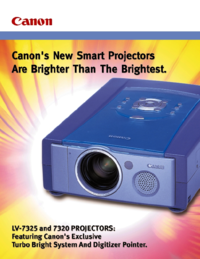


 (81 pages)
(81 pages) (17 pages)
(17 pages)







Comments to this Manuals