Canon Digital Rebel XT Instruction Manual
Browse online or download Instruction Manual for Monoculars Canon Digital Rebel XT. Canon Digital Rebel XT Instruction Manual for Windows User Manual
- Page / 84
- Table of contents
- TROUBLESHOOTING
- BOOKMARKS



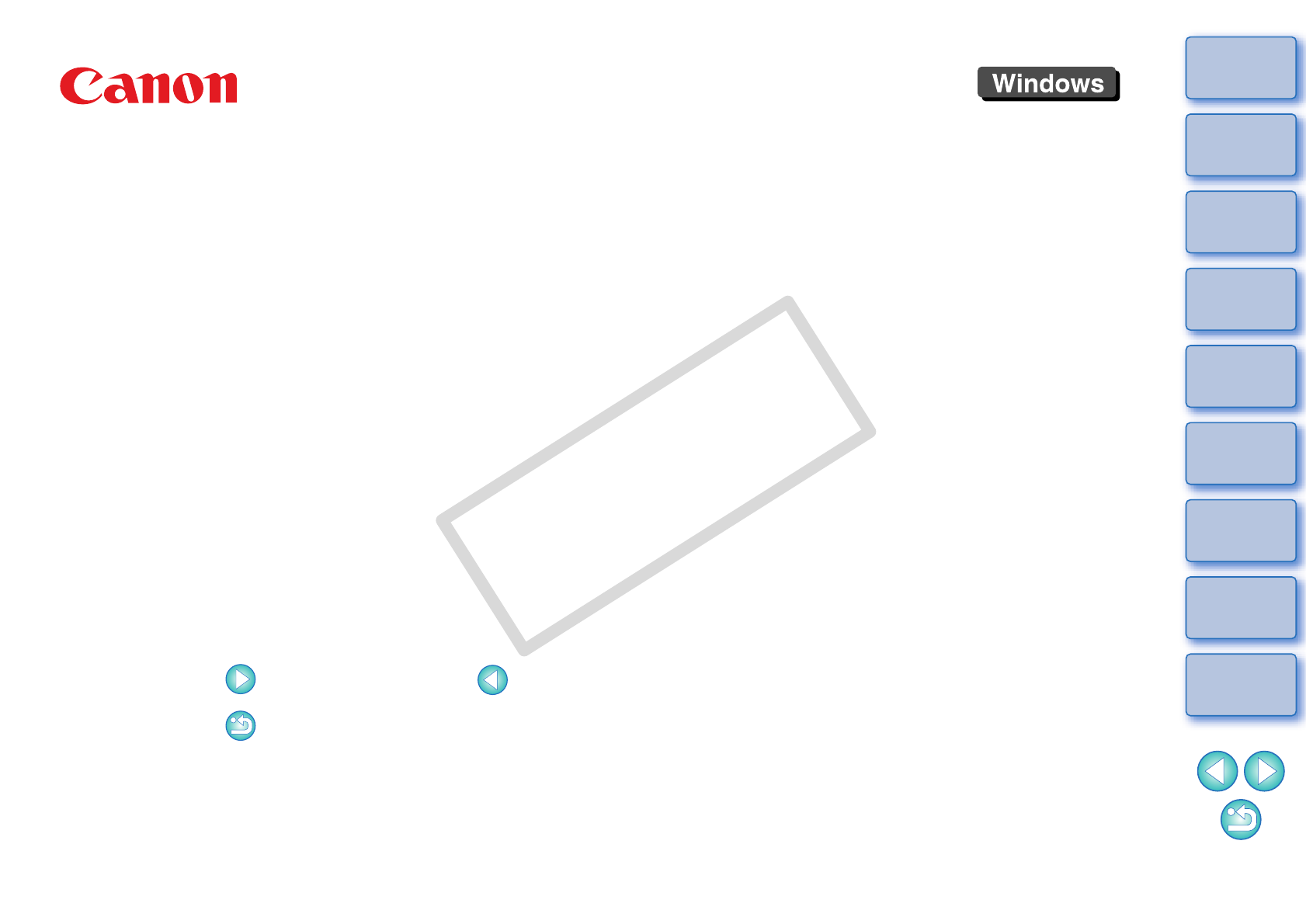
- ZoomBrowser EX 1
- READ CAREFULLY BEFORE USING! 2
- Introduction 3
- Table of Contents 4
- Basic Operation 7
- Starting up ZB 8
- Start up EOS Utility 9
- Download images 10
- Start up ZB 11
- Viewing an Image 12
- Enlarging a Selected Folder 13
- Printing an Image 16
- Start up EPP EX 17
- Printing begins 18
- Exiting ZB 19
- Advanced Operation 20
- Checking/Sorting Images 21
- Sorting Images 22
- Display) 23
- Enable Preview Mode 24
- Organizing Images 25
- Moving Images 26
- Moving Images in Folders 26
- Deleting Images 27
- Deleting Folders 28
- Deleting Favorite Folders 29
- Editing an Image 30
- Trimming an Image 33
- Inserting Text into Images 34
- Adjusting Sharpness 35
- Correcting Red-Eye Manually 36
- Utilizing Your Images 37
- Sending an Image by E-Mail 38
- Select an image 39
- Writing Images to a CD 42
- Select the images 43
- High-Level Functions 44
- Comparing Multiple Images 45
- Click the [OK] button 47
- Click [Properties] 48
- Properties] 50
- Setting Keywords in Images 51
- Entering Comments into Images 51
- Folder] 53
- Searching for Images 54
- Performing Advanced Editing 55
- Adjusting the Tone Curve 56
- Unsharpening an Image 57
- Click [Start] to merge 59
- Adjusting RAW Images 60
- Adjust the image 61
- Click the [Save] button 61
- Applying Picture Style Files 62
- Saving White Balance Files 63
- Adding Sound to Images 64
- Playing Back Sound 64
- Preferences 66
- Selection Settings 68
- Rotation Settings 68
- Printing Settings 69
- Shooting Information Settings 69
- Showing/Hiding Task Buttons 70
- Reference 71
- Troubleshooting 72
- Supported Images 73
- System Requirements 73
- List of Main Window Functions 74
- Scroll Mode 75
- Preview Mode 76
- Contents Lookup 81
- About This Instruction Manual 84
- Trademark Acknowledgments 84
Summary of Contents
1234IntroductionTable of ContentsBasic OperationAdvanced OperationHigh-Level FunctionsReferencePreferencesContents LookupIndexImage Viewing, Organizin
91234IntroductionTable of ContentsBasic OperationAdvanced OperationHigh-Level FunctionsReferencePreferencesContents LookupIndex4Download images. Down
101234IntroductionTable of ContentsBasic OperationAdvanced OperationHigh-Level FunctionsReferencePreferencesContents LookupIndex3Start up ZB. Click t
111234IntroductionTable of ContentsBasic OperationAdvanced OperationHigh-Level FunctionsReferencePreferencesContents LookupIndexViewing an ImageImages
121234IntroductionTable of ContentsBasic OperationAdvanced OperationHigh-Level FunctionsReferencePreferencesContents LookupIndexEnlarging a Selected F
131234IntroductionTable of ContentsBasic OperationAdvanced OperationHigh-Level FunctionsReferencePreferencesContents LookupIndexChanging the Display M
141234IntroductionTable of ContentsBasic OperationAdvanced OperationHigh-Level FunctionsReferencePreferencesContents LookupIndex2Click [] or [] to swi
151234IntroductionTable of ContentsBasic OperationAdvanced OperationHigh-Level FunctionsReferencePreferencesContents LookupIndexPrinting an ImageThis
161234IntroductionTable of ContentsBasic OperationAdvanced OperationHigh-Level FunctionsReferencePreferencesContents LookupIndexIf you have an inkjet
171234IntroductionTable of ContentsBasic OperationAdvanced OperationHigh-Level FunctionsReferencePreferencesContents LookupIndex4Specify the paper siz
181234IntroductionTable of ContentsBasic OperationAdvanced OperationHigh-Level FunctionsReferencePreferencesContents LookupIndexExiting ZBIn the main
11234IntroductionTable of ContentsBasic OperationAdvanced OperationHigh-Level FunctionsReferencePreferencesContents LookupIndexREAD CAREFULLY BEFORE U
2191234IntroductionTable of ContentsBasic OperationAdvanced OperationHigh-Level FunctionsReferencePreferencesContents LookupIndexAdvanced OperationChe
201234IntroductionTable of ContentsBasic OperationAdvanced OperationHigh-Level FunctionsReferencePreferencesContents LookupIndexChecking/Sorting Image
211234IntroductionTable of ContentsBasic OperationAdvanced OperationHigh-Level FunctionsReferencePreferencesContents LookupIndexEnlarging a Specific P
221234IntroductionTable of ContentsBasic OperationAdvanced OperationHigh-Level FunctionsReferencePreferencesContents LookupIndexArranging Images in th
231234IntroductionTable of ContentsBasic OperationAdvanced OperationHigh-Level FunctionsReferencePreferencesContents LookupIndexEfficiently Checking/S
241234IntroductionTable of ContentsBasic OperationAdvanced OperationHigh-Level FunctionsReferencePreferencesContents LookupIndexOrganizing ImagesThis
251234IntroductionTable of ContentsBasic OperationAdvanced OperationHigh-Level FunctionsReferencePreferencesContents LookupIndexYou can move or copy i
261234IntroductionTable of ContentsBasic OperationAdvanced OperationHigh-Level FunctionsReferencePreferencesContents LookupIndex1Select the image whos
271234IntroductionTable of ContentsBasic OperationAdvanced OperationHigh-Level FunctionsReferencePreferencesContents LookupIndexDeleting FoldersDelete
281234IntroductionTable of ContentsBasic OperationAdvanced OperationHigh-Level FunctionsReferencePreferencesContents LookupIndex3Select the [Favorite
21234IntroductionTable of ContentsBasic OperationAdvanced OperationHigh-Level FunctionsReferencePreferencesContents LookupIndexIntroductionMain Featur
291234IntroductionTable of ContentsBasic OperationAdvanced OperationHigh-Level FunctionsReferencePreferencesContents LookupIndexEditing an ImageIf the
301234IntroductionTable of ContentsBasic OperationAdvanced OperationHigh-Level FunctionsReferencePreferencesContents LookupIndex4Click the [Auto Adjus
311234IntroductionTable of ContentsBasic OperationAdvanced OperationHigh-Level FunctionsReferencePreferencesContents LookupIndexYou can adjust the bri
321234IntroductionTable of ContentsBasic OperationAdvanced OperationHigh-Level FunctionsReferencePreferencesContents LookupIndexYou can trim only the
331234IntroductionTable of ContentsBasic OperationAdvanced OperationHigh-Level FunctionsReferencePreferencesContents LookupIndexYou can insert the dat
341234IntroductionTable of ContentsBasic OperationAdvanced OperationHigh-Level FunctionsReferencePreferencesContents LookupIndexYou can make the overa
351234IntroductionTable of ContentsBasic OperationAdvanced OperationHigh-Level FunctionsReferencePreferencesContents LookupIndexYou can automatically
361234IntroductionTable of ContentsBasic OperationAdvanced OperationHigh-Level FunctionsReferencePreferencesContents LookupIndexUtilizing Your ImagesY
371234IntroductionTable of ContentsBasic OperationAdvanced OperationHigh-Level FunctionsReferencePreferencesContents LookupIndex*1The image is selecte
381234IntroductionTable of ContentsBasic OperationAdvanced OperationHigh-Level FunctionsReferencePreferencesContents LookupIndex3Select [Using the rec
31234IntroductionTable of ContentsBasic OperationAdvanced OperationHigh-Level FunctionsReferencePreferencesContents LookupIndexTable of ContentsChapte
391234IntroductionTable of ContentsBasic OperationAdvanced OperationHigh-Level FunctionsReferencePreferencesContents LookupIndex3Specify the layout an
401234IntroductionTable of ContentsBasic OperationAdvanced OperationHigh-Level FunctionsReferencePreferencesContents LookupIndex3Checkmark [Include im
411234IntroductionTable of ContentsBasic OperationAdvanced OperationHigh-Level FunctionsReferencePreferencesContents LookupIndexWriting Images to a CD
421234IntroductionTable of ContentsBasic OperationAdvanced OperationHigh-Level FunctionsReferencePreferencesContents LookupIndexPrinting Multiple Imag
3431234IntroductionTable of ContentsBasic OperationAdvanced OperationHigh-Level FunctionsReferencePreferencesContents LookupIndexHigh-Level FunctionsC
441234IntroductionTable of ContentsBasic OperationAdvanced OperationHigh-Level FunctionsReferencePreferencesContents LookupIndexComparing Multiple Ima
451234IntroductionTable of ContentsBasic OperationAdvanced OperationHigh-Level FunctionsReferencePreferencesContents LookupIndexListing Images by Fold
461234IntroductionTable of ContentsBasic OperationAdvanced OperationHigh-Level FunctionsReferencePreferencesContents LookupIndexYou can set the level
471234IntroductionTable of ContentsBasic OperationAdvanced OperationHigh-Level FunctionsReferencePreferencesContents LookupIndexViewing Shooting Infor
481234IntroductionTable of ContentsBasic OperationAdvanced OperationHigh-Level FunctionsReferencePreferencesContents LookupIndexChanging the Size and
41234IntroductionTable of ContentsBasic OperationAdvanced OperationHigh-Level FunctionsReferencePreferencesContents LookupIndexChapter 3 High-Level Fu
491234IntroductionTable of ContentsBasic OperationAdvanced OperationHigh-Level FunctionsReferencePreferencesContents LookupIndexExporting Shooting Inf
501234IntroductionTable of ContentsBasic OperationAdvanced OperationHigh-Level FunctionsReferencePreferencesContents LookupIndexOrganizing Images Usin
511234IntroductionTable of ContentsBasic OperationAdvanced OperationHigh-Level FunctionsReferencePreferencesContents LookupIndexYou can copy multiple
521234IntroductionTable of ContentsBasic OperationAdvanced OperationHigh-Level FunctionsReferencePreferencesContents LookupIndexMultiple images can be
531234IntroductionTable of ContentsBasic OperationAdvanced OperationHigh-Level FunctionsReferencePreferencesContents LookupIndexSearching for ImagesYo
541234IntroductionTable of ContentsBasic OperationAdvanced OperationHigh-Level FunctionsReferencePreferencesContents LookupIndexPerforming Advanced Ed
551234IntroductionTable of ContentsBasic OperationAdvanced OperationHigh-Level FunctionsReferencePreferencesContents LookupIndexYou can adjust the lev
561234IntroductionTable of ContentsBasic OperationAdvanced OperationHigh-Level FunctionsReferencePreferencesContents LookupIndex4Adjust the image. Th
571234IntroductionTable of ContentsBasic OperationAdvanced OperationHigh-Level FunctionsReferencePreferencesContents LookupIndexYou can transfer image
581234IntroductionTable of ContentsBasic OperationAdvanced OperationHigh-Level FunctionsReferencePreferencesContents LookupIndex3Check the arrangement
51234IntroductionTable of ContentsBasic OperationAdvanced OperationHigh-Level FunctionsReferencePreferencesContents LookupIndexReference...
591234IntroductionTable of ContentsBasic OperationAdvanced OperationHigh-Level FunctionsReferencePreferencesContents LookupIndex6Check the save range
601234IntroductionTable of ContentsBasic OperationAdvanced OperationHigh-Level FunctionsReferencePreferencesContents LookupIndex3Adjust the image. Th
611234IntroductionTable of ContentsBasic OperationAdvanced OperationHigh-Level FunctionsReferencePreferencesContents LookupIndex1 Remove the check mar
621234IntroductionTable of ContentsBasic OperationAdvanced OperationHigh-Level FunctionsReferencePreferencesContents LookupIndex A Picture Style file
631234IntroductionTable of ContentsBasic OperationAdvanced OperationHigh-Level FunctionsReferencePreferencesContents LookupIndexSaving Tone Curve File
641234IntroductionTable of ContentsBasic OperationAdvanced OperationHigh-Level FunctionsReferencePreferencesContents LookupIndexPrinting Using Other P
4651234IntroductionTable of ContentsBasic OperationAdvanced OperationHigh-Level FunctionsReferencePreferencesContents LookupIndexPreferencesPreference
661234IntroductionTable of ContentsBasic OperationAdvanced OperationHigh-Level FunctionsReferencePreferencesContents LookupIndexPreferencesYou can cha
671234IntroductionTable of ContentsBasic OperationAdvanced OperationHigh-Level FunctionsReferencePreferencesContents LookupIndexYou can make settings
681234IntroductionTable of ContentsBasic OperationAdvanced OperationHigh-Level FunctionsReferencePreferencesContents LookupIndexIf you are printing wi
161234IntroductionTable of ContentsBasic OperationAdvanced OperationHigh-Level FunctionsReferencePreferencesContents LookupIndexBasic OperationStartin
691234IntroductionTable of ContentsBasic OperationAdvanced OperationHigh-Level FunctionsReferencePreferencesContents LookupIndexYou can set the backgr
701234IntroductionTable of ContentsBasic OperationAdvanced OperationHigh-Level FunctionsReferencePreferencesContents LookupIndexReferenceTroubleshooti
711234IntroductionTable of ContentsBasic OperationAdvanced OperationHigh-Level FunctionsReferencePreferencesContents LookupIndexTroubleshootingIf ZB i
721234IntroductionTable of ContentsBasic OperationAdvanced OperationHigh-Level FunctionsReferencePreferencesContents LookupIndex*1Compatible with 32-b
731234IntroductionTable of ContentsBasic OperationAdvanced OperationHigh-Level FunctionsReferencePreferencesContents LookupIndexZoom ModeFolder pathDi
741234IntroductionTable of ContentsBasic OperationAdvanced OperationHigh-Level FunctionsReferencePreferencesContents LookupIndexScroll ModeFolder path
751234IntroductionTable of ContentsBasic OperationAdvanced OperationHigh-Level FunctionsReferencePreferencesContents LookupIndexPreview ModeFolder pat
761234IntroductionTable of ContentsBasic OperationAdvanced OperationHigh-Level FunctionsReferencePreferencesContents LookupIndexList of Viewer Window
771234IntroductionTable of ContentsBasic OperationAdvanced OperationHigh-Level FunctionsReferencePreferencesContents LookupIndexList of Photo Print Wi
781234IntroductionTable of ContentsBasic OperationAdvanced OperationHigh-Level FunctionsReferencePreferencesContents LookupIndexList of Index Print Wi
71234IntroductionTable of ContentsBasic OperationAdvanced OperationHigh-Level FunctionsReferencePreferencesContents LookupIndexStarting up ZBDouble-cl
791234IntroductionTable of ContentsBasic OperationAdvanced OperationHigh-Level FunctionsReferencePreferencesContents LookupIndexList of RAW Image Task
801234IntroductionTable of ContentsBasic OperationAdvanced OperationHigh-Level FunctionsReferencePreferencesContents LookupIndexContents LookupDownloa
811234IntroductionTable of ContentsBasic OperationAdvanced OperationHigh-Level FunctionsReferencePreferencesContents LookupIndexIndexAAdding Sound to
821234IntroductionTable of ContentsBasic OperationAdvanced OperationHigh-Level FunctionsReferencePreferencesContents LookupIndexFull View Display...
831234IntroductionTable of ContentsBasic OperationAdvanced OperationHigh-Level FunctionsReferencePreferencesContents LookupIndexTrimming...
81234IntroductionTable of ContentsBasic OperationAdvanced OperationHigh-Level FunctionsReferencePreferencesContents LookupIndex2Start up EOS Utility.
 (207 pages)
(207 pages)







Comments to this Manuals