Canon image runner 2545i User's Guide
Browse online or download User's Guide for Multifunctionals Canon image runner 2545i. Canon image runner 2545i User`s guide [en] User Manual
- Page / 148
- Table of contents
- TROUBLESHOOTING
- BOOKMARKS




- Printer Guide 1
- Manuals for the Machine 3
- How This Manual Is Organized 4
- Contents 5
- Chapter 5 Troubleshooting 6
- Chapter 6 Appendix 7
- How to Use This Manual 9
- Displays Used in This Manual 10
- Trademarks 11
- Legal Notices 12
- Printing from a Computer 16
- Printing from USB Memory 22
- Media (Media Print) 22
- Press [Start Print] 28
- Index Printing 29
- Selecting All Files in Folder 30
- Selecting Files by Date 31
- Select the end date ➞ [OK] 32
- Selecting Files by Extension 33
- Managing Print Jobs 36
- Press [Status] 38
- Checking the Print Log 41
- Customizing Settings 44
- 4. Customizing Settings 45
- Printer Settings 46
- Setting Priorities 47
- Press [Printer Settings] 49
- ➞ press [OK] 49
- Settings Menu 50
- Default PaperType 51
- 2-Sided Printing 51
- Print Quality 52
- Auto Continue 56
- , Staple+Collate 58
- [Offset+Group] 59
- Personality 61
- Mode Priority 61
- Auto Select 61
- Initialize 62
- PCL Settings 63
- Font Number 64
- Point Size 64
- Form Lines 65
- Symbol Set 65
- Custom Paper 65
- Unit of Measure 66
- X dimension 66
- Y dimension 67
- Append CR to LF 67
- Widen A4 Print 68
- Halftones 69
- FreeScape 69
- PS Settings 71
- Ppr Size Override 74
- Troubleshooting 76
- Printer Problems 77
- The machine does not work 78
- Printing Problems 79
- Print Quality Problems 80
- Printer Settings Menu 83
- ■ PCL Settings* 84
- ■ PS Settings* 85
- ■ Other Settings 85
- Typeface 87
- Stroke Weight 87
- Pitch (cpi) 88
- Orientation 89
- Fonts and Scalable Fonts 91
- Scalable Fonts 92
- PS Fonts 98
- Some Basic Facts about Fonts 100
- Typeface Samples 101
- Symbol Sets 114
- ISO United Kingdom 116
- ISO Swedish 117
- ISO Spanish 118
- ISO Italian 118
- ISO German 119
- ISO Norwegian 119
- ISO French 120
- ISO 8859-1 Latin 1 122
- ISO 8859-2 Latin 2 122
- ISO 8859-9 Latin 5 123
- ISO 8859-10 Latin 6 123
- Microsoft Publishing 125
- PC-8 D/N 130
- PC-Turkish 130
- Ventura International 134
- Ventura Math 134
- Ventura US 135
- Windows 3.0 Latin 1 135
- Windows Baltic 136
- Windows 3.1 Latin 1 138
- Windows 3.1 Latin 2 138
- Windows 3.1 Latin 5 139
- ISO Latin 9 139
- Symbol Sets Supported 142
- Specifications 144
- Appendix 145
- Offset + Group, 4-15 146
Summary of Contents
Printer GuidePlease read this guide before operating this product.After you finish reading this guide, store it in a safe place for future reference.
ixIllustrations Used in This Manual The machine illustrations used in this manual are those of the imageRUNNER 2545i with the following optional equip
Some Basic Facts about Fonts6-19Appendix6NewCenturySchlbkCE-ItalicNewCenturySchlbkCE-RomanNewYorkNewYorkCEOptimaOptima-BoldOptima-BoldItalicOptima-Ita
Some Basic Facts about Fonts6-20Appendix6Typeface SamplesFor PCL
Some Basic Facts about Fonts6-21Appendix6
Some Basic Facts about Fonts6-22Appendix6
Some Basic Facts about Fonts6-23Appendix6
Some Basic Facts about Fonts6-24Appendix6For PS
Some Basic Facts about Fonts6-25Appendix6
Some Basic Facts about Fonts6-26Appendix6
Some Basic Facts about Fonts6-27Appendix6
Some Basic Facts about Fonts6-28Appendix6
xAbbreviations Used in This ManualIn this manual, the product name “Microsoft Windows operating system” is abbreviated as “Windows.”TrademarksAdobe an
Some Basic Facts about Fonts6-29Appendix6
Some Basic Facts about Fonts6-30Appendix6
Some Basic Facts about Fonts6-31Appendix6
Some Basic Facts about Fonts6-32Appendix6
Some Basic Facts about Fonts6-33Appendix6Symbol SetsARABIC8DeskTop
Some Basic Facts about Fonts6-34Appendix6GREEK8HEBREW7
Some Basic Facts about Fonts6-35Appendix6HEBREW8ISO United Kingdom
Some Basic Facts about Fonts6-36Appendix6ASCIIISO Swedish
Some Basic Facts about Fonts6-37Appendix6ISO ItalianISO Spanish
Some Basic Facts about Fonts6-38Appendix6ISO GermanISO Norwegian
xiLegal NoticesLicense NoticeThis product contains the Universal Font Scaling Technology or UFST ® under license from Monotype Imaging, Inc. UFST ® is
Some Basic Facts about Fonts6-39Appendix6ISO FrenchISOCYR
Some Basic Facts about Fonts6-40Appendix6ISOGRKISOHEB
Some Basic Facts about Fonts6-41Appendix6ISO 8859-1 Latin 1ISO 8859-2 Latin 2
Some Basic Facts about Fonts6-42Appendix6ISO 8859-9 Latin 5ISO 8859-10 Latin 6
Some Basic Facts about Fonts6-43Appendix6LegalMath-8
Some Basic Facts about Fonts6-44Appendix6MC TextMicrosoft Publishing
Some Basic Facts about Fonts6-45Appendix6PC-775PC-8
Some Basic Facts about Fonts6-46Appendix6PC-850PC-851
Some Basic Facts about Fonts6-47Appendix6PC-852PC-862
Some Basic Facts about Fonts6-48Appendix6PC-864PC-866
xii
Some Basic Facts about Fonts6-49Appendix6PC-8 D/NPC-Turkish
Some Basic Facts about Fonts6-50Appendix6PC8GRKPC-1004
Some Basic Facts about Fonts6-51Appendix6Pi FontPS Math
Some Basic Facts about Fonts6-52Appendix6PS TextRoman-8
Some Basic Facts about Fonts6-53Appendix6Ventura InternationalVentura Math
Some Basic Facts about Fonts6-54Appendix6Ventura USWindows 3.0 Latin 1
Some Basic Facts about Fonts6-55Appendix6WINARBWindows Baltic
Some Basic Facts about Fonts6-56Appendix6WINCYRWINGRK
Some Basic Facts about Fonts6-57Appendix6Windows 3.1 Latin 1Windows 3.1 Latin 2
Some Basic Facts about Fonts6-58Appendix6Windows 3.1 Latin 5ISO Latin 9
1-1CHAPTER1Introduction to Print FunctionThis chapter provides an overview of the Printer function.Overview of the Printer Function . . . . . . . . .
Some Basic Facts about Fonts6-59Appendix6PC-858Roman 9
Some Basic Facts about Fonts6-60Appendix6OCR-AOCR-B
Symbol Sets Supported6-61Appendix6Symbol Sets SupportedThis section provides a list of the character code tables for the characters in each symbol set
Symbol Sets Supported6-62Appendix6
Specifications6-63Appendix6SpecificationsThis section lists the specifications of the machine.Software Specifications*1 Only available for the PS3 Pri
Index6-64Appendix6IndexNumerics2-Sided Printing, 4-8, 6-23-Hole Punch Paper, 4-8AAbbreviations Used in This Manual, xAppend CR to LF, 4-24, 6-4Attribu
Index6-65Appendix6IImage Refinement, 4-9Index Printing, 2-8Initialize, 4-19ISO Substitution Table, 6-61Italics, 6-6JJob Timeout, 4-28LLabels, 4-8Lands
Index6-66Appendix6TTimeout, 4-14Toner Save, 4-9Transparency, 4-8Typeface, 6-5, 6-6Typeface Samples, 6-20UUnit of Measure, 4-23Upright, 6-6Using the Pr
CANON INC.30-2, Shimomaruko 3-chome, Ohta-ku, Tokyo 146-8501, JapanCANON U.S.A., INC.One Canon Plaza, Lake Success, NY 11042, U.S.A.CANON CANADA INC.6
Overview of the Printer Function1-2Introduction to Print Function1Overview of the Printer FunctionThere are two methods for using this machine as a pr
Printing from a Computer1-3Introduction to Print Function1Printing from a ComputerThis section describes how to print from a computer.NOTEPrinting met
Printing from a Computer1-4Introduction to Print Function1● If you want to print securely:IMPORTANT•We recommend that the printer driver be installed
Printing from a Computer1-5Introduction to Print Function1- [User Name]: Enter a name up to 32 characters.- [Password]: Enter a number up to 7 digits.
Printing from a Computer1-6Introduction to Print Function1- [Document Name]: Enter a name up to 32 characters.- [User Name]: Enter a name up to 32 cha
imageRUNNER2545i/25452535i/25352530i/25302525i/25252520i/2520Printer Guide
Printing from a Computer1-7Introduction to Print Function1NOTEFor instructions on how to make settings for Secure Printing Function, see Chapter 7, “O
Printing from a Computer1-8Introduction to Print Function1
2-1CHAPTER2Printing from USB Memory Media (Media Print)This chapter describes how to print from USB memory media.Printing from USB Memory Media . . .
Printing from USB Memory Media2-2Printing from USB Memory Media (Media Print)2Printing from USB Memory MediaYou can print data directly from a USB mem
Printing from USB Memory Media2-3Printing from USB Memory Media (Media Print)21Insert the USB memory media device containing the data file you want to
Printing from USB Memory Media2-4Printing from USB Memory Media (Media Print)23Select the USB memory media device that stores the data that you want t
Printing from USB Memory Media2-5Printing from USB Memory Media (Media Print)2NOTEThe image size is automatically adjusted to fit on the selected pape
Printing from USB Memory Media2-6Printing from USB Memory Media (Media Print)2NOTE• The number of prints is limited to one.• Only JPEG data can be pri
Printing from USB Memory Media2-7Printing from USB Memory Media (Media Print)210When printing is complete, remove the USB memory media device from the
Printing from USB Memory Media2-8Printing from USB Memory Media (Media Print)2Index PrintingYou can print an index of the data saved on a USB memory m
Manuals for the MachineThe manuals for this machine are organized as shown below. Please refer to them for detailed information. Some manuals may not
Printing from USB Memory Media2-9Printing from USB Memory Media (Media Print)2Selecting All Files in FolderYou can print all files saved on the select
Printing from USB Memory Media2-10Printing from USB Memory Media (Media Print)2Selecting Files by DateYou can search files by date to select and print
Printing from USB Memory Media2-11Printing from USB Memory Media (Media Print)24Select the end date ➞ [OK].5Select the data that you want to print.To
Printing from USB Memory Media2-12Printing from USB Memory Media (Media Print)2Selecting Files by ExtensionYou can search files by format to select an
Printing from USB Memory Media2-13Printing from USB Memory Media (Media Print)25Press [Start Print].When printing is complete, remove the USB memory m
Printing from USB Memory Media2-14Printing from USB Memory Media (Media Print)2
3-1CHAPTER3Managing Print JobsThis chapter describes how to cancel print jobs using (Stop) and the System Monitor screen, and how to check the detai
Managing Print Jobs3-2Managing Print Jobs3Managing Print JobsThis section describes how to cancel print jobs using (Stop) and the System Monitor scr
Managing Print Jobs3-3Managing Print Jobs3Checking and Canceling Print Jobs Using the System MonitorYou can check the status of print jobs and cancel
Managing Print Jobs3-4Managing Print Jobs3NOTEThe messages displayed on the Status screen are as follows:- [Printing]: Current job- [Waiting]: Reserve
How This Manual Is OrganizedIntroduction to Print FunctionPrinting from USB Memory Media (Media Print)Managing Print JobsCustomizing SettingsTroublesh
Managing Print Jobs3-5Managing Print Jobs3● If you want to cancel the job:4Press (Reset) to return to the top screen.❑ Press [Cancel].NOTEYou cannot
Managing Print Jobs3-6Managing Print Jobs3Checking the Print LogYou can check all of the completed print jobs using the System Monitor screen.NOTEIf J
Managing Print Jobs3-7Managing Print Jobs36Press (Reset) to return to the top screen.4Use [ ] or [ ] to scroll through the job list, and select the j
Managing Print Jobs3-8Managing Print Jobs3
4-1CHAPTER4Customizing SettingsThis chapter describes how to use the Printer Settings menu and its submenus from the Additional Functions.Printer Sett
4. Customizing Settings4-2Customizing Settings4BarDIMM . . . . . . . . . . . . . . . . . . . . . . . . . . . . . . . . . . . . . . . . . . . . . . . .
Printer Settings4-3Customizing Settings4Printer SettingsThis section describes the printer settings and how to access them using the touch panel displ
Printer Settings4-4Customizing Settings4Setting PrioritiesWhen a particular setting can be specified either by using the touch panel display on the ma
Using the Printer Settings Menu4-5Customizing Settings4Using the Printer Settings MenuThe Printer Settings menu enables you to access common features.
Using the Printer Settings Menu4-6Customizing Settings4Referring to the descriptions of the following settings, select the option best suited to your
ivContentsPreface . . . . . . . . . . . . . . . . . . . . . . . . . . . . . . . . . . . . . . . . . . . . . . . . . . . . . . . . viiiHow to Use Thi
Settings Menu4-7Customizing Settings4Settings MenuThis section provides detailed information on the Printer Settings. NOTEThe default settings are ind
Settings Menu4-8Customizing Settings4Default PaperTypePlain, Color, Recycled, Heavy Paper 1, Heavy Paper 2, Heavy Paper 3, Bond, 3HOLE PUNCH PAPER, T
Settings Menu4-9Customizing Settings4Print Quality Image RefinementOn, OffThis setting smoothes the jagged outlines of characters and graphics. If [O
Settings Menu4-10Customizing Settings4 Line RefinementOn, OffThis setting enables you to make clearer prints of documents containing fine lines and s
Settings Menu4-11Customizing Settings4Layout Binding LocationLong Edge, Short EdgeThis setting determines whether the binding position is along the l
Settings Menu4-12Customizing Settings4 Margin-50.0 to +50.0mm (in increments of 0.5 mm); 0.0mmThis setting sets the page margin in millimeters or inc
Settings Menu4-13Customizing Settings4Combining the Binding and Margin SettingsThe figures below illustrate how the Binding and Margin settings are co
Settings Menu4-14Customizing Settings4TimeoutOn (5 to 300sec), Off; 15secThe Timeout setting enables the machine to discard a print job that remains i
Settings Menu4-15Customizing Settings4FinishingOff, Collate, Rotate+Collate, Rotate+Group, Offset+Collate, Offset+Group, Staple+Collate (Corner (Upper
Settings Menu4-16Customizing Settings4Offset+CollateThis setting prints all pages of each copy (collating), and offsets every other complete copy to i
vSettings Menu . . . . . . . . . . . . . . . . . . . . . . . . . . . . . . . . . . . . . . . . . . . . . . . . . . .4-7Default PaperSize . . . . . .
Settings Menu4-17Customizing Settings4NOTE• Rotate+Collate and Rotate+Group are available for selection if the paper size is A4, A4R, B5, B5R, LTR, or
Settings Menu4-18Customizing Settings4PersonalityAuto, PCL, PSThis setting enables the machine to process data received from the host computer in the
Settings Menu4-19Customizing Settings4InitializeOff, OnThe printer settings can be returned to the factory defaults by initializing the printer settin
PCL Settings4-20Customizing Settings4PCL SettingsThe PCL settings available with the machine are described below.NOTETo use the PCL printer function w
PCL Settings4-21Customizing Settings4Font Number0 to 104; 0You can set the default font typeface for this printer function using the corresponding fon
PCL Settings4-22Customizing Settings4Form Lines5 to 128 lines; 64This setting enables you to specify the number of lines to be printed on a page.IMPOR
PCL Settings4-23Customizing Settings4Unit of MeasureMillimeters, InchesThis setting enables you to specify the unit of measurement to use to specify t
PCL Settings4-24Customizing Settings4Y dimension99.0 to 297.0 mm; 297.0This setting enables you to specify the vertical size of the custom paper.This
PCL Settings4-25Customizing Settings4Widen A4 PrintOff, OnThis setting determines whether to expand the printable area of A4 size paper to that of Let
PCL Settings4-26Customizing Settings4HalftonesText: Resolution, High Resolution, Tone, GradationGraphics: Tone, Gradation, Resolution, High Resolution
viChapter 6 AppendixPrinter Settings Menu . . . . . . . . . . . . . . . . . . . . . . . . . . . . . . . . . . . . . . . . . . . . .6-2Some Basic Facts
PCL Settings4-27Customizing Settings4BookletOff, Left Binding, Right BindingThis setting enables you to print two pages of data in such a way that the
PS Settings4-28Customizing Settings4PS SettingsThe PS settings available with the machine are described below.NOTETo use the PS printer function with
PS Settings4-29Customizing Settings4HalftonesText: High Resolution, Gradation, ResolutionGraphics: Gradation, Resolution, High ResolutionImage: Gradat
PS Settings4-30Customizing Settings4BookletOff, Left Binding, Right BindingThis setting enables you to print two pages of data in such a way that the
Ppr Size Override4-31Customizing Settings4Ppr Size OverrideOff, OnPaper of the size selected in the printer driver might not be loaded in any of the m
Ppr Size Override4-32Customizing Settings4
5-1CHAPTER5TroubleshootingThis chapter describes how to identify and solve problems you may face when operating the machine.Identifying and Isolating
Identifying and Isolating Problems5-2Troubleshooting5Identifying and Isolating ProblemsYou may experience problems while operating the machine. Take a
Identifying and Isolating Problems5-3Troubleshooting5Cause 4 The paper size loaded in the drawer is different from the paper size you have set up in t
Identifying and Isolating Problems5-4Troubleshooting5The service call (E730) appears when using the PS functions.Cause A malfunction occurred when usi
viiMC Text . . . . . . . . . . . . . . . . . . . . . . . . . . . . . . . . . . . . . . . . . . . . . . . . . .6-44Microsoft Publishing. . . . . . . .
Identifying and Isolating Problems5-5Troubleshooting5The machine won’t accept my secure print job.Cause The job is discarded because the machine has r
Identifying and Isolating Problems5-6Troubleshooting5Black spots appear on the front and back of the printed pagesCause The fixing roller inside the f
6-1CHAPTER6AppendixThis chapter summarizes the machine’s specifications and includes the index.Printer Settings Menu . . . . . . . . . . . . . . . . .
Printer Settings Menu6-2Appendix6Printer Settings MenuThe table below lists all settings of the Printer Settings menu. The default settings are indica
Printer Settings Menu6-3Appendix6*1 The Rotate modes are not available when the optional Inner Finisher-B1 is attached to the machine.*2 The Offset an
Printer Settings Menu6-4Appendix6*3 To use the PCL printer function with the imageRUNNER 2545/2535/2530/2525/2520, the function must be activated with
Some Basic Facts about Fonts6-5Appendix6Some Basic Facts about FontsThis section summarizes some of the basic facts you should know about fonts.What I
Some Basic Facts about Fonts6-6Appendix6TypefaceTypeface refers to the design of the characters and symbols. The following figure shows an example of
Some Basic Facts about Fonts6-7Appendix6Point SizePoint size refers to the height of the character. Character size is measured in points. One inch is
Some Basic Facts about Fonts6-8Appendix6Character Width (Fixed and PS)Each character has a different width from all the other characters in a font at
viiiPrefaceThank you for purchasing the Canon imageRUNNER 2545i/2545/2535i/2535/2530i/2530/2525i/2525/2520i/2520. Please read this manual thoroughly b
Some Basic Facts about Fonts6-9Appendix6Symbol SetWhen you print the letter “A,” the host computer sends a code corresponding to “A” (hexadecimal 41 i
Some Basic Facts about Fonts6-10Appendix6Fonts and Scalable FontsThere are two types of fonts available, and these fonts are distinguished by the type
Some Basic Facts about Fonts6-11Appendix6Scalable FontsWith scalable fonts, characters are freely enlarged or compressed from the one point to any siz
Some Basic Facts about Fonts6-12Appendix6Standard Scalable and OCR Sets Fonts (PCL)With scalable fonts, characters are freely enlarged or compressed f
Some Basic Facts about Fonts6-13Appendix630 Ryadh Bold31 Malka32 Malka Bold33 Malka Italic34 Dorit35 Dorit Bold36 Naamit37 Naamit Bold38 Arial39 Arial
Some Basic Facts about Fonts6-14Appendix665 ITC Bookman Demi Italic66 New century Schoolbook Roman67 New century Schoolbook Bold68 New century Schoolb
Some Basic Facts about Fonts6-15Appendix6100 Line Printer101 Line Printer102 Line Printer103 Line Printer104 Line PrinterFont Number Font Name
Some Basic Facts about Fonts6-16Appendix6Symbol Sets (For Scalable Typefaces Only)The following symbol sets are included with the machine.ASCII (ISO6)
Some Basic Facts about Fonts6-17Appendix6PS FontsAlbertusMTAlbertusMT-ItalicAlbertusMT-LightAntiqueOlive-BoldAntiqueOlive-CompactAntiqueOlive-ItalicAn
Some Basic Facts about Fonts6-18Appendix6EurostileCEEurostileCE-BoldEurostileCE-BoldExtendedTwoEurostileCE-ExtendedTwoGenevaGenevaCEGillSansGillSans-B
More documents for Multifunctionals Canon image runner 2545i
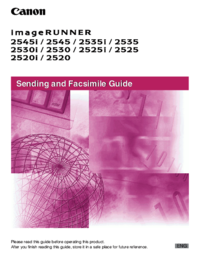

 (4 pages)
(4 pages) (108 pages)
(108 pages)

 (116 pages)
(116 pages)







Comments to this Manuals