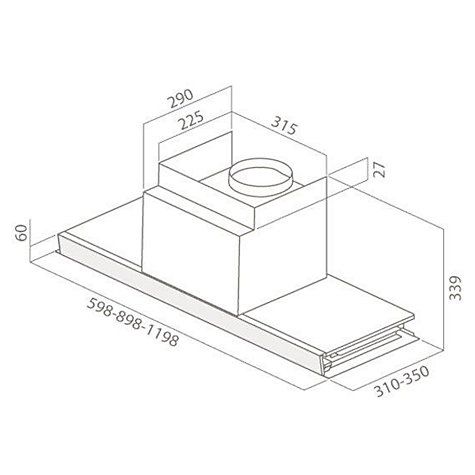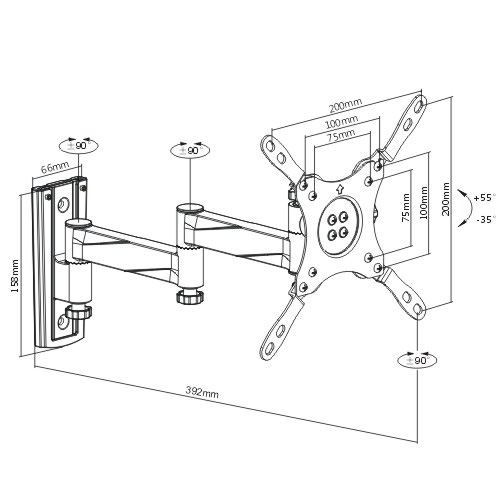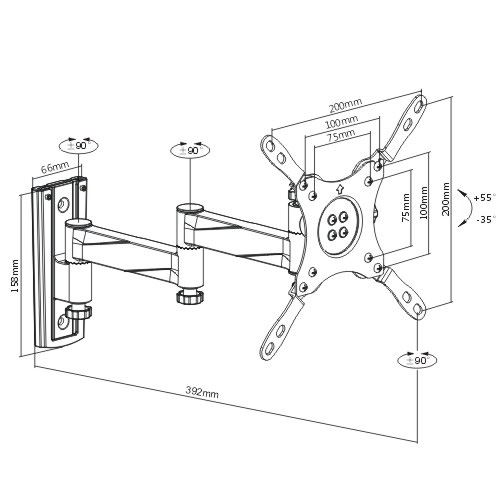Canon MAXIFY iB4140 manuals
Owner’s manuals and user’s guides for Multifunctionals Canon MAXIFY iB4140.
We providing 1 pdf manuals Canon MAXIFY iB4140 for download free by document types: User Manual

Canon MAXIFY iB4140 User Manual (751 pages)
Brand: Canon | Category: Multifunctionals | Size: 9.29 MB |

Table of contents
Contents
2
Search Tips
25
Paper Size
41
Computer
51
Important
107
Adding a Printer
123
PRO-500 series
124
Adding a user
126
Loading Paper
138
Paper Sources
139
Paper Settings
146
Maintenance
160
(Windows)
170
Related Topic
172
Nozzle Check
177
Cleaning
178
Overview
185
WEEE (EU&EEA)
187
Liechtenstein)
193
Λιχτενστάιν)
195
Main Components
203
Front View
204
Rear View
205
Inside View
206
Operation Panel
207
Power Supply
208
Power On setting
223
Custom Settings
226
Output settings
231
LAN settings
232
Timezone List
237
Firmware update
239
Reset setting
241
Quiet setting
244
Setting Password
247
For Safari
252
Other Items
256
LAN Connection
268
• For Mac OS:
275
Product Name
279
3. Status
279
Click Set
287
6. Click Set
291
Click Search
296
Key Length:
297
64bit 128bit
297
Printer Menu
305
View Menu
305
Option Menu
305
Help Menu
305
37.0.1 or later
307
Technical Terms
313
Restrictions
320
Firewall
321
Ink Tips
323
Printing Tips
324
Specifications
331
Paper Weight
336
Paper Load Limit
337
Handling Paper
340
Print Area
341
Standard Sizes
343
Envelopes
345
Printing
358
Click OK
368
Scaled Printing
375
Booklet Printing
383
Duplex Printing
385
Related Topics
391
Color Management
416
Canon IJ Preview
443
Matching Tab
458
Stamp Tab
468
Background Tab
470
About dialog box
477
Android Print
517
Troubleshooting
536
During Setup
554
Printing Is Slow
574
Wireless Router
581
Paper Jams
592
Paper Is Blank
597
Colors Are Wrong
597
Check paper type
603
No Ink Comes Out
610
Printing Stops
615
LCD Is Off
622
For Mac OS:
628
An Error Occurs
632
Message Appears
634
(Mac OS)
638
• 7000 to 7ZZZ
643
• A000 to ZZZZ
643
What to Do
645
Other Cases
655
More products and manuals for Multifunctionals Canon
| Models | Document Type |
|---|---|
| PIXMA MG8240 |
User Manual
 Canon PIXMA MG8240 User manual,
1 pages
Canon PIXMA MG8240 User manual,
1 pages
|
| PIXMA MX395 |
User Manual
 Canon PIXMA MX395 User manual,
91 pages
Canon PIXMA MX395 User manual,
91 pages
|
| PIXMA MX725 |
User Manual
 Canon PIXMA MX725 User manual,
213 pages
Canon PIXMA MX725 User manual,
213 pages
|
| PIXMA MX725 |
User Manual
 Canon PIXMA MX725 User manual,
236 pages
Canon PIXMA MX725 User manual,
236 pages
|
| PIXMA MX725 |
User Manual
 Canon PIXMA MX725 User manual,
255 pages
Canon PIXMA MX725 User manual,
255 pages
|
| PIXMA PRO-10S |
User Manual
 Canon PIXMA PRO-10S User manual,
623 pages
Canon PIXMA PRO-10S User manual,
623 pages
|
| MAXIFY MB2350 |
User Manual
 Canon MAXIFY MB2350 User manual,
918 pages
Canon MAXIFY MB2350 User manual,
918 pages
|
| PIXMA MX454 |
User Manual
 Canon PIXMA MX454 User manual,
197 pages
Canon PIXMA MX454 User manual,
197 pages
|
| PIXMA E404 |
User Manual
 Canon PIXMA E404 User manual,
556 pages
Canon PIXMA E404 User manual,
556 pages
|
| MAXIFY MB5455 |
User Manual
 Canon MAXIFY MB5455 User manual,
1176 pages
Canon MAXIFY MB5455 User manual,
1176 pages
|
| PIXMA MG2540 |
User Manual
 Canon PIXMA MG2540 User manual [en] ,
81 pages
Canon PIXMA MG2540 User manual [en] ,
81 pages
|
| PIXMA MG3053 |
User Manual
 Canon PIXMA MG3053 User manual,
351 pages
Canon PIXMA MG3053 User manual,
351 pages
|
| PIXMA MG3540 |
User Manual
 Canon PIXMA MG3540 User manual,
181 pages
Canon PIXMA MG3540 User manual,
181 pages
|
| PIXMA MX454 |
User Manual
 Canon PIXMA MX454 User manual,
217 pages
Canon PIXMA MX454 User manual,
217 pages
|
| imageRUNNER ADVANCE 4235 |
Specifications
 Canon imageRUNNER ADVANCE 4235 Specifications,
12 pages
Canon imageRUNNER ADVANCE 4235 Specifications,
12 pages
|
| 6570 |
User's Guide
 Canon 6570 User`s guide,
88 pages
Canon 6570 User`s guide,
88 pages
|
| i-SENSYS MF628Cw |
User Manual
 Canon i-SENSYS MF628Cw User manual,
782 pages
Canon i-SENSYS MF628Cw User manual,
782 pages
|
| PIXMA MG3053 |
User Manual
 Canon PIXMA MG3053 User manual,
298 pages
Canon PIXMA MG3053 User manual,
298 pages
|
| imagePROGRAF iPF765 |
User Manual
 imagePROGRAF - Océ | Printing for Professionals,
4 pages
imagePROGRAF - Océ | Printing for Professionals,
4 pages
|
| PIXMA MX454 |
User Manual
 Canon PIXMA MX454 User manual,
215 pages
Canon PIXMA MX454 User manual,
215 pages
|