Canon imagePROGRAF iPF6400 User Manual
Browse online or download User Manual for Printers Canon imagePROGRAF iPF6400. Canon imagePROGRAF iPF6400 User Manual
- Page / 55
- Table of contents
- BOOKMARKS




- Contents 1
- Execute Color Calibration 2
- Execute Color Check 3
- Installation Procedure 4
- 2 Click the Next button 4
- 5 Click the Install button 5
- Uninstallation Procedure 7
- 3 Click the Finish button 7
- Startup 8
- Main Window 9
- ACalibration button or 9
- Printer List 10
- Calibration Sheet 11
- Color Measurement Sheet 11
- File Menu 13
- Calibration 14
- Close Dialog When Finished 14
- Calibrated/All/Custom Paper 14
- Paper Status 14
- Color Check 15
- Display Procedure Window 15
- Favorites 15
- Log Details 16
- Save Data 16
- Output Execution Log CSV 16
- Help Menu 17
- Printer Information button 19
- Status Monitor button 19
- Accounting button 19
- When Calibrated is selected 21
- When All is selected 21
- Favorites button 23
- Log Details button 23
- Getting the Printer Ready 27
- Executing Color Calibration 27
- Color Calibration Type 29
- Pattern Size 29
- 7 Click the Execute button 30
- 8 Click the OK button 31
- 2 Load the paper 32
- Click the Execute button 40
- 11 Click the OK button 41
- Executing Color Check 42
- Select Pattern Size 45
- 5 Click the OK button 46
- 8 Check the results 47
- 3 Click the OK button 51
- Switching Display Units 54
Summary of Contents
Contents 1 Contents Features of Color Calibration Management Console ... 2 I
Main Window 10 Printer List Displays a list of printers that can be controlled. For details, see "Printer List (P.18)."
Main Window 11 Calibration Sheet This sheet allows you to execute color calibration. For details, see "Calibration Sheet (P.20)." Color Me
Main Window 12 Note Enabled when a printer that has a spectrophotometer unit installed is selected.
File Menu 13 File Menu This section describes each of the menu items in the File menu. Calibration / Color Measurement Selects the main window sheet
Tools Menu (When the Calibration Sheet is Displayed) 14 Tools Menu (When the Calibration Sheet is Displayed) This section describes each of the menu
Tools Menu (When the Color Measurement Sheet is Displayed) 15 Tools Menu (When the Color Measurement Sheet is Displayed) This section describes each
Tools Menu (When the Color Measurement Sheet is Displayed) 16 This allows you to check the execution logs registered in the favorites. Log Details Di
Help Menu 17 Help Menu This section describes each of the menu items in the Help menu. Help Displays the Color Calibration Management Console help.
Printer List 18 Printer List The printers displayed in the Printer list are printers connected via the network or USB that satisfy the following cond
Printer List 19 Printer Information button Click this button to display the Printer Information dialog box for the selected printer, allowing you to
Features of Color Calibration Management Console 2 Features of Color Calibration Management Console Color Calibration Management Console is software
Calibration Sheet 20 Calibration Sheet This sheet allows you to execute color calibration and check the color calibration status of the printer selec
Calibration Sheet 21 Color calibration status for each paper Click the button to refresh the list with the latest information. is displayed on
Color Measurement Sheet 22 Color Measurement Sheet This sheet allows you to use the spectrophotometer unit to measure colors. Color Measure button C
Color Measurement Sheet 23 Favorites button Click this button to display the Favorites Management dialog box. This allows you to check the execution
Checking the Color Calibration Status 24 Checking the Color Calibration Status You can check the color calibration status and execution logs on the C
Checking the Color Calibration Status 25 executed on that paper are displayed in the same calibration group. 3 Check the color calibration status o
Checking the Color Calibration Status 26 5 Check the color calibration logs in the lower part of the Calibration sheet.
Executing Color Calibration 27 Executing Color Calibration The procedure for executing color calibration is as follows. Getting the Printer Ready 1
Executing Color Calibration 28 2 Select the printer you want to execute color calibration on from the Printer list. 3 Click the Calibration button
Executing Color Calibration 29 4 The Execute Color Calibration dialog box is displayed. Color Calibration Type Select Auto Adjust (High Precisi
Features of Color Calibration Management Console 3 Note This function can be executed when a printer that has a spectrophotometer unit installed i
Executing Color Calibration 30 6 When the Execute Color Calibration dialog box is displayed, check the details. 7 Click the Execute button. Colo
Executing Color Calibration 31 8 Click the OK button.
Acquiring Color Measurement Data For Any Color Chart 32 Acquiring Color Measurement Data For Any Color Chart The procedure for printing a color chart
Acquiring Color Measurement Data For Any Color Chart 33 2 Select the printer you want to measure the color chart on from the Printer list. 3 Click
Acquiring Color Measurement Data For Any Color Chart 34 4 Check the color chart measurement procedure in the procedure description window and then c
Acquiring Color Measurement Data For Any Color Chart 35 6 Select the color chart, configure the color chart print settings, and then click Next. Se
Acquiring Color Measurement Data For Any Color Chart 36 7 Configure the color measurement settings and drying settings, and then click Next. Settin
Acquiring Color Measurement Data For Any Color Chart 37 Setting Item Details Observer Angle Selects the observer angle. UV Cut Selects whether or no
Acquiring Color Measurement Data For Any Color Chart 38 Setting Item Details dry without using the ventilation fan. Ventilation Fan Configures the d
Acquiring Color Measurement Data For Any Color Chart 39 8 The View Settings window is displayed. Check the details of the settings and click the OK
Installation Procedure 4 Installation Procedure The installation procedure for the Color Calibration Management Console is as follows. 1 Start the C
Acquiring Color Measurement Data For Any Color Chart 40 Click the Execute button. The color chart is printed and color measurement begins. Not
Acquiring Color Measurement Data For Any Color Chart 41 11 Click the OK button. Once the color measurement has finished, the color measurement da
Executing Color Check 42 Executing Color Check When a color check is executed, a built-in pattern is printed, the color difference from a calibration
Executing Color Check 43 2 Click the Settings button for Color Check in the Printer Information dialog box. 3 Enter the color check threshold valu
Executing Color Check 44 2 Load the paper. Note If Adj. Quality has not been executed even once on the paper you are using, execute Adj. Quality
Executing Color Check 45 2 Select the printer you want to execute color check on from the Printer list. 3 Click the Color Check button. 4 The Ex
Executing Color Check 46 To increase the precision of the color check, we recommend that you configure the same settings as when Auto Adjust (High
Executing Color Check 47 The color check is executed. Note You can exit the color check in the middle by clicking the Cancel button. However, i
Registering Execution Logs in Favorites 48 Registering Execution Logs in Favorites You can register frequently used execution logs in favorites for A
Registering Execution Logs in Favorites 49 3 Click the Add to Favorites button in the Execution Log Details dialog box. 4 Enter the name in Name.
Installation Procedure 5 4 Choose a location to install the software and click the Next button. 5 Click the Install button. 6 If you want to cre
Deleting Execution Logs From Favorites 50 Deleting Execution Logs From Favorites You can delete Acquire Color Measurement Data execution logs from th
Deleting Execution Logs From Favorites 51 2 Select execution log that you want to delete in Favorites and click the Delete from Favorites button. 3
Saving Execution Logs on the Computer 52 Saving Execution Logs on the Computer You can save Acquire Color Measurement Data execution logs on the comp
Saving Execution Logs on the Computer 53 3 Enter the file name and save.
Switching Display Units 54 Switching Display Units The units displayed in the Color Calibration Management Console can be switched between millimeter
Getting Audio Notification of Color Calibration Finished 55 Getting Audio Notification of Color Calibration Finished You can be notified by sound whe
Installation Procedure 6 7 Select Yes, I want to restart my computer now. or No, I will restart my computer later. and click the Finish button. T
Uninstallation Procedure 7 Uninstallation Procedure The uninstallation procedure for the Color Calibration Management Console is as follows. 1 From
Startup 8 Startup The startup procedure for the Color Calibration Management Console is as follows. Double-click the Color Calibration Management Con
Main Window 9 Main Window The Color Calibration Management Console main window consists of a title bar, menu bar, Printer list, Calibration sheet, an
More documents for Printers Canon imagePROGRAF iPF6400

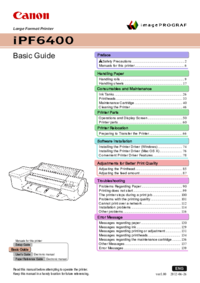
 (48 pages)
(48 pages) (24 pages)
(24 pages)







Comments to this Manuals