Canon imagePROGRAF iPF9400 User Manual Page 15
- Page / 154
- Table of contents
- TROUBLESHOOTING
- BOOKMARKS
Rated. / 5. Based on customer reviews


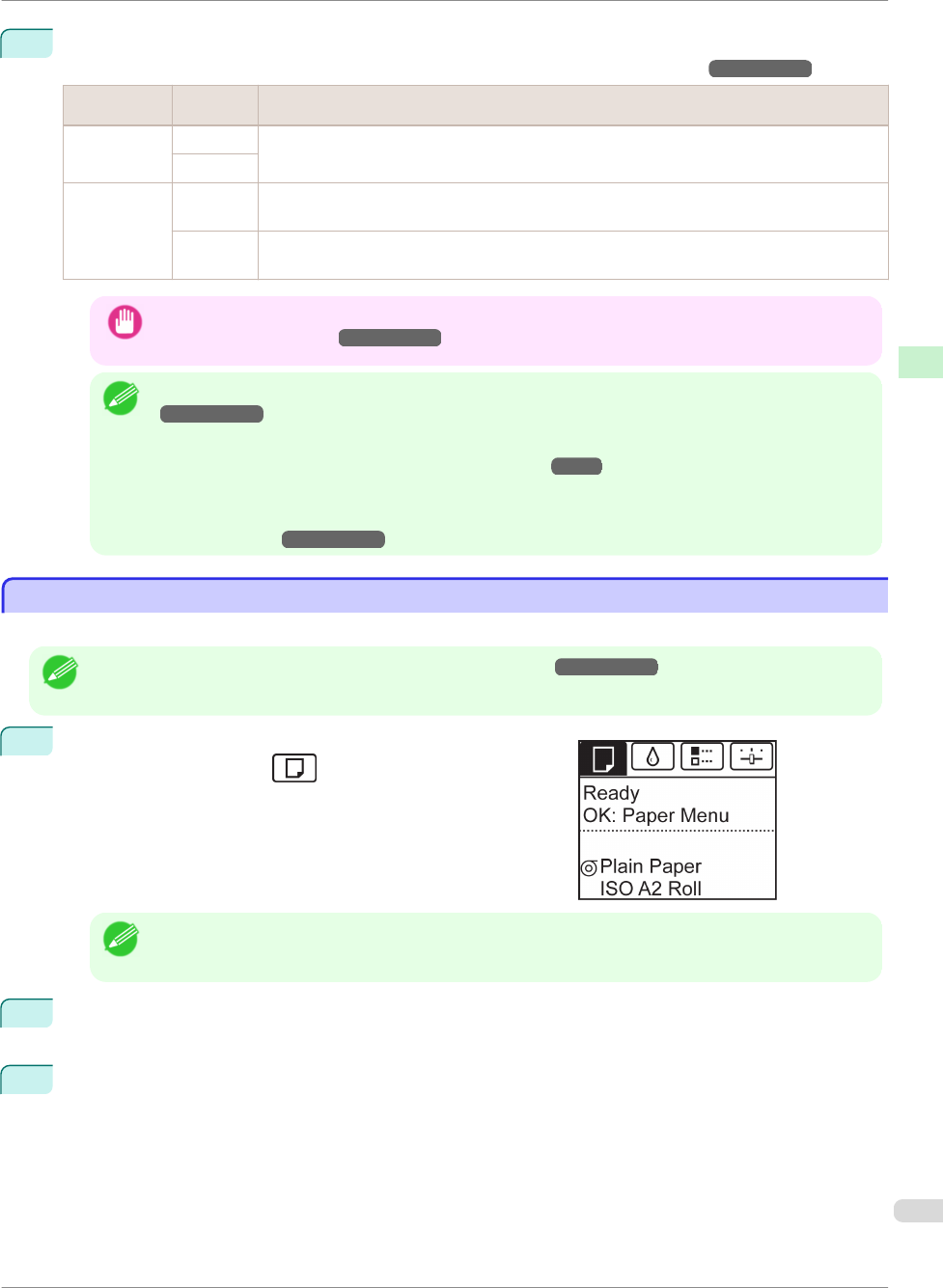
10
Once paper feeding starts, you will need to do the following, based on the ManageRemainRoll setting and
the barcode printed on rolls. (See "Keeping Track of the Amount of Roll Paper Left.")
→User's Guide
ManageRemain-
Roll
Barcodes Printer Operation After the Paper is Fed
Off Printed A menu for selection of the type of paper is shown on the Display Screen.
Press ▲ or ▼ to select the type of paper, and then press the OK button.
Not printed
On Printed The type and amount of paper left is automatically detected based on the barcode printed on the roll.
There is no need to specify the type and length of the paper.
Not printed A menu for selection of the type and length of paper is shown on the Display Screen.
Press ▲ or ▼ to select the type and length of paper loaded, and then press the OK button.
Important
• Cut the edge of the roll using the Paper Cutting function if the edge is creased or soiled. (See "Specifying the
Cutting Method for Rolls.") →User's Guide
Note
• For details on types of paper to select, see the Paper Reference Guide. (See "Types of Paper.")
→User's Guide
• Adjusting the printhead alignment with the type of paper to be used in printing may enhance printing quality.
(See "Automatic Adjustment to Straighten Lines and Colors.") →P.95
• When paper leading edge detection is set to Off for Manual, printing will start at the position at which the roll
was set in procedure 8. Thus, the margin of the paper leading edge will enlarge. (See "Specifying the Cutting
Method for Rolls.") →User's Guide
Removing the Roll from the Printer
Removing the Roll from the Printer
Remove rolls from the printer as follows.
Note
• If you need to cut the roll, see "Specifying the Cutting Method for Rolls." →User's Guide
1
On the Tab Selection screen of the Control Panel, press ◀ or
▶ to select the Paper tab (
).
Note
• If the Tab Selection screen is not displayed, press the Menu button.
2
Press the OK button.
The Paper Menu is displayed.
3
Press ▲ or ▼ to select Eject Paper, and then press the OK button.
iPF9400
Removing the Roll from the Printer
Basic Guide
Handling Paper Handling rolls
15
- Basic Guide 1
- Safety Precautions 2
- In an Emergency 3
- Cleaning the Printer 3
- Pacemakers 3
- Moving the Printer 3
- FCC Regulations (U.S.A) 4
- For CA, USA Only 5
- Trademarks 5
- Copyright 5
- Legal Notice 5
- Manuals for this printer 6
- About This User Manual 7
- Handling Paper 9
- Loading Rolls in the Printer 11
- Handling Paper Handling rolls 15
- Handling sheets 18
- Loading Sheets in the Printer 19
- Removing Sheets 21
- Consumables and Maintenance 23
- How to replace an Ink Tank 24
- Confirm the message 24
- Remove the Ink Tank (330 ml) 25
- Remove the Ink Tank (700 ml) 27
- Load the Ink Tank (330 ml) 28
- Replacing Ink Tanks 29
- Load the Ink Tank (700 ml) 31
- Printheads 34
- Replace the Printhead 36
- Replacing the Printhead 37
- Cutter Unit 42
- Replacing the Cutter Unit 43
- Maintenance Cartridge 46
- Replacing the Shaft Cleaner 50
- Printer Parts 57
- Menu Operations 58
- Accessing menus 59
- Specifying menu items 60
- Specifying numerical values 60
- Executing menu commands 61
- Menu Structure 62
- Ink Menu 63
- Job Menu 63
- Set./Adj. Menu 64
- Printer parts 68
- (See "Stand.") 69
- Top Cover (Inside) 70
- Carriage 71
- Ink Tank Cover (Inside) 72
- Printer Relocation 74
- Remove paper 75
- Removing Ink Tanks 76
- Pack the printer 78
- Reinstalling the Printer 80
- Software Installation 84
- Installing the Software 86
- 2. Access the Main pane 89
- Borderless Printing 91
- Enlarged/Reduced Printing 93
- Starting from Adobe Photoshop 94
- Adjusting the Printhead 95
- Adjusting the feed amount 97
- Automatic Banding Adjustment 99
- Troubleshooting 100
- Important 101
- Clearing Jammed Roll Paper 101
- Clearing a Jammed Sheet 103
- Cause Corrective Action 105
- →User's Guide 107
- Printing does not start 108
- Number Dimensions 117
- Cannot print over a network 121
- Installation problems 123
- Other problems 125
- Ink level detection 126
- Releasing ink level detection 126
- Ink Level Detection 127
- Error Message 129
- Messages regarding ink 139
- Paper Reference Guide.) 141
- Messages regarding printheads 144
- Other Messages 149
- Error Message Other Messages 150
- Error Messages 151
 (388 pages)
(388 pages) (34 pages)
(34 pages)







Comments to this Manuals