Canon imagePROGRAF iPF9400 User Manual Page 58
- Page / 154
- Table of contents
- TROUBLESHOOTING
- BOOKMARKS
Rated. / 5. Based on customer reviews


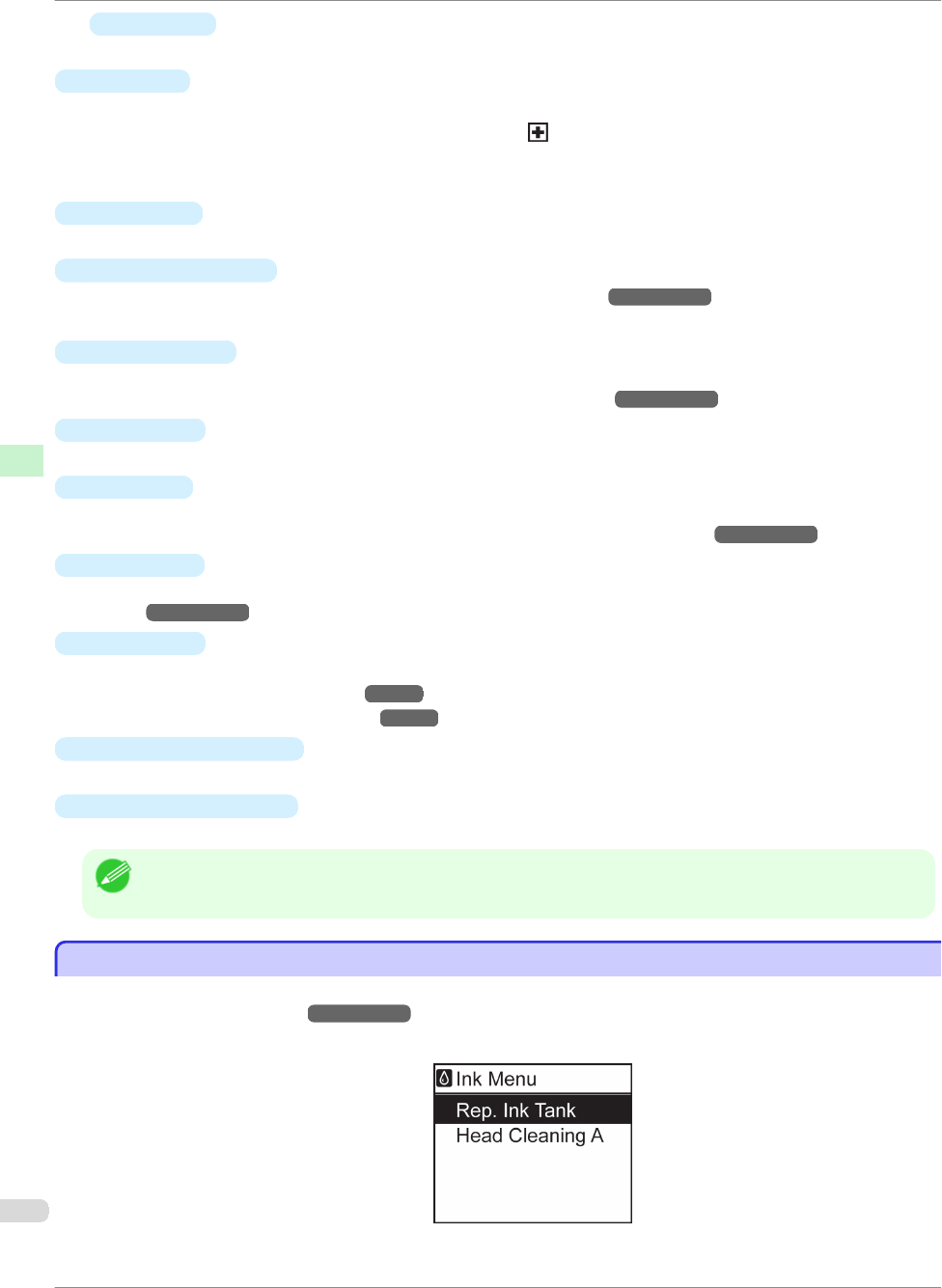
•
▼ button
Press this button when viewing menus to display the next menu item or setting value.
f
OK button
Press this button on the Tab Selection screen to display the menu of the tab shown.
Pressing this button in menu items of each tab for which is displayed at left will move to the lower level of
the menu item, enabling you to execute menu commands or set menu values.
Also press this button if the Display Screen indicates to press the OK button.
g
Stop button
Cancels print jobs in progress and ends the ink drying period.
h
Power button (green)
Turns the printer on and off. (See "Turning the Printer On and Off.")
→User's Guide
The Power button is lit when the printer is on or in Sleep mode.
i
Navigate button
Enables you to check instructions for loading and removing paper or replacing ink tanks or printheads, as well
as other operations. (See "How to View Instructions With Navigate.")
→User's Guide
j
Back button
Displays the screen before the current screen.
k
Cut button
Pressing this button when rolls are loaded cuts the paper, if you have specified Automatic or Eject in Cutting
Mode in the Control Panel menu. (See "Specifying the Cutting Method for Rolls.")
→User's Guide
l
Feed button
Pressing this button when rolls are loaded enables you to reposition the paper. (See "Feeding Roll Paper Man-
ually.")
→User's Guide
m
Load button
Press this button when loading or replacing paper.
(See "Loading Rolls in the Printer.") →P.11
(See "Loading Sheets in the Printer.")
→P.18
n
Roll Media lamp (green)
Lit when rolls are selected as the paper source.
o
Cut Sheet lamp (green)
Lit when sheets are selected as the paper source.
Note
• To recover from Sleep mode, any button can be pressed on the Control Panel.
Menu Operations
Menu Operations
To view available menus organized on tabs, select a tab on the Tab Selection screen and press the OK button.
For details, see "Menu Settings."
→User's Guide
•
Menus (when the Ink tab is selected and the OK button is pressed)
Menu Operations
iPF9400
Basic Guide
Printer Parts Operations and Display Screen
58
- Basic Guide 1
- Safety Precautions 2
- In an Emergency 3
- Cleaning the Printer 3
- Pacemakers 3
- Moving the Printer 3
- FCC Regulations (U.S.A) 4
- For CA, USA Only 5
- Trademarks 5
- Copyright 5
- Legal Notice 5
- Manuals for this printer 6
- About This User Manual 7
- Handling Paper 9
- Loading Rolls in the Printer 11
- Handling Paper Handling rolls 15
- Handling sheets 18
- Loading Sheets in the Printer 19
- Removing Sheets 21
- Consumables and Maintenance 23
- How to replace an Ink Tank 24
- Confirm the message 24
- Remove the Ink Tank (330 ml) 25
- Remove the Ink Tank (700 ml) 27
- Load the Ink Tank (330 ml) 28
- Replacing Ink Tanks 29
- Load the Ink Tank (700 ml) 31
- Printheads 34
- Replace the Printhead 36
- Replacing the Printhead 37
- Cutter Unit 42
- Replacing the Cutter Unit 43
- Maintenance Cartridge 46
- Replacing the Shaft Cleaner 50
- Printer Parts 57
- Menu Operations 58
- Accessing menus 59
- Specifying menu items 60
- Specifying numerical values 60
- Executing menu commands 61
- Menu Structure 62
- Ink Menu 63
- Job Menu 63
- Set./Adj. Menu 64
- Printer parts 68
- (See "Stand.") 69
- Top Cover (Inside) 70
- Carriage 71
- Ink Tank Cover (Inside) 72
- Printer Relocation 74
- Remove paper 75
- Removing Ink Tanks 76
- Pack the printer 78
- Reinstalling the Printer 80
- Software Installation 84
- Installing the Software 86
- 2. Access the Main pane 89
- Borderless Printing 91
- Enlarged/Reduced Printing 93
- Starting from Adobe Photoshop 94
- Adjusting the Printhead 95
- Adjusting the feed amount 97
- Automatic Banding Adjustment 99
- Troubleshooting 100
- Important 101
- Clearing Jammed Roll Paper 101
- Clearing a Jammed Sheet 103
- Cause Corrective Action 105
- →User's Guide 107
- Printing does not start 108
- Number Dimensions 117
- Cannot print over a network 121
- Installation problems 123
- Other problems 125
- Ink level detection 126
- Releasing ink level detection 126
- Ink Level Detection 127
- Error Message 129
- Messages regarding ink 139
- Paper Reference Guide.) 141
- Messages regarding printheads 144
- Other Messages 149
- Error Message Other Messages 150
- Error Messages 151
 (388 pages)
(388 pages) (34 pages)
(34 pages)







Comments to this Manuals