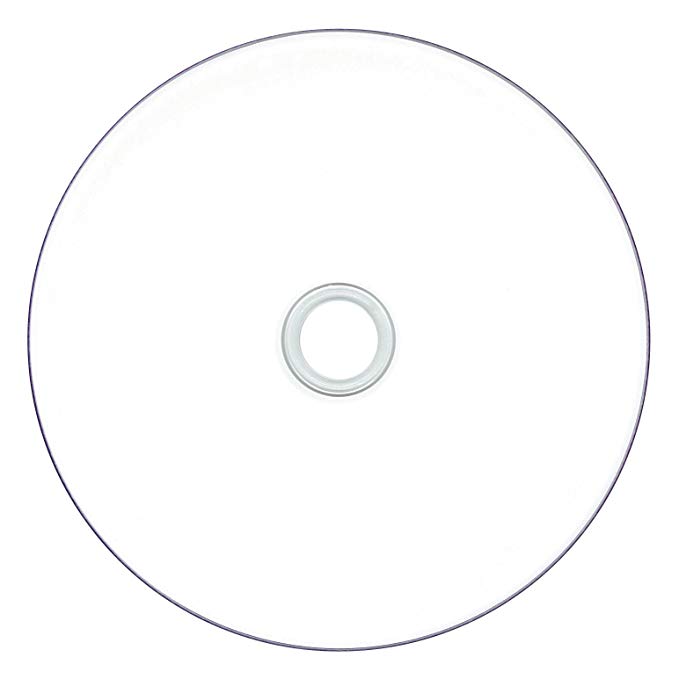Canon mp495 manuals
Owner’s manuals and user’s guides for Printers Canon mp495.
We providing 6 pdf manuals Canon mp495 for download free by document types: User Manual

Table of contents
10
11
12
21
39
47
63
84
100
103
104
105
108
110
112
116
123
149
197
202
217
218
225
226
229
247
273
276
285
286
288
289
290
294
295
300
301
341
344
400
410
421
426
428
450
463
463
463
463
486
486
544
549
575
589
606
609
617
619
630
652
653
664
665
668
672
685
688
690
704
713
719
721
724
724
727
728
729
730
747
750
761
769
775
782
796
798
800
801
802
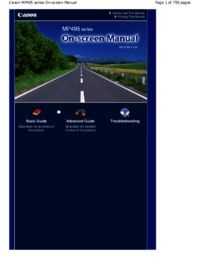
Table of contents
2
10
12
14
15
16
16
18
21
27
30
31
44
45
46
46
63
67
104
105
111
144
155
156
158
159
160
165
165
165
168
178
180
185
185
188
192
205
212
215
216
222
225
227
228
236
240
246
255
260
263
265
268
271
274
287
288
313
314
318
323
327
328
331
333
338
354
357
364
364
367
368
373
376
379
382
388
390
393
398
401
403
410
413
413
416
417
419
421
424
428
431
435
436
436
436
437
441
445
452
453
453
463
472
477
480
488
489
499
500
505
507
510
512
513
518
520
521
521
523
523
531
532
533
533
535
536
542
545
547
548
552
555
556
558
560
562
563
567
574
575
578
581
585
618
621
626
626
645
647
650
652
654
655
684
686
687
688
690
691
707
707
709
716
719
725
732
745
747
752
754
756
757
758
759
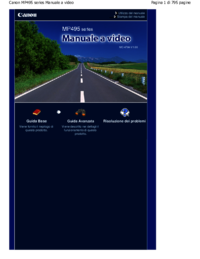
Table of contents
2
18
21
43
63
78
80
83
84
92
95
99
100
103
105
106
110
118
120
121
123
145
162
171
174
182
187
196
229
234
236
244
253
265
270
283
299
315
326
330
340
353
356
361
385
389
400
416
441
459
460
460
471
471
474
474
491
495
495
521
547
550
550
574
581
585
592
603
606
611
644
646
648
650
663
673
675
676
681
693
693
693
718
719
721
724
738
752
755
758
766
769
776
787
788
789
790

Table of contents
10
12
21
44
46
47
53
53
53
54
67
73
84
95
100
106
115
119
120
122
123
124
126
161
163
163
165
166
177
184
185
187
187
188
189
189
189
191
198
201
206
223
226
232
238
253
255
265
266
271
274
276
285
293
299
309
322
327
340
341
346
348
350
360
361
366
372
376
378
380
384
394
396
397
400
405
424
426
438
441
451
462
467
468
469
474
478
483
489
489
493
496
499
513
527
528
549
550
551
554
561
563
578
580
583
583
591
598
602
603
604
610
610
615
617
647
649
651
651
651
661
667
670
676
680
681
683
685
688
690
693
695
698
698
700
706
717
722
724
726
727
731
745
745
757
758
760
763
791
793
794

Table of contents
11
21
39
46
56
63
101
103
104
112
177
179
182
214
226
239
247
266
321
321
322
323
349
351
397
420
434
452
453
458
475
486
500
507
545
570
575
577
582
599
601
629
636
643
644
664
667
676
700
708
709
710
726
733
746
752
754
760
775
776
780
782
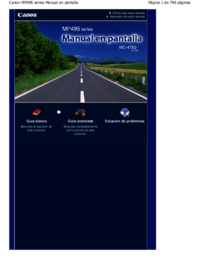
Table of contents
1
11
21
32
60
63
65
79
104
110
113
118
119
122
129
133
160
165
166
172
176
178
180
180
181
185
186
189
189
194
198
198
203
222
226
227
243
255
268
273
280
282
283
286
296
327
329
329
336
339
342
377
379
388
429
455
466
467
469
471
471
476
482
490
509
542
544
546
547
549
558
571
571
580
580
588
598
598
598
608
612
621
626
632
643
646
649
650
656
669
679
681
693
693
693
718
721
724
729
734
739
742
753
759
773
788
790
792
793
More products and manuals for Printers Canon
| Models | Document Type |
|---|---|
| mx860 |
User Manual
 Canon mx860 User Manual [en] ,
997 pages
Canon mx860 User Manual [en] ,
997 pages
|
| mp620 |
User Manual
 Canon mp620 User Manual [en] ,
815 pages
Canon mp620 User Manual [en] ,
815 pages
|
| Obtaining Your Network Key MP990 |
User Manual
 Canon Obtaining Your Network Key MP990 User Manual [en] ,
10 pages
Canon Obtaining Your Network Key MP990 User Manual [en] ,
10 pages
|
| My Image Garden |
User Manual
 Canon My Image Garden User Manual,
308 pages
Canon My Image Garden User Manual,
308 pages
|
| My Image Garden |
User Manual
 Canon My Image Garden User Manual,
304 pages
Canon My Image Garden User Manual,
304 pages
|
| CD-300 |
User Manual
  Canon CD-300 Manuel d'utilisation,
53 pages
Canon CD-300 Manuel d'utilisation,
53 pages
|
| Studio Solution |
User Manual
 Canon Studio Solution User Manual [en] ,
1 pages
Canon Studio Solution User Manual [en] ,
1 pages
|
| PIXMA E474 |
User Manual
   Canon PIXMA E474 User Manual,
2 pages
Canon PIXMA E474 User Manual,
2 pages
|
| PIXMA E474 |
User Manual
 Canon PIXMA E474 User Manual,
115 pages
Canon PIXMA E474 User Manual,
115 pages
|
| PIXMA iP2600 |
User Manual
 Инструкция по эксплуатации Canon PIXMA iP2600,
16 pages
Инструкция по эксплуатации Canon PIXMA iP2600,
16 pages
|
| Pixma MX 300 |
User Manual
 Инструкция по эксплуатации Canon Pixma MX 300,
45 pages
Инструкция по эксплуатации Canon Pixma MX 300,
45 pages
|
| PIXMA MP 140 |
User Manual
 Инструкция по эксплуатации Canon PIXMA MP 140,
97 pages
Инструкция по эксплуатации Canon PIXMA MP 140,
97 pages
|
| PIXMA iP3600 |
User Manual
 Инструкция по эксплуатации Canon PIXMA iP3600,
46 pages
Инструкция по эксплуатации Canon PIXMA iP3600,
46 pages
|
| Pixma MP 630 |
User Manual
  Инструкция по эксплуатации Canon Pixma MP 630,
46 pages
Инструкция по эксплуатации Canon Pixma MP 630,
46 pages
|
| Pixma MP 540 |
User Manual
  Инструкция по эксплуатации Canon Pixma MP 540,
48 pages
Инструкция по эксплуатации Canon Pixma MP 540,
48 pages
|
| Pixma MP 260 |
User Manual
 Инструкция по эксплуатации Canon Pixma MP 260,
34 pages
Инструкция по эксплуатации Canon Pixma MP 260,
34 pages
|
| Pixma MP 190 |
User Manual
     Canon Pixma MP 190 User Manual,
396 pages
Canon Pixma MP 190 User Manual,
396 pages
|
| PIXMA IP2700 |
User Manual
 Инструкция по эксплуатации Canon PIXMA IP2700,
391 pages
Инструкция по эксплуатации Canon PIXMA IP2700,
391 pages
|
| MF4018 |
User Manual
 Инструкция по эксплуатации Canon MF4018,
87 pages
Инструкция по эксплуатации Canon MF4018,
87 pages
|
| LBP-1120 |
User Manual
 Инструкция по эксплуатации Canon LBP-1120,
205 pages
Инструкция по эксплуатации Canon LBP-1120,
205 pages
|