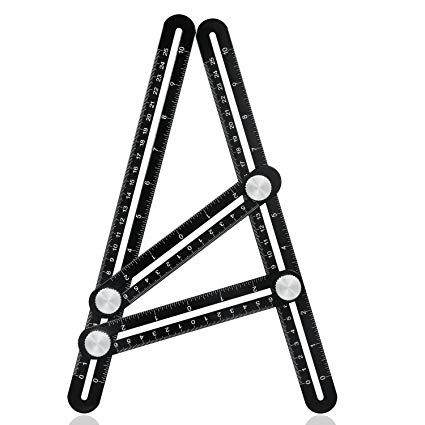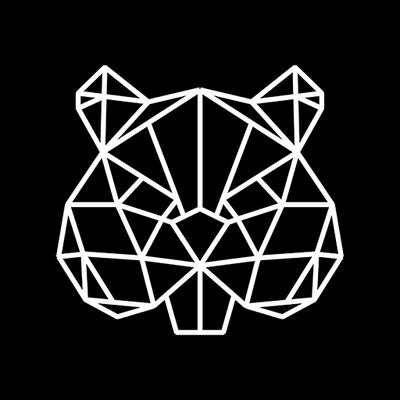Canon mx860 manuals
Owner’s manuals and user’s guides for Printers Canon mx860.
We providing 1 pdf manuals Canon mx860 for download free by document types: User Manual

Table of contents
2
11
12
13
14
14
15
16
34
42
58
67
83
91
94
98
100
101
101
101
104
106
110
112
117
118
119
120
121
125
134
136
138
147
153
157
159
161
161
162
163
164
165
166
173
174
179
183
184
217
225
226
240
244
244
245
245
245
246
251
262
264
265
266
270
272
274
275
281
298
301
302
305
307
314
322
323
331
332
356
359
364
365
367
368
375
391
391
393
395
396
403
410
412
420
421
428
438
441
443
444
453
453
456
457
462
471
476
481
496
499
499
500
511
514
523
524
524
535
537
541
546
556
557
568
571
584
587
600
601
603
607
609
609
620
621
625
627
628
628
633
639
642
644
645
647
651
656
657
666
669
682
683
685
693
698
699
707
711
714
718
723
732
735
736
738
739
741
742
744
760
761
764
771
775
781
781
788
794
795
798
799
800
801
810
833
835
844
845
849
855
859
860
869
871
872
906
919
921
922
946
951
952
962
965
973
975
982
987
989
990
992
994
994
994
994
995
995
995
More products and manuals for Printers Canon
| Models | Document Type |
|---|---|
| mp620 |
User Manual
 Canon mp620 User Manual [en] ,
815 pages
Canon mp620 User Manual [en] ,
815 pages
|
| Obtaining Your Network Key MP990 |
User Manual
 Canon Obtaining Your Network Key MP990 User Manual [en] ,
10 pages
Canon Obtaining Your Network Key MP990 User Manual [en] ,
10 pages
|
| My Image Garden |
User Manual
 Canon My Image Garden User Manual,
308 pages
Canon My Image Garden User Manual,
308 pages
|
| My Image Garden |
User Manual
 Canon My Image Garden User Manual,
304 pages
Canon My Image Garden User Manual,
304 pages
|
| CD-300 |
User Manual
  Canon CD-300 Manuel d'utilisation,
53 pages
Canon CD-300 Manuel d'utilisation,
53 pages
|
| Studio Solution |
User Manual
 Canon Studio Solution User Manual [en] ,
1 pages
Canon Studio Solution User Manual [en] ,
1 pages
|
| PIXMA E474 |
User Manual
   Canon PIXMA E474 User Manual,
2 pages
Canon PIXMA E474 User Manual,
2 pages
|
| PIXMA E474 |
User Manual
 Canon PIXMA E474 User Manual,
115 pages
Canon PIXMA E474 User Manual,
115 pages
|
| PIXMA iP2600 |
User Manual
 Инструкция по эксплуатации Canon PIXMA iP2600,
16 pages
Инструкция по эксплуатации Canon PIXMA iP2600,
16 pages
|
| Pixma MX 300 |
User Manual
 Инструкция по эксплуатации Canon Pixma MX 300,
45 pages
Инструкция по эксплуатации Canon Pixma MX 300,
45 pages
|
| PIXMA MP 140 |
User Manual
 Инструкция по эксплуатации Canon PIXMA MP 140,
97 pages
Инструкция по эксплуатации Canon PIXMA MP 140,
97 pages
|
| PIXMA iP3600 |
User Manual
 Инструкция по эксплуатации Canon PIXMA iP3600,
46 pages
Инструкция по эксплуатации Canon PIXMA iP3600,
46 pages
|
| Pixma MP 630 |
User Manual
  Инструкция по эксплуатации Canon Pixma MP 630,
46 pages
Инструкция по эксплуатации Canon Pixma MP 630,
46 pages
|
| Pixma MP 540 |
User Manual
  Инструкция по эксплуатации Canon Pixma MP 540,
48 pages
Инструкция по эксплуатации Canon Pixma MP 540,
48 pages
|
| Pixma MP 260 |
User Manual
 Инструкция по эксплуатации Canon Pixma MP 260,
34 pages
Инструкция по эксплуатации Canon Pixma MP 260,
34 pages
|
| Pixma MP 190 |
User Manual
     Canon Pixma MP 190 User Manual,
396 pages
Canon Pixma MP 190 User Manual,
396 pages
|
| PIXMA IP2700 |
User Manual
 Инструкция по эксплуатации Canon PIXMA IP2700,
391 pages
Инструкция по эксплуатации Canon PIXMA IP2700,
391 pages
|
| MF4018 |
User Manual
 Инструкция по эксплуатации Canon MF4018,
87 pages
Инструкция по эксплуатации Canon MF4018,
87 pages
|
| LBP-1120 |
User Manual
 Инструкция по эксплуатации Canon LBP-1120,
205 pages
Инструкция по эксплуатации Canon LBP-1120,
205 pages
|
| LBP-3010 |
User Manual
 Инструкция по эксплуатации Canon LBP-3010,
354 pages
Инструкция по эксплуатации Canon LBP-3010,
354 pages
|