Canon EOS-1D C User Manual Page 1
Browse online or download User Manual for Camcorders Canon EOS-1D C. Canon EOS-1D C User Manual
- Page / 26
- Table of contents
- BOOKMARKS




- Ver. 1.1 1
- Instruction Manual 1
- READ CAREFULLY BEFORE USING! 2
- Introduction 3
- System Requirements 3
- Contents 4
- Installing the Software 5
- Starting up EMU 5
- Basic Screen 6
- Playing Back a Movie Clip 7
- Playback Control 8
- Adjusting Volume 9
- Changing the Playback Speed 9
- Moving the Playback Position 9
- Gamma set to [On] 10
- Playing Back in Full Screen 10
- Operations Using Keyboard 10
- X [Fit to window]/[100% 11
- X [Clip 12
- Saving Still Images 13
- Still Image Saving Controls 15
- Saving Multiple Still Images 16
- Single File 19
- Click the [Start] button 20
- Exiting EMU 21
- Reference 22
- Error Messages 23
- Keyboard Controls 24
- Uninstalling the Software 25
- Windows 7 25
- Windows 8.1, Windows 8 25
- About This Instruction Manual 26
- Trademarks 26
Summary of Contents
IntroductionPreparationBasic ScreenPlaying BackConfirming File InformationSavingExiting EMUReferenceContentsSoftware for Playing, Merging and Saving M
9IntroductionPlaying BackConfirming File InformationSavingExiting EMUReferenceContentsPreparationBasicScreenWithout modification, movies shot with Can
10IntroductionPlaying BackConfirming File InformationSavingExiting EMUReferenceContentsPreparationBasicScreenYou can apply either of [Fit to window] m
11IntroductionSavingExiting EMUReferenceContentsPreparationBasicScreenPlaying BackConfirming File InformationConfirming the Movie File InformationYou
12IntroductionPlaying BackConfirming File InformationSavingExiting EMUReferenceContentsPreparationBasicScreenSaving Still ImagesStill images can be ex
13IntroductionPlaying BackConfirming File InformationSavingExiting EMUReferenceContentsPreparationBasicScreen3On the [File name] tab, complete the set
14IntroductionPlaying BackConfirming File InformationSavingExiting EMUReferenceContentsPreparationBasicScreenWhen you save still images, you can perfo
15IntroductionPlaying BackConfirming File InformationSavingExiting EMUReferenceContentsPreparationBasicScreenBy specifying a segment in the current mo
16IntroductionPlaying BackConfirming File InformationSavingExiting EMUReferenceContentsPreparationBasicScreen5Click the Save multiple still images but
17IntroductionPlaying BackConfirming File InformationSavingExiting EMUReferenceContentsPreparationBasicScreenMerging and Saving Movie FilesWhen you sh
18IntroductionPlaying BackConfirming File InformationSavingExiting EMUReferenceContentsPreparationBasicScreenYou can merge multiple split movie files
1IntroductionPreparationBasic ScreenPlaying BackConfirming File InformationSavingExiting EMUReferenceContentsREAD CAREFULLY BEFORE USING!CANON SOFTWAR
19IntroductionPlaying BackConfirming File InformationSavingExiting EMUReferenceContentsPreparationBasicScreenMovie files shot on a camera are recorded
20IntroductionPlaying BackConfirming File InformationSavingExiting EMUReferenceContentsPreparationBasicScreen1In the main window, select the [View] me
21IntroductionPlaying BackConfirming File InformationSavingExiting EMUReferenceContentsPreparationBasicScreenReferenceIf EMU is not operating correctl
22IntroductionPlaying BackConfirming File InformationSavingExiting EMUReferenceContentsPreparationBasicScreenIf an error message appears, refer to the
23IntroductionPlaying BackConfirming File InformationSavingExiting EMUReferenceContentsPreparationBasicScreenKeyControls focused on in main windowNext
24IntroductionPlaying BackConfirming File InformationSavingExiting EMUReferenceContentsPreparationBasicScreen● Before starting the software uninstalla
25IntroductionPlaying BackConfirming File InformationSavingExiting EMUReferenceContentsPreparationBasicScreenAbout This Instruction Manual● It is proh
2IntroductionPreparationBasicScreenPlaying BackConfirming File InformationSavingExiting EMUReferenceContentsIntroductionEOS MOVIE Utility for EOS-1D C
3IntroductionPreparationBasicScreenPlaying BackConfirming File InformationSavingExiting EMUReferenceContentsContentsIntroduction ...
4IntroductionPreparationBasicScreenPlaying BackConfirming File InformationSavingExiting EMUReferenceContentsInstalling the SoftwareWhen installing thi
5IntroductionPreparationBasicScreenPlaying BackConfirming File InformationSavingExiting EMUReferenceContents Basic ScreenYou can view, play back or st
6IntroductionPreparationBasicScreenPlaying BackConfirming File InformationSavingExiting EMUReferenceContentsPlaying Back a Movie ClipThe method for pl
7IntroductionPlaying BackConfirming File InformationSavingExiting EMUReferenceContentsPreparationBasicScreen3Select the movie clip to be played back i
8IntroductionPlaying BackConfirming File InformationSavingExiting EMUReferenceContentsPreparationBasicScreenYou can adjust volume during playback with
More documents for Camcorders Canon EOS-1D C

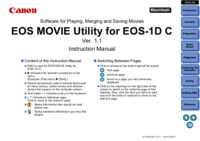









 (2 pages)
(2 pages)



 (18 pages)
(18 pages)







Comments to this Manuals