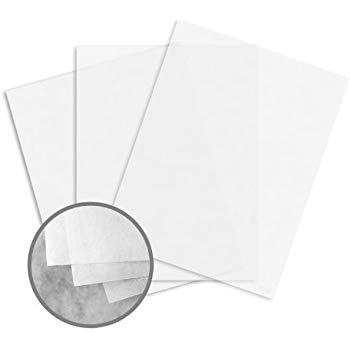Canon iPF6000S manuals
Owner’s manuals and user’s guides for Large format printers Canon iPF6000S.
We providing 1 pdf manuals Canon iPF6000S for download free by document types: User Manual

Canon iPF6000S User Manual (730 pages)
Brand: Canon | Category: Large format printers | Size: 16.32 MB |

Table of contents
Contents
13
Introduction
15
• Macintosh
25
• Windows
25
Carriage
33
Submenus
66
Media Menu
70
System Setup
77
Status Print
84
Interface
94
Paper ( *1 )
95
Print Area
98
Sheet printing
101
Handling Paper
118
Information
119
• Mac OS X
120
Paper Sizes
123
Handling rolls
126
W indows
144
Mac OS X
145
Roll Holder Set
153
Handling sheets
159
Important
171
Output Stacker
173
(W indows)
189
(Mac OS X)
191
Matching
218
Adjusting Images
221
Print Priority
226
Print Quality
227
Color settings
228
H Color Settings
231
Paper W idth
240
Fit Paper Size
243
G Print Centered
257
A Page Size list
268
Printing)
301
Print the banner
307
9. Click OK
324
Page Layout
327
Print Centered
342
Orientation
367
Using Favorites
373
Environment
381
19. Click OK
385
16. Click OK
388
Monitor Matching
390
A Matching Mode
392
14. Click OK
393
Printer Driver
395
A Paper Source
411
A Setting Method
418
A Matching Mode
420
Gray Adjustment
423
S Defaults
428
A Favorites list
431
Status Monitor
439
PosterArtist
441
H Images tab
450
I Size tab is
450
Matching Pane
463
Printmonitor
479
Network Setting
480
Commands
485
Using RemoteUI
486
5. Click OK
497
(Macintosh)
512
Hard Disk
519
Saved Print Jobs
521
Hard Disk 523
537
2. Click Edit
539
528 Hard Disk
542
Hard Disk 541
555
548 Hard Disk
562
Priority)
591
Color adjustment
602
A Setting Method
616
E Illuminance
616
Maintenance
628
Maintenance 617
631
618 Maintenance
632
Ink T anks
634
Printheads
637
628 Maintenance
642
Maintenance 629
643
Maintenance 631
645
634 Maintenance
648
642 Maintenance
656
T roubleshooting
665
Other problems
692
Error Message
695
Other Messages
696
Error Messages
697
RollWdthMismatch
700
Paper jam
704
Cannot cut paper
706
Ink Level: Check
709
Ink tank error
709
Cannot calibrate
711
Hard disk error
715
File read error
715
Mail box full
715
Index 705
719
706 Index
720
Index 707
721
708 Index
722
Index 709
723
710 Index
724
Index 711
725
712 Index
726
Index 713
727
714 Index
728
©CANON INC. 2008
730
More products and manuals for Large format printers Canon
| Models | Document Type |
|---|---|
| iPF820 PRO |
User Manual
 Canon iPF820 PRO,
702 pages
Canon iPF820 PRO,
702 pages
|
| IPF810 |
User Manual
 Canon iPF8100,
814 pages
Canon iPF8100,
814 pages
|
| iPF 755 |
User Manual
 Canon iPF 755 [en] ,
808 pages
Canon iPF 755 [en] ,
808 pages
|
| iPF6300S |
User's Guide
 Canon imagePROGRAF iPF6300S,
20 pages
Canon imagePROGRAF iPF6300S,
20 pages
|
| imagePROGRAF iPF8100 |
User Manual
 Canon imagePROGRAF iPF8100 User manual,
814 pages
Canon imagePROGRAF iPF8100 User manual,
814 pages
|
| imagePROGRAF iPF655 Basic guide No.1 |
Setup Guide
 Canon imagePROGRAF iPF655 Basic guide No.1 Setup guide,
20 pages
Canon imagePROGRAF iPF655 Basic guide No.1 Setup guide,
20 pages
|
| imagePROGRAF iPF6300 |
User Manual
 Canon imagePROGRAF iPF6300 High Res Print Brochure,
16 pages
Canon imagePROGRAF iPF6300 High Res Print Brochure,
16 pages
|
| iPF750 |
User Manual
 Canon iPF750 User's Manual,
878 pages
Canon iPF750 User's Manual,
878 pages
|
| imagePROGRAF iPF6000S |
Brochure
 Canon imagePROGRAF iPF6000S Brochure,
8 pages
Canon imagePROGRAF iPF6000S Brochure,
8 pages
|
| imagePROGRAF iPF685 |
Basic Guide
 Canon imagePROGRAF iPF685 Basic Guide,
135 pages
Canon imagePROGRAF iPF685 Basic Guide,
135 pages
|
| iPF760 |
Basic Guide
 Canon iPF760 Basic Guide,
132 pages
Canon iPF760 Basic Guide,
132 pages
|
| iPF815 |
Basic Guide
 Canon iPF815 Basic Guide,
52 pages
Canon iPF815 Basic Guide,
52 pages
|
| imagePROGRAF iPF780 |
Basic Guide
 Canon imagePROGRAF iPF780 Basic Guide,
133 pages
Canon imagePROGRAF iPF780 Basic Guide,
133 pages
|
| iPF765 |
Basic Guide
 Canon iPF765 Basic Guide,
132 pages
Canon iPF765 Basic Guide,
132 pages
|
| imagePROGRAF iPF685 |
Brochure
 Canon imagePROGRAF iPF685 Brochure,
4 pages
Canon imagePROGRAF iPF685 Brochure,
4 pages
|
| IPF710 |
Brochure
 Canon iPF710 Brochure,
8 pages
Canon iPF710 Brochure,
8 pages
|
| imagePROGRAF iPF6350 |
Basic Guide
 Canon imagePROGRAF iPF6350 Basic Guide,
48 pages
Canon imagePROGRAF iPF6350 Basic Guide,
48 pages
|
| 8572B003 |
Datasheet
 Canon imagePROGRAF iPF8400SE,
2 pages
Canon imagePROGRAF iPF8400SE,
2 pages
|
| 5339B003 |
Datasheet
 Canon imagePROGRAF iPF6400,
2 pages
Canon imagePROGRAF iPF6400,
2 pages
|
| 6554B003 |
Datasheet
 Canon imagePROGRAF iPF6450,
2 pages
Canon imagePROGRAF iPF6450,
2 pages
|

/1.jpg)