Canon PIXMA MX7600 Instruction Manual
Browse online or download Instruction Manual for Laser/LED printers Canon PIXMA MX7600. Canon PIXMA MX7600 Instruction Guide [ua] User Manual
- Page / 2
- Table of contents
- BOOKMARKS
Rated. / 5. Based on customer reviews



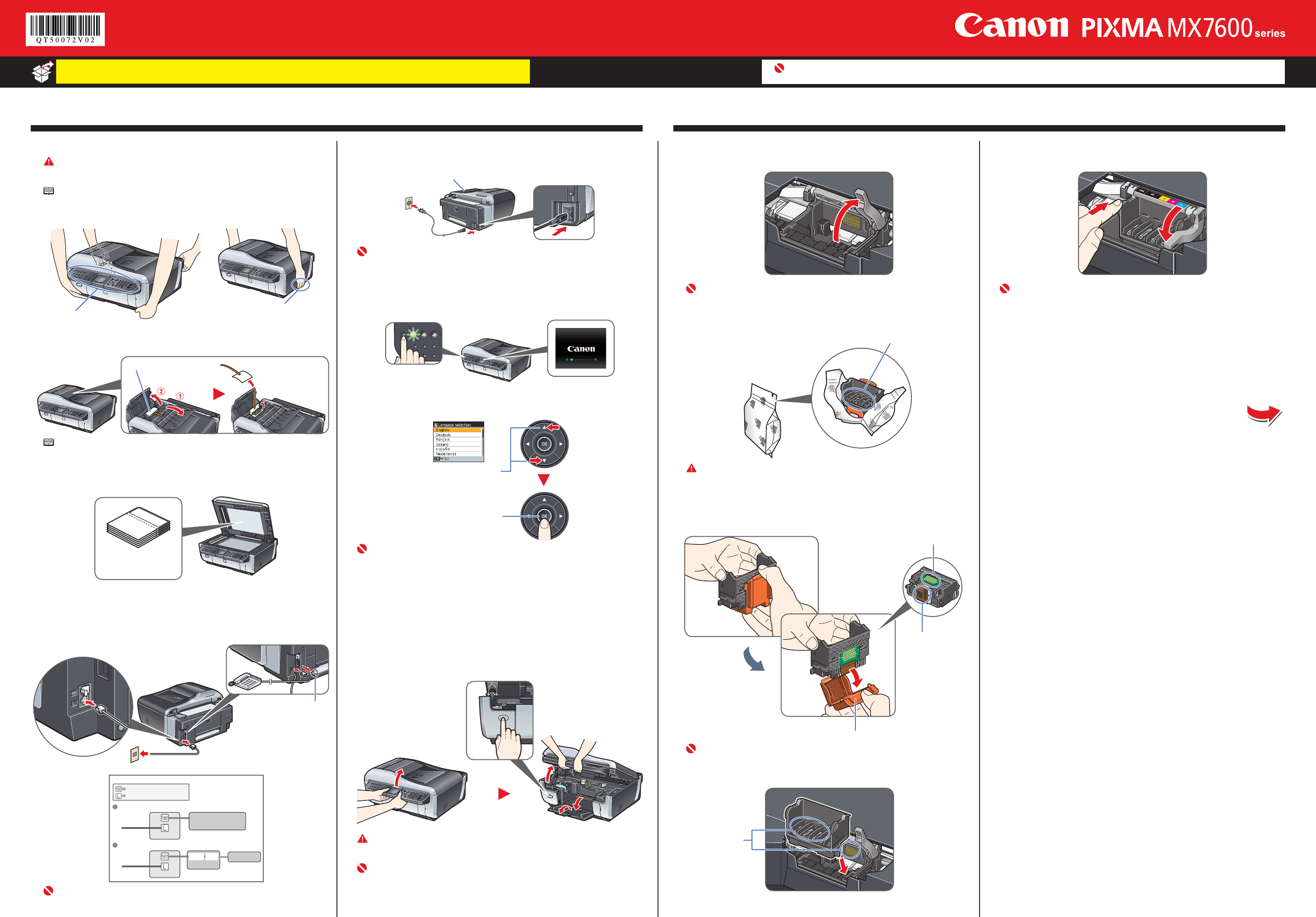
Easy Setup Instructions for Preparing the Machine
1
Ofce All-In-One
Unpack the Machine
Please conrm the included items against the illustration printed on the lid of the packing box.
A USB cable is necessary to connect the machine with your computer.
•
•
1 Prepare the Machine
a Locate the machine on a level place.
Caution
Since this machine weights approximately 36.6 lbs. (16.6 kg), it is recommended
that two people move or relocate the machine.
Note
Be sure to remove the tapes and protective material before you turn on the machine.
When lifting the machine with two people When lifting the machine alone
Place your ngers in the indented
portions on the bottom of the machine.
Do not hold this part!
bRemove the protective material in the ADF (Auto Document
Feeder).
Protective Material
Note
The tape or the protective material position is subject to change.
Installing cleaning sheets
Cleaning sheets can be stored in the Cleaning Sheet Holder. For details on installing
cleaning sheets, refer to “Cleaning the Inside of the Machine (Sheet Cleaning)” in the
Quick Start Guide.
This machine comes with
ve cleaning sheets.
c Connect the telephone line and any necessary external device.
You can connect an external device (telephone or answering machine) if
necessary.
Remove the Telephone connector cap to connect the external device.
Connect the telephone line cable to the wall jack.
Telephone connector cap
Connect external devices as follows:
External Device Jack
Telephone Line Jack
Telephone or answering machine
Built-in computer modem and telephone
Telephone
line
Telephone
line
Machine
Machine
Telephone or
answering machine
Telephone
Computer
LINE TEL
Important
Be sure to use the bundled telephone line cable.
•
•
d Plug the power cord in the back of the machine and connect the
other end to the wall outlet.
Document Cover
Important
Make sure that the Document Cover is closed.
Do NOT connect the USB cable at this stage.
e Press the ON/OFF button to turn on the machine.
The machine will initialize. Wait until the COPY button stops ashing and
remains lit green.
f Press the { or } button on the Operation Panel to select the
language for the LCD, then press the OK button.
(1) Press the { or }
button to select the
language.
(2) Press the
OK button.
Important
If an unintended language is displayed on the LCD, press the Back button on the
Operation Panel to return to the Language selection screen.
Once the message “Install the print head and set the ink tank.” appears, go
to g.
gLift the Scanning Unit (Printer Cover) until it locks into place.
The Paper Output Tray will open automatically and the Print
Head Holder moves to the center. Then open the Output Tray
Extension.
If the Paper Output Tray does not open automatically, press the Open button to
open it.
Caution
For your safety, always rmly grip the areas illustrated when lifting the Scanning
Unit (Printer Cover).
Important
If the Document Cover is opened, you cannot open the Scanning Unit (Printer
Cover). Be sure to open the Scanning Unit (Printer Cover) with the Document
Cover closed.
•
•
a Firmly raise the Print Head Lock Lever until it stops. The Print
Head Lock Lever may feel heavy.
Important
Make sure that the machine is turned on and the COPY button lights green.
Make sure that the Print Head Holder has moved to the center.
b Remove the Print Head from its package.
Do not touch!
Caution
There may be some transparent or light blue ink on the inside of the bag the print
head comes in, or the inside of the protective cap - this has no effect on print qual-
ity. Be careful not to get ink on yourself when handling these items.
c Remove the orange protective cap from the Print Head and
discard it.
Protective Cap
Print Head Nozzles
Electrical Contacts
Important
Do not touch the print head nozzles or the electrical contacts.
dInsert the Print Head.
Do not touch!
•
•
2 Install the Print Head
Important
When cleaning the exterior of the machine, use a soft cloth to wipe it gently. For details, refer to “Cleaning Your Machine” in the Quick Start Guide.
e Push the Print Head to hold it in place, and lower the Print Head
Lock Lever.
Important
If the Scanning Unit (Printer Cover) is left open for more than 10 minutes, the
Print Head Holder moves to the right. Close and reopen the Scanning Unit (Printer
Cover) to return the Holder to the center.
Proceed to the step 3 on the reverse side.
1
2
Summary of Contents
Page 1 - 2 Install the Print Head
Easy Setup Instructions for Preparing the Machine1Ofce All-In-OneUnpack the MachinePlease conrm the included items against the illustration printed
Page 2 - 4 Install the Clear Ink Tank
Part no. QT5-0072-V02 © 2008 Canon Inc. XXXXXXXX PRINTED IN THAILAND3 Install the Ink Tanks NoteFor the ink tanks compatible with this machin
 (4 pages)
(4 pages) (109 pages)
(109 pages)







Comments to this Manuals