Canon imageCLASS D320 Specifications
Browse online or download Specifications for Multifunctionals Canon imageCLASS D320. Canon imageCLASS D320 Specifications User Manual
- Page / 8
- Table of contents
- BOOKMARKS




Summary of Contents
Thank you for purchasing the Canon imageCLASS D320.To get your machine ready for use, please follow the instructions in this Set-Up Sheetbefore referr
Removing Shipping Materials1 Place the machine on a flat surface.2 Remove the shipping tapes on the machine and cassette/multi-purpose tray.NOTE• DO N
Loading Paper in the Cassette1 Load the paper stack in the cassette.• Insert the paper stack into the cassette as far as it will go.2 Slide the width
Installing the Cartridge1 Remove the new cartridge from its protective bag.NOTE•Save the protective bag. You may need it later when you remove the car
6 Hold the cartridge and position the arrow mark on the cartridge towards the insideof the machine shown below.7 Align the projections A on both sides
Installing User Software (Windows 98/Me/2000/XP)IMPORTANT•Before you can print, you must install the user software on your computer.Screen shots in th
6 Check Install Printer Driver through a USB Connection, then click Next> .When the screen (on the upper right) appears, follow the procedure below
Reading Electronic ManualsTo see the guides, proceed as follows.1 Insert the CD-ROM into your CD-ROM drive.2 On the Windows desktop, click Start, and
More documents for Multifunctionals Canon imageCLASS D320

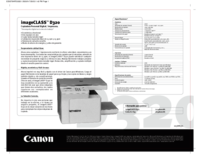

 (98 pages)
(98 pages) (722 pages)
(722 pages)







Comments to this Manuals