Canon DR-2010M Owner's Manual Page 28
- Page / 36
- Table of contents
- TROUBLESHOOTING
- BOOKMARKS
Rated. / 5. Based on customer reviews


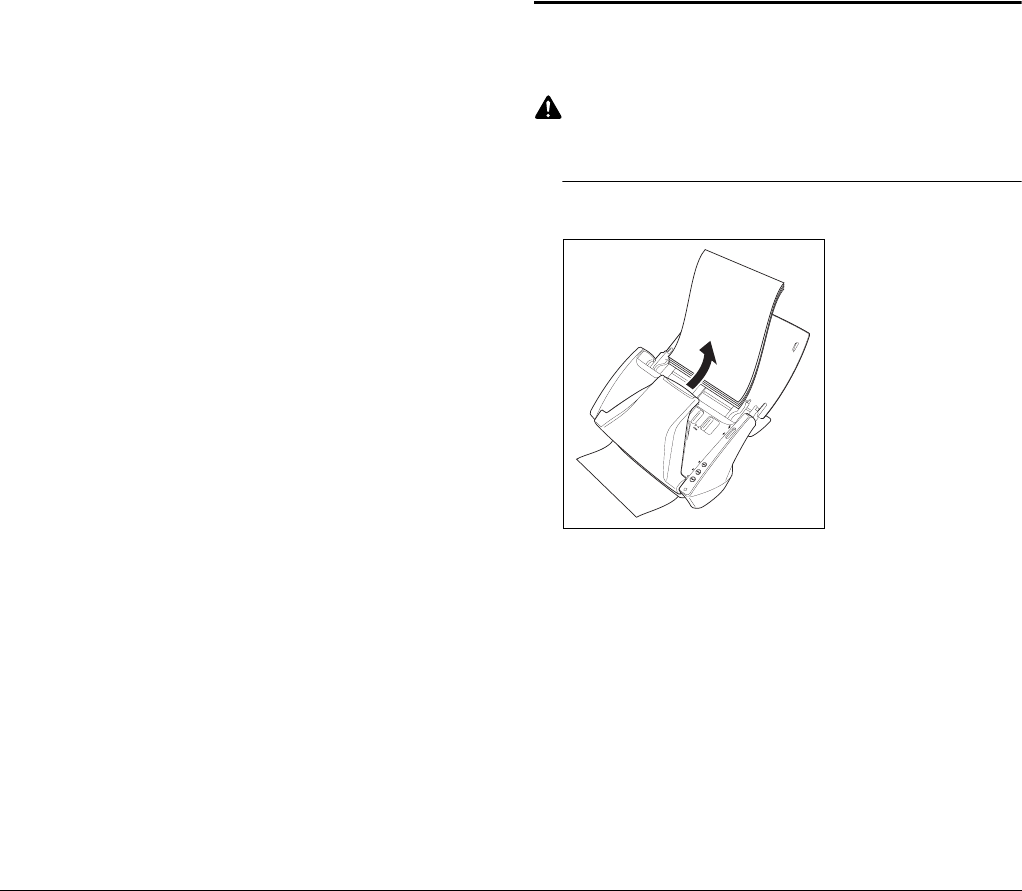
24
Clearing a Paper Jam
When paper jams occur during scanning, use the following procedure
to clear them.
CAUTION
When removing jammed paper, take care not to cut your hands on
the edges of the paper.
1
Remove any documents that have been left in the eject
tray.
Problem 8 Scanned images are saved in TIFF instead of JPEG
format.
Solutions When the scanner driver’s [Mode] setting is [Auto Color
Detection], documents detected as black and white
(binary) are automatically saved as TIFF images,
regardless of document settings. This occurs because
JPEG format does not support black and white binary
format images. If you want to save all images in JPEG
format, change the scanning [Mode] to either [Color] or
[256-level Gray].
Problem 9 Each scanned image of a multi-page document is
saved as a separate document.
Solutions With CaptureOnTouch, you can scan multiple pages
into one image file when TIFF or PDF file format is
selected. To do this, select [File type], click the [Detail
Settings] button, and select [Save all pages as one file]
in the displayed dialog box.
Problem 10 Documents feed, but no scanned images are saved.
Solutions When Panel-Feeding is selected as the feeding method
on the scanner driver’s setting screen, after a document
is fed, scanning does not occur until the scan button is
clicked on the scan panel.
Problem 11 Scanned images of multiple pages cannot be saved
in a single JPEG or PICT file.
Solutions Multiple scanned images cannot be saved in a single
JPEG or PICT file. Save the images in either TIFF or
PDF format.
- Reference Guide (Mac OS X) 1
- THE SEALED DISK PACKAGE 2
- CANON SOFTWARE LICENSE 2
- AGREEMENT 2
- Setup Guide 3
- Turning the Scanner ON 4
- Table of Contents 5
- Introduction 6
- Important Safety Instructions 7
- Moving the Scanner 8
- Handling 8
- Disposal 9
- Names and Functions of Parts 12
- Documents 13
- Placing Documents 14
- Placing Cards 15
- Supplied Software 16
- Scanning with CaptureOnTouch 17
- Starting CaptureOnTouch 18
- Scan First 19
- Continuous Scanning 20
- Output Method Settings 21
- Select Scan Job 23
- Click the [OK] button 24
- Selecting Scan Jobs 25
- Note on Pre-Assigned Jobs 26
- Troubleshooting 27
- Clearing a Paper Jam 28
- Appendix 30
- Replacing the Feed Roller 31
- Document Holding Guide 31
- Resetting the Counter 33
- Specifications 34
- Replacement Parts 35
 (4 pages)
(4 pages) (4 pages)
(4 pages) (4 pages)
(4 pages)







Comments to this Manuals