Canon Legria mini User Manual Page 1
Browse online or download User Manual for Unknown Canon Legria mini. Canon LEGRIA mini User manual [en] [it]
- Page / 245
- Table of contents
- TROUBLESHOOTING
- BOOKMARKS
- Instruction Manual 1
- Important Usage Instructions 2
- Trademark Acknowledgements 4
- Copyright 4
- About this Manual 5
- Table of Contents 7
- The Camcorder’s Functions in 12
- Real-Life Situations 12
- Getting the look you want 13
- Wireless functions 16
- Getting to Know the Camcorder 18
- Names of Parts 20
- 21 2320 22 23
- Using a Memory Card 26
- First Time Settings 26
- ■ Charging the Battery Pack 28
- ■ Inserting the Battery Pack 29
- ■ microSDXC Cards 33
- 1 Turn off the camcorder 34
- Initializing a Memory Card 40
- 3 Initialize the memory card 41
- Using the Touch Screen 42
- Using the Menus 43
- ■ 0 (Home) Menu 44
- ■ Using the Menus 47
- [1 Other Settings] menus 48
- ■ Recording 50
- ■ Playback 50
- Basic Recording 51
- Basic Playback 51
- Set the camcorder to N mode 53
- Touch [Ü] to begin recording 54
- Touch [Ñ] to stop recording 54
- ■ Changing the Field of View 55
- About AUTO mode 56
- About the Smart AUTO function 56
- Taki ng Photos 59
- Playback Playback pause 65
- The Scene Information Screen 66
- ■ Repeat Playback 67
- ■ Mirror Image Playback 67
- The ^ button 68
- Open the [}] index screen 70
- 2 Magnify the photo 72
- Pause the playback 74
- Delete the scene 74
- ■ Deleting a Single Scene 74
- Delete the scenes 75
- Trim the scene 78
- ■ Deleting a Single Photo 79
- Delete the photos 80
- Start the slideshow 82
- Special Recording Modes 83
- Selecting the Video Quality 85
- Selecting the Photo Size 87
- Selecting the Shooting Mode 88
- Activate interval recording 92
- Touch [OK] 93
- 1 min. 6 hours 95
- 10 min. 60 hours 95
- Activate slow/fast motion 96
- Activate video snapshot 98
- Convenient Functions 100
- Shooting mode Playback 102
- ■ To Use [Pens and Stamps] 103
- Touch [Ó] 103
- ■ To Use [Animated Stamps] 104
- Touch [×] 104
- J L K ’ y } 106
- Example of image flipping 107
- Audio Scenes 108
- When You Want More Control 110
- 2 Touch [Set WB] 111
- 3 Touch [K] 111
- Exposure 112
- ■ Exposure Compensation 113
- ■ Touch AE 114
- Activate face detection 115
- Main subject 116
- Terminals on the Camcorder 121
- Playback on a TV Screen 121
- Connection Diagrams 123
- Connection 2 124
- Turn on the connected TV 125
- 6 Touch [OK] 128
- Installation 129
- GATEWAY** 136
- Movie Upload CameraAccess 138
- Android Devices 139
- CANON iMAGE GATEWAY 140
- Before Using Wi-Fi Functions 141
- Wi-Fi antenna 142
- Access Point 143
- Appendix: Menu Options Lists 151
- ` ` ` (in red) 161
- Troubleshooting 162
- Power Source 163
- Recording 164
- Playback 165
- Picture and Sound 167
- Memory Card and Accessories 169
- Wi-Fi Functions 170
- List of Messages 173
- Handling Precautions 189
- ■ Long-Term Storage 191
- Memory Card 193
- Maintenance/Others 195
- Condensation 196
- Using the Camcorder Abroad 197
- Optional Accessories 198
- Splashproof Case 199
- Specifications 201
- NB-4L Battery Pack 205
- CB-2LVE Battery Charger 205
- , 149, 152 210
- PUB. DIE-0445-000 211
Summary of Contents
PUB. DIE-0445-000HD CamcorderInstruction ManualCOPY
10 External Connections... 121Terminals on the Camcorder ... 122Connection Diagram
100 Convenient Functions
101 Convenient Functions
102 Convenient Functions
103 Convenient Functions
104 Convenient Functions
105 Convenient Functions
106 Convenient Functions
107 Convenient Functions
108 Convenient Functions
109 Convenient Functions
11 Additional Information ... 174Appendix: Menu Options Lists... 176[1 Other Settings]
110 When You Want More Control
111 When You Want More Control
112 When You Want More Control
113 When You Want More Control
114 When You Want More Control
115 When You Want More Control
116 When You Want More Control
117 When You Want More Control
118 When You Want More Control
119 When You Want More Control
12 The Camcorder’s Functions in Real-Life SituationsUnique functions for special cases Record a mirror image of your dance training so you can practic
120 When You Want More Control
121 External ConnectionsTerminals on the CamcorderThis section gives more details about the camcorder’s output terminals and presents connection diagr
122 Terminals on the Camcorder
123 Terminals on the Camcorder
124 Terminals on the Camcorder
125 Terminals on the Camcorder
126 Saving and Sharing Your Recordings
127 Saving and Sharing Your Recordings
128 Saving and Sharing Your Recordings
129 Saving and Sharing Your Recordings
13 Create a dynamic montage sequence with short cuts.X Video Snapshot (A 98)Getting the look you wantGet gorgeous video and photos without bothering w
130 Saving and Sharing Your Recordings
131 Saving and Sharing Your Recordings
132 Saving and Sharing Your Recordings
133 Saving and Sharing Your Recordings
134 Saving and Sharing Your Recordings
135 Saving and Sharing Your Recordings
136 Wi-Fi FunctionsThe Camcorder’s Wi-Fi FunctionsThis is an overview of the Wi-Fi functions offered by the camcorder and contains also important info
138 The Camcorder’s Wi-Fi Functions
139 The Camcorder’s Wi-Fi Functions
14 Challenging subjects and shooting conditionsShoot great video of special scene situations with minimal settings.X Shooting Modes (A 88)Obtain natur
140 The Camcorder’s Wi-Fi Functions
141 The Camcorder’s Wi-Fi Functions
142 The Camcorder’s Wi-Fi Functions
143 Wireless Connections Without an Access Point
144 Wireless Connections Without an Access Point
145 Wireless Connections Without an Access Point
146 Wireless Connections Without an Access Point
147 Wireless Connections Without an Access Point
148 Wireless Connections Without an Access Point
149 Wireless Connections Without an Access Point
15 Save parts of your video as photos or short video snapshot scenes.X Capturing Photos/Video Snapshot Scenes (A 118)Convert your scenes into a smalle
185 Appendix: Menu Options Lists
186 Appendix: Menu Options Lists
187 Appendix: Menu Options Lists
188 Appendix: Menu Options Lists
189 Appendix: Onscreen Icons and Displays
190 Appendix: Onscreen Icons and Displays
191 Appendix: Onscreen Icons and Displays
192 Appendix: Onscreen Icons and Displays
193 Appendix: Onscreen Icons and Displays
16 Wireless functionsUse your smartphone or tablet as a remote control while recording.X Wi-Fi Remote Control (CameraAccess) (A 143)Use a Web browser
194 Appendix: Onscreen Icons and Displays
195 Appendix: Onscreen Icons and Displays
196 Trouble?
197 Trouble?
198 Trouble?
199 Trouble?
200 Trouble?
201 Trouble?
202 Trouble?
203 Trouble?
17 Share your recordings with Web albums using CANON iMAGE GATEWAY.X CANON iMAGE GATEWAY (A 152)Connect the camcorder to your home network and wire-le
204 Trouble?
205 Trouble?
206 Trouble?
207 Trouble?
208 Trouble?
209 Trouble?
210 Trouble?
211 Trouble?
212 Trouble?
213 Trouble?
18 Getting to Know the Camcorde
214 Trouble?
215 Trouble?
216 Trouble?
217 Trouble?
218 Trouble?
219 Trouble?
220 Trouble?
221 Trouble?
222 Trouble?
223 Do’s and Don’ts
19 The Canon LEGRIA mini CD-ROM
224 Do’s and Don’ts
225 Do’s and Don’ts
226 Do’s and Don’ts
227 Do’s and Don’ts
228 Do’s and Don’ts
229 Maintenance/Others
230 Maintenance/Others
231 Maintenance/Others
232 General Information
233 General Information
2 Important Usage InstructionsCOPYRIGHT WARNING:Unauthorized recording
20 Names of PartsLeft side view
234 General Information
235 General Information
236 General Information
237 General Information
238 General Information
239 General Information
240 General Information
241 IndexAAbroad, using the camcorder...231AUTO mode ...52Auto rotate ...180Automatic backlight correct
242 Photos...79EEdit panel...178Error messages...207Exposure compensation...112FFace detec
243 Orientation detection ...106Other Settings menus...47, 178PP (Programmed AE shooting mode)...88Photo revie
21 Right side view9 (playback
244 UUltra wide angle...55Uploading movies...135, 149, 152USB terminal ...122, 124VVideo quality ...85Video snaps
cover 4© CANON INC. 2013 30-2, Shimomaruko 3-chome, Ohta-ku, Tokyo 146-8501, JapanPUB. DIE-0445-000EUROPECanon Europa N.V.Bovenkerkerweg 59, 1185 X
22 Front view Top view16 Lens c
23 Bottom view Back view20 Seri
24 Adjusting the camcorder’s po
25 19 LCD touch screen• The scr
26 PreparationsCharging and Inserting the Battery PackThe first step for using your camcorder is to prepare the power supply. This section explains ho
27
28 Charging and Inserting the Battery Pack
29 Charging and Inserting the Battery Pack
3 REGIONS OF USEThe LEGRIA mini is in compliance (as of June 2013) with
30 Charging and Inserting the Battery Pack
31 Charging and Inserting the Battery Pack
32 Using a Memory Card
33 Using a Memory Card
34 Using a Memory Card
35 Using a Memory Card
36 First Time Settings
37 First Time Settings
38 First Time Settings
39 First Time Settings
4 Trademark Acknowledgements• microSD, microSDHC and microSDXC Logos ar
40 First Time Settings
41 First Time Settings
42 Basic Operation of the Camcorder
43 Basic Operation of the Camcorder
44 Basic Operation of the Camcorder
45 Basic Operation of the Camcorder
46 Basic Operation of the Camcorder
47 Basic Operation of the Camcorder
48 Basic Operation of the Camcorder
49 Basic Operation of the Camcorder
5 About this ManualThank you for purchasing the Canon LEGRIA mini. Plea
50 Basic Operation of the Camcorder
51 Basic Recording and PlaybackBasic RecordingThis section covers how to easily record video and photos in N mode. To record using other shooting mode
52 Basic Recording
53 Basic Recording
54 Basic Recording
55 Basic Recording
56 Basic Recording
57 Basic Recording
58 Basic Recording
59 Basic Recording
6 • The photos included in this manual are simulated pictures taken wit
60 Basic Recording
61 Basic Recording
62 Basic Recording
63 Basic Playback
64 Basic Playback
65 Basic Playback
66 Basic Playback
67 Basic Playback
68 Basic Playback
69 Basic Playback
7 Table of ContentsImportant Usage Instructions... 2About this Manual ...
70 Basic Playback
71 Basic Playback
72 Basic Playback
73 Basic Playback
74 Basic Playback
75 Basic Playback
76 Basic Playback
77 Basic Playback
78 Basic Playback
79 Basic Playback
8 Inserting and Removing a Memory Card... 34First Time Settings ... 36Basic Setup ...
80 Basic Playback
81 Basic Playback
82 Basic Playback
83 Advanced FunctionsVideo Quality and Shooting ModesThis section explains how to change the video quality of your recordings and how to use the camco
84
85 Video Quality and Shooting Modes
86 Video Quality and Shooting Modes
87 Video Quality and Shooting Modes
88 Video Quality and Shooting Modes
89 Video Quality and Shooting Modes
9 Advanced Functions ... 83Video Quality and Shooting Modes ... 85Selecting the Video Q
90 Video Quality and Shooting Modes
91 Video Quality and Shooting Modes
92 Special Recording Modes
93 Special Recording Modes
94 Special Recording Modes
95 Special Recording Modes
96 Special Recording Modes
97 Special Recording Modes
98 Special Recording Modes
99 Special Recording Modes
More documents for Unknown Canon Legria mini


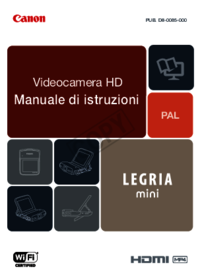

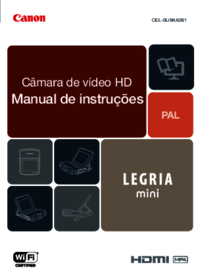
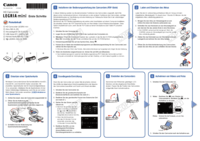




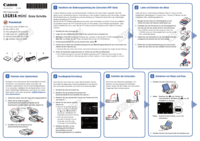


 (175 pages)
(175 pages) (196 pages)
(196 pages) (313 pages)
(313 pages) (40 pages)
(40 pages) (90 pages)
(90 pages) (2 pages)
(2 pages) (29 pages)
(29 pages)

 (236 pages)
(236 pages)







Comments to this Manuals