Canon PowerShot G1 X User Manual Page 122
- Page / 154
- Table of contents
- TROUBLESHOOTING
- BOOKMARKS
Rated. / 5. Based on customer reviews


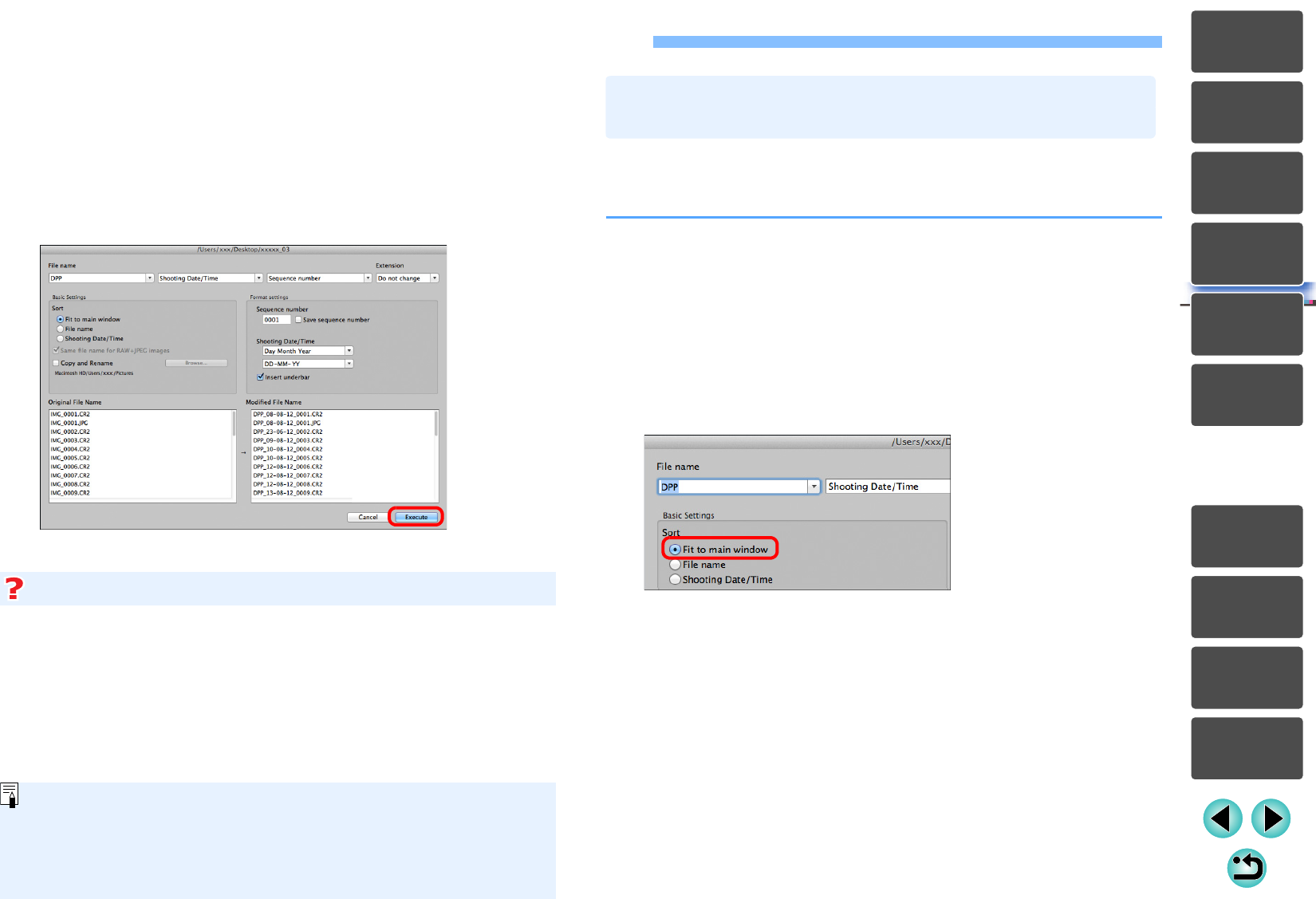
126
3
Sorting
Images
1
2
4
5
Introduction/
Contents
Downloading
Images
Viewing
Images
Printing
Images
Editing
Images
Reference/
Index
6
Processing
Large Numbers
of RAW Images
7
Remote
Shooting
9
Specifying
Preferences
8
Playing Back
Movies and Saving
Still Photos
Batch Change the File Name of Images
If a file name in red text appears in [Modified File Name], the file name is
duplicated. Changes cannot be made if even one file name is
duplicated. Change the settings so that duplication does not occur.
1
In the main window, select multiple images of which
the file names are to be changed.
2
Select the [Tools] menu [Start Rename tool].
The rename window appears.
3
Specify the required settings and click the [Execute]
button.
Processing begins and the file names are changed.
Changes cannot be made when the file name is duplicated
You can change the file name of only one image in the main
window by selecting the thumbnail, right-clicking with the mouse,
and selecting [Rename] from the menu that appears.
You cannot start up the rename tool from the [Collection] window
(p.100). You also cannot change the file name of one image.
When you change the order of the images in the main window, you can
change in one operation the names of the files for the images, in the
order they were rearranged.
1
Change the order of the images in the main window
(p.35).
2
In the main window, select multiple images of which
the file names are to be changed.
3
Select the [Tools] menu [Start Rename tool].
4
Select [Fit to main window].
5
Specify the required settings.
To copy an image, checkmark [Copy and Rename].
6
Click the [Execute] button.
The file names are changed and the order in the main window is
maintained.
Changing the File Name of Images in the
Order in the Main Window
- Introduction 2
- System Requirements 3
- Supported Cameras 3
- Supported Images 4
- Contents 5
- Downloading Images 8
- Viewing Images 10
- Function 13
- Checking the Image in Detail 17
- Changing the Magnification 18
- Displaying Grid Lines 19
- Displaying AF Points 19
- Warning) 20
- (Single-Image Display) 20
- Displaying Image Properties 21
- Rearranging Palettes 25
- Quitting DPP 26
- Organizing and Sorting Images 27
- Attaching Check Marks 29
- Sorting Images 29
- Setting Ratings 29
- Arranging by Type 31
- Arranging Freely 32
- Checking Image Information 33
- Organizing Images 35
- Moving Images in Folders 36
- Deleting Bookmarks 36
- Editing Images 37
- JPEG/TIFF 38
- RAW Images 39
- Editing JPEG and TIFF Images 40
- Tool Palettes 41
- Adjusting Brightness 43
- Changing the Picture Style 44
- Using a Picture Style File 46
- Tuning White Balance 48
- Adjusting Contrast 49
- Adjusting Monochrome 50
- Adjusting Dynamic Range 51
- Click the [Auto] button 52
- Adjusting Image Sharpness 54
- Click the [ ] button 57
- Adjusting Tone Curve 58
- Make adjustments 59
- Adjusting in Monochrome 62
- Reducing Noise 63
- Return to the main window 66
- Correcting Lens Aberration 68
- Making Corrections 69
- Digital Lens Optimizer 72
- Optimizer] 73
- Select [Adjustment group] 76
- ([Reduce color moiré]) 78
- Adjustment Groups 79
- [Apply Dust Delete Data] 81
- Setting Work Color Space 85
- Saving Editing Results 88
- [Save] button 89
- Re-Editing an Image 90
- RAW image data 91
- JPEG, TIFF image data 91
- Saving a Recipe as a File 92
- Loading and Applying Recipes 93
- Editing Efficiently 95
- Check the displayed images 97
- Edit the images 97
- Compositing Images 98
- Select a compositing method 99
- Select the image to combine 99
- Position the images 100
- Compositing Methods 101
- HDR] button 102
- Click the [Save As] button 104
- [Tools] menu 105
- Click the [OK] button 108
- Advanced 109
- Printing Images 111
- Printing an Image 112
- Plug-in printing 115
- [Register] button 117
- The tool palette appears 118
- Order in the Main Window 122
- Remote Shooting 123
- Click the [Settings] button 126
- Take the picture 126
- [Preview control panel] 130
- Specifying Preferences 133
- Image Processing 1 135
- Image processing 135
- Image Processing 2 136
- Color Management 137
- View Settings 138
- Properties Display Settings 139
- Reference 140
- Troubleshooting 141
- (p.12, p.98) 143
- Glossary 144
- Color space 145
- CMYK simulation profiles 145
- Rendering intent 145
 (179 pages)
(179 pages) (2 pages)
(2 pages)
 (343 pages)
(343 pages) (9 pages)
(9 pages) (118 pages)
(118 pages) (94 pages)
(94 pages) (231 pages)
(231 pages) (146 pages)
(146 pages) (40 pages)
(40 pages)







Comments to this Manuals