Canon ds6041 User Manual
Browse online or download User Manual for Cameras Canon ds6041. Canon ds6041 User Manual
- Page / 140
- Table of contents
- TROUBLESHOOTING
- BOOKMARKS
- INSTRUCTION MANUAL 1
- Copyrights 2
- Equipment Check List 3
- Contents 4
- Safety Warnings 6
- Handling Precautions 8
- Lens Electrical Contacts 9
- Nomenclature 10
- LCD Panel 12
- Viewfinder Information 13
- Full Auto 14
- Before You Start 17
- Recharging the Battery 18
- Battery Life 21
- Mounting and Detaching a Lens 23
- Installing a CF Card 24
- Open the cover 24
- Insert the CF card 24
- Close the cover 24
- Removing the CF Card 25
- Remove the CF card 25
- Basic Operation 26
- Menu Operations 28
- Menu Settings 30
- LCD Monitor 31
- Clear the settings 31
- Setting the Date and Time 32
- 1 again 34
- Holding the Camera 36
- Dioptric Adjustment 36
- Fully Automatic 37
- Y Fully Automatic Shooting 38
- Portrait 40
- Landscape 40
- Close-up 40
- Night Portrait 41
- Flash off 41
- Reviewing Images 42
- Changing the Review Time 43
- Set the Review time setting 43
- Select [Review time] 43
- Focus the subject 44
- K Wireless Remote Control 45
- Using the Eyepiece Cover 46
- Settings for Shooting 47
- Image-Recording Quality 48
- Setting the ISO Speed 50
- 6 Selecting the White Balance 51
- Custom White Balance 52
- Bracketing amount 53
- Custom White Balance / 53
- White Balance Auto Bracketing 53
- 2 and 3 to set the 54
- Processing Parameters 55
- Select [Set up] 56
- Select the Set No 56
- Select [Parameters] 56
- 1. Then press < p> 57
- File Numbering 58
- Setting Auto Rotation 59
- Checking Camera Settings 60
- Advanced Operations 61
- 3Selecting an AF Point 62
- <MF> 64
- Manual Focusing 64
- Focus on the subject 64
- Drive Mode Selection 65
- TProgram AE 66
- Shifting the Program 67
- RShutter-Priority AE 68
- E Aperture-Priority AE 70
- Depth-of-field Preview 71
- Determine the exposure 73
- Q Automatic Depth-of-Field AE 74
- Setting Exposure Compensation 75
- Auto Exposure Bracketing 76
- 1 and 2 to set the AEB 77
- Compose the shot and shoot 78
- Bulb Exposures 79
- Using the Built-in Flash 80
- Built-in Flash Range 81
- Select [Red-eye on/off] 82
- Set the red-eye reduction 82
- Using Red-eye Reduction 82
- 0LCD Panel Illumination 84
- Metering Modes 84
- Image Playback 85
- Image Playback 86
- Histogram 87
- Highlight Alert 87
- 5> button and press 88
- Magnified portion 89
- Image Jump 90
- Set the camera for playback 90
- Set jump display 90
- Jump forward or back 90
- Start the auto play 91
- Select [Auto Play] 91
- Stop the auto play 91
- Rotating an Image 92
- Select [Rotate] 92
- Rotate the image 92
- Connecting to a TV 93
- Image Protection 94
- 9 Erasing an Image 95
- Formatting the CF Card 97
- About the “ ” Error Message 98
- Direct Printing 99
- Turn on the printer 100
- Set up the printer 100
- Printing 102
- Select [Style] 103
- Print the image 103
- Setting the Printing Style 104
- Select the style option 104
- Select the desired setting 105
- Exit the trimming 107
- LCD monitor, press <p> 108
- Stopping the Printing 108
- DPOF: Digital Print 109
- Order Format 109
- Print Order 110
- Select the set up option 111
- Exit the set up screen 111
- Select [Order] 113
- Selecting Individual Images 113
- 3 and 4 114
- Select [All] 115
- Selecting All Images 115
- Exit the Print Order screen 115
- Select [Mark all] 115
- Direct Printing with DPOF 116
- Start printing 117
- The printing will stop 118
- Reference 121
- Function Availability Table 122
- AF Modes and Drive Modes 123
- Troubleshooting Guide 124
- Shooting 125
- Image Review 126
- Error Codes 127
- Major Accessories (optional) 128
- RC-1 RC-5 129
- System Map 130
- Specifications 132
- Viewfinder 133
- Autofocus 133
- Exposure Control 133
- Shutter 134
- Built-in Flash 134
- External Speedlite 134
- Drive System 134
- LCD Monitor 134
- Playback 135
- Image Protection and Erase 135
- Direct Printing 135
- Power Source 135
- Dimensions and Weight 136
- Operating Environment 136
- Battery Charger CB-5L 136
- EF-S18-55mm f/3.5-5.6 136
- CT1-1244-001 140
- 0000Ni0.0 140
Summary of Contents
EINSTRUCTION MANUALEINSTRUCTION MANUAL
10Reference page numbers are indicated by (p.∗∗).NomenclatureDIGITAL terminal (p.100)VIDEO OUT terminal (p.93)Remote control terminal (for Remote Swi
100Connect the Camera to the PrinterTurn the Power switch to <2>.1Turn on the printer.•Certain printers may turn on when thepower cable is conne
101Turn the camera’s power switch to<1>, then press the <]>button.sThe image will be displayed, and the<å> or <ß> icon will ap
102PrintingYou can specify the printing style (borders on/off, date on/off, etc.), printquantity, and image trimming.You do all the printing operation
103Select [Style].•Set the desired settings for [Borders],[Date], and the BJ printer’s paper size.•For the setting procedure, see “Settingthe Printing
104PrintingSetting the Printing StyleSelect [Style].•Press the <å> keys to select [Style],then press <p>.sThe [Style] setting menu will ap
105Printing[Paper](BJ printer)[Image](Card photo printer)[Borders][Date]Select the desired setting.•Press the <å> keys to select thedesired sett
106Setting the QuantityPrintingSet the number of copies.•Press the <å> keys to select[copies].•Press the <µ> keys to set thenumber of copi
107PrintingRotating the trimming framePress the <4> button to rotate the trimming frame. The buttontoggles between the vertical and horizontal i
108PrintingWhile [Stop] is displayed on theLCD monitor, press <p>.sThe printing will stop.sIf the confirmation dialog appears,press the <µ>
1097DPOF: Digital PrintOrder FormatWith DPOF (Digital Print Order Format), you can specifywhich images in the CF card are to be printed and thequantit
11NomenclatureTr ipod socketBattery compartment cover (p.20)Date/time battery (in battery compartment)(p.33)Battery compartment cover release lever (p
110 Print OrderFirst you set the printing options and select the images to be printed.The printing options give you a choice of making an index print(
111 Print OrderSelect the set up option.•Press the <å> keys to select theoption, then press <p>.sThe set up screen will appear.3[Print Typ
112 Print Order•Even if [Date] and [File No.] are set to [On], the date or file No. mightnot be imprinted depending on the print type setting and prin
113 Print OrderSelect [Order].•Press the <µ> keys to select[Order], then press <p>.sThe order screen will appear.1Select the image to be p
114Set the print settings.•The settings will be different dependingon the [Print Type] explained in“Printing Options” on page 110.Press the <å>
115 Print OrderSelect [All].•Press the <µ> keys to select [All],then press <p>.sThe All screen will appear.1You can select all the images
116Direct Printing with DPOFWith a printer (Optional) compatible with direct printing, you can printaccording to the DPOF settings.Connect the camera
117Start printing.•Check the printing options displayedon the upper left.•Press the <å> keys to select [OK],then press <p>.sThe printing w
118While [Stop] is displayed on theLCD monitor, press <p>.sThe printing will stop.sWhen the confirmation dialog appears,press the <µ> keys
12The actual display will show only the applicable items.LCD PanelNomenclatureAperture valueAF point selection ( )CF card full warning
120MEMO
1218ReferenceThis section will help you understand your camerabetter. It covers basic shooting concepts, cameraspecifications, system accessories, and
122Function Availability TableJPEGRAWAutoManualAuto WBPreset WBCustom WB WB-BKTAFAF point selectionDriveWhite balanceMetering modeExposureBuilt-in fla
123Since the image size is smaller than the35mm-format film format, the equivalent lensfocal length will increase by 1.6x.Image size(22.7 x 15.1 mm /
124Troubleshooting GuideIf there is a problem, first refer to this Troubleshooting Guide.“The battery cannot be recharged.”• You are using the wrong b
125Troubleshooting Guide“No images can be shot or recorded.”• The CF card is not properly loaded.s Load the CF card properly. (p.24)• The CF card is f
126Troubleshooting Guide“The image cannot be erased.”• The image is protected.s Cancel the protection first. (p.94)“The date and time is wrong.”• The
127Error CodesIf a camera error occurs, “ xx” will be displayed on the LCD panel.Follow the instruction below according to the error code.If the sam
128Major Accessories (optional)Compact Power Adapter CA-PS400Quick charger for Battery Pack BP-511 and BP-512.Recharging time for one battery pack is
129Major Accessories (optional)Shoe-mount SpeedlitesAn EX-series Speedlite can be attached to thecamera’s hot shoe. It provides high-output flash andf
13Viewfinder InformationNomenclatureAF point display indicator 〈.〉AF points〈 〉 High-speed sync (FP flash)Exposure level indicatorExposure compensati
130System MapEyecup EfRubber Frame EfEyepiece Extender EP-EX15Angle Finder C EF lenses EF-S lensDate / time CR2016 lithium batteryRemote SwitchRS-60E3
131PC card slotCF cardCard readerTV/VideoWindows XP (Home Edition / Professional)Windows 2000 ProfessionalWindows MEWindows 98 Second EditionMac OS 9.
132Specifications• TypeType: Digital, single-lens reflex, AF/AE camera with built-inflashRecording medium: Type I and II CF cardImage size: 22.7 mm x
133Specifications• ViewfinderType: Pentamirror, eye-levelCoverage: 95% vertically and horizontally with respect to theeffective pixelsMagnification: 0
134ISO speed: Basic Zone modes: AutomaticCreative Zone modes: Equivalent to ISO 100, 200,400, 800, 1600Exposure compensation: AEB: +/–2 stops in 1/3-s
135• PlaybackImage display format: Single image, single image (Info), magnified view(Approx. 1.5x-10x), 9-image index, zoom in, autoplay,image rotatio
136• Dimensions and WeightDimensions (W x H x D): 142 x 99 x 72.4 mm / 5.6 x 3.9 x 2.9 inWeight: 560 g / 19.7 oz (body only)• Operating EnvironmentOpe
137Digital Camera Model DS6041 SystemsThis device complies with Part 15 of the FCC Rules. Operation is subjectto the following two conditions: (1) Thi
138AAC Adaptor Kit ... 15, 22Accessories ... 128A-DEP ... 74Adobe
139IndexImage-Recording Quality ... 48Index Display ... 88ISO Speed ... 50LLandsca
1411111 Basic Zone•All you do is press theshutter button.Y: Full Auto (p.38)Allows you fully automaticshooting—the cameramakes all the settings.Image
CANON INC. 30-2, Shimomaruko 3-chome, Ohta-ku, Tokyo 146-8501, JapanU.S.A. CANON U.S.A. INC.For all inquiries concerning this camera, call toll free i
15Battery Charger CB-5LThis is a battery pack charger. (p.18)AC Adaptor Kit ACK-E2 (optional)Supplies power to the camera from a household power outle
16•The camera control icons and markings in this booklet correspond tothe icons and markings on the camera.•For more information, reference page numbe
171Before You StartThis chapter explains a few preliminary steps and basiccamera operations.Attaching the StrapPass the end of the strap throughthe ca
18Recharging the BatteryRecharge Level0–50%50–75%75-90%90% or higherRed lampBlinks once per secondBlinks twice per secondBlinks three times persecondS
19•Do not recharge any battery pack other than Battery Pack BP-511 orBP-512.• If the battery is left in the camera for a prolonged period without thec
2Thank you for purchasing a Canon product.The EOS DIGITAL REBEL/EOS 300D DIGITAL is a high-performance,digital AF SLR camera with an ultra-fine CMOS s
20Load a fully charged BP-511 battery pack into the camera.Battery Pack BP-512 can also be used.The level of charge remaining is shown in three stages
21•The number of shots may be less than indicated in some cases, due todifferences in shooting conditions.•The number of shots is reduced by frequent
22Using a Household Power SupplyWith AC Adapter Kit ACK-E2 (optional), you can connect the camera toa household power outlet and not worry about the b
23Remove the caps.•Remove the rear lens cap and thebody cap by turning them as shown bythe arrow.1Attach the lens.•Align the EF-S lens with the camera
24The captured image will be recorded onto the CF card (optional).Either a Type I or Type II CF card can be inserted into the camera.Number of remaini
25•A blinking access lamp indicates that data is being read, written, orerased on the CF card or that data is being transferred. To preventdamage to t
26The camera operates only after the Power switch is set to <1>.<1>:Set to this position when thecamera is in use.<2>:The camera doe
27The <l> dial is for setting shooting settings and selecting andsetting menu items. (1) Press a button and turn the<l> dial.When you pres
28The on-screen menus enable you to set various settings such as theimage-recording quality, date and time, etc. Basically, you look at theLCD monitor
29Setting ProcedureExit the menu.•Press the <m> button to exit.6Set the desired setting.•Press the <p> button. The initialmenu screen will
3Be sure all the following equipment and accessories have beenincluded with your camera. If anything is missing, contact your dealer.¢ EOS DIGITAL REB
30Quality Large aLarge sMedium aMedium sSmall aSmall sRAWRed-eye on/off OffOnAEB1/3-stop increments,±2 stopsWB-BKTwhole-stopincrements
31The color LCD monitor on the back of the camera enables you toreview and select recorded images and set various menu settings.•The LCD monitor canno
32 Setting the Date and TimeSet the date and time as shown below.Select [Date/Time].•Select the [∆] tab.•Press the <å> keys to select [Date/Time
33Replacing the Date/Time BatteryThe date/time battery maintains the camera’s date and time. Thebattery’s service life is about 5 years. When the date
34 Cleaning the Image Sensor (CMOS)The image sensor is like the film in a film-based camera. If any dust orother foreign matter adheres to the image s
35Clean the image sensor.•Use a rubber blower to carefully blowaway any dust, etc., on the surface ofthe image sensor.4Terminate the cleaning.•Set the
36Holding the CameraBy adjusting the diopter to suit your eyesight (with or withouteyeglasses), the viewfinder image will look clearer. The camera’sad
372Fully AutomaticShootingThis chapter describes how to use the camera’s BasicZone modes <Y> <U> <I> <O> <P> <A>&l
38Y Fully Automatic ShootingAll you do is point the camera and press the shutter button. Everythingis automatic so it is easy to photograph any subjec
39Y Fully Automatic ShootingShoot.•Compose the shot and press theshutter button fully.sThe captured image will be displayedfor about 2 sec. on the LCD
4ContentsIntroductionEquipment Check List ... 3Handling Precautions ... 8Nomenclature ... 10Conventions Use
40Programmed Image Control ModesSelect a shooting mode to suit the target subject, and the camera willbe set to obtain the best results.For the functi
41SportsThis is for fast-moving subjects when youwant to freeze the action.•The camera will first track the subject with thecenter AF point. Focus tra
42 Reviewing ImagesThe image can be displayed on the LCD monitor immediately after youshoot. You can set one of three image review options: [On] to di
43You can set the image review time to [2 sec.], [4 sec.], [8 sec.], or[Hold] which keeps the image displayed on the LCD monitor. Reviewing ImagesChan
44q Self-timer OperationYou can use self-timer in any Basic mode or Creative mode.We recommend using a tripod when you use the self-timer.Press the &l
45K Wireless Remote ControlWith the optional Remote Controller RC-1 or RC-5, you can shootremotely from up to about 5 meters/16.4 ft. in front of the
46Using the Eyepiece CoverDuring self-timer or remote control operation when your eye does notcover the viewfinder eyepiece, stray light may enter the
473Settings for ShootingThis chapter explains the settings for shooting digitalimages: Image-recording quality, ISO speed, whitebalance, processing pa
48 Image-Recording QualityThe widely-used JPEG format is used for image-recording qualitysettings other than <h>. Images captured in the <h&g
49Image File Size and CF Card Capacity According toImage-Recording Quality•The maximum capacity applies to a 128 MB CF card.•The image size and CF car
5ContentsDrive Mode Selection ... 65TProgram AE ... 66RShutter-Priority AE ... 68EAperture-Priority AE ... 7
50D Setting the ISO SpeedThe ISO speed is a numeric indication of the sensitivity to light. Ahigher ISO speed number indicates a higher sensitivity to
516 Selecting the White BalanceNormally, the <Z> setting will set the optimum white balanceautomatically. If natural colors cannot be obtained w
52 Custom White BalanceWith custom white balance, you shoot a white object that will serve asthe standard for the white balance. By selecting this ima
534Select [,].•Press the <6> (∂) button. (∫)•Turn the <l> dial to select <,>.sThe custom white balance will be set. White Balance A
54•Follow steps 2 and 3 to set thebracketing amount to <>,then press <p>.•You can also set the Power switch to<2> to cancel white ba
55 Selecting the Processing ParameterThe image you capture can be processed to look more vivid or moresubdued. The processing parameters can be set ac
56 Setting Processing ParametersThe image you capture can be processed automatically by the camerain accordance with the parameter settings you set (f
57 Setting Processing ParametersSelect the parameter.•Press the <å> keys to select theparameter, then press <p>.4Set the parameter.• Press
58 File NumberingThe images you take are automatically assigned a file number from0001 to 9999 and saved in a folder (created automatically) that canh
59 Setting Auto RotationVer tical shots can be rotated automatically so that they are displayedupright during playback.Auto rotation will work only wi
6Safety WarningsFollow these safeguards and use the equipment properly to prevent injury, death, andmaterial damage.Preventing Serious Injury or Death
60INFO. Checking Camera SettingsWhen the camera is ready to shoot, press the <4> button to viewthe current camera settings on the LCD monitor.Di
614Advanced OperationsWith Creative Zone modes, you can set the desiredshutter speed or aperture value to obtain the exposureyou want. You take contro
623Selecting an AF PointThe AF point is used for focusing. The AF point can be selectedautomatically by the camera or manually by you. In the Basic Zo
633Selecting an AF PointAfter achieving focus, you can lock the focus on a subject andrecompose the shot. This is called “focus lock.”Focus LockAutoma
64When Autofocus Fails (Manual Focusing)Autofocus can fail to achieve focus (the focus confirmation light <n>blinks) with certain subjects such
65Drive Mode SelectionPress the < H•´> button. (∫)sThe button toggles between the twodrive modes.•The continuous drive mode can beselected in th
66TProgram AELike <Y> (Full Auto) mode, this is ageneral-purpose shooting mode. Thecamera automatically sets the shutterspeed and aperture value
67T Program AE•Refer the “Function Availability Table” (p.122) for difference betweenCreative Zone modes and Basic Zone modes. Shifting the Program•
68RShutter-Priority AEIn this mode, you set the shutter speed and the camera automaticallysets the aperture value to suit the brightness of the subje
69• If the maximum aperture blinks, it indicatesunderexposure. Turn the <l> dial to set a slowershutter speed until the blinking stops. Or incre
7• If you drop the equipment and the casing breaks open to expose the internal parts,do not touch the internal parts due to the possibility of electri
70E Aperture-Priority AEIn this mode, you set the desired aperture value and the camera setsthe shutter speed automatically to suit the subject bright
71Depth-of-field PreviewPress the depth-of-field preview button tostop down to the current aperture setting.The diaphragm in the lens will be set toth
72f Manual ExposureIn this mode, you set both the shutterspeed and aperture value as desired. Todetermine the exposure, refer to theexposure level ind
73Determine the exposure.•Check the exposure level and set thedesired shutter speed and aperturevalue.5Shoot.6f Manual ExposureIf the exposure level m
74Q Automatic Depth-of-Field AEThis mode is for obtaining a wide depth of field automatically between anear subject and far subject. It is effective f
75Set the exposure compensationamount.•Hold down the <∑> button and turnthe <l> dial to set the desiredexposure compensation amount.•To ca
76 Auto Exposure BracketingWith auto exposure bracketing (AEB), the camera automaticallychanges the exposure level up to +/–2 stops in 1/3-stop increm
77•Follow steps 1 and 2 to set the AEBamount to <>.•AEB will also be canceledautomatically if you turn the Powerswitch to < 2>, change len
78jAE LockAE lock enables you to lock the exposure at a different place from thepoint of focus. After locking the exposure, you can recompose the shot
79Bulb ExposuresWhen bulb is set, the shutter is open during the time you keep pressingthe shutter button fully. Bulb is useful when a long exposure i
8The Camera•This camera is a precision instrument. Do not drop it or expose it to physical shock.•The camera is not waterproof and should not be used
80Using the Built-in FlashIn the Basic Zone modes (except < I> < P> <S>), the built-inflash pops up and fires automatically in low-l
81Built-in Flash Range(using EF-S18-55mm f/3.5-5.6 lens)Flash Sync Speed and Aperture SettingsUsing the Built-in FlashISO Speed Wide-angle: 18 mm Tele
82Using the Built-in FlashWhen flash is used in a low-light environment, the subject’s eyes maycome out red in the image. “Red eye” happens when the l
83Using the Built-in FlashFE (flash exposure) lock obtains and locks the correct flash exposurereading for any part of a subject. It works in Creative
840LCD Panel IlluminationTo illuminate the LCD panel, press the<0> button. To turn off the illumination,press the button again. The illuminatio
855 Image PlaybackThis chapter explains how to view and erase imagesand how to connect the camera to a TV monitor.Images not taken with the camera:The
86Image PlaybackYou can select any image to view. You can view a single image, theimage information, an index display, or a magnified view.Press the &
87HistogramA histogram is a graph indicating the image’sbrightness. The horizontal axis indicates thebrightness level (darker on the left and brighter
88 Image Playbackˆ Index DisplayWhile the index is displayed, press the <5> button and pressthe <µ> keys to jump nine images ahead or back
89The selected image can be magnified by 1.5x to 10x on the LCDmonitor.Display the image to bemagnified.•Display the image in the single-imageor image
9•Do not press hard on an LCD display or subject it to impacts, as this can causedisplay flaws and damage.•If an LCD display becomes soiled, clean it
90While single image, image with shooting information, index, ormagnified image is displayed, you can jump images ahead or back. Image Playback5 Image
91This function automatically and continuously displays all imagesrecorded on the CF card. Each image is displayed for approximately 3seconds. Image P
92The Rotate function can rotate an image 90° or 270˚ clockwise. Thisallows you to display images with the correct orientation. Image Playback Rotatin
93Connecting to a TVBy connecting the camera to a TV set with the video cable (provided),you can view the recorded images on a TV set. Always turn off
94 Image ProtectionYou can protect images to prevent accidental erasure.Select [Protect].•Select the <]> tab.•Press the <å> keys to select
959 Erasing an ImageYou can erase images individually or erase all the images at one timein the CF card. Only protected images will not be erased.Once
96Set the camera for playback.•Press the <]> button.1Select [All...].•Press the <µ> keys to select [All...],then press <p>.sThe conf
97 Formatting the CF CardFormat the CF card before using it in the camera.Select [Format].•Select the <∆> tab.•Press the <å> keys to selec
98About the “ ” Error MessageIf “ ” (CF error) is displayed on the LCD panel, it indicates aproblem with the CF card that is preventing the image data
996Direct Printingfrom the CameraBy using the dedicated cable to connect the camera toa Canon printer (optional) compatible with directprinting, you c

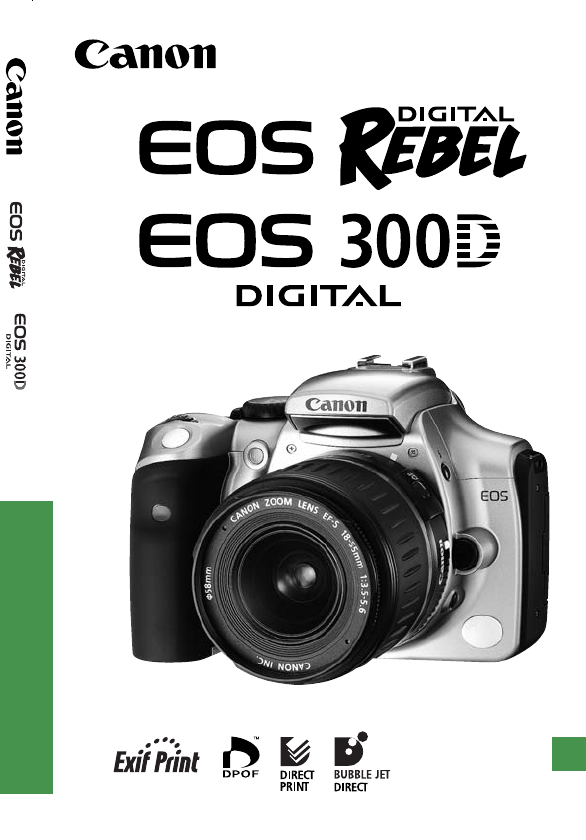
 (48 pages)
(48 pages)
 (59 pages)
(59 pages) (249 pages)
(249 pages)
 (72 pages)
(72 pages)







Comments to this Manuals