Canon FAX-L280 User Manual
Browse online or download User Manual for Fax machines Canon FAX-L280. Canon FAX-L280 User guide
- Page / 212
- Table of contents
- TROUBLESHOOTING
- BOOKMARKS
- FAX-L280/L200 1
- Copyright 2
- Trademarks 2
- Caution (New Zealand Only) 3
- Laser Safety Information 4
- Contents 5
- Preface vii 7
- Preface ix 9
- Chapter 1 11
- Introduction 11
- 1-2 Introduction Chapter 1 12
- Customer Support 13
- Important Safety Instructions 14
- ¶ Location 15
- ¶ Power Supply 16
- Chapter 2 17
- Setting Up 17
- Unpacking the FAX 18
- Chapter 2 Setting Up 2-3 19
- Removing Shipping Materials 20
- Assembling the FAX 21
- Making Connections 22
- ¶ Users in the UK Only 23
- Connecting the Power Cord 24
- Main Components of the FAX 25
- Operation Panel 26
- Chapter 2 Setting Up 2-11 27
- 3 Remove the new FX-3 toner 28
- 5 Place and support the toner 29
- 7 Use both hands to close the 29
- Loading Paper 30
- 2 Prepare a stack of paper by 31
- 4 Insert the stack into the 31
- Testing the FAX 32
- Chapter 3 33
- Registering Information 33
- ¶ Entering Letters 35
- Correcting a Mistake 36
- What is Sender Information? 37
- Entering the Date and Time 38
- Registering 39
- Information 39
- . or . to select TEL LINE 40
- Singapore, or Malaysia 42
- Chapter 4 43
- Document Handling 43
- Document Requirements 44
- Loading Documents 45
- Document Handling Chapter 4 46
- Chapter 5 47
- Paper Handling 47
- Paper Requirements 48
- • Coated paper • Torn paper 49
- • Shiny paper 49
- Delivery 50
- ¶ Selecting Paper Delivery 51
- 5-6 Paper Handling Chapter 5 52
- Chapter 5 Paper Handling 5-7 53
- ECONOMY PRT 54
- Chapter 5 Paper Handling 5-9 55
- 5-10 Paper Handling Chapter 5 56
- Chapter 6 57
- Speed Dialling 57
- What is Speed Dialling? 58
- Chapter 6 Speed Dialling 6-3 59
- 8 Press Set twice 60
- 10 Press Set 60
- 12 Press Set 61
- 13 Use . or . to select ON 61
- 14 Press Set twice 61
- 15 Use . or . to select the 61
- 6-6 Speed Dialling Chapter 6 62
- 20 Press Set 63
- 6-8 Speed Dialling Chapter 6 64
- 10 Press Set twice 65
- 6-10 Speed Dialling Chapter 6 66
- Chapter 6 Speed Dialling 6-11 67
- 22 Press Set 68
- Registering Group Dialling 69
- 2 Press Hook 73
- Printing Speed Dialling Lists 74
- ¶ 1-TOUCH SPD DIAL LIST 1 75
- ¶ CODED SPEED DIAL LIST 1 76
- ¶ GROUP DIAL LIST 77
- 6-22 Speed Dialling Chapter 6 78
- Chapter 7 79
- Sending Faxes 79
- FAX PHOTO 80
- Setting the Scanning Contrast 81
- Dialling Methods 82
- 9p7654321 83
- Chapter 7 Sending Faxes 7-7 85
- Cancelling Sending 86
- DIALLING 87
- 7-10 Sending Faxes Chapter 7 88
- Chapter 7 Sending Faxes 7-11 89
- 7-12 Sending Faxes Chapter 7 90
- 2 887 0166 91
- Delayed Sending 92
- Chapter 7 Sending Faxes 7-15 93
- 7-16 Sending Faxes Chapter 7 94
- Chapter 7 Sending Faxes 7-17 95
- Attaching the M Label 96
- Chapter 7 Sending Faxes 7-19 97
- 7-20 Sending Faxes Chapter 7 98
- TEL=M987 6543_ 99
- 7-22 Sending Faxes Chapter 7 100
- Chapter 8 101
- Receiving Faxes 101
- Receiving Methods 102
- Setting FAX ONLY MODE 103
- 8-4 Receiving Faxes Chapter 8 104
- Automatically: Fax/Tel Mode 105
- 8-6 Receiving Faxes Chapter 8 106
- Chapter 8 Receiving Faxes 8-7 107
- MANUAL MODE 108
- Chapter 8 Receiving Faxes 8-9 109
- ANS.MACHINE MODE 110
- Cancelling Receiving 111
- Receiving Faxes Chapter 8 112
- Chapter 9 117
- Special Features 117
- Special Dialling 118
- 1 Press Hook 119
- TEL=345_ 120
- TEL=345•_ 120
- TEL=345•1234_ 120
- Documents Stored in Memory 121
- Special Features Chapter 9 122
- TEL=2 887 0166 124
- What is Polling? 126
- Polling Receiving 126
- DATA REGSTRATION 128
- USER SETTINGS 128
- POLLING BOX 128
- 5 Press Set three times 129
- 7 Press Set twice 129
- 9 Press Set twice 129
- 11 Press Set twice 130
- 13 Press Set 130
- DOCUMENT READY 131
- MEMORY USED 0% 131
- POLLING TX 131
- Restricting Use of Your FAX 133
- 9 Press Set three times 135
- Restricting Reception 136
- Chapter 10 137
- Documents You Can Copy 138
- Making Copies 138
- Making a Quick Single Copy 139
- 10-4 Copying Chapter 10 140
- Chapter 11 141
- Reports and Lists 141
- Summary of Reports and Lists 142
- ACTIVITY REPORT 143
- TX (Transmission) REPORT 144
- RX (Reception) REPORT 145
- Reports and Lists Chapter 11 146
- Chapter 12 147
- Maintenance 147
- Periodic Cleaning 148
- Cleaning the FAX’s Interior 149
- 6 Use both hands to close the 150
- 7 Reconnect the power cord 150
- 4 Clean the underside of the 151
- Replacing the Toner Cartridge 153
- 5 Remove the new FX-3 toner 154
- 7 Place and support the toner 154
- 9 Use both hands to close the 155
- 12-10 Maintenance Chapter 12 156
- Chapter 13 157
- Troubleshooting 157
- Clearing Jams 158
- Paper Jams 159
- Troubleshooting Chapter 13 160
- LCD Messages 164
- Paper Feeding Problems 169
- Faxing Problems 169
- Receiving Problems 171
- ¶ The print quality is poor 172
- ¶ Faxes do not print 172
- Copying Problems 173
- Telephone Problems 174
- Printing Problems 174
- ¶ Printout is skewed 175
- ¶ Paper jams occur 175
- ¶ Printout is not clear 175
- General Problems 176
- If a Power Cut Occurs 178
- Chapter 14 179
- Summary of Settings 179
- Understanding the Menu System 180
- USER SETTINGS Menu 182
- REPORT SETTINGS Menu 183
- *** Singapore: 2 to 99 184
- RX (Reception) SETTINGS Menu 185
- PRINTER SETTINGS Menu 186
- POLLING BOX Menu 187
- SYSTEM SETTINGS Menu 188
- Appendix A 189
- Specifications 189
- General Specifications 190
- Facsimile 190
- Telephone 191
- A-4 Specifications Appendix A 192
- Appendix B 193
- Optional Handset 194
- Appendix B Options B-3 195
- Maintaining Your Handset 196
- Appendix C 197
- FAX-L280 Instructions 197
- FAX-L200 199
- Using Your Documentation 199
- Unpacking the FAX-L280 199
- Print Media Requirements 201
- Selecting Print Media 202
- Loading Envelopes 203
- Loading Transparencies 204
- Index I-1 205
- I-2 Index 206
- Index I-3 207
- I-4 Index 208
- Index I-5 209
- I-6 Index 210
- Index I-7 211
- I-8 Index 212
Summary of Contents
FAX-L280/L200User’s Guide
x Preface
7-22 Sending Faxes Chapter 7
Chapter 8Receiving Faxes❏ Receiving Methods ... 8-2• Receiving Faxes Automaticall
Receiving MethodsThe FAX provides you with several modes for receiving faxes. Todetermine which mode best suits your requirements, refer to the tableb
Receiving Faxes Automatically: FAX ONLY MODEIf you have a separate telephone line for fax use only, connect your FAXto this line and set FAX ONLY MODE
10 Press Stop to return to standbymode.11 Confirm that FaxOnly is displayedin the LCD.❏ If FaxOnly is not displayed,press Receive Mode to selectFAX ONL
Receiving Both Faxes and Telephone CallsAutomatically: Fax/Tel ModeSet this mode if you only have one telephone line for fax and telephoneuse and want
Setting the Options for Fax/Tel ModeIf you set Fax/Tel Mode, you can control precisely how the FAX handlesincoming calls by adjusting the following se
Follow this procedure to set the Fax/Tel Mode options:1 Follow steps 1 to 9 on page 8-5.2 Press Set.3 Use the numeric buttons to enterthe RING START T
Receiving Faxes Manually: MANUAL MODESet this mode if you only have one telephone line that you use mainly forvoice calls, and only occasionally to re
¶ If you hear a long beep tone or silence:4Someone is trying to send you a fax.Press Start/Copy on your FAX andhang up to begin receiving thedocument.
Chapter 1Introduction❏ Type Conventions Used in This Guide ... 1-2❏ Customer Support ...
Receiving With an Answering Machine:ANS.MACHINE MODEConnecting an answering machine to the FAX allows you to receive faxesand telephone messages while
Receiving While Performing Other TasksThe FAX is a multitasking device so it can receive faxes and voice callswhile you are performing other tasks.If
Telstra FaxStream™ Duet (Australia Only)In Australia, Telstra offers the FaxStream™ Duet capability. This serviceallows you to assign two numbers to y
10 Press Stop to return to standbymode.When the RX MODE setting is set to NET SWITCH, no other receive modecan be selected with the Receive Mode butto
Telecom FaxAbility (New Zealand Only)In New Zealand, Telecom N.Z. offers the FaxAbility capability. Thisservice allows you to assign two numbers to yo
Network Switch System OperationThe procedure for using the network switch system is almost the same aswhen using the unit over a normal telephone line
8-16 Receiving Faxes Chapter 8
Chapter 9Special Features❏ Special Dialling ... 9-2• Entering Pauses in a Fa
Special DiallingEntering Pauses in a Fax/Telephone NumberYou may need to enter pauses in a fax/telephone number in the followingsituations:❏ When you
Switching Temporarily to Tone DiallingMany information services for banks, airline reservations, hotelreservations, etc., require tone dialling for th
Type Conventions Used in This GuidePlease read the list below of symbols, terms, and abbreviations used in thisguide.Cautions tell you how to avoid ac
Confirming a Dial Tone*This feature allows you to set your FAX to listen for and detect a dialtone in the middle of a fax/telephone number before diall
Documents Stored in MemoryThis section describes how to perform different operations with documentsstored in memory. You will find instructions for pri
Printing a Document Stored in MemoryFollow this procedure to print a document stored in memory:1 Open the one-touch speed dial panel.2 Press Memory Re
Sending a Document Stored in MemoryFollow this procedure to send a document received in memory:1 Open the one-touch speed dial panel.2 Press Memory Re
❏ Regular dialling:Use the numeric buttons toenter the fax number youwant, then press Set.• You can only enter one faxnumber this way.❏ If you enter a
Deleting a Document Stored in MemoryFollow this procedure to delete a document stored in memory:1 Open the one-touch speed dial panel.2 Press Memory R
PollingWhat is Polling?In normal faxing, a fax machine sends a document to another faxmachine. With polling, a fax machine calls another fax machine a
Follow this procedure to poll one or several fax machine(s):1 Open the one-touch speed dial panel.2 Press Polling.3 Use . or . to select POLLINGRX.4 P
Cancelling Polling ReceivingTo cancel polling receiving, follow the same procedure as for cancellingreceiving (→ p. 8-11).Polling SendingIn polling se
5 Press Set three times.6 Use the numeric buttons to enter aname for the polling box (max. 24characters, including spaces).❏ If you are unsure how to
In addition, this guide uses distinctive typefaces to identify buttons andinformation in the LCD:• The buttons you press appear in this typeface: Stop
10 Use the numeric buttons to enter apassword (max. 20 digits, including@.,#., and spaces).❏ The fax machine(s) that will bepolling your FAX must have
Scanning a Document into the Polling BoxFollow this procedure to store a document in the polling box so that otherfax machines can retrieve it:You nee
2 Press Data Registration.3 Press Set.4 Use . or . to select POLLINGBOX.5 Press Set.6 Use . or . to select the setting youwant.❏ You can select from t
Restricting Use of Your FAXBy enabling this feature, you can prevent unauthorised use of your FAXto make calls and send faxes.Enabling Restriction of
10 Press Stop to return to standbymode.Restriction of your FAX is now enabled. No one can make calls or sendfaxes. (This setting does not restrict inc
9 Press Set three times.10 Press Stop to return to standbymode.Restriction of your FAX is now disabled. Anyone can make calls or sendfaxes.PASSWORDPAS
Restricting ReceptionBy enabling this feature, you can restrict reception of faxes to only thenumbers registered for speed dialling on your FAX. This
Chapter 10Copying❏ Documents You Can Copy ... 10-2❏ Making Copies ...
Documents You Can CopyFor information on the types of documents you can copy, theirrequirements, and details on loading documents, see Chapter 4.Makin
7 If you want to make multiplecopies, use the numeric buttons toenter the number of copies.❏ You can make up to 99 copies.The FAX copies at 400 × 300
Important Safety InstructionsRead these safety instructions thoroughly before using your FAX.Except as specifically described in this guide, do not att
10-4 Copying Chapter 10
Chapter 11Reports and Lists❏ Summary of Reports and Lists ... 11-2❏ ACTIVITY REPORT ...
Summary of Reports and ListsThe table below shows the lists and reports that can be printed from yourFAX. Refer to the pages indicated for more detail
ACTIVITY REPORTThe FAX is factory-set to automatically print an ACTIVITY REPORTafter every 20 transactions. If you want to print an ACTIVITY REPORTbef
TX (Transmission) REPORTThe FAX is factory-set to print a TX (transmission) REPORT only whenan error occurs during sending. To change this setting, se
MULTI TX/RX (Transaction) REPORTA MULTI TX/RX (transaction) REPORT similar to the one below, isprinted when you send the same document to several fax
11-6 Reports and Lists Chapter 11
Chapter 12Maintenance❏ Periodic Cleaning ... 12-2• Cleaning the FAX’s Exterior
Periodic CleaningThis section describes the necessary cleaning procedures for your FAX.Please note the following before cleaning your unit:❏ Be sure t
Cleaning the FAX’s InteriorTo prevent toner powder and paper dust from accumulating inside theFAX and affecting print quality, clean the unit’s print
❏ Unplug the FAX from the wall outlet and contact your localauthorised Canon dealer or the Canon help line in any of thefollowing cases:• When the pow
5 When you are finished, reinsertthe toner cartridge. Hold thetoner cartridge by its handle andinsert it into the FAX as far as itwill go, making sure
Cleaning the Scanner ComponentsFollow this procedure to periodically check and clean the scannercomponents:1 Disconnect the power cord from theFAX.2 U
5 Use a clean, soft, dry, lint-freecloth to wipe any paper dustfrom the areas surrounding theseparation roller (shaded area inthe the illustration).6
Replacing the Toner CartridgeThe only component of your FAX you will need to replace is the FX-3toner cartridge. Although Canon manufactures many diff
4 Hold the toner cartridge by itshandle and remove it from theFAX.❏ Discard the old tonercartridge immediatelyaccording to the local lawsand regulatio
8 Hold the toner cartridge by itshandle and insert it into theFAX as far as it will go, makingsure that its tabs are aligned withthe rails inside the
12-10 Maintenance Chapter 12
Chapter 13Troubleshooting❏ Clearing Jams ... 13-2• Jams in the ADF ...
Clearing JamsJams in the ADFWhen a document jams or misfeeds in the ADF, the LCD displays CHECKDOCUMENT.Follow this procedure to clear the document ja
Paper JamsWhen paper jams in the FAX, the LCD displays CLEAR PAPER JAM.Try clearing the jam by following the procedure in Jams in the PaperDelivery Sl
❏ Do not stack boxes or furniture around the power outlet. Keep thearea free so you can reach the outlet quickly. If you notice anythingunusual (smoke
2 Hold the toner cartridge by itshandle and remove it from theFAX.❏ To avoid exposing the tonercartridge to light, place it in itsprotective bag or wr
4 Locate the paper jam and clear it asexplained on the following pages..Multi-purpose tray area:Hold the unit steady and pull thejammed paper straight
2.Fixing assembly area:Top edge of the jammed paper in thefixing assembly:Push the jammed paper back., thenpull it carefully towards you to removeit..T
5 When you are finished, reinsert thetoner cartridge. Hold the tonercartridge by its handle and insert itinto the FAX as far as it will go,making sure
LCD MessagesThe following messages are displayed in the LCD when the FAX isperforming a task, or when it encounters an error. The error code appearsin
Message Error Code Cause ActionCHANGE CARTRIDGE — The toner inside thetoner cartridge may beunevenly distributed.Redistribute the toner inside thetone
Message Error Code Cause ActionCHK SUBADDR/PSWD #083/102 You attempted to senda document or pollanother fax machinewith the incorrectsubaddress and/or
Message Error Code Cause ActionMEMORY USED nn % — Shows the percentage ofmemory currently inuse.If you need more space, wait forthe unit to send any f
Message Error Code Cause ActionREC’D IN MEMORY — The unit received the faxin memory becausepaper or toner ran out,or a paper jam occurredduring recept
Paper Feeding Problems¶ Paper does not feed properly.The multi-purpose tray may contain too many sheets.• Make sure you load the correct quantity (→ p
Chapter 2Setting Up❏ Unpacking the FAX ... 2-2• Removing Shipping Materials ...
You dialled or have been provided with an incorrect number.• Dial the number again, or check that you have the correct number.The other party’s fax ma
¶ Errors occur frequently while sending faxes.The telephone lines may be in poor condition, or you may have a badconnection.• Lower the transmission s
An error may have occurred during reception.• Check the LCD for an error message (→ p. 13-8).• Print an ACTIVITY REPORT and check for an error code(→
Toner may be low or unevenly distributed.• Redistribute the toner inside the toner cartridge (→ p. 12-7). If theproblem persists, replace the toner ca
Telephone Problems¶ The FAX-L280/L200 cannot dial.The telephone line cord may not be connected properly.• Make sure it is connected properly (→ p. 2-6
You may not have removed the plastic seal from the toner cartridge.• Make sure you install the toner cartridge properly (→ p. 2-11).The toner cartridg
General Problems¶ FAX has no power.The power cord may not be plugged in securely.• Check that the power cord is plugged securely into the FAX and into
If You Cannot Solve the ProblemIf you cannot solve the problem after having referred to the informationin this chapter, contact your local authorised
If a Power Cut OccursIf power is suddenly lost due to a power cut or accidental unplugging, abuilt-in battery retains the FAX’s settings. However, any
Chapter 14Summary of Settings❏ Understanding the Menu System ... 14-2• Printing a List to Check the Cur
Unpacking the FAXBefore unpacking your FAX, be sure to choose a suitable location for it(→ p. 1-5).Carefully remove all items from the box. You should
Understanding the Menu SystemThe FAX menu system allows you to customise the way your unitoperates. It consists of seven menus, each containing settin
Accessing the MenusFollow this procedure to access the different menus:1 Open the one-touch speed dial panel.2 Press Data Registration.3 Press Set.4 U
USER SETTINGS MenuFor details on accessing the settings below, see p. 14-3.Default settings are shown in bold type.Setting Description Sub-SettingsDAT
REPORT SETTINGS MenuFor details on accessing the settings below, see p. 14-3.Default settings are shown in bold type.Setting Description Sub-SettingsT
TX (Transmission) SETTINGS MenuFor details on accessing the settings below, see p. 14-3.Default settings are shown in bold type.Setting Description Su
RX (Reception) SETTINGS MenuFor details on accessing the settings below, see p. 14-3.Default settings are shown in bold type.Setting Description Sub-S
PRINTER SETTINGS MenuFor details on accessing the settings below, see p. 14-3.Default settings are shown in bold type.Setting Description Sub-Settings
POLLING BOX MenuFor details on accessing the settings below, see p. 14-3.Default settings are shown in bold type.Setting Description Sub-SettingsSETUP
SYSTEM SETTINGS MenuFor details on accessing the settings below, see p. 14-3.Default settings are shown in bold type.Setting Description Sub-SettingsU
Appendix ASpecifications❏ General Specifications ... A-2❏ Facsimile ...
You should also have the following:❏ Paper loading warning label❏ Destination labels❏ M label*If any items are damaged or missing, notify your local a
General SpecificationsPower Source❏ 200-240 V❏ 50/60 HzPower Consumption❏ Maximum: 500 W❏ Standby: Approx. 7 WWeightApprox. 10 kg (With components atta
Fax Resolution❏ FAX STANDARD: 8 pels/mm × 3.85lines/mm❏ FAX FINE: 8 pels/mm × 7.7 lines/mm❏ FAX PHOTO: 8 pels/mm × 7.7 lines/mmwith halftones❏ SUPER F
A-4 Specifications Appendix A
Appendix BOptions❏ Optional Handset ... B-2• Package Contents ...
Optional HandsetAn optional handset is available for connection to your FAX. Contactyour local authorised Canon dealer for more information on purchas
Attaching the Handset to Your FAXFollow this procedure to attach the handset to your FAX:1 Use a screwdriver to remove thetwo covers on the left side
Maintaining Your HandsetFollow these guidelines to maintain your handset in top workingcondition:❏ Do not leave your handset exposed to direct sunligh
Appendix CFAX-L280 Instructions❏ Introduction ... C-3❏ Differences Betw
Super G3 is a phrase used to describe the newgeneration of fax units that use ITU-T V.34 standard33.6 Kbps* modems. Super G3 High Speed Fax unitsallow
IntroductionThis Appendix provides information relevant only to purchasers of theFAX-L280 model. Please be sure to read this section before reading th
IMPORTANT!If you have purchased the FAX-L280 model, be sure to read Appendix Cbefore reading the rest of this guide.This equipment conforms with the e
Removing Shipping MaterialsFollow this procedure to remove the shipping materials. Keep them incase you need to transport the unit in the future.The a
Connecting the FAX-L280 to Your PCTo connect your FAX to a PC, you will need to purchase a printer cablethat matches the interface connector on your P
Print Media RequirementsIn addition to the paper listed in Chapter 5, you can also load thefollowing print media in the multi-purpose tray:Print Media
Selecting Print MediaFollow these guidelines when selecting envelopes and transparencies:For paper guidelines, see Chapter 5.¶ Envelopes❏ Use standard
Loading EnvelopesFollow this procedure to load up to 7 envelopes in the multi-purpose tray:1 Prepare the envelopes.❏ Arrange the stack of envelopeson
3 Insert the stack into themulti-purpose tray. (print sidefacing you), then adjust the paperguides to the width of the stack..4 Replace the multi-purp
Index. button 2-10, 14-3. button 2-10, 3-4. button 2-10, 3-3, 3-4. button 2-10, 14-3(→ p. n-nn), definition 1-21-TOUCH SPD DIAL LIST 1description 11-2p
making telephone call with 6-17registering 6-8 to 6-12sending with 6-16Components, FAX. See also individual componentnames 2-9, 2-10Connectinganswerin
EEARTH CONNECTION setting 3-9, 3-10ECM, definition 1-2ECM RXmessage 13-10setting 14-7ECM TXmessage 13-10setting 14-6ECONOMY PRT setting 5-9, 14-8ERASE
LLabeldestination 2-3, 6-7, 6-15M 2-3, 7-18paper loading warning 2-3, 2-5Latch 2-9LCD 2-10definition 1-2messages. See also individual message names 13-
OOFFHOOK ALARM setting 14-4One-touch speed dial panel 2-10One-touch speed dialling 6-2, 7-4buttons 2-10, 6-2, 6-16, 6-17making telephone call with 6-1
Assembling the FAXFollow this procedure to assemble your FAX:❏ To see how the FAX looks fully assembled, see p. 2-9.❏ For details on attaching the opt
telephone 13-18PSTN setting 3-9, 14-4PSWD POLL REJECT message 13-11PSWD TX REJECTED message 13-11Pulse diallingsetting for 3-8switching temporarily to
problems 13-13 to 13-15same document to several fax numbers 7-12, 7-13timer. See Delayed sendingwith alternative telephone network 7-20, 7-21with code
TX TERMINAL ID setting 14-4TX/RX CANCELLED message 13-12TX/RX NO., definition 1-2TX/RX NO. nnnn message 13-12TX/RX NO. nnnn, SCANNING P.nnn, MEMORYFULL
Making ConnectionsConnecting the Telephone Line Cord and ExternalDevicesYour FAX has three jacks on the side for connection of the following:❏ Telepho
❏ Canon cannot guarantee that all answering machines will becompatible with your unit, due to varying specifications.❏ If you have connected an externa
Connecting the Power CordBefore connecting the power cord, see Power Supply, p. 1-6.Follow this procedure to connect the power cord:The FAX-L200 has n
Main Components of the FAXSUPPORT TRAYSMULTI-PURPOSE TRAY COVERADF (AUTOMATICDOCUMENT FEEDER)DOCUMENT GUIDESOPERATION PANELPAPER DELIVERYSELECTORDOCUM
Operation PanelSpecial Function ButtonsAlarmStopHookCoded DialRReceive ModeRedial/PauseStart/CopyResolution Set• Numeric Buttons(→ p. 3-2)• One-Touch
Installing the Toner CartridgeThis section describes how to install the toner cartridge in the FAX forthe very first time. If you are replacing a used
Follow this procedure to install the toner cartridge in the FAX:1 Make sure the FAX is plugged in.2 Lift the latch and open the frontcover.Do not open
5 Place and support the tonercartridge on a flat, clean surface,then gently pull on the plastictab to remove the plastic seal.❏ Use a firm, even pull to
For Your Safety (Australia Only)To ensure safe operation the three-pin plug supplied must be inserted onlyinto a standard three-pin power point which
Loading PaperThis section explains how to load plain paper in the multi-purpose tray.For complete details on paper requirements and selecting paper fo
Follow this procedure to load a stack (maximum 10 mm stack height) ofA4-size plain paper in the multi-purpose tray:1 Remove the multi-purpose traycove
5 Replace the multi-purpose traycover.❏ Be sure to replace this cover toprevent dust accumulating insidethe unit.6 Adjust the paper delivery selector
Chapter 3Registering Information❏ Guidelines for Entering Numbers, Letters, and Symbols ... 3-2• Correcting a Mistake ...
Guidelines for Entering Numbers, Letters, andSymbolsWhen you come to a step that requires you to enter a name or number,refer to the table below to de
¶ Changing Between Number and Letter ModesPress @. to select number mode (:1),uppercase letter mode (:A), orlowercase letter mode (:a).¶ Entering Lett
¶ Entering Numbers1Press @. to switch to number mode(:1).2 Press the numeric button thatcontains the number you want.❏ To enter a space, press Space.3
Registering Sender InformationWhat is Sender Information?When you receive a fax, the name of the person or company who sent youthe fax, their fax/tele
Entering the Date and TimeFollow this procedure to set the current date and time:1 Open the one-touch speed dial panel.2 Press Data Registration.3 Pre
4 Use . or . to select UNITTELEPHONE #..5 Press Set.6 Use the numeric buttons to enteryour fax/telephone number (max.20 digits, including spaces).❏ To
Laser Safety InformationLaser radiation could be hazardous to the human body. For this reason,laser radiation emitted inside this fax is hermetically
Setting the Telephone Line TypeBefore using your FAX, make sure it is set for the telephone line type ofyour telephone system*. If you are unsure of y
Dialling Through a SwitchboardA PBX (Private Branch Exchange) is an on-site telephone switchboard. Ifyour FAX-L280/L200 is connected through a PBX or
¶ If you selected HOOKING or EARTH CONNECTION* instep 8:9Press Set.10 Press Stop to return to standbymode.¶ If you selected PREFIX in step 8:9Press Se
Chapter 4Document Handling❏ Document Requirements ... 4-2• Scanned Area of a Document ...
Document RequirementsThe documents you load in the ADF for sending and copying must meet thefollowing requirements:One-page document Multipage documen
Loading DocumentsFollow this procedure to load documents in the ADF:1 Adjust the document guides to thewidth of the document.2 Gently insert the top o
Adding Pages to the Document in the ADFIf you need to add pages to your document in the ADF, wait until the lastpage starts feeding, then load up to 2
Chapter 5Paper Handling❏ Paper Requirements ... 5-2• Printable Area ...
Paper RequirementsYou can load the following paper in the multi-purpose tray:Paper Size Setting Size (W × L) Weight QuantityMin. 92.4 × 127 mmMax. 216
Printable AreaThe shaded area shows theprintable area of A4-size paper.Selecting Paper for Your FAXFollow these guidelines when selecting paper:❏ To p
ContentsChapter 1: IntroductionType Conventions Used in This Guide ... 1-2Customer Support
Selecting Face-Up or Face-Down PaperDelivery¶ Paper PathUnderstanding how paper feeds through the FAX will help you determinewhich paper delivery slot
¶ Selecting Paper DeliveryBefore selecting paper delivery, be sure to take note of the following:❏ Always set the paper delivery selector before print
You can also use face-up delivery whencopying or receiving a large number ofpages. In this case, place the FAX nearthe edge of a table so that the pag
Changing the Paper Size SettingThe multi-purpose tray is factory-set for loading A4-size paper. If youwant to load a different paper size (→ p. 5-2),
10 Use . or . to select the custom paper size setting.❏ You can select from the following:• CUSTOM1/LONG (Default)• CUSTOM2/SHORT❏ For details on the
Adjusting the Toner Saver SettingBy enabling the toner saver setting, you can reduce toner consumption ofthe toner cartridge by approximately 30% to 4
5-10 Paper Handling Chapter 5
Chapter 6Speed Dialling❏ What is Speed Dialling? ... 6-2• Speed Dialling Methods ...
What is Speed Dialling?Instead of having to dial a fax or telephone number using regular dialling(i.e. with the numeric buttons), you can simplify the
Registering One-Touch Speed DiallingBy registering a fax/telephone number under a one-touch speed diallingbutton, you can simplify dialling of that nu
Changing the Paper Size Setting ... 5-7Adjusting the Toner Saver Setting ...
7 Use the numeric buttons to enterthe fax/telephone number you wantto register (max. 120 digits, includingspaces and pauses).❏ To enter a space, press
11 This completes the basic one-touchspeed dialling settings.To continue registering otherone-touch speed dialling buttons,press Data Registration and
¶ If you selected REGULAR TX in step 15:16Press Set.17 Press Stop to return to standbymode.¶ If you selected PSWD/SUBADDRESS in step 15:The other part
20 Press Set.21 To continue registering otherone-touch speed dialling buttons,repeat the procedure from step 5.-or-Press Stop to return to standbymode
Registering Coded Speed DiallingBy registering a fax/telephone number under a coded speed dialling code,you can simplify dialling of that number to pr
8 Press Set twice.9 Use the numeric buttons to enterthe fax/telephone number you wantto register (max. 120 digits, includingspaces and pauses).❏ To en
12 Press Set.13 This completes the basic coded speeddialling settings.To continue registering other codedspeed dialling codes, press DataRegistration
¶ If you selected REGULAR TX in step 17:18Press Set.19 Press Stop to return to standbymode.¶ If you selected PSWD/SUBADDRESS in step 17:The other part
22 Press Set.23 To continue registering other codedspeed dialling codes, repeat theprocedure from step 7.-or-Press Stop to return to standbymode.To ch
Registering Group DiallingIf you frequently send documents to the same group of fax numbers, youcan “group” these numbers under a one-touch speed dial
Chapter 8: Receiving FaxesReceiving Methods ... 8-2Receiving
❏ To register a group under acoded speed dialling code:Press Coded Dial, then use thenumeric buttons to enter thecoded speed dialling code (00 to99) u
• To add fax numbers to a previously registered group, simply enterthem as explained in this step.• If you enter the wrong destination, or if you want
Using Coded Speed DiallingOnce you have registered fax/telephone numbers for one-touch speeddialling (→ p. 6-3), coded speed dialling (→ p. 6-8), or g
Making a Telephone Call With Speed DiallingFollow this procedure to dial a telephone number registered for one-touchor coded speed dialling on your FA
Printing Speed Dialling ListsTo check the fax/telephone numbers and names registered for speeddialling, you can print the speed dialling lists. You ma
¶ 1-TOUCH SPD DIAL LIST 1¶ 1-TOUCH SPD DIAL LIST 2 (Detailed List)27/12 20011-TOUCH SPD DIAL LIST 1NO. CONNECTION TELCONNECTION IDTX TYPE[ 12] 2 887 0
¶ CODED SPEED DIAL LIST 1¶ CODED SPEED DIAL LIST 2 (Detailed List)27/12 2001CODED SPEED DIAL LIST 1NO. CONNECTION TELCONNECTION IDTX TYPE[@. 00] 2131
¶ GROUP DIAL LISTGROUP DIAL LIST27/12 2001[ 03] Canon GROUP 2 [ 04] 2 50921 Canon ITALIA[@. 00] 2131 1250 Canon DEUTSCH.[@. 02] 1 49 39 25 25 Canon FR
6-22 Speed Dialling Chapter 6
Chapter 7Sending Faxes❏ Preparing to Send a Fax ... 7-2• Documents You Can Fax ...
Restricting Use of Your FAX ... 9-17Enabling Restriction of Your FAX ...
Preparing to Send a FaxDocuments You Can FaxFor information on the types of documents you can fax, theirrequirements, and details on loading documents
Setting the Scanning ContrastYou can adjust the degree of contrast at which your document is scannedfor sending and copying. Adjust according to how l
Dialling MethodsThere are several ways of dialling the fax number(s) you want to send to.They are as follows:❏ Regular DiallingDial a fax number by us
Sending MethodsThis section explains the two main sending methods: Memory sending andManual sending via the handset.Memory SendingMemory sending is a
3 Press Start/Copy to begin scanning for sending, or if you used speeddialling, wait a few seconds for the FAX to begin scanningautomatically.❏ If you
4 Dial the other party’s fax/telephonenumber.❏ For dialling methods, see p. 7-4.❏ If you make a mistake duringdialling, press Hook or hang upthe hands
Cancelling SendingFollow this procedure if you want to stop sending a document beforetransmission is completed:¶ If you are sending a document using m
Redialling When the Line is BusyThere are two methods of redialling: Manual redialling and Automaticredialling. This section explains these two method
2 Press Stop.❏ The FAX asks you to confirmthat you want to cancelautomatic redialling.3 To cancel the redialling, press @..❏ Redialling is not cancelle
8 Use . or . to select the setting youwant.❏ You can select from thefollowing:• ONEnables automaticredialling.• OFFDisables automaticredialling.¶ If y
Chapter 14: Summary of SettingsUnderstanding the Menu System ... 14-2Printing a Li
Sending the Same Document to Several FaxNumbers (Sequential Broadcasting)This feature, also called Sequential Broadcasting, allows you to send thesame
❏ Regular dialling:Use the numeric buttons toenter the fax number youwant, then press Set.• You can only enter one faxnumber this way.❏ You can enter
Delayed SendingYour FAX allows you to scan a document into its memory and send itautomatically to as many as 125 fax numbers at a preset time within t
7 Enter up to 125 fax numbers youwant to send to using any of thefollowing methods:❏ One-touch speed dialling:Press the one-touch speeddialling button
Printing a Document Set for Delayed SendingFollow this procedure to print a document stored in memory for delayedsending:1 Open the one-touch speed di
Deleting a Document Set for Delayed SendingFollow this procedure to delete a document stored in memory for delayedsending:1 Open the one-touch speed d
Using Alternative Telephone Networks (UKOnly)Your FAX has a built-in feature that allows you to send documents andmake telephone calls with an alterna
Registering an Alternative Telephone NetworkFollow this procedure to register the access and ID codes under the Mbutton for an alternative telephone n
¶ If you selected 131P in step 8:9Press Set twice.10 Use the numeric buttons to enterthe ID code (max. 20 digits, nopauses necessary).❏ This ID code i
5 Press Start/Copy to begin scanning for sending.❏ The FAX automatically dials the access and ID codes registeredunder the M button and then dials the
More documents for Fax machines Canon FAX-L280



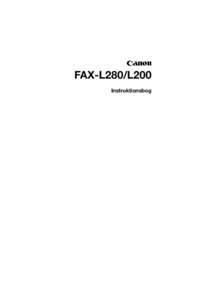





 (212 pages)
(212 pages) (200 pages)
(200 pages) (358 pages)
(358 pages) (118 pages)
(118 pages) (184 pages)
(184 pages) (62 pages)
(62 pages)







Comments to this Manuals