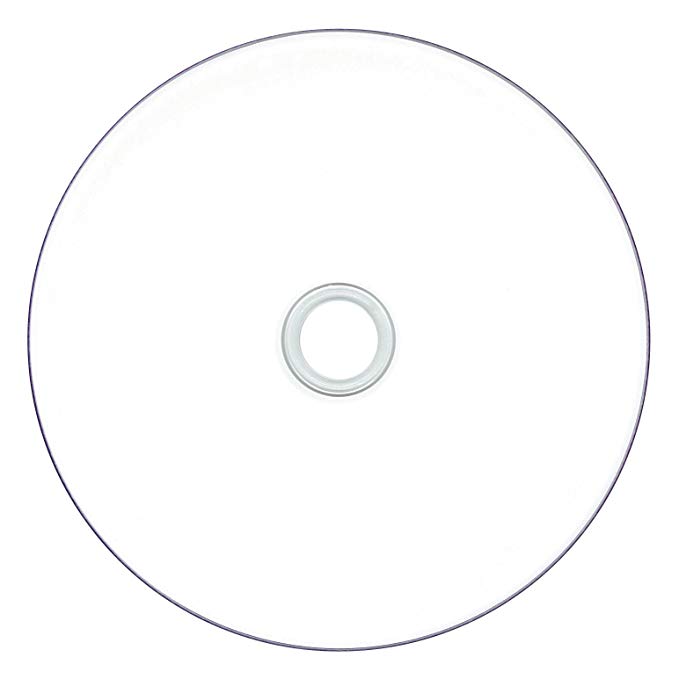Canon iPF 755 manuals
Owner’s manuals and user’s guides for Large format printers Canon iPF 755.
We providing 1 pdf manuals Canon iPF 755 for download free by document types: User Manual

Canon iPF 755 User Manual (808 pages)
Brand: Canon | Category: Large format printers | Size: 20.27 MB |

Table of contents
Contents
10
Introduction
17
• Macintosh
27
• Windows
27
Carriage
33
Ink Menu
53
Job Menu
54
Status Print
80
Interface
90
Paper ( *1 )
91
Print Area
93
A Printer list
106
B Roll W idth
107
Pausing Printing
112
Handling Paper
113
• Mac OS X
114
Paper Sizes
118
Handling rolls
121
(→P .120)
135
Important
137
W indows
145
Mac OS X
146
Roll Holder Set
153
Handling sheets
154
Removing Sheets
162
Output Stacker
168
Print Quality
171
Easy Settings
178
Print T arget
178
HP-GL/2 Printing
188
Color Adjustment
196
Matching
197
Adjusting Images
198
Print Priority
205
Color Settings
206
(W indows)
208
H Color Settings
209
(Mac OS X)
210
Fit Paper Size
219
E Print Centered
233
A Page Size list
239
Printing)
271
Print the banner
277
M Print
291
9. Click OK
295
Page Layout
298
Orientation
339
Using Favorites
345
Printer Driver
361
S Defaults
369
E Print T arget
369
F Print Quality
369
G V iew Settings
369
A Paper Source
371
• ( → P .129)
372
A Print T arget
373
C Details
373
B Graphics
376
A Matching Mode
377
J Saturation
380
P Output Method
384
O Size Options
384
H Copies
387
I Page Options
387
A Print Date
388
A Favorites
390
A Favorites list
390
I Import
391
J Export
391
A Maintenance
392
B User Manual
393
Starting Preview
397
Preview Area
399
Dialog Area
399
Status Bar
399
Moving a Page
407
Using the ruler
407
Free Layout
408
Zoom Dialog Box
416
“Position” Sheet
418
“Object Size”
418
Moving an Object
427
Aligning Objects
429
“Align Left”
430
“Align Right”
430
“Bring to Front”
431
“Send to Back”
431
“Bring Forward”
431
“Send Backward”
432
Layout Area
435
“Finished Size”
437
“start” button
441
Hot Folder
443
Status Monitor
452
Accounting
455
T itle Bar
456
Menu Bar
456
T oolbars
456
Job List Area
457
T otals Area
458
Intervals
464
G V iew set
480
I Paper Size
490
J Print Centered
490
N Free Layout
490
D Send job to
492
C Settings
493
Drawer Area
497
Status Area
497
“Copies”
499
“Print” Button
499
“Print Quality”
501
“Soft Proof”
509
ColorSync
512
Display with All
519
“Print Centered”
568
“Rotate Page”
568
Printmonitor
575
Network Setting
578
Commands
585
Using RemoteUI
587
5. Click OK
601
(Macintosh)
616
5. Click Finish
619
Hard Disk
621
610 Hard Disk
626
Print Jobs
627
• Delete
632
644 Print Jobs
660
646 Print Jobs
662
Posi. Adj.)
684
(Head Height)
689
Priority)
691
B:Standard/Draft
698
Maintenance
700
Ink T anks
705
Printheads
708
Maintenance 693
709
698 Maintenance
714
Maintenance 703
719
Pack the printer
731
T roubleshooting
733
HP-GL/2 problems
760
Other problems
762
Error Message
767
Paper jam
775
Paper is crooked
776
W rong ink tank
782
No printhead
786
Other Messages
791
Unknown le
792
Index 777
793
778 Index
794
Index 779
795
780 Index
796
Index 781
797
782 Index
798
Index 783
799
784 Index
800
Index 785
801
786 Index
802
Index 787
803
788 Index
804
Index 789
805
790 Index
806
©CANON INC. 2009
808
More products and manuals for Large format printers Canon
| Models | Document Type |
|---|---|
| iPF6300S |
User's Guide
 Canon imagePROGRAF iPF6300S,
20 pages
Canon imagePROGRAF iPF6300S,
20 pages
|
| imagePROGRAF iPF8100 |
User Manual
 Canon imagePROGRAF iPF8100 User manual,
814 pages
Canon imagePROGRAF iPF8100 User manual,
814 pages
|
| imagePROGRAF iPF655 Basic guide No.1 |
Setup Guide
 Canon imagePROGRAF iPF655 Basic guide No.1 Setup guide,
20 pages
Canon imagePROGRAF iPF655 Basic guide No.1 Setup guide,
20 pages
|
| imagePROGRAF iPF6300 |
User Manual
 Canon imagePROGRAF iPF6300 High Res Print Brochure,
16 pages
Canon imagePROGRAF iPF6300 High Res Print Brochure,
16 pages
|
| iPF750 |
User Manual
 Canon iPF750 User's Manual,
878 pages
Canon iPF750 User's Manual,
878 pages
|
| imagePROGRAF iPF6000S |
Brochure
 Canon imagePROGRAF iPF6000S Brochure,
8 pages
Canon imagePROGRAF iPF6000S Brochure,
8 pages
|
| imagePROGRAF iPF685 |
Basic Guide
 Canon imagePROGRAF iPF685 Basic Guide,
135 pages
Canon imagePROGRAF iPF685 Basic Guide,
135 pages
|
| iPF760 |
Basic Guide
 Canon iPF760 Basic Guide,
132 pages
Canon iPF760 Basic Guide,
132 pages
|
| iPF815 |
Basic Guide
 Canon iPF815 Basic Guide,
52 pages
Canon iPF815 Basic Guide,
52 pages
|
| imagePROGRAF iPF780 |
Basic Guide
 Canon imagePROGRAF iPF780 Basic Guide,
133 pages
Canon imagePROGRAF iPF780 Basic Guide,
133 pages
|
| iPF765 |
Basic Guide
 Canon iPF765 Basic Guide,
132 pages
Canon iPF765 Basic Guide,
132 pages
|
| imagePROGRAF iPF685 |
Brochure
 Canon imagePROGRAF iPF685 Brochure,
4 pages
Canon imagePROGRAF iPF685 Brochure,
4 pages
|
| IPF710 |
Brochure
 Canon iPF710 Brochure,
8 pages
Canon iPF710 Brochure,
8 pages
|
| imagePROGRAF iPF6350 |
Basic Guide
 Canon imagePROGRAF iPF6350 Basic Guide,
48 pages
Canon imagePROGRAF iPF6350 Basic Guide,
48 pages
|
| 8572B003 |
Datasheet
 Canon imagePROGRAF iPF8400SE,
2 pages
Canon imagePROGRAF iPF8400SE,
2 pages
|
| 5339B003 |
Datasheet
 Canon imagePROGRAF iPF6400,
2 pages
Canon imagePROGRAF iPF6400,
2 pages
|
| 6554B003 |
Datasheet
 Canon imagePROGRAF iPF6450,
2 pages
Canon imagePROGRAF iPF6450,
2 pages
|
| 0652B003 |
Datasheet
 Canon imagePROGRAF W6400,
12 pages
Canon imagePROGRAF W6400,
12 pages
|
| 1013B002 |
Datasheet
 Canon imagePROGRAF iPF5000,
9 pages
Canon imagePROGRAF iPF5000,
9 pages
|
| iPF770 |
Setup Guide
 Canon imagePROGRAF iPF770,
132 pages
Canon imagePROGRAF iPF770,
132 pages
|