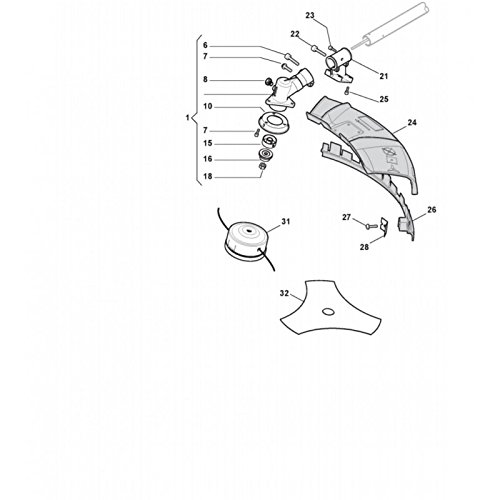Canon i-SENSYS MF515x manuals
Owner’s manuals and user’s guides for Laser/LED printers Canon i-SENSYS MF515x.
We providing 1 pdf manuals Canon i-SENSYS MF515x for download free by document types: User Manual

Canon i-SENSYS MF515x User Manual (913 pages)
Brand: Canon | Category: Laser/LED printers | Size: 11.68 MB |

Table of contents
2
12
14
15
16
19
27
29
30
31
33
36
37
40
43
68
73
79
79
83
84
84
85
92
101
109
109
110
112
120
123
124
124
126
129
143
143
146
148
148
150
151
178
180
181
182
184
189
191
193
193
196
198
200
202
205
207
209
218
221
235
236
238
249
250
251
252
253
254
255
263
266
274
283
283
284
284
286
286
286
286
287
287
287
288
303
304
304
304
308
308
312
313
313
315
323
335
335
340
354
361
366
371
373
374
377
382
384
400
408
412
426
427
428
435
443
445
461
466
471
474
478
483
484
489
494
496
511
521
525
528
536
555
558
569
575
587
588
593
594
594
594
595
596
596
597
597
597
599
599
599
599
600
601
604
605
606
606
608
609
611
612
612
612
613
613
614
615
616
617
618
619
619
619
620
620
620
620
621
621
622
622
622
622
623
623
625
626
626
633
635
640
646
650
651
651
653
656
673
673
689
713
717
718
721
722
724
729
730
742
743
743
745
747
754
755
764
770
778
781
784
788
789
792
797
798
800
803
804
807
815
817
818
819
821
830
832
833
836
More products and manuals for Laser/LED printers Canon
| Models | Document Type |
|---|---|
| MAXIFY MB2340 |
User Manual
 Canon MAXIFY MB2340 Manual de usuario,
1206 pages
Canon MAXIFY MB2340 Manual de usuario,
1206 pages
|
| PIXMA iP8750 |
User Manual
 Canon PIXMA iP8750 Handleiding,
549 pages
Canon PIXMA iP8750 Handleiding,
549 pages
|
| PIXMA MG5650 |
User Manual
 Canon PIXMA MG5650 Manual do usuário,
947 pages
Canon PIXMA MG5650 Manual do usuário,
947 pages
|
| i-SENSYS LBP7780Cx |
User Manual
 Canon i-SENSYS LBP7780Cx Manual do usuário,
22 pages
Canon i-SENSYS LBP7780Cx Manual do usuário,
22 pages
|
| LBP-1760e |
User Manual
 Canon LBP-1760e User manual,
234 pages
Canon LBP-1760e User manual,
234 pages
|
| PIXMA MG3640S |
User Manual
 Canon PIXMA MG3640S Bedienungsanleitung [pl] ,
710 pages
Canon PIXMA MG3640S Bedienungsanleitung [pl] ,
710 pages
|
| LBP-1000 |
User Manual
 Canon LBP-1000 User manual,
232 pages
Canon LBP-1000 User manual,
232 pages
|
| PIXMA MG7750 |
User Manual
 Canon PIXMA MG7750 Manuale utente,
1210 pages
Canon PIXMA MG7750 Manuale utente,
1210 pages
|
| MAXIFY iB4150 |
User Manual
 Canon MAXIFY iB4150 Manuale utente,
785 pages
Canon MAXIFY iB4150 Manuale utente,
785 pages
|
| i-SENSYS MF631Cn |
User Manual
 Canon i-SENSYS MF631Cn User guide,
783 pages
Canon i-SENSYS MF631Cn User guide,
783 pages
|
| MAXIFY iB4140 |
User Manual
 Canon MAXIFY iB4140 Manual do usuário,
684 pages
Canon MAXIFY iB4140 Manual do usuário,
684 pages
|
| PIXMA MG7753 |
User Manual
 Canon PIXMA MG7750 Handleiding,
1207 pages
Canon PIXMA MG7750 Handleiding,
1207 pages
|
| i-SENSYS LBP151dw |
User Manual
 Canon i-SENSYS LBP151dw Instrukcja obsługi,
339 pages
Canon i-SENSYS LBP151dw Instrukcja obsługi,
339 pages
|
| PIXMA MG5540 |
User Manual
 Canon PIXMA MG5540 Manual de usuario [it] ,
312 pages
Canon PIXMA MG5540 Manual de usuario [it] ,
312 pages
|
| MAXIFY iB4140 |
User Manual
 Canon MAXIFY iB4140 Bedienungsanleitung,
691 pages
Canon MAXIFY iB4140 Bedienungsanleitung,
691 pages
|
| PIXMA G3500 |
User Manual
 Canon PIXMA G3500 Manual do usuário [de] ,
891 pages
Canon PIXMA G3500 Manual do usuário [de] ,
891 pages
|
| PIXMA MG3640 |
User Manual
 Canon PIXMA MG3640 Handleiding,
697 pages
Canon PIXMA MG3640 Handleiding,
697 pages
|
| MAXIFY iB4150 |
User Manual
 Canon MAXIFY iB4150 Instrukcja obsługi,
784 pages
Canon MAXIFY iB4150 Instrukcja obsługi,
784 pages
|
| PIXMA MG5550 |
User Manual
 Canon PIXMA MG5550 Manual do usuário,
270 pages
Canon PIXMA MG5550 Manual do usuário,
270 pages
|
| PIXMA MG7751 |
User Manual
 Canon PIXMA MG7751 Manual de usuario [pt] ,
1225 pages
Canon PIXMA MG7751 Manual de usuario [pt] ,
1225 pages
|
Canon devices