Canon R-F10 User Manual
Browse online or download User Manual for Measuring, testing & control Canon R-F10. User Manual / TSRD-500 - ampelos
- Page / 60
- Table of contents
- BOOKMARKS




Summary of Contents
1 PRECAUTIONS 1. Avoid following environment for operation and storage: 1). Expose to direct sunlight or close to heat equipment. 2). Expose
10 27. Cylinder 28. Spherical 29. P.D 30. 5D=5 degrees (Spherical axis);1D=1degree (cylinder axis) 31. ERR or OFF: Chart
11 5. LCD Monitor With Touch Control 5.1 Menu 5.1.1 Date/Time Press the big knob to adjust date and time as following: (1) Choose Y(year), and
125.2 Auxiliary 5.2.1 Pinhole Touch Pinhole→Confirm, press FunctionClose when all gets down. ※ Pinhole is using for testing the “Lazy eyes”. You
135.2.3 red&&&&green filters Touch red&green filters→Confirm, press FunctionClose when all gets down. 5.2.4 0.50Dissociation prism 6△△△△BU10△△△△BU
145.2.5 Fixed cross cylinder Touch Fixed cross cylinder→Confirm, press Function Close when all gets down 5.2.6 Retinoscope Touch Retin
155.2.7 ± Cylinder Touch ± Cylinder→Confirm, press FunctionClose when all gets down ※In this function, it can change the degree of ○- prism into
165.4.1 5.4.2 50839 E 5.4.3 Newspaper
175.4.5 Color Blind
18 5.4.5 The eye 5.5 Help When you do not know how to use, touch Help key, and all the details that show you how to operate, how to test e
196. Control Digital Refractor and Chart Projector by Keyboard and Touch Panel 6.1 Controlled by Keyboard (1) Turn on the power (Digital Refractor,
2PREFACE Welcome to choose SCIENCETERA DIGITAL REFRACTOR. Read this manual carefully and handle the equipments correctly, thus the equip
20(5) You can use both big knob and ○+ , ○- to control Spherical, cylinder and P.D. (6) ADD: near and far point test, and ADD will be the
21 6.2 Charts Function The function of touch panel: The touch panel is composed of three parts: ③Chart Area, ②Function Area and ①Display
22 6.3 Fixed Cross Cylinder Test for Single Eye Touch , ±0.50 (Digital Refractor) will automatically turn to the right aperture of Spherical, an
23 6.4 Simple Eye Test Touch , Digital Refractor will change to Axis, and chart projector will also be in the right position automatically.
246.5 Red and Green Filters Balance Test Touch , of chart projector will appear on the screen. In the Chart Area, whichever chart you touch,
256.6 Binocular Balance Test with Polarized Filters Touch , it will be in the right position automatically, and the polarizing filters will be 1
266.7 Duachrome Balance and Polarizing Filter Test Touch (of chart projector), it will be in the right position automatically, and the polarizin
27 6.8 Stereo Test with Polarizing Filters Touch (of chart projector), it will be in the right position automatically, and the polarizing filt
28 6.9 Phoria Test with Polaroid Filters Touch (of chart projector), it will be in the right position automatically, and the polarizing filter
29 6.10 Horizontal Aniseikonia Test with Polaroid Filters Touch (of chart projector), it will be in the right position automatically, and the
35.6 Return P19 6. Control Auto Vision Tester and Chart Projector by Keyboard and Touch Panel P20 6.1 Controlled by Keyboard P20 6.2Charts Function P
30 6.11 Vertical Aniseikonia Test with Polaroid Filters Touch (of chart projector), it will be in the right position automatically, and the pola
31 6.12 Phoria Test Touch (of chart projector), it will be in the right position automatically, and the red/green filters (of Digital Refract
32 6.13 Worth Four-dot Test Touch (of chart projector), it will be in the right position automatically, and the red/green filters (of Digital R
33 6.14 Auto Cross Cylinder Power Test Touch (of chart projector), it will be in the right position automatically, and ±0.25 will tu
346.15 Maddox Rod Test and Prism Lens Correction 7. CO-operation with other Auto Refractometer
35 Automatic transmission: Press AR after Auto refractometer finishing print, and all the information in Auto refractometer will automatically tran
36Caution: Each time you must turn off the instrument if you change the code on the IC board, or it would not be effective.
379 PIN RedBrownBlackBlackYellowWhiteRedBlueGreenRedWhiteYellowBlackBlackBrownGreenRedBlue3. How to connect the connector between 5PIN and 9 PIN.
387.2 Co-operation with HUVITZ MRK-3100 The way of HUVITZ auto refractometer connect with TSRD-500 DIGITAL REFRACTOR and CHART PROJECTOR. 1.
399 PIN RedBrownBlackBlackYellowWhiteRedBlueGreenRedWhiteYellowBlackBlackBrownGreenRedBlue3. How to connect the connector between 5PIN and 9 PIN.
43. Note for installation 1. Digital Refractor uses DC-12V voltage. Avoid connecting with AC. Before installing, the electricity of transformer mus
407.3 Co-operation with CHAROPS CRK-7000 The way of CHAROPS CRK-7000 auto refractometer connect with TSRD-500 DIGITAL REFRACTOR and CHART P
419 PIN RedBrownBlackBlackYellowWhiteRedBlueGreenRedWhiteYellowBlackBlackBrownGreenRedBlue3. How to connect the connector between 5PIN and 9 PIN.
427.4 Co-operation with GRAND SEIKO 2100 The way of GRAND SEIKO 2100 auto refractometer connect with TSRD-500 DIGITAL REFRACTOR and CHART
4325 PIN 5 PIN on IC Board 3. How to connect the connector between 5PIN and 25 PIN. DIGITAL REFRACTOR
447.5 Co-operation with GRAND SEIKO GRK-1 The way of GRAND SEIKO GRK-1 auto refractometer connect with TSRD-500 DIGITAL REFRACTOR and CHART P
4525 PIN 5 PIN on IC Board 3. How to connect the connector between 5PIN and 25 PIN. DIGITAL REFRACTOR
467.6 Co-operation with GRAND SEIKO 3100K The way of GRAND SEIKO 3100K auto refractometer connect with TSRD-500 DIGITAL REFRACTOR and CHART
4725 PIN 5 PIN on IC Board3. How to connect the connector between 5PIN and 25 PIN. DIGITAL REFRACTOR
487.7 Co-operation with SHIN-NIPPON 9001K The way of SHIN-NIPPON9001K auto refractometer connect with TSRD-500 DIGITAL REFRACTOR and CHART PR
4925 PIN 5 PIN on IC Board3. How to connect the connector between 5PIN and 25 PIN. DIGITAL REFRACTOR
5
507.8 Co-operation with NIDEK AR-610 The way of NIDEK 610 auto refractometer connect with TSRD-500 DIGITAL REFRACTOR and CHART PROJECTOR. 1. The
51WhiteGreenBlack5 PIN on IC Board8 PINRedYellow 3. How to connect the connector between 5PIN and 8 PIN. DIGITAL REFRACTOR
527.9 Co-operation with NIDEK AR-310A The way of NIDEK AR-310A auto refractometer connect with TSRD-500 DIGITAL REFRACTOR and CHART PROJE
53WhiteGreenBlack5 PIN on IC Board8 PINRedYellow 3. How to connect the connector between 5PIN and 8 PIN. DIGITAL REFRACTOR
547.10 Co-operation with CANON R-F10 The way of CANON R-F10 auto refractometer connect with TSRD-500 DIGITAL REFRACTOR and CHART PROJECTOR
555 PIN on IC Board3. How to connect the connector between 5PIN and 25 PIN. DIGITAL REFRACTOR A
567.11 Co-operation with AXIS TSRK-1000 1. The MENU of AXIS TSRK-1000 should be setting as following: MODE AUTO IOC
572. If you would like connect with CHART PROJECTOR, eight codes on IC BOARD of CHART PROJECTOR as follows: 3. How to connect the
587. 12 Co-operation with PICHINA PRK-9000 The way of PICHINA PRK-9000 auto refractometer connect with TSRD-500 DIGITAL REFRACTOR and CHART PRO
59 7.13 Co-operation with CHINA-AT3000 The way of CHINA-AT300 auto refractometer connect with TSRD-500 DIGITAL REFRACTOR and CHART PROJECTOR.
6Fig 1 (1) Measuring windows: Patients look at the charts through these windows. (2) PD
609 PIN RedBrownBlackBlackYellowWhiteRedBlueGreenRedWhiteYellowBlackBlackBrownGreenRedBlue3. How to connect the connector between 5PIN and 9 PIN. DIG
74.2 Keyboard 1. Power switch on/off for lamp & motor(chart projector and digital refractor): Keep pressing the switch for 2 second
8 (8) ±cylinder (9) 1°5° (10) prism I/O,U/D (11) auto cross cylinder XA, XC 20.Cross cylinder
94.3 Monitor 1. To show AR’s statement. 2. The detail-explanation of AR 3. Charts in work 4. Adjust date and time 5. F
More documents for Measuring, testing & control Canon R-F10

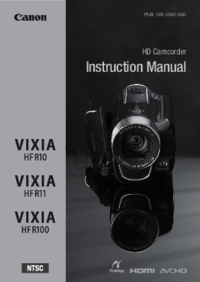
 (3 pages)
(3 pages)







Comments to this Manuals