Canon i455 User Manual
Browse online or download User Manual for Print & Scan Canon i455. Quick Start Guide
- Page / 26
- Table of contents
- BOOKMARKS




- Quick Start Guide 1
- Program 2
- Power Requirements 2
- Exif Print 2
- International ENERGY STAR 2
- Shipping Materials 3
- Introduction 3
- Setting Up 4
- Connect the cable 5
- 3 Installing the Print Head 6
- 4 Loading Paper 9
- Windows. If any applications 10
- 6 Aligning the Print Head 14
- Less noticeable 15
- More noticeable 15
- Basic Operations 18
- Basic Print Settings 19
- Printing with Macintosh 20
- Page Setup 21
- Print Head Maintenance 22
- Appendix 23
- For Further Details 24
Summary of Contents
BUBBLE JET PRINTERQuick Start GuideTable of ContentsPreface 1Shipping Materials 1Introduction 1Setting Up 2Preparing the Printer 2Connecting the Pr
85 Installing the Printer Driver Installing the Printer Driver – Windows1Ensure that the printer and computer are switched off.2Turn on the computer
93Place the Setup Software & User’s Guide CD-ROM in the CD-ROM drive.4Follow the instructions displayed on screen. When the screen shown on the le
107If you want to install the application software, click Install.Follow the instructions on screen to install the application software. When the mess
114Double-click i455 210.pkg.5Enter an administrator name and a password, then click OK.6Click Continue.7Read the License Agreement and click Continue
126 Aligning the Print HeadThis operation must be carried out when using the printer for the first time. Aligning the print head positions allows you
136666After the pattern is printed, click Yes.If the pattern is not printed successfully, open the front cover and ensure that the ink tanks are corre
14 Aligning the Print Head – Macintosh1Open the BJ Printer Utility dialog box.(1) Double-click the hard disk icon where the printer driver was instal
155In the same way, one by one, select the most even patterns printed with the least irregularities from each of Columns B to K, enter their numbers a
16Basic Operations• If you detect smoke, unusual smells or strange noises around the printer, immediately switch the printer off and always unplug the
17 Basic Print SettingsFor the best print quality, specify the minimum requirement settings in the Main tab. To get the best results, ensure that you
Exif PrintThis printer supports Exif 2.2 (also called “Exif Print”).Exif Print is a standard for enhancing the communication between digital cameras a
18Printing with MacintoshAdjusting the print settings according to your needs allows you to produce better quality prints. Printing1Open the Page Set
19 Page SetupUse the Page Setup dialog box to specify the paper size settings. Basic Print SettingsFor the best print quality, specify the minimum r
20Print Head Maintenance If Blurring Occurs or If a Specific Color Does Not PrintPerform print head cleaning to improve the print quality. Ensure tha
21AppendixPrinting Photographs Directly from a Digital CameraConnecting a PictBridge compliant camera or Canon digital camera with the Bubble Jet Dire
22Notes on Handling the USB Interface (for Windows Users)If installation of the printer driver does not proceed as instructed in this Quick Start Guid
23 Applications Included in the CD-ROM PackageEasy-PhotoPrint (Windows/Macintosh)You can make a Borderless Printing easily and quickly, just by selec
BUBBLE JET PRINTERQuick Start GuideTable of ContentsPreface 1Shipping Materials 1Introduction 1Setting Up 2Preparing the Printer 2Connecting the Pr
1PrefaceShipping MaterialsThank you for purchasing a Canon Bubble Jet Printer.Check that all the following items are in the box. If anything is missin
2Setting Up1 Preparing the Printer1111Place the printer on a flat surface.2222Remove the tape from the printer as shown.The tape position is subject t
32 Connecting the Printer to the Computer Use a USB cable.Recommended: Canon or other computer manufacturer cable, up to 5 meters in length.Follow the
43 Installing the Print Head• Never attempt to plug the power cord into the power outlet or unplug the power cord when your hands are wet.• Never dama
55Raise the lock lever.Do not touch internal parts other than the lock lever.6Remove the protective cap from the print head.7Place the print head in t
6 Installing the Ink Tanks• For safety reasons, store ink tanks out of the reach of small children.• Do not drop or shake ink tanks as this may cause
74 Loading Paper Loading A4 (Letter) Size Plain Paper1Open the front cover.2Move the paper thickness lever at the top of the print head holder to the
More documents for Print & Scan Canon i455
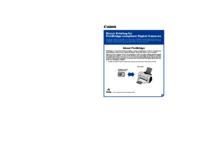

 (12 pages)
(12 pages) (349 pages)
(349 pages)







Comments to this Manuals