Canon PIXMA MG5620 manuals
Owner’s manuals and user’s guides for Print & Scan Canon PIXMA MG5620.
We providing 1 pdf manuals Canon PIXMA MG5620 for download free by document types: User Manual
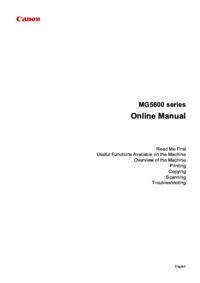
Table of contents
Contents
2
Search Tips
20
Delete apps
46
Sort apps
47
Computer
57
Important
101
Paper Size
102
Timezone List
115
Solutions
116
Safety Guide
119
Users in Canada
122
Users in Jordan
122
India only
123
Energy Star
124
Paper types
124
Main Components
125
Front View
127
Rear View
129
Inside View
130
Operation Panel
131
Loading Paper
142
(B) Rear side
149
(C) Address side
149
Page Sizes
154
Paper Weight
154
Paper Load Limit
155
Printing Area
158
Letter, Legal
161
Envelopes
162
Maintenance
180
Misaligned:
183
Cleaning
196
Deep Cleaning
196
Related Topic
197
Nozzle Check
198
Print settings
224
LAN settings
225
Firmware update
233
Reset setting
235
IJ Network Tool
254
4. Configuration
256
Help menu
258
Key Length
263
64 bit 128 bit
263
Personal)
266
Restrictions
274
Specifications
295
Printing
300
Click Print
317
Scaled Printing
318
Duplex Printing
321
Printing."
326
Related Topics
328
Color Management
332
Printer Driver)
336
Print Dialog
350
Quality & Media
352
Color Options
354
Start printing
374
Compliant Device
380
Making Copies
388
6. Layout
393
Copying Photos
401
Scanning
409
Scanning Photos
417
Scanning starts
418
11. Click Save
422
Using Auto Scan:
423
Click Custom
425
Click Photo
427
7. Click OK
428
Click OK
430
6. Click Photo
431
Settings
432
Settings Dialog
438
Defaults
443
Instructions
449
Opens this guide
449
(2) Toolbar
491
(4) Preview Area
491
Resolution
503
Data Formats
503
1. Scan size
518
2. Format
518
Save Settings
523
Troubleshooting
525
• For placement:
529
Communication
534
Displayed
546
Paper Jams
554
Check 1
560
Colors Are Wrong
563
White Streaks
563
Paper Is Smudged
568
In Other Cases
626
More products and manuals for Print & Scan Canon
| Models | Document Type |
|---|---|
| MultiPASSTM C50 |
User Manual
 Canon MultiPASSTM C50 User's Manual,
296 pages
Canon MultiPASSTM C50 User's Manual,
296 pages
|
| S400 |
User Manual
 Canon S400 User's Manual,
474 pages
Canon S400 User's Manual,
474 pages
|
| SELPHY ES1 |
User Manual
 Canon SELPHY ES1 User manual,
77 pages
Canon SELPHY ES1 User manual,
77 pages
|
| PIXMA MP610 |
Instruction Manual
 Canon PIXMA MP610 Instruction Guide,
2 pages
Canon PIXMA MP610 Instruction Guide,
2 pages
|
| iP1800 Series |
User Manual
 Canon iP1800 Series User's Manual,
72 pages
Canon iP1800 Series User's Manual,
72 pages
|
| CANOSCAN N1220U |
User Manual
 Canon CanoScan N1220U User's Manual,
22 pages
Canon CanoScan N1220U User's Manual,
22 pages
|
| IPF710 |
User Manual
 Canon iPF710 User's Manual,
670 pages
Canon iPF710 User's Manual,
670 pages
|
| imageRUNNER 1730 |
Specifications Sheet
 Canon imageRUNNER 1730 Specification Sheet,
3 pages
Canon imageRUNNER 1730 Specification Sheet,
3 pages
|
| 630UI |
User Manual
 Canon 630UI User's Manual,
22 pages
Canon 630UI User's Manual,
22 pages
|
| ColorPASS-Z5100 |
Brochure
 Canon ColorPASS-Z5100 Brochure,
4 pages
Canon ColorPASS-Z5100 Brochure,
4 pages
|
| PIXMA MP499 |
Quick Start Guide
  Canon PIXMA MP499 Getting Started Guide,
68 pages
Canon PIXMA MP499 Getting Started Guide,
68 pages
|
| PIXMA iP4920 |
Specifications
  Canon PIXMA iP4920 Specifications,
2 pages
Canon PIXMA iP4920 Specifications,
2 pages
|
| imageRUNNER ADVANCE 6065 |
Brochure
 Canon imageRUNNER ADVANCE 6065 Read Only Brochure,
16 pages
Canon imageRUNNER ADVANCE 6065 Read Only Brochure,
16 pages
|
| FB620P |
User Manual
 Canon FB620P User's Manual,
79 pages
Canon FB620P User's Manual,
79 pages
|
| CR-50 |
Instruction Manual
 Canon CR-50 Instruction Manual,
58 pages
Canon CR-50 Instruction Manual,
58 pages
|
| L280 |
User Manual
 Canon L280 User's Manual,
65 pages
Canon L280 User's Manual,
65 pages
|
| PIXMA iP4500 |
Instruction Manual
 Canon PIXMA iP4500 Instruction Guide,
2 pages
Canon PIXMA iP4500 Instruction Guide,
2 pages
|
| PIXMA MX850 |
Instruction Manual
 Canon PIXMA MX850 Instruction Guide,
2 pages
Canon PIXMA MX850 Instruction Guide,
2 pages
|
| PIXMA MX360 |
Quick Start Guide
  Canon PIXMA MX360 Getting Started Guide,
33 pages
Canon PIXMA MX360 Getting Started Guide,
33 pages
|
| i450 |
Quick Start Manual
 Canon i450 Quick Start Manual,
28 pages
Canon i450 Quick Start Manual,
28 pages
|
Canon devices












