Canon DC201 Instruction Manual
Browse online or download Instruction Manual for Camcorders Canon DC201. Canon DC201 Instruction manual User Manual
- Page / 80
- Table of contents
- TROUBLESHOOTING
- BOOKMARKS




- Instruction Manual 1
- Important Usage Instructions 2
- How to select a DVD disc 3
- Great Advantages of DVDs 4
- Preparations 6
- Basic Functions 6
- Table of contents 6
- External Connections 7
- About this Manual 9
- About the Power Switch 10
- About the Operating Modes 10
- Supplied Accessories 11
- Trademark Acknowledgements 11
- Components Guide 12
- Bottom view 13
- Introduction 13
- Back view 13
- Top view 13
- Screen Displays 14
- Viewing Still Images 16
- Charging the Battery Pack 17
- Getting Started 17
- Inserting and Removing a Disc 19
- Preparing the Camcorder 20
- Adjusting the LCD Screen 21
- Selecting a FUNC. Menu Option 22
- Using the Menus 22
- Changing the Language 23
- Changing the Time Zone 23
- Setting the Date and Time 24
- Shooting Video 25
- Recording 25
- Recordings 26
- Taking Photos 27
- Quick Start Function 28
- Playing Back the Video 29
- Playback 29
- Displaying the Photos 30
- FUNC. Menu 33
- Menu Options Lists 33
- Setup Menus 34
- Menu Options Lists 35
- Advanced Functions 35
- DISC OPERATIONS 36
- STILL IMG OPER 37
- DISPLAY SETUP 37
- SYSTEM SETUP 38
- DATE/TIME SETUP 39
- Using the Recording Programs 40
- Aperture and Shutter Speed 41
- Match Special Conditions 42
- Manual Exposure Adjustment 43
- Manual Focus Adjustment 43
- White Balance 44
- Image Effects 45
- Default value 46
- Automatic Focus Priority 47
- On-Screen Displays 48
- Other Functions 48
- Self Timer 49
- Digital Effects 49
- Start/Stop 50
- Creating a Playlist 51
- Adding Scenes to the Playlist 51
- Managing Scenes 51
- Moving Scenes in the Playlist 52
- Deleting Scenes 52
- Dividing a Scene 53
- Protecting the Disc 54
- Initializing the Disc 54
- Managing the Disc 54
- Changing the Disc Title 55
- Erasing Photos 56
- Managing Photos 56
- Managing Photos 57
- Editing Functions 57
- Converting a Single Image 57
- Converting All Images 57
- Finalizing the Disc 58
- Unfinalizing the Disc 60
- Additional Recordings on a 60
- Finalized Disc 60
- Connection Diagrams 61
- Connecting to a TV or VCR 61
- Playback on a TV Screen 62
- Recorder 62
- Troubleshooting 63
- Trouble? 64
- Trouble? 65
- Additional Information 65
- Playback/Editing 65
- List of Messages 67
- Camcorder 69
- Battery Pack 69
- Handling Precautions 69
- Mini DVD Disc 70
- Cleaning 71
- Condensation 71
- Maintenance/Others 71
- Using the Camcorder Abroad 72
- System Diagram 73
- Optional Accessories 74
- General Information 75
- DC201/DC210/DC211 76
- Specifications 76
- CA-570 Compact Power Adapter 77
- BP-208 Battery Pack 77
Summary of Contents
PUB.DIE-278PALDVD CamcorderInstruction ManualEnglishIntroductionPrerparationsBasic FunctionsAdvanced FunctionsEditingFunctionsPlaying Back the Disc on
10About this Manual The functions assigned to the joystick change according to the operation mode and the camcorder’s settings. Press ( ) to display/h
Getting to Know the Camcorder11IntroductionGetting to Know the Camcord erSupplied AccessoriesCA-570 Compact Power Adapter (incl. power cord)BP-208 Ba
12Getting to Know the Camcorder Names of buttons and switches other than the joystick are indicated within a “button” frame (for example ).Components
Getting to Know the Camcorder13IntroductionNames of buttons and switches other than the joystick are indicated within a “button” frame (for example )
14Getting to Know the Camcorder Screen Displays Recording MoviesOperating mode ( 10)Recording program ( 40)White balance ( 44)Image effect ( 45)Digita
Getting to Know the Camcorder15Introduction Disc operationRecord, Record pause, Playback, Playback pause, Fast playback, Fast reverse playback,Slow
16Getting to Know the Camcorder Playing Movies (During Playback)Disc operationPlayback time (hours : minutes : seconds)Scene numberData code ( 48) Vi
Getting StartedPreparations17PreparationsGetting StartedCharging the Battery PackThe camcorder can be powered with a battery pack or directly using t
Getting Started 18compact power adapter to voltage converters for overseas travels or special power sources such as those on aircraft and ships, DC-AC
Getting StartedPreparations19Inserting and Removing a DiscInserting the DiscPOINTS TO CHECK1 Move the power switch to ON to set the camcorder in mo
IntroductionImportant Usage InstructionsWARNING!TO REDUCE THE RISK OF ELECTRIC SHOCK, DO NOT REMOVE COVER (OR BACK). NO USER SERVICEABLE PARTS INSIDE.
Getting Started 20• The disc initialization will take approximately one minute. Avoid moving the camcorder while the operation is in progress.• You ca
Getting StartedPreparations21Adjusting the LCD ScreenRotating the LCD PanelOpen the LCD panel 90 degrees.• You can rotate the panel 90 degrees downwa
Using the Menus 22Using the MenusMany of the camcorder’s functions can be adjusted from the menus that open after pressing the FUNC. button ( ). For d
First Time SettingsPreparations23First Time SettingsChanging the LanguageOptions Default value1 Press .2 Select ( ) the icon and press ( ) to open
First Time Settings 24Setting the Date and Time1 Press .2 Select ( ) the icon and press ( ) to open the setup menus.3 Select ( ) [DATE/TIME SETUP] a
RecordingBasic Functions25Basic FunctionsRecordingShooting Video1 Move the power switch to ON to set the camcorder in CAMERA mode.The red CAMERA indi
Recording 26 When using a tripod: Do not leave the viewfinder exposed to direct sunlight as it may melt (due to concentration of the light by the len
RecordingBasic Functions27manually. To play back on a TV with normal aspect ratio (4:3) change the [TV TYPE] setting accordingly ( 38).Taking Photos1
Recording 28ZoomingPOINTS TO CHECK: In addition to the optical zoom, the digital zoom is also available ( 35).* only.Optical Zoom ( 35x, 30x)Move
PlaybackBasic Functions29NOTES When you wake up the camcorder from standby mode, the following settings will be changed automatically:- Manual focus
3IntroductionHow to select a DVD discThere are many types of DVD discs but this camcorder uses only the following three types of 8 cm mini DVD discs:
Playback 30(approx. 1 second) at the point where the playback switches from Layer 1 to Layer 2. You can display the date and time of the recording an
PlaybackBasic Functions31IMPORTANT The following may not be displayed correctly.- Images not recorded with this camcorder.- Images edited on or uplo
Playback 32Magnifying Photos during PlaybackDuring playback, still images can be magnified up to 5 times.1 Move the zoom lever toward T.• The image is
Menu Options ListsAdvanced Functions33Advanced FunctionsMenu Options ListsMenu items not available appear grayed out in the FUNC. menu or in black in
Menu Options Lists 34Size:[L1024x768], [S640x480]Quality: [ SUPER FINE], [ FINE], [NORMAL]Disc type: • VR mode[ALL SCENES], [ONE SCENE], [CANCEL]Add
Menu Options ListsAdvanced Functions35 [OFF], [ 105x], [ 1000x][OFF], [ 90x], [ 800x]Determines the operation of the digital zoom. When activated, t
Menu Options Lists 36Mode switch: P[ AUTO], [ OFF ]The camcorder automatically reduces the background sound of wind when recording outdoors. The wind
Menu Options ListsAdvanced Functions37Still Image Operations (Erase all still images)STILL IMG OPER.[NO], [YES]Display Setup (LCD Brightness, Languag
Menu Options Lists 38System Setup (Volume, Beep, etc.)SYSTEM SETUP[HIGH VOLUME], [ LOW VOLUME], [ OFF]A beep will accompany some operations like turni
Menu Options ListsAdvanced Functions39You can verify the current version of the camcorder’s firmware. This menu option is usually grayed out.Date/Tim
4 No need to worry about recording over a tape.When you use a DVD, the camcorder will automatically record on the empty space of the disc. So you don&
Recording Programs 40Recordin g ProgramsUsing the Recording ProgramsAUTOThe camcorder adjusts the focus, exposure and other settings automatically, al
Recording ProgramsAdvanced Functions41 Flexible Recording: Changing the Aperture and Shutter Speed Use the automatic exposure (AE) program or give pr
Recording Programs 42Shutter speed guidelinesNote that on screen only the denominator is displayed – “ 250” indicates a shutter speed of 1/250 second
Adjusting the Picture: Exposure, Focus and ColorAdvanced Functions43Adjusting the Picture: Exposure, Focus and ColorManual Exposure AdjustmentAt time
Adjusting the Picture: Exposure, Focus and Color 443 Adjust ( ) the focus as required until the image appears focused.• Push the joystick ( ) toward
Adjusting the Picture: Exposure, Focus and ColorAdvanced Functions45TO SET THE CUSTOM WHITE BALANCE 1 Point the camcorder at a white object, zoom in
Still Image Recording Options 46Still Image Recording OptionsSelecting the Size and Quality of Still ImagesStill images are recorded on the disc using
Still Image Recording OptionsAdvanced Functions47Automatic Focus PriorityWhen the focus priority is activated, the camcorder records a still image on
Other Functions 48Other FunctionsOn-Screen DisplaysThe camcorder keeps a data code containing the date and time and other camera data (shutter speed,
Other FunctionsAdvanced Functions49histogram skews to the right is relatively bright; while one whose histogram peaks to the left, is relatively dark
5IntroductionAvailable features depend on the DVD disc used1 Disc initialization clears all the recordings on the disc and restores the free space on
Other Functions 50NOTES When you apply a fader, not only the picture but also the sound will fade in or out. When you apply an effect, the sound will
Managing ScenesEditing Functions51Editing Fu nctionsManaging ScenesCreating a PlaylistCreate a playlist to easily edit your movies. Include in your p
Managing Scenes 52Moving Scenes in the PlaylistFrom the original index screen, press . From the playlist index screen, select ( , ) the scene to move
Managing ScenesEditing Functions534 Select ( ) [YES] and press ( ).NOTESYou will not be able to delete the last scene if after the scene was recorded
Managing the Disc 54Managing the DiscProtecting the DiscYou can protect the whole disc to prevent the accidental erasure of important recordings. Fol
Managing the DiscEditing Functions55* Close the menu only after the screen display returns to the [DISC OPERATIONS] menu.Changing the Disc TitleBefor
Managing Photos 56Managing PhotosErasing PhotosYou can erase still images recorded on the disc (DVD-RW only).IMPORTANTBe careful when erasing images.
Managing PhotosEditing Functions57Converting Photos into Photomovie ScenesStill images are recorded using JPEG compression, but a DVD player only rec
58Playing Back the D isc on an E xter nal DeviceTo play the disc you recorded on a DVD player, a computer’s DVD drive or other digital device, you ne
Playing Back the Disc on an External Device59Finalizing the DiscThe length of the finalization process depends on the scenes recorded and the remainin
6 IntroductionHow to select a DVD disc ... 3About this ManualAbout the Joy
60Unfinalize a disc to allow recording additional movies on the disc even after it was finalized.IMPORTANT Be sure to unfinalize the disc in normal
Connecting to a TV or VCRExternal Connections61External ConnectionsConnecting to a TV or VCRConnection Diagrams.Connecting to a TV or VCRAV TerminalS
Connecting to a TV or VCR 62Playback on a TV ScreenPOINTS TO CHECKBefore connecting the camcorder, select the [TV TYPE] setting according to the TV se
Trouble?63Additional InformationAdditional Information Trouble?If you have a problem with your camcorder, refer to this checklist. Consult your deale
64Trouble? RecordingThe disc cannot be ejected. Turn off the camcorder, disconnect the compact power adapter and remove the battery pack. Restore the
Trouble?65Additional InformationPlayback/EditingThe recording suddenly stops shortly after starting recording.The disc is dirty. Clean the disc with
66Trouble? Playing Back the Disc in an External DVD DeviceExternal DVD device refers to DVD players, DVD recorders, computer’s DVD drives and other di
Trouble?67Additional InformationList of MessagesMessage ExplanationSET THE TIME ZONE, DATE AND TIMEYou have not set the time zone, date and time. Thi
68Trouble? CANNOT READ THE DISCCHECK THE DISCDisc could not be read. Try cleaning it or replace the disc. 70This message can also appear if the camcor
Do’s and Don’ts69Additional InformationDo’s and Don’tsCamcorder Do not subject the camcorder to vibrations or strong impacts while the DISC access i
7IntroductionRecording ProgramsUsing the Recording Programs ...40 Flexible Recording
70Do’s and Don’ts Mini DVD DiscThe recording surface of DVD discs is extremely delicate. If handled or stored in an incorrect manner, the camcorder ma
Do’s and Don’ts71Additional InformationStorage If you do not intend to use the camcorder for a long time, store it in a place free of dust, in low h
72Do’s and Don’ts TO AVOID CONDENSATION Do not expose the camcorder to sudden or extreme changes in temperature. Unload the disc, place the camcord
General Information73Additional InformationGeneral InformationSystem Diagram (Availability differs from area to area)BP-208Battery PackCG-300EBattery
74General Information Battery PacksWhen you need extra battery packs, select only the BP-208 battery pack.CG-300E Battery ChargerUse the battery charg
General Information75Additional InformationWS-20 Wrist StrapUse this for extra additional protection for active shooting.SC-2000 Soft Carrying CaseA
76General Information DC201/DC210/DC211SpecificationsSystemDisc Recording System Movies DVD-VIDEO (VIDEO mode) DVD-VR (VR mode) only with 8 cm DVD-RWV
General Information77Additional InformationCA-570 Compact Power AdapterBP-208 Battery PackWeight and dimensions are approximate. Errors and omissions
78General Information 16:9 aspect ratio . . . . . . . . . . . . . . . . . . 269 Point AiAF (Autofocus) . . . . . . . . . . . . 47AAbroad, using the c
General Information79Additional InformationQQuick Start function. . . . . . . . . . . . . . . . 28RRecommended discs. . . . . . . . . . . . . . . . 4
8 General InformationSystem Diagram ... 73Optional Accessories
PUB.DIE-278PALDVD CamcorderInstruction ManualEnglishIntroductionPrerparationsBasic FunctionsAdvanced FunctionsEditingFunctionsPlaying Back the Disc on
About this Manual9IntroductionAbout this ManualThank you for purchasing the Canon DC201/DC210/DC211. Please read this manual carefully before you use
More documents for Camcorders Canon DC201
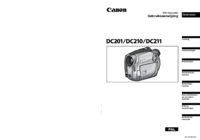
 (37 pages)
(37 pages) (2 pages)
(2 pages) (9 pages)
(9 pages) (115 pages)
(115 pages) (161 pages)
(161 pages)







Comments to this Manuals