Canon imageRUNNER ADVANCE 6065 Owner's Manual Page 1
Browse online or download Owner's Manual for Copiers Canon imageRUNNER ADVANCE 6065. Canon imageRUNNER ADVANCE 6065 Owner's Manual User Manual
- Page / 276
- Table of contents
- BOOKMARKS




- Voice Guidance Kit 1
- User's Guide 3
- How This Manual Is Organized 4
- Contents 5
- How To Use This Manual 11
- IMPORTANT 12
- Displays Used in This Manual 13
- Press this 14
- Trademarks 15
- Before You Start Using This 17
- Parts and Their Functions 22
- Processing/Data 27
- ■ Type B Control Panel 29
- Earphones/Headphones 32
- Moving the Focus 37
- How to Turn ON the Main Power 39
- Security 40
- When using the machine 40
- Shutting Down the Machine 46
- Navigation Mode 48
- The Focus 49
- Making Copies in the Voice 53
- Basic Copying Features 55
- Flow of Copy Operations 61
- Basic Copying Features2-10 62
- Basic Copying Features2-12 64
- Original Output Area 67
- Canceling a Copy Job 71
- Placing Originals 72
- Orientation 74
- Platen Glass 76
- Placing Originals 2-29 81
- Original Set Indicator 85
- Basic Copy Settings 89
- Basic Copy Settings2-38 90
- Place your originals 90
- Manual Exposure Adjustment 93
- Original Type Selection 98
- (Reset) 101
- Changing Color Modes 102
- Preset Zoom 109
- Zoom by Percentage 114
- Auto Zoom 117
- Collating Copies 120
- finisher is attached 124
- Collating Pages and Stapling 131
- 2-Sided Copying 136
- Originals 137
- Canceling a Copy Mode 154
- Canceling a Copy Mode2-104 156
- Basic Send/Fax Features 158
- Flow of Sending Operations 161
- Options screen 169
- Voice Navigation mode 171
- Canceling a Job 174
- Monitor/Cancel screen 175
- Sending Fax Document Manually 176
- Using the Favorites Settings 186
- Destination List 190
- Scan Settings 193
- Resolution 194
- Scan Size 198
- Operations," on p. 3-5 201
- Adjust Basic Level Indicator 206
- (Select) 208
- Original Type 209
- 2-Sided Originals 214
- Different Size Originals 218
- Changing the Zoom Ratio 223
- Preset Copy Ratios 227
- Scan Settings3-80 236
- Press (Start) 236
- Customizing Settings 237
- Guidance 241
- Setting the Auto Reset Mode 244
- Voice Type Settings 248
- Appendix 261
- Copy Mode Summary 262
- Finishing 264
- Background 267
- Send/Fax Mode Summary 270
- Send/Fax Mode Summary5-14 274
Summary of Contents
Please read this guide before operating this product.After you finish reading this guide, store it in a safe place for future reference. Voice Guidanc
viiiPrefaceThank you for purchasing the Canon Voice Guidance Kit. Please read this manual thoroughly before operating the Voice Guidance Kit to famili
Making Copies in the Voice Navigation Mode12Basic Copy Settings2-482Press (Back) or (Next) to move the focus to [Original Type] ➞ press (Select).
1Basic Copy Settings 2-492Making Copies in the Voice Navigation Mode3Press (Back) or (Next) to move the focus over the desired original type ➞ pre
Making Copies in the Voice Navigation Mode12Basic Copy Settings2-50Changing Color ModesIf the model of the machine you are using can make color copies
1Basic Copy Settings 2-512Making Copies in the Voice Navigation ModeIMPORTANTWhen the Auto(Color/Black) mode is set and your originals contain color s
Making Copies in the Voice Navigation Mode12Basic Copy Settings2-52 BlackThe Black mode always copies in black-and-white regardless of whether the or
1Basic Copy Settings 2-532Making Copies in the Voice Navigation ModeNOTEIf a black-and-white document is copied in the Two Colors mode, it is counted
Making Copies in the Voice Navigation Mode12Basic Copy Settings2-543Press (Back) or (Next) to move the focus over the desired Color mode ➞ press
1Basic Copy Settings 2-552Making Copies in the Voice Navigation Mode● If you selected [Single Color]:❑ Move the focus over the desired color ➞ press
Making Copies in the Voice Navigation Mode12Basic Copy Settings2-56● If you selected [Two Colors]:❑ Move the focus over the desired color ➞ press (S
1Basic Copy Settings 2-572Making Copies in the Voice Navigation ModeSetting the Copy RatioYou can set the machine to adjust the copy ratio automatical
ixHow To Use This ManualSymbols Used in This ManualThe following symbols are used in this manual to explain procedures, restrictions, handling precaut
Making Copies in the Voice Navigation Mode12Basic Copy Settings2-58- If you are enlarging A5 originals to A3- If you are reducing 11" x 17"/
1Basic Copy Settings 2-592Making Copies in the Voice Navigation Mode EnlargementThe available preset copy ratios for enlarging originals are:•Maximum
Making Copies in the Voice Navigation Mode12Basic Copy Settings2-602Press (Back) or (Next) to move the focus to [Copy Ratio] ➞ press (Select).The
1Basic Copy Settings 2-612Making Copies in the Voice Navigation Mode3Press (Back) or (Next) to move the focus over the desired preset copy ratio ➞
Making Copies in the Voice Navigation Mode12Basic Copy Settings2-625Press (Start).Copying starts.NOTE•To return the copy ratio to 100%, move the focu
1Basic Copy Settings 2-632Making Copies in the Voice Navigation Mode2Press (Back) or (Next) to move the focus to [Copy Ratio] ➞ press (Select).Th
Making Copies in the Voice Navigation Mode12Basic Copy Settings2-645Press (Confirm) until you return to the Copy Basic Features screen.NOTEIf you ente
1Basic Copy Settings 2-652Making Copies in the Voice Navigation ModeAuto ZoomYou can set the machine to automatically select the appropriate copy rati
Making Copies in the Voice Navigation Mode12Basic Copy Settings2-661Place your originals.NOTEFor instructions on placing originals, see "Placing
1Basic Copy Settings 2-672Making Copies in the Voice Navigation Mode3Press (Back) or (Next) to move the focus to [Auto] ➞ press (Select).4Press
xIMPORTANTIndicates operational requirements and restrictions. Be sure to read these items carefully to operate the machine correctly, and to avoid da
Making Copies in the Voice Navigation Mode12Basic Copy Settings2-68NOTE•If the original is placed on the platen glass, the copy ratio automatically ap
1Basic Copy Settings 2-692Making Copies in the Voice Navigation ModeIMPORTANT•The Finishing modes cannot be set if Transparency, Tracing Paper, or Lab
Making Copies in the Voice Navigation Mode12Basic Copy Settings2-70•[Face Up/Face Down] may not be available depending on the model of the machine you
1Basic Copy Settings 2-712Making Copies in the Voice Navigation Mode2Press (Back) or (Next) to move the focus to [Finishing] ➞ press (Select).The
Making Copies in the Voice Navigation Mode12Basic Copy Settings2-723Press (Back) or (Next) to move the focus to [Collate (Page order)] ➞ press (
1Basic Copy Settings 2-732Making Copies in the Voice Navigation Mode● If you want holes made in your out-put:❑ Move the focus to [Hole Punch] ➞ press
Making Copies in the Voice Navigation Mode12Basic Copy Settings2-74IMPORTANT•[Rotate 90 Degrees] can be selected only in the following cases:- When LT
1Basic Copy Settings 2-752Making Copies in the Voice Navigation ModeGrouping Copies of the Same Page TogetherAll copies of the same original page are
Making Copies in the Voice Navigation Mode12Basic Copy Settings2-763Press (Back) or (Next) to move the focus to [Group(Same pages)] ➞ press (Sel
1Basic Copy Settings 2-772Making Copies in the Voice Navigation Mode[Rotate 90 Degrees] appears only if an optional finisher is not attached.● If you w
xiDisplays Used in This ManualScreen shots of the touch panel display used in this manual are those taken of the imageRUNNER ADVANCE C5051 with paper
Making Copies in the Voice Navigation Mode12Basic Copy Settings2-78● If you want to rotate the output:❑ Move the focus to [Rotate 90 Degrees] ➞ press
1Basic Copy Settings 2-792Making Copies in the Voice Navigation ModeCollating Pages and StaplingCopies are automatically collated into sets arranged i
Making Copies in the Voice Navigation Mode12Basic Copy Settings2-80IMPORTANTThe Saddle Stitch mode can only be selected set if an optional finisher is
1Basic Copy Settings 2-812Making Copies in the Voice Navigation Mode3Press (Back) or (Next) to move the focus to [Staple] ➞ press (Select).[Hole
Making Copies in the Voice Navigation Mode12Basic Copy Settings2-82● If you want holes made in your out-put:❑ Move the focus to [Hole Punch] ➞ press
1Basic Copy Settings 2-832Making Copies in the Voice Navigation Mode5Press (Back) or (Next) to move the focus to [Corner] or [Double] ➞ press (S
Making Copies in the Voice Navigation Mode12Basic Copy Settings2-842-Sided CopyingThis mode enables you to make 2-sided copies from 1-sided or 2-sided
1Basic Copy Settings 2-852Making Copies in the Voice Navigation Mode•If the [2-Sided] shortcut key is not displayed on the Copy Basic Features screen,
Making Copies in the Voice Navigation Mode12Basic Copy Settings2-86•If there are an odd number of originals, the back side of the last copy is left bl
1Basic Copy Settings 2-872Making Copies in the Voice Navigation Mode2Press (Back) or (Next) to move the focus to [2-Sided] ➞ press (Select).The v
xiiThe keys which you should press are marked with a , as shown below.When multiple keys can be pressed on the touch panel display, all keys are mark
Making Copies in the Voice Navigation Mode12Basic Copy Settings2-883Press (Back) or (Next) to move the focus to [1-Sided 2-Sided] ➞ press (Selec
1Basic Copy Settings 2-892Making Copies in the Voice Navigation Mode4Press (Confirm).The display returns to the Regular Copy Basic Features screen.5Pr
Making Copies in the Voice Navigation Mode12Basic Copy Settings2-90NOTEIf you placed your originals on the platen glass, follow the instructions displ
1Basic Copy Settings 2-912Making Copies in the Voice Navigation Mode3Press (Back) or (Next) to move the focus to [2-Sided 2-Sided] ➞ press (Sele
Making Copies in the Voice Navigation Mode12Basic Copy Settings2-92Original[Book Type]: The front and back sides of the original have the same top-to
1Basic Copy Settings 2-932Making Copies in the Voice Navigation Mode4Press (Confirm).The display returns to the Regular Copy Basic Features screen.5Pr
Making Copies in the Voice Navigation Mode12Basic Copy Settings2-94Making 1-Sided Copies from 2-Sided OriginalsThis feature automatically turns over 2
1Basic Copy Settings 2-952Making Copies in the Voice Navigation Mode1Place your originals.NOTEFor instruction on placing originals, see "Placing
Making Copies in the Voice Navigation Mode12Basic Copy Settings2-96❑ Move the focus to [Book Type] or [Calendar Type] ➞ press (Select) ➞ press (Con
1Basic Copy Settings 2-972Making Copies in the Voice Navigation ModeMaking 2-Sided Copies from Facing Pages in a BookThis feature enables you to make
xiiiTrademarksMEAP and the MEAP logo are trademarks of Canon Inc.Other product and company names herein may be the trademarks of their respective owne
Making Copies in the Voice Navigation Mode12Basic Copy Settings2-981Place your originals.NOTEFor instructions on placing originals, see "Placing
1Basic Copy Settings 2-992Making Copies in the Voice Navigation Mode3Press (Back) or (Next) to move the focus to [Book 2-Sided] ➞ press (Select).
Making Copies in the Voice Navigation Mode12Basic Copy Settings2-100[Front/Back 2-Sided]: The front and back sides of the left page, or the front and
1Basic Copy Settings 2-1012Making Copies in the Voice Navigation Mode6When scanning is complete, press (Back) or (Next) to move the focus to [Start
Making Copies in the Voice Navigation ModeCanceling a Copy Mode2-1022Canceling a Copy ModeThis section explains how to cancel a copy mode, using the F
1Canceling a Copy Mode 2-1032Making Copies in the Voice Navigation Mode2Press (Back) or (Next) to move the focus to [Cancel Settings] ➞ press (S
Making Copies in the Voice Navigation Mode12Canceling a Copy Mode2-104
CHAPTER3-13Using the Send and Fax Functions in the Voice Navigation ModeThis chapter explains the send and fax functions that are supported by the Voi
Basic Send/Fax Features3-2Using the Send and Fax Functions in the Voice Navigation3Basic Send/Fax FeaturesThis section explains the send and fax funct
1Basic Send/Fax Features 3-33Using the Send and Fax Functions in the Voice NavigationBefore Sending/Faxing a DocumentBefore sending or faxing a docume
xiv
Using the Send and Fax Functions in the Voice Navigation13Basic Send/Fax Features3-4IMPORTANT•According to recent amendments to the FCC (Federal Commu
1Basic Send/Fax Features 3-53Using the Send and Fax Functions in the Voice Navigation•Flow of Sending OperationsNOTEThe maximum number of send jobs th
Using the Send and Fax Functions in the Voice Navigation13Basic Send/Fax Features3-61Place your originals on the platen glass or into the feeder.NOTEF
1Basic Send/Fax Features 3-73Using the Send and Fax Functions in the Voice Navigation2Specify the destinations.● To set from the Fax Basic Features sc
Using the Send and Fax Functions in the Voice Navigation13Basic Send/Fax Features3-8● To set from the Scan and Send Basic Features screen:❑ Confirm tha
1Basic Send/Fax Features 3-93Using the Send and Fax Functions in the Voice NavigationNOTEIf the focus is not displayed on [New Destination], move the
Using the Send and Fax Functions in the Voice Navigation13Basic Send/Fax Features3-10● When the destination is stored in Favorite Settings:❑ Move the
1Basic Send/Fax Features 3-113Using the Send and Fax Functions in the Voice NavigationNOTE•Favorite Settings can only be set for the Scan and Send fun
Using the Send and Fax Functions in the Voice Navigation13Basic Send/Fax Features3-123If you want to change the scan settings, perform the following p
1Basic Send/Fax Features 3-133Using the Send and Fax Functions in the Voice NavigationOptions screen
CHAPTER1-11Before You Start Using This ProductThis chapter is an introduction to the Voice Navigation mode.Overview of the Voice Navigation Mode . . .
Using the Send and Fax Functions in the Voice Navigation13Basic Send/Fax Features3-14● If you want to change the scan set-ting on the Scan and Send Ba
1Basic Send/Fax Features 3-153Using the Send and Fax Functions in the Voice NavigationNOTEIf the focus does not move to a setting, that setting is not
Using the Send and Fax Functions in the Voice Navigation13Basic Send/Fax Features3-164Press (Start).If the following screen is displayed, follow the
1Basic Send/Fax Features 3-173Using the Send and Fax Functions in the Voice NavigationIMPORTANTIMPORTANTThe size of the original is detected automatic
Using the Send and Fax Functions in the Voice Navigation13Basic Send/Fax Features3-18Canceling a JobThis section describes how to cancel a send job.1P
1Basic Send/Fax Features 3-193Using the Send and Fax Functions in the Voice Navigation2Press (Back) or (Next) to move the focus to [Yes] ➞ press
Sending Fax Document Manually3-20Using the Send and Fax Functions in the Voice Navigation3Sending Fax Document ManuallyIt is necessary to specify a de
1Sending Fax Document Manually 3-213Using the Send and Fax Functions in the Voice NavigationNOTE•For more information on storing destinations, see the
Using the Send and Fax Functions in the Voice Navigation13Sending Fax Document Manually3-221See "Basic Send/Fax Features," on p. 3-2 to disp
1Sending Fax Document Manually 3-233Using the Send and Fax Functions in the Voice NavigationThe voice guide announces that the machine has entered the
Before You Start Using This ProductOverview of the Voice Navigation Mode1-21Overview of the Voice Navigation ModeThe Voice Navigation mode enables you
Using the Send and Fax Functions in the Voice Navigation13Sending Fax Document Manually3-243Enter the recipient's fax number using - (numeric
1Sending Fax Document Manually 3-253Using the Send and Fax Functions in the Voice NavigationIMPORTANTIMPORTANTMake sure that you hear the dial tone be
Using the Send and Fax Functions in the Voice Navigation13Sending Fax Document Manually3-26appears at the end of the number. When dialing an overseas
1Sending Fax Document Manually 3-273Using the Send and Fax Functions in the Voice NavigationIMPORTANTIMPORTANT•You cannot insert a pause at the beginn
Using the Send and Fax Functions in the Voice Navigation13Sending Fax Document Manually3-284Press (Confirm).The number you entered is specified as the
Specifying Registered Destinations 3-293Using the Send and Fax Functions in the Voice NavigationSpecifying Registered DestinationsYou can recall the d
Using the Send and Fax Functions in the Voice Navigation13Specifying Registered Destinations3-30Using the Favorites SettingsIf you frequently send doc
1Specifying Registered Destinations 3-313Using the Send and Fax Functions in the Voice Navigation1Press (Back) or (Next) to move the focus to [Fav
Using the Send and Fax Functions in the Voice Navigation13Specifying Registered Destinations3-322Press (Back) or (Next) to move the focus over the
1Specifying Registered Destinations 3-333Using the Send and Fax Functions in the Voice NavigationNOTE•If you do not want to recall the settings stored
11Before You Start Using This ProductOverview of the Voice Navigation Mode 1-3CAUTIONVoice guide is not available for paper jam removal procedures, or
Confirming the Destination List3-34Using the Send and Fax Functions in the Voice Navigation3Confirming the Destination ListYou can confirm the destinati
1Confirming the Destination List 3-353Using the Send and Fax Functions in the Voice Navigation2Press (Select).The focus moves to the top of the desti
Using the Send and Fax Functions in the Voice Navigation13Confirming the Destination List3-36❑ Press (Clear) to erase the selected destination.The v
Scan Settings 3-373Using the Send and Fax Functions in the Voice NavigationScan SettingsThis section describes the procedure for changing the scan set
Using the Send and Fax Functions in the Voice Navigation13Scan Settings3-38ResolutionYou can specify the resolution before scanning the original.IMPOR
1Scan Settings 3-393Using the Send and Fax Functions in the Voice Navigation•If the Preview mode is set, you can verify the images from the Preview sc
Using the Send and Fax Functions in the Voice Navigation13Scan Settings3-402Press (Back) or (Next) to move the focus to the Resolution button ➞ pr
1Scan Settings 3-413Using the Send and Fax Functions in the Voice Navigation3Press (Back) or (Next) to move the focus over the desired scan resolu
Using the Send and Fax Functions in the Voice Navigation13Scan Settings3-424Press (Confirm).The display returns to the Fax Basic Features screen.5Pres
1Scan Settings 3-433Using the Send and Fax Functions in the Voice NavigationIMPORTANT•You cannot select [Auto] when scanning the following types of or
Before You Start Using This Product11Overview of the Voice Navigation Mode1-4NOTE•This manual contains explanations of using the basic copy, scan and
Using the Send and Fax Functions in the Voice Navigation13Scan Settings3-44NOTE•Vertically placed B5 originals are sent as horizontal B4 documents. Ho
1Scan Settings 3-453Using the Send and Fax Functions in the Voice Navigation1Place your originals ➞ specify the destination.NOTEFor instructions on sp
Using the Send and Fax Functions in the Voice Navigation13Scan Settings3-463Select the scan size.● If you want to the machine automatically select the
1Scan Settings 3-473Using the Send and Fax Functions in the Voice Navigation● If you want to scan a standard scan size:❑ Move the focus to the desired
Using the Send and Fax Functions in the Voice Navigation13Scan Settings3-48NOTE•To select an A or B series paper size, press [A/B-size].•[A/B-size] is
1Scan Settings 3-493Using the Send and Fax Functions in the Voice Navigation2Press (Back) or (Next) to move the focus to [Options] ➞ press (Selec
Using the Send and Fax Functions in the Voice Navigation13Scan Settings3-504Press (Back) or (Next) to move the focus over the Adjust Basic Level i
1Scan Settings 3-513Using the Send and Fax Functions in the Voice NavigationExample:If the indicator is in the middle (the Standard setting), and you
Using the Send and Fax Functions in the Voice Navigation13Scan Settings3-527Press (Confirm).The selected mode is set.NOTETo automatically adjust the b
1Scan Settings 3-533Using the Send and Fax Functions in the Voice NavigationOriginal TypeYou can manually select the original type according to the ty
11Before You Start Using This ProductOverview of the Voice Navigation Mode 1-5 Volume/speed settingsYou can set the volume, speed, and type of voice
Using the Send and Fax Functions in the Voice Navigation13Scan Settings3-54IMPORTANT•Combinations of these three modes (Text/Photo, Photo, and Text) c
1Scan Settings 3-553Using the Send and Fax Functions in the Voice Navigation1Place your originals ➞ specify the destination.NOTEFor instructions on sp
Using the Send and Fax Functions in the Voice Navigation13Scan Settings3-563Press (Back) or (Next) to move the focus to [Original Type] ➞ press (
1Scan Settings 3-573Using the Send and Fax Functions in the Voice Navigation4Press (Back) or (Next) to move the focus over the desired original ty
Using the Send and Fax Functions in the Voice Navigation13Scan Settings3-582-Sided OriginalsYou can set the machine to automatically turn over 2-sided
1Scan Settings 3-593Using the Send and Fax Functions in the Voice Navigation1Place your originals ➞ specify the destination.NOTEFor instructions on sp
Using the Send and Fax Functions in the Voice Navigation13Scan Settings3-603Press (Back) or (Next) to move the focus to [2-Sided Original] ➞ press
1Scan Settings 3-613Using the Send and Fax Functions in the Voice Navigation4Press (Back) or (Next) to move the focus to [Book Type] or [Calendar
Using the Send and Fax Functions in the Voice Navigation13Scan Settings3-625Press (Confirm) until you return to the Basic Features screen.6Press (Sta
1Scan Settings 3-633Using the Send and Fax Functions in the Voice Navigation•If the originals are placed in the feeder, make sure that the different s
Before You Start Using This ProductParts and Their Functions1-61Parts and Their FunctionsThis section provides you with a description of the functions
Using the Send and Fax Functions in the Voice Navigation13Scan Settings3-64•If you place originals with different widths into the feeder, the original
1Scan Settings 3-653Using the Send and Fax Functions in the Voice Navigation3Press (Back) or (Next) to move the focus to [Different Size Originals
Using the Send and Fax Functions in the Voice Navigation13Scan Settings3-664Press (Back) or (Next) to move the focus to [Same Width] or [Different
1Scan Settings 3-673Using the Send and Fax Functions in the Voice NavigationChanging the Zoom RatioYou can set the machine to adjust the zoom ratio au
Using the Send and Fax Functions in the Voice Navigation13Scan Settings3-68Preset Zoom1Place your originals ➞ specify the destination.● ReductionThe a
1Scan Settings 3-693Using the Send and Fax Functions in the Voice Navigation-A4 ➞ A3, B5 ➞ B4 (141%)-A4 ➞ B4, A5 ➞ B5 (122%)-B4 ➞ A3, B5 ➞ A4 (115%)NO
Using the Send and Fax Functions in the Voice Navigation13Scan Settings3-703Press (Back) or (Next) to move the focus to [Copy Ratio] ➞ press (Sel
1Scan Settings 3-713Using the Send and Fax Functions in the Voice Navigation4Press (Back) or (Next) to move the focus over the desired preset copy
Using the Send and Fax Functions in the Voice Navigation13Scan Settings3-725Press (Confirm) until you return to the Basic Features screen.NOTETo retur
1Scan Settings 3-733Using the Send and Fax Functions in the Voice Navigation2Press (Back) or (Next) to move the focus to [Options] ➞ press (Selec
11Before You Start Using This ProductParts and Their Functions 1-7IMPORTANTThe type of control panel (i.e., the number and position of the keys) may d
Using the Send and Fax Functions in the Voice Navigation13Scan Settings3-744Press (Back) or (Next) to move the focus over the custom copy ratio ➞
1Scan Settings 3-753Using the Send and Fax Functions in the Voice Navigation5Enter the desired zoom ratio percentage using - (numeric keys) ➞ pres
Using the Send and Fax Functions in the Voice Navigation13Scan Settings3-766Press (Confirm) until you return to the Basic Features screen.NOTEIf you e
1Scan Settings 3-773Using the Send and Fax Functions in the Voice NavigationAuto ZoomIMPORTANTThis mode can only be specified from the Scan and Send Ba
Using the Send and Fax Functions in the Voice Navigation13Scan Settings3-782Press (Back) or (Next) to move the focus to [Options] ➞ press (Select
1Scan Settings 3-793Using the Send and Fax Functions in the Voice Navigation4Press (Back) or (Next) to move the focus to [Auto] ➞ press (Select).
Using the Send and Fax Functions in the Voice Navigation13Scan Settings3-806Press (Start).NOTETo return the zoom ratio to 100%, move the focus to [Di
CHAPTER4-14Customizing SettingsThis chapter explains how to change the default settings of the Voice Navigation mode, and customize them to suit your
Enabling/Disabling the Voice Navigation Mode4-2Customizing Settings4Enabling/Disabling the Voice Navigation ModeEnable the Voice Navigation mode to he
1Enabling/Disabling the Voice NavigationMode4-34Customizing Settings1Press (Settings/Registration) ➞ [Preferences] ➞ [▼] ➞ [Accessibility] ➞ [Voice N
Before You Start Using This Product11Parts and Their Functions1-8BackPress to move the focus to the previous item.SelectPress to select a setting. Nex
Customizing Settings14Enabling/Disabling the Voice Navigation Mode4-43Press [Close] repeatedly until the Main Menu screen appears.NOTEThe voice guide
Setting the Maximum Volume of the VoiceGuidance4-54Customizing SettingsSetting the Maximum Volume of the Voice GuidanceYou can set the maximum volume
Customizing Settings14Setting the Maximum Volume of the Voice Guidance4-62Select [Standard] or [Maximize] ➞ press [OK].The specified volume is set.Stan
1Setting the Maximum Volume of the VoiceGuidance4-74Customizing SettingsNOTE•Even if you change the settings, the volume setting for the Voice Navigat
Setting the Auto Reset Mode4-8Customizing Settings4Setting the Auto Reset ModeYou can set whether the machine initiates the Auto Reset mode to return
1Setting the Auto Reset Mode 4-94Customizing Settings1Press (Settings/Registration) ➞ move the focus to [Voice Navigation Settings] ➞ press (Select
Customizing Settings14Setting the Auto Reset Mode4-102Press (Back) or (Next) to move the focus to [Auto Reset in Voice Navigation] ➞ press (Selec
1Setting the Auto Reset Mode 4-114Customizing Settings3Press (Back) or (Next) to move the focus to [On] or [Off] ➞ press (Select).Details of each
Voice Type Settings4-12Customizing Settings4Voice Type SettingsYou can set the Voice Navigation mode to use either a male or female voice.NOTEThe defa
1Voice Type Settings 4-134Customizing Settings2Press (Back) or (Next) to move the focus to [Voice Guide Type] ➞ press (Select).The voice guide a
11Before You Start Using This ProductParts and Their Functions 1-9ConfirmPress to confirm your settings or values you have entered, and select functions
Customizing Settings14Voice Type Settings4-143Press (Back) or (Next) to move the focus to [Male] or [Female] ➞ press (Select).4Press (Confirm) u
Volume and Voice Speed Settings 4-154Customizing SettingsVolume and Voice Speed SettingsYou can set the volume and speed of Voice Navigation messages.
Customizing Settings14Volume and Voice Speed Settings4-161Press (Settings/Registration) ➞ move the focus to [Voice Navigation Settings] ➞ press (Se
1Volume and Voice Speed Settings 4-174Customizing SettingsThe voice guide announces that the Voice Guide Volume and Speed screen is displayed.3Press
Customizing Settings14Volume and Voice Speed Settings4-18There are nine volume levels. As the indicator moves to the left, the volume decreases from -
1Volume and Voice Speed Settings 4-194Customizing Settings4To set the voice guide’s reading speed: ❑ Press (Next) to move the focus to the Speed ind
Customizing Settings14Volume and Voice Speed Settings4-20❑ Press (Confirm).The voice guide announces that the Voice Guide Volume and Speed screen is d
Enabling/Disabling the Voice Guide fromSpeaker4-214Customizing SettingsEnabling/Disabling the Voice Guide from SpeakerYou can set whether to output Vo
Customizing Settings14Enabling/Disabling the Voice Guide from Speaker4-222Press (Back) or (Next) to move the focus to [Voice Guide From Speakers]
1Enabling/Disabling the Voice Guide fromSpeaker4-234Customizing Settings3Press (Back) or (Next) to move the focus to [On] or [Off] ➞ press (Selec
Before You Start Using This Product11Parts and Their Functions1-10StopPress to stop a copy/send job in progress.Energy SaverPress to set or cancel the
Customizing Settings14Enabling/Disabling the Voice Guide from Speaker4-24
CHAPTER5-15AppendixThis chapter explains the functions that are supported by the Voice Navigation mode.Copy Mode Summary . . . . . . . . . . . . . . .
Copy Mode Summary5-2Appendix5Copy Mode SummaryThe following is an explanation of the copying modes which can be used with the Voice Navigation mode. F
1Copy Mode Summary 5-35AppendixCopy RatioSpecify the zoom ratio for the copies. You can set the machine to adjust the zoom ratio automatically, or you
Appendix15Copy Mode Summary5-4Mode Name SummaryPaper SelectSelect the paper size and paper source containing the desired paper size.Automatic Paper Se
1Copy Mode Summary 5-55AppendixMode Name SummaryFinishingZ-FoldThe machine automatically Z-folds 11" x 17"/A3 copies into LTR/A4 copies, res
Appendix15Copy Mode Summary5-6Mode Name SummaryFinishingRotate 90 DegreesThe copies are automatically collated into sets arranged in page order, and a
1Copy Mode Summary 5-75AppendixMode Name Summary2-SidedBook2-SidedEnables you to make 2-sided copies from facing pages, or from the front and back sid
Appendix15Copy Mode Summary5-8Mode Name SummaryOriginalTypeText/Photo/Map ModeThis mode is best suited for making copies of originals that contain bot
1Copy Mode Summary 5-95AppendixNOTE•Some functions may not be available, depending on the model of your machine.•Some of these functions may require o
11Before You Start Using This ProductParts and Their Functions 1-11Processing/Data IndicatorFlashes or blinks green when the machine is performing ope
Send/Fax Mode Summary5-10Appendix5Send/Fax Mode SummaryThis section describes the Send/Fax functions you can use with the Voice Navigation mode.For mo
1Send/Fax Mode Summary 5-115AppendixMode Name SummaryFavorites SettingsIf you frequently send documents with the same document settings to the same de
Appendix15Send/Fax Mode Summary5-12Mode Name SummaryScan SettingsDifferent Size OriginalsYou can scan different size originals with the same widths (1
1Send/Fax Mode Summary 5-135AppendixNOTESome of these functions may require optional equipment.Mode Name SummaryScan SettingsCopy RatioYou can set the
Appendix15Send/Fax Mode Summary5-14
FT5-2656 (000) © CANON INC. 2009 CANON INC.30-2, Shimomaruko 3-chome, Ohta-ku, Tokyo 146-8501, JapanCANON U.S.A., INC.One Canon Plaza, Lake Succe
Before You Start Using This Product11Parts and Their Functions1-12Status Monitor/Cancel key Press to check the status of jobs or to cancel print jobs.
11Before You Start Using This ProductParts and Their Functions 1-13 Type B Control PanelIMPORTANTThe differences between the Type A control panel and
Voice Guidance KitUser's Guide
Before You Start Using This Product11Parts and Their Functions1-14SpeakerThe Voice Guidance Kit includes a speaker for hearing Voice Navigation messag
11Before You Start Using This ProductParts and Their Functions 1-15IMPORTANTMake sure not to get the cables of the speaker caught when opening or clos
Before You Start Using This Product11Parts and Their Functions1-16Earphones/HeadphonesThis product enables you to use commercially available earphones
11Before You Start Using This ProductParts and Their Functions 1-17CAUTIONDo not connect other devices to the earphone/headphone jack. Also, make sure
Before You Start Using This Product11Parts and Their Functions1-18•Voice Navigation messages are output from the speaker of the machine by default, ev
11Before You Start Using This ProductParts and Their Functions 1-191Press (Settings/Registration) ➞ [Preferences] ➞ [▼] ➞ [Accessibility].
Before You Start Using This Product11Parts and Their Functions1-202Press [Reversed Display (Color)].3Select [On] or [Off] ➞ press [OK].Details of each
11Before You Start Using This ProductParts and Their Functions 1-21Moving the FocusTo move the focus to the left, press (Back). To move the focus to
Before You Start Using This Product11Parts and Their Functions1-22NOTE•The focus cannot be moved to functions, settings, or screens that are not suppo
1Before You Start Using This ProductMain Power and Control Panel Power 1-23Main Power and Control Panel PowerThe machine is provided with two power sw
How This Manual Is OrganizedBefore You Start Using This ProductMaking Copies in the Voice Navigation ModeUsing the Send and Fax Functions in the Voice
Before You Start Using This Product11Main Power and Control Panel Power1-242If the optional security key is inserted into the machine, make sure that
11Before You Start Using This ProductMain Power and Control Panel Power 1-253Press the main power switch to the "I" side. The main power swi
Before You Start Using This Product11Main Power and Control Panel Power1-264Various screens are displayed when system software is loading.If you are u
11Before You Start Using This ProductMain Power and Control Panel Power 1-27❑ The Start Up screen is displayed until the Main Menu screen appears.NOTE
Before You Start Using This Product11Main Power and Control Panel Power1-28The screen below is displayed.5To activate the voice guide, proceed to &quo
11Before You Start Using This ProductMain Power and Control Panel Power 1-29NOTE•For information on login services, see the instruction manuals that c
Before You Start Using This Product11Main Power and Control Panel Power1-30Shutting Down the MachineIf there are any jobs currently being processed, o
11Before You Start Using This ProductMain Power and Control Panel Power 1-311Press the main power switch to the " " side.When operating the
Before You Start Using This ProductStarting and Stopping the Voice Navigation Mode1-321Starting and Stopping the Voice Navigation ModeStarting the Voi
11Before You Start Using This ProductStarting and Stopping the Voice NavigationMode1-33You will hear, "The voice navigation will begin with the m
iiiContentsPreface . . . . . . . . . . . . . . . . . . . . . . . . viiiHow To Use This Manual . . . . . . . . . . . ixSymbols Used in This Manual .
Before You Start Using This Product11Starting and Stopping the Voice Navigation Mode1-34NOTE•For information on how to resume operating the machine wh
11Before You Start Using This ProductStarting and Stopping the Voice NavigationMode1-35Stopping the Voice Navigation Mode1Press and hold (Reset) for
Before You Start Using This Product11Starting and Stopping the Voice Navigation Mode1-36You will hear, "This is the end of the voice navigation w
CHAPTER2-12Making Copies in the Voice Navigation ModeThis chapter explains how to use the copying functions of the machine that are supported by the V
Making Copies in the Voice Navigation Mode122-2Collating Copies. . . . . . . . . . . . . . . . . . . 2-682-Sided Copying . . . . . . . . . . . . . .
2Making Copies in the Voice Navigation ModeBasic Copying Features 2-3Basic Copying FeaturesThis section explains the flow of basic copy operations in t
Making Copies in the Voice Navigation Mode12Basic Copying Features2-4● If the machine is being managed using control cards:You will hear a message inf
1Basic Copying Features 2-52Making Copies in the Voice Navigation Mode● If Department ID Management is set:You will hear a message informing you that
Making Copies in the Voice Navigation Mode12Basic Copying Features2-6❑ Enter the password using - (numeric keys) ➞ press (Confirm).When you enter t
1Basic Copying Features 2-72Making Copies in the Voice Navigation ModeThe Main Menu screen is displayed. When you hear that the focus is on the Copy,
ivStarting and Stopping the Voice Navigation Mode . . . . . . . . . . . . . . . 1-32Starting the Voice Navigation Mode . . . . . . . . . . . . . . .
Making Copies in the Voice Navigation Mode12Basic Copying Features2-8•You cannot start the Voice Navigation mode if the login service such as SSO-H(Si
1Basic Copying Features 2-92Making Copies in the Voice Navigation ModeFlow of Copy Operations1Place your originals on the platen glass or into the fee
Making Copies in the Voice Navigation Mode12Basic Copying Features2-10IMPORTANT•Place originals on the platen glass when copying bound originals (such
1Basic Copying Features 2-112Making Copies in the Voice Navigation Mode2If you placed your originals on the platen glass, close the feeder.If you plac
Making Copies in the Voice Navigation Mode12Basic Copying Features2-123Specify the desired copy modes from the Regular Copy Basic Features screen.
1Basic Copying Features 2-132Making Copies in the Voice Navigation ModeNOTE•On the Regular Copy Basic Features screen, you can hear Voice Guidance ins
Making Copies in the Voice Navigation Mode12Basic Copying Features2-145Press (Start).If the following screen is displayed, follow the instructions on
1Basic Copying Features 2-152Making Copies in the Voice Navigation ModeNOTE•If there is a current job, the machine scans the original, and waits to pr
Making Copies in the Voice Navigation Mode12Basic Copying Features2-16Specifying the Required Number of CopiesYou can make up to 999 or 9,999 copies (
1Basic Copying Features 2-172Making Copies in the Voice Navigation ModeThe voice guide announces that the machine has entered the mode for entering nu
vSetting the Copy Ratio. . . . . . . . . . . 2-57Preset Zoom . . . . . . . . . . . . . . . . . 2-57Zoom by Percentage . . . . . . . . . . 2-62Auto
Making Copies in the Voice Navigation Mode12Basic Copying Features2-18IMPORTANT•You cannot change the number of copies while the machine is copying.•I
1Basic Copying Features 2-192Making Copies in the Voice Navigation ModeCanceling a Copy Job1Press (Back) or (Next) to move the focus to [Stop] ➞ p
Making Copies in the Voice Navigation ModePlacing Originals2-202Placing OriginalsPlace your originals on the platen glass or into the feeder, dependin
1Placing Originals 2-212Making Copies in the Voice Navigation Mode FeederPlace your originals into the feeder when you want to copy several originals
Making Copies in the Voice Navigation Mode12Placing Originals2-22OrientationYou can place an original either vertically or horizontally. Always align
1Placing Originals 2-232Making Copies in the Voice Navigation ModeNOTE•If the top edge of the original is not aligned with the back edge of the platen
Making Copies in the Voice Navigation Mode12Placing Originals2-24Platen GlassYou should use the platen glass when copying bound originals (such as boo
1Placing Originals 2-252Making Copies in the Voice Navigation Mode1Lift the feeder.IMPORTANTThis machine is equipped with an open/close sensor on the
Making Copies in the Voice Navigation Mode12Placing Originals2-262Place your originals face down.The surface of the original that you want to copy mus
1Placing Originals 2-272Making Copies in the Voice Navigation ModePlace books and other bound originals on the platen glass in the same way.NOTEWhen y
viChapter 3 Using the Send and Fax Functions in the Voice Navigation ModeBasic Send/Fax Features . . . . . . . . . 3-2Before Sending/Faxing a Docume
Making Copies in the Voice Navigation Mode12Placing Originals2-28IMPORTANTCAUTION• Close the feeder gently to avoid catching your hands, as this may r
1Placing Originals 2-292Making Copies in the Voice Navigation Mode•If the size of the original is not detected, press (Start) ➞ follow the instructio
Making Copies in the Voice Navigation Mode12Placing Originals2-30FeederYou should use the feeder when you want to copy several originals at the same t
1Placing Originals 2-312Making Copies in the Voice Navigation ModeThese specifications may vary, depending on the machine you are using. For exact spec
Making Copies in the Voice Navigation Mode12Placing Originals2-32•If the feeder rollers are dirty from scanning originals written in pencil, perform t
1Placing Originals 2-332Making Copies in the Voice Navigation Mode2Neatly place your originals with the side to be copied face up into the original su
Making Copies in the Voice Navigation Mode12Placing Originals2-34It is recommended, however, that you open the feeder, clean the scanning area (thin g
1Placing Originals 2-352Making Copies in the Voice Navigation ModeThis procedure must be performed manually, and therefore, there are no voice navigat
Making Copies in the Voice Navigation Mode12Placing Originals2-36NOTE•The scanned originals are output to the original output area in the order that t
2Making Copies in the Voice Navigation ModeBasic Copy Settings 2-37Basic Copy SettingsThis section explains the procedure for specifying basic copy se
viiAuto Zoom. . . . . . . . . . . . . . . . . . . 3-77Chapter 4 Customizing SettingsEnabling/Disabling the Voice Navigation Mode . . . . . . . . . .
Making Copies in the Voice Navigation Mode12Basic Copy Settings2-381Place your originals.IMPORTANTOnly the paper size and paper type can be selected f
1Basic Copy Settings 2-392Making Copies in the Voice Navigation ModeNOTEFor instructions on placing originals, see "Placing Originals," on p
Making Copies in the Voice Navigation Mode12Basic Copy Settings2-403Press (Back) or (Next) to move the focus to the paper source containing the de
1Basic Copy Settings 2-412Making Copies in the Voice Navigation ModeNOTEYou can also move the focus to [OK] and press Numeric Key (Select) to close
Making Copies in the Voice Navigation Mode12Basic Copy Settings2-422Press (Back) or (Next) to move the focus to [Density] ➞ press (Select).The vo
1Basic Copy Settings 2-432Making Copies in the Voice Navigation Mode3Press (Back) or (Next) to move the focus over the Adjust Basic Level indicato
Making Copies in the Voice Navigation Mode12Basic Copy Settings2-444To manually set the copy exposure, press (Back) to move the indicator between [
1Basic Copy Settings 2-452Making Copies in the Voice Navigation ModeIMPORTANTWhen you make a copy, the copy exposure is automatically set to 'Sta
Making Copies in the Voice Navigation Mode12Basic Copy Settings2-468Press (Start).Copying starts.NOTETo cancel all settings and return the machine to
1Basic Copy Settings 2-472Making Copies in the Voice Navigation Mode Text/Photo/Map ModeThis mode is best suited for originals containing text, image
More documents for Copiers Canon imageRUNNER ADVANCE 6065
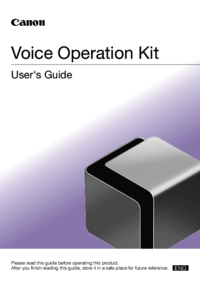
 (27 pages)
(27 pages) (72 pages)
(72 pages)







Comments to this Manuals