Canon i-SENSYS MF3010 User Manual
Browse online or download User Manual for Multifunction Devices Canon i-SENSYS MF3010. Canon i-SENSYS MF3010 User Manual
- Page / 20
- Table of contents
- BOOKMARKS




- MF Driver Installation Guide 1
- User Software CD-ROM 2
- • Installing the e-Manual 3
- • Presto! PageManager 4
- • e-Manual 4
- Click [Install] 5
- Click [Next] 10
- Click [Exit] 11
- Click [Start] 11
- Restart your computer 13
- USB cable connection 14
- How to Use the Online Help 16
- Appendix 17
- To uninstall the MF Toolbox 18
Summary of Contents
EnglishMF Driver Installation GuideUser Software CD-ROM . . . . . . . . . . . . . . . . . . . . . . . . . . . . . . . . . . . . . . . . . . . . . . .
93 Select the check box for the software to be installed, and then click [Install]. The options to be displayed dier depending on your countr
106 Click [Exit]. Next, installation of MF Toolbox starts. If you cleared the [MF Toolbox] check box in Step 3, MF Toolbox is not installed. Pr
11The software for which the check box was selected in Step 3 is installed. Follow the on-screen instructions.Next, installation of Product Extended
1211 Restart your computer.(1) Select the [Restart Computer Now (Recommended)] check box.(2) Click [Restart]. The CD-ROM may be removed once this sc
13USB cable connection1 Remove the cap (A) on the USB port of the machine.Remove the cap by pulling out the string. (A)2 Connect the USB cable
14Checking the installation resultsCheck that the MF drivers and MF Toolbox are installed correctly.Check that the icons for the installed software is
15 How to Use the Online HelpIn the Online Help, all the functions of the driver software and information about options are included. If you want to
16 AppendixUninstalling the SoftwareIf you do not need the printer driver, scanner driver, MF Toolbox or Product Extended Survey Program, you can uni
174 Click [Yes] to conrm the uninstallation. 5 Click [Exit] (or [Restart]). To uninstall the MF Toolbox1 Open [Programs and Features].
183 Click [Remove]. 4 Click [Exit]. To uninstall the Product Extended Survey Program1 Open [Programs and Features].Windows XPFrom the
1 User Software CD-ROMAbout the Drivers and SoftwareMF DriversPrinter driver You can print from an application using the machine by installing the pr
USRM1-9834 (02) © CANON INC. 2013
2 Installing the MF Drivers and MF ToolboxInstall the software to use the machine. • If you are using a 64-bit operating systemThe MF driver and MF T
32 Click [Easy Installation].To install the following software and manuals that cannot be installed with [Easy Installation], select [Custom Installa
43 Click [Install]. 4 Read the contents of the License Agreement, and then click [Yes]. 5 Click [Next].
56 Click [Exit]. Next, installation of MF Toolbox starts.7 Click [Start]. 8 Click [Exit].
6Next, installation of Product Extended Survey Program starts.9 When the following screen appears, read the displayed information, click [Accept] or
711 Restart your computer.(1) Select the [Restart Computer Now (Recommended)] check box.(2) Click [Restart]. The CD-ROM may be removed once this scre
8Installing with [Custom Installation]1 Insert the User Software CD-ROM. 2 Click [Custom Installation]. The options to be displayed di
More documents for Multifunction Devices Canon i-SENSYS MF3010


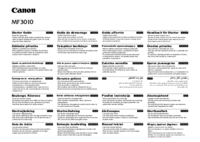


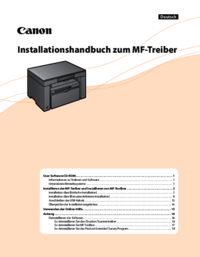


 (36 pages)
(36 pages)
 (64 pages)
(64 pages) (2 pages)
(2 pages)







Comments to this Manuals