Canon PIXMA MG5540 User Manual
Browse online or download User Manual for Print & Scan Canon PIXMA MG5540. Canon PIXMA MG5540 User manual
- Page / 176
- Table of contents
- TROUBLESHOOTING
- BOOKMARKS
- Online Manual 1
- Contents 2
- Troubleshooting 7
- • For placement: 11
- Printing Speed Is Slow 12
- Changing Its settings 13
- Communication 15
- If the Wi-Fi lamp is off: 17
- If the Wi-Fi lamp is lit: 17
- Other Problems with Network 24
- How to Set a WEP/WPA/WPA2 Key 25
- Displayed 27
- Initialize the LAN settings 28
- Point Can Communicate 29
- LAN settings 30
- Problems with Printing 32
- Printing Does Not Start 33
- Paper Jams 34
- Clean the paper feed roller 36
- Is the paper loaded? 38
- Ink Is Not Ejected 39
- Check 1 40
- Cannot Print to End of Job 41
- No Printing Results 42
- Printing Is Blurred 42
- Colors Are Wrong 42
- White Streaks 42
- Is the platen glass dirty? 44
- Lines Are Misaligned 45
- Printed Paper Has Ink Blots 46
- Printed Paper Curls 46
- Paper Is Smudged 47
- Printed Surface Is Scratched 47
- Back of the Paper Is Smudged 51
- Colors Are Uneven or Streaked 53
- Problems with Scanning 56
- Scanner Does Not Work 58
- Scanner Driver Does Not Start 59
- Does Not Appear 60
- Slow Scanning Speed 63
- Resolution 64
- Scanned Image Does Not Open 66
- Scan Results Not Satisfactory 67
- Check: Specify the scan area 70
- Settings (Custom Scan) Dialog 73
- Problems with the Machine 75
- Press the ON button 76
- Speed USB connection 78
- LCD Cannot Be Seen At All 80
- LCD and Operation Panel 81
- Is the POWER lamp off? 82
- Cannot Install the MP Drivers 83
- Uninstalling IJ Network Tool 83
- If an Error Occurs 86
- A Message Is Displayed 86
- Support Code List 92
- B200 C000 93
- Pull the paper out slowly 95
- Close the transport unit 100
- In Other Cases 105
- The operation panel is open 107
- Contact the service center 110
- Install the ink tank 119
- Important 132
- Printer error has occurred 140
Summary of Contents
MG5500 seriesOnline ManualTroubleshooting English
The Machine Stopped Working SuddenlyCannot Communicate with the Machine over the Wireless LANCannot Print or Scan from a Computer Connected to the Net
6.Pull out the jammed paper slowly.When you pull the jammed paper, support the machine with your hand so that it does not fall down.Note• If the paper
8. Plug the machine back in and turn the machine back on.All print jobs in the queue are canceled. Reprint if necessary.If you cannot remove the paper
Paper Is Jammed inside the MachineIf the jammed paper tears and you cannot remove the paper either from the paper output slot or from thetransport uni
4.Hold the jammed paper with your hands.If the paper is rolled up, pull it out.5.Pull the paper slowly not to tear it, then pull the paper out.Keep an
• Does the piece of paper remain in the right side or the left side space (C) inside the machine?7.Close the operation panel slowly.All print jobs in
In Other CasesMake sure of the following:Check1 Are there any foreign objects around the paper output slot?Check2 Is the paper curled?Load the paper a
1003CauseThe machine is out of paper, or paper does not feed.ActionClose the paper output tray, pull the feeder out, then load the paper.When you load
1200CauseThe operation panel is open.ActionClose the operation panel and wait for a while.Do not close it while you are replacing an ink tank.107
1250CauseThe paper output tray is closed.ActionOpen the paper output tray to resume printing.108
1310CauseThe size of paper may not be compatible with automatic duplex printing.ActionThe sizes of media suitable for auto duplex printing are A4 and
If the firewall function of your security software is turned on, a message may appear warning that Canonsoftware is attempting to access the network.
1401CauseThe print head may be damaged.ActionContact the service center.110
1403CauseThe print head may be damaged.ActionContact the service center.111
1405CauseThe print head may be damaged.ActionContact the service center.112
1410CauseThe ink tank cannot be recognized.ActionOpen the operation panel and replace the ink tank which lamp is off.113
1411CauseThe ink tank cannot be recognized.ActionOpen the operation panel and replace the ink tank which lamp is off.114
1412CauseThe ink tank cannot be recognized.ActionOpen the operation panel and replace the ink tank which lamp is off.115
1413CauseThe ink tank cannot be recognized.ActionOpen the operation panel and replace the ink tank which lamp is off.116
1414CauseThe ink tank cannot be recognized.ActionOpen the operation panel and replace the ink tank which lamp is off.117
1600CauseIf the lamp on the ink tank is flashing, ink may have run out.ActionReplacing the ink tank is recommended.If printing is in progress and you
1660CauseThe ink tank is not installed.ActionInstall the ink tank.119
Printing Speed Is SlowCheck1 The machine may be printing out or scanning a large job issued from anothercomputer.Check2 Make sure that the radio statu
1680CauseSome ink tanks are not installed in the correct position. (The lamp on the ink tank flashes.)ActionConfirm that the ink tanks are installed i
1681CauseMore than one ink tanks of the same color are installed. (The lamp on the ink tank flashes.)ActionConfirm that the ink tanks are installed in
1684CauseThe ink tank cannot be recognized.ActionPrinting cannot be executed because the ink tank may not be installed properly or may not be compatib
1688CauseThe ink has run out. (The lamp on the ink tank flashes.)ActionReplace the ink tank and close the operation panel.Printing under the current c
1689CausePrinter detected ink out condition (The lamp on the ink tank flashes).ActionReplace the ink tank and close the operation panel.An ink tank th
1700CauseThe ink absorber is almost full.ActionPress the machine's OK button to continue printing. Contact the service center.125
1701CauseThe ink absorber is almost full.ActionPress the machine's OK button to continue printing. Contact the service center.126
1712CauseThe ink absorber is almost full.ActionPress the machine's OK button to continue printing. Contact the service center.127
1713CauseThe ink absorber is almost full.ActionPress the machine's OK button to continue printing. Contact the service center.128
1714CauseThe ink absorber is almost full.ActionPress the machine's OK button to continue printing. Contact the service center.129
Cannot Use the Machine on Replacing an Access Point orChanging Its settingsWhen you replace an access point, perform network setup of the machine agai
1715CauseThe ink absorber is almost full.ActionPress the machine's OK button to continue printing. Contact the service center.130
1890CauseThe protective material for the print head holder or the tape may remain attached to the holder.ActionOpen the operation panel, then confirm
2100CausePaper larger than the paper size in the print settings is loaded.ActionCheck the size of the loaded paper, then press the machine's OK b
2101CausePaper smaller than the paper size in the print settings is loaded.ActionCheck the size of the loaded paper, then press the machine's OK
2102CauseThe machine has detected that the paper has been fed aligned to one side.ActionClose the paper output tray, then pull the feeder out.Load the
2103CauseThe machine cannot detect the paper size.ActionPress the machine's Stop button to dismiss the error, then try to print again.If this err
2700CauseSome errors occurred while copying and a certain time passed.ActionPress the OK button to dismiss the error, and try to copy again.136
2900CauseScanning the print head alignment sheet has failed.ActionPress the OK button to dismiss the error, then take the actions described below.• Ma
4100CauseThe specified data cannot be printed.ActionWhen you print the contents on CREATIVE PARK PREMIUM, confirm the message on the computerscreen, m
4103CauseCannot perform automatic duplex printing with the current paper size setting.ActionPress the machine's Stop button, to cancel printing.T
Cannot Detect a Machine on a NetworkCannot Detect the Machine When Setting up Network CommunicationThe Machine Cannot Be Detected in the Wireless LAN1
5011CausePrinter error has occurred.ActionTurn off the machine, and unplug the power cord of the machine from the power supply.Plug the machine back i
5012CausePrinter error has occurred.ActionTurn off the machine, and unplug the power cord of the machine from the power supply.Plug the machine back i
5100CausePrinter error has occurred.ActionCancel printing, and turn off the machine. Then clear the jammed paper or protective material that isprevent
5200CausePrinter error has occurred.ActionTurn off the machine, and unplug the power cord of the machine from the power supply.Plug the machine back i
5400CausePrinter error has occurred.ActionTurn off the machine, and unplug the power cord of the machine from the power supply.Plug the machine back i
5B00CausePrinter error has occurred.ActionContact the service center.145
5B01CausePrinter error has occurred.ActionContact the service center.146
5B12CausePrinter error has occurred.ActionContact the service center.147
5B13CausePrinter error has occurred.ActionContact the service center.148
5B14CausePrinter error has occurred.ActionContact the service center.149
Cannot Detect the Machine When Setting up NetworkCommunicationIf the machine could not be detected on the network when setting up the network communic
5B15CausePrinter error has occurred.ActionContact the service center.150
6000CausePrinter error has occurred.ActionTurn off the machine, and unplug the power cord of the machine from the power supply.Plug the machine back i
6500CausePrinter error has occurred.ActionTurn off the machine, and unplug the power cord of the machine from the power supply.Plug the machine back i
6502CausePrinter error has occurred.ActionTurn off the machine, and unplug the power cord of the machine from the power supply.Plug the machine back i
6800CausePrinter error has occurred.ActionTurn off the machine, and unplug the power cord of the machine from the power supply.Plug the machine back i
6801CausePrinter error has occurred.ActionTurn off the machine, and unplug the power cord of the machine from the power supply.Plug the machine back i
6900CausePrinter error has occurred.ActionTurn off the machine, and unplug the power cord of the machine from the power supply.Plug the machine back i
6901CausePrinter error has occurred.ActionTurn off the machine, and unplug the power cord of the machine from the power supply.Plug the machine back i
6902CausePrinter error has occurred.ActionTurn off the machine, and unplug the power cord of the machine from the power supply.Plug the machine back i
6910CausePrinter error has occurred.ActionTurn off the machine, and unplug the power cord of the machine from the power supply.Plug the machine back i
Cannot Detect the Machine during Wireless LAN Setup: Check 1Are the machine and network device (router, access point, etc.) turned on?Make sure that t
6911CausePrinter error has occurred.ActionTurn off the machine, and unplug the power cord of the machine from the power supply.Plug the machine back i
6930CausePrinter error has occurred.ActionTurn off the machine, and unplug the power cord of the machine from the power supply.Plug the machine back i
6931CausePrinter error has occurred.ActionTurn off the machine, and unplug the power cord of the machine from the power supply.Plug the machine back i
6932CausePrinter error has occurred.ActionTurn off the machine, and unplug the power cord of the machine from the power supply.Plug the machine back i
6933CausePrinter error has occurred.ActionTurn off the machine, and unplug the power cord of the machine from the power supply.Plug the machine back i
6936CausePrinter error has occurred.ActionTurn off the machine, and unplug the power cord of the machine from the power supply.Plug the machine back i
6937CausePrinter error has occurred.ActionTurn off the machine, and unplug the power cord of the machine from the power supply.Plug the machine back i
6938CausePrinter error has occurred.ActionTurn off the machine, and unplug the power cord of the machine from the power supply.Plug the machine back i
6940CausePrinter error has occurred.ActionTurn off the machine, and unplug the power cord of the machine from the power supply.Plug the machine back i
6941CausePrinter error has occurred.ActionTurn off the machine, and unplug the power cord of the machine from the power supply.Plug the machine back i
Cannot Detect the Machine during Wireless LAN Setup: Check 2Is the wireless LAN setting of the machine enabled?Make sure that the Wi-Fi lamp of the ma
6942CausePrinter error has occurred.ActionTurn off the machine, and unplug the power cord of the machine from the power supply.Plug the machine back i
6943CausePrinter error has occurred.ActionTurn off the machine, and unplug the power cord of the machine from the power supply.Plug the machine back i
6944CausePrinter error has occurred.ActionTurn off the machine, and unplug the power cord of the machine from the power supply.Plug the machine back i
6945CausePrinter error has occurred.ActionTurn off the machine, and unplug the power cord of the machine from the power supply.Plug the machine back i
6946CausePrinter error has occurred.ActionTurn off the machine, and unplug the power cord of the machine from the power supply.Plug the machine back i
B200CauseAn error requiring you to contact the service center has occurred.ActionTurn off the machine, and unplug the power cord of the machine from t
C000CausePrinter error has occurred.ActionTurn off the machine, and unplug the power cord of the machine from the power supply.Plug the machine back i
Cannot Detect the Machine during Wireless LAN Setup: Check 3Is the machine connected to the access point?By using the operation panel of the machine,
Cannot Detect the Machine during Wireless LAN Setup: Check 4Are the SSID of the access point connected to your computer and that ofthe machine the sam
ContentsTroubleshooting. . . . . . . . . . . . . . . . . . . . . . . . . . . . . . . . . . . . . . . . . . . . . . . . . . . 7Problems with Network C
Cannot Detect the Machine during Wireless LAN Setup: Check 5Does the firewall function of your security software or operation system forcomputer inter
Cannot Detect the Machine during Wireless LAN Setup: Check 6Check the settings of the access point.Check the settings of the access point for the netw
The Machine Cannot Be Detected in the Wireless LANCheck1 Make sure that the machine is turned on.Check2 Is WLAN active/inactive in LAN settings under
Check12 When using a router, connect the printer and computer to the LAN side (samenetwork segment).Check13 When the printer is connected to an AirPor
Other Problems with NetworkForgot an Access Point Name, SSID, or a Network KeyThe Message Is Displayed on the Computer Screen During SetupThe Admin Pa
Forgot an Access Point Name, SSID, or a Network KeyCannot Connect with an Access Point to Which a WEP/WPA/WPA2 Key Is Set (You Forgot theWEP/WPA/WPA2
Select either TKIP (Basic Encryption) or AES (Secure Encryption) for the dynamic encryptionmethod.For details, see Changing the WPA or WPA2 Detailed S
The Message Is Displayed on the Computer Screen During SetupThe Enter Password Screen Is Displayed During SetupThe Screen for Setting the Encryption I
The Admin Password Set to the Machine Was ForgottenInitialize the LAN settings.How to Restore the Machine's Network Settings to Factory DefaultAf
Checking Information about the NetworkChecking the IP Address or the MAC Address of the MachineChecking the IP Address or the MAC Address of the Compu
Vertical Lines Are Printed on the Sides of the Printout. . . . . . . . . . . . . . . . . . . . . . . . . . . . . . . . . . 52Colors Are Uneven or St
1. Open the Utilities folder in the Applications folder.2. Start Network Utility.3. Click the Ping button.4.Make sure that Send only XX pings (XX are
How to Restore the Machine's Network Settings to Factory DefaultImportant• Note that initialization erases all network settings on the machine, a
Problems with PrintingPrinting Does Not StartPaper JamsPaper Does Not Feed Properly/"No Paper" Error OccursCannot Print Properly with Automa
Printing Does Not StartCheck1 Make sure that the power plug is securely plugged in, then press the ON buttonto turn the machine on.While the POWER lam
Paper JamsWhen paper is jammed, a troubleshooting message is displayed automatically. Take the appropriate actiondescribed in the message.• When a Sup
Paper Does Not Feed Properly/"No Paper" Error OccursCheck1 Make sure that paper is loaded.Loading PaperCheck2 Make sure of the following whe
If multiple sheets of plain paper is fed from the machine, select the setting for preventing double-feed of plainpaper using the operation panel or yo
Cannot Print Properly with Automatic Duplex PrintingCheck1 Is the setting for automatic duplex printing selected?Make sure that the Two-Sided check bo
Copying/Printing Stops Before It Is CompletedCheck1 Is the paper loaded?Make sure that paper is loaded.If the machine has run out of paper, load paper
Problems with Printing QualityPrint Results Not SatisfactoryInk Is Not Ejected39
Support Code List. . . . . . . . . . . . . . . . . . . . . . . . . . . . . . . . . . . . . . . . . . . . . . . . 92Support Code List (When Paper Is
Print Results Not SatisfactoryIf the print result is not satisfactory due to white streaks, misaligned lines, or uneven colors, confirm thepaper and p
Cannot Print to End of JobCheck Is the space of your computer's hard disk sufficient?Delete unnecessary files to free disk space.41
No Printing Results/Printing Is Blurred/Colors Are Wrong/WhiteStreaks No Printing Results Printing Is Blurred Colors Are Wrong White Streaks42
Check1 Did you confirm the paper and print quality settings?Print Results Not SatisfactoryCheck2 Check the status of ink tanks. Replace the ink tank i
Check6 Is the platen glass dirty?Clean the platen glass.Cleaning the Platen Glass and Document CoverCheck7 Make sure that the original is properly loa
Lines Are MisalignedCheck1 Did you confirm the paper and print quality settings?Print Results Not SatisfactoryCheck2 Perform Print Head Alignment.If p
Printed Paper Curls or Has Ink Blots Printed Paper Has Ink Blots Printed Paper CurlsCheck1 Did you confirm the paper and print quality settings?Print
Paper Is Smudged/Printed Surface Is Scratched Paper Is SmudgedThe Edges of Paper Are Smudged Printed Surface Is Smudged Printed Surface Is ScratchedCh
1. Roll up the paper in the opposite direction to the paper curl as shown below.2. Check that the paper is now flat.We recommend printing curl-correct
If you are using plain paper to print images with high intensity, the paper may absorb too much ink and becomewavy, causing paper abrasion.• When prin
2102. . . . . . . . . . . . . . . . . . . . . . . . . . . . . . . . . . . . . . . . . . . . . . . . . . . . . . . . . . . . . . . . . 1342103. . . .
4. Drag the Ink Drying Wait Time: slide bar to set the wait time, and then click Apply.5. Confirm the message and click OK.50
Back of the Paper Is SmudgedCheck1 Did you confirm the paper and print quality settings?Print Results Not SatisfactoryCheck2 Perform the Bottom Plate
Vertical Lines Are Printed on the Sides of the PrintoutCheck Is the size of the loaded paper correct?The vertical lines may be printed in the margin i
Colors Are Uneven or Streaked Colors Are Uneven Colors Are StreakedCheck1 Did you confirm the paper and print quality settings?Print Results Not Satis
If Print Head Deep Cleaning does not resolve the problem, the print head may be damaged. Contact theservice center.Check3 Perform Print Head Alignment
Ink Is Not EjectedCheck1 Has the ink run out?Check the Support Code on the LCD and take the appropriate action to resolve the error.Support Code ListC
Problems with ScanningProblems with ScanningScan Results Not Satisfactory56
Problems with ScanningScanner Does Not WorkScanner Driver Does Not StartError Message Appears and the Scanner Driver Screen Does Not AppearCannot Scan
Scanner Does Not WorkCheck 1: Make sure that your scanner or printer is turned on.Check 2: Connect the USB cable to a different USB port on thecompute
Scanner Driver Does Not StartCheck 1: Make sure that the scanner driver is installed.If not installed, install the scanner driver from the web page.Ch
6940. . . . . . . . . . . . . . . . . . . . . . . . . . . . . . . . . . . . . . . . . . . . . . . . . . . . . . . . . . . . . . . . . 1686941. . . .
Error Message Appears and the Scanner Driver ScreenDoes Not AppearCheck 1: Make sure that your scanner or printer is turned on.Check 2: Turn off your
Cannot Scan Multiple Items at One TimeCheck 1: Make sure that the items are placed correctly.Placing Items (When Scanning from a Computer)Check 2: Che
Cannot Scan Properly with Auto ScanCheck 1: Make sure that the items are placed correctly.Placing Items (When Scanning from a Computer)Check 2: Multip
Slow Scanning SpeedCheck 1: To view the image on a monitor, set the outputresolution to around 150 dpi. To print, set it to around 300 dpi.ResolutionC
"There is not enough memory." Message Is DisplayedCheck 1: Exit other applications and try again.Check 2: Reduce the resolution or output si
Computer Stops Operating during ScanningCheck 1: Restart the computer, reduce the output resolutionand scan again.ResolutionCheck 2: Delete unnecessar
Scanned Image Does Not OpenCheck: If the data format is not supported by the application,scan the image again and select a popular data format such as
Scan Results Not SatisfactoryScan Quality (Image Displayed on the Monitor) Is PoorScanned Image Is Surrounded by Extra White AreasCannot Scan at the C
Scan Quality (Image Displayed on the Monitor) Is PoorCheck 1: Increase the scanning resolution if the image isjagged.ResolutionCheck 2: Set the displa
Refer to "Image Corrections and Color Adjustments" for details.69
TroubleshootingThe Machine Cannot Be Powered OnPrinting Does Not StartPaper Does Not Feed Properly/"No Paper" Error OccursPrint Results Not
Scanned Image Is Surrounded by Extra White AreasCheck: Specify the scan area.You can also manually specify the scan area in thumbnail view or when the
Cannot Scan at the Correct SizeCheck: Make sure that the items are placed correctly.Placing Items (When Scanning from a Computer)71
Position or Size of the Image Cannot be DetectedCorrectly When Scanning from the Operation PanelCheck 1: Make sure that the items are placed correctly
Item Is Placed Correctly, but the Scanned Image IsSlantedCheck: When Document or Magazine is selected for the itemtype, deselect the Correct slanted t
Scanned Image Is Enlarged (Reduced) on the ComputerMonitorCheck 1: Change the display setting in the application.Refer to the application's manua
Problems with the MachineThe Machine Cannot Be Powered OnThe Machine Turns Off UnintendedlyCannot Connect to Computer with a USB Cable ProperlyCannot
The Machine Cannot Be Powered OnCheck1 Press the ON button.Check2 Make sure that the power plug is securely plugged into the power cordconnector of th
The Machine Turns Off UnintendedlyCheck Deactivate the setting to turn the unit off automatically.The machine turns off automatically according to the
Cannot Connect to Computer with a USB Cable ProperlyPrinting or Scanning Speed Is Slow/Hi-Speed USB Connection Does NotWorkIf your system environment
Cannot Communicate with the Machine with USB ConnectionCheck1 Make sure that the machine is turned on.Check2 Make sure that the USB cable is connected
Problems with Network CommunicationProblems with the Machine While Using with NetworkCannot Detect a Machine on a NetworkOther Problems with Network8
LCD Cannot Be Seen At All• If the POWER lamp is off:The machine is not powered on. Connect the power cord and press the ON button.• If the POWER lamp
An Unintended Language Is Displayed on the LCDSelect the language you want to be displayed according to the following procedure.1. Press the HOME butt
Print Head Holder Does Not Move to the Position for ReplacingCheck1 Is the POWER lamp off?Check if the POWER lamp is lit.The print head holder will no
Problems with Installation/DownloadingCannot Install the MP DriversUninstalling IJ Network Tool83
Cannot Install the MP DriversReinstall the MP Drivers.When you reinstall the MP Drivers, install the MP Drivers from our website.84
Uninstalling IJ Network ToolFollow the procedure below to uninstall IJ Network Tool from your computer.Important• Even if IJ Network Tool is uninstall
About Errors/Messages DisplayedIf an Error OccursA Message Is Displayed86
If an Error OccursWhen an error occurs in printing such as the machine is out of paper or paper is jammed, a troubleshootingmessage is displayed autom
A Message Is DisplayedThis section describes some of the errors or messages.Note• A Support Code (error number) is displayed on the computer or on the
• If you agree to participate in the survey program:Click Agree, then follow the on-screen instructions. The printer usage information will be sent vi
Problems with the Machine While Using with NetworkThe Machine Stopped Working SuddenlyPrinting Speed Is SlowCannot Use the Machine on Replacing an Acc
4. Restart the computer.Empty the Trash and restart your computer.• Changing the setting:To display the confirmation screen every time the printer usa
If You Cannot Resolve the ProblemIf you cannot resolve the problem with any of the workarounds in this chapter, please contact the seller ofthe machin
Support Code List(MG5510, MG5520, MG5540, MG5550, MG5560, MG5570, MG5580)The support code appears on the LCD and the computer screen when an error occ
B200 C000 About the support code for paper jam, you can also refer to Support Code List (When Paper Is Jammed).93
Support Code List (When Paper Is Jammed)If the paper is jammed, remove it following the procedure appropriate for each case.• If you can see the jamme
1300CausePaper is jammed in the paper output slot.ActionIf you can see the jammed paper at the paper output slot, remove the paper following the proce
If you cannot remove the paper or the paper tears inside the machine, or if the paper jam error continuesafter removing the paper, contact the service
1303CausePaper is jammed inside the machine at the transport unit.ActionIf you cannot see the paper at the paper output slot, remove the paper from th
Note•If the paper is rolled up and it is difficult to remove, grasp the edges of the paper, then removethe jammed paper.•If you cannot remove the jamm
1304CausePaper is jammed when performing automatic duplex printing.ActionIf the paper is jammed when performing automatic duplex printing, remove the
More documents for Print & Scan Canon PIXMA MG5540

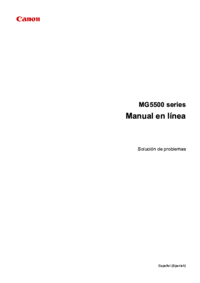


 (67 pages)
(67 pages) (28 pages)
(28 pages)
 (755 pages)
(755 pages) (1 pages)
(1 pages)







Comments to this Manuals