Canon PowerShot G1 X Mark III User Manual Page 1
Browse online or download User Manual for Unknown Canon PowerShot G1 X Mark III. Canon PowerShot G1 X Mark III User manual
- Page / 22
- Table of contents
- BOOKMARKS




- Picture Style Editor 1
- Introduction 2
- System Requirements 2
- Sample Images for Adjustment 2
- Contents 3
- Preparing Sample Images 4
- Starting up PSE 4
- Opening a Sample Image 4
- Basic Windows 5
- Enlarging a Specific Area 6
- Navigator Window 7
- Tool Palette 8
- Pre-adjusting the Images 9
- Effective for the Scene 10
- Drag each slider 11
- Adjusting Color 12
- Adjust color 13
- Adjust the color 15
- Color Display Mode 17
- Click the [ ] button 18
- [Save] button 18
- Using a Picture Style File 19
- Preferences 20
- Quitting PSE 20
- Reference 21
- About This Instruction Manual 22
- Trademark Acknowledgments 22
Summary of Contents
IntroductionPreparinga SampleBasicWindowsPre-adjustmentsImage CharacteristicsSavingPreferencesReferenceContentsPicture Style File Creating SoftwarePic
10IntroductionPreparinga SampleBasicWindowsPre-adjustmentsImage CharacteristicsSavingPreferencesReferenceContentsMaking Basic Adjustments to Image Cha
11IntroductionPreparinga SampleBasicWindowsPre-adjustmentsImage CharacteristicsSavingPreferencesReferenceContentsDrag each slider.The settings are ap
12IntroductionPreparinga SampleBasicWindowsPre-adjustmentsImage CharacteristicsSavingPreferencesReferenceContentsAdjusting ColorYou can adjust the col
13IntroductionPreparinga SampleBasicWindowsPre-adjustmentsImage CharacteristicsSavingPreferencesReferenceContents4Adjust color. Drag the sliders to a
14IntroductionPreparinga SampleBasicWindowsPre-adjustmentsImage CharacteristicsSavingPreferencesReferenceContents2Specify the color you want to adjust
15IntroductionPreparinga SampleBasicWindowsPre-adjustmentsImage CharacteristicsSavingPreferencesReferenceContents4Adjust the color.The color is adjus
16IntroductionPreparinga SampleBasicWindowsPre-adjustmentsImage CharacteristicsSavingPreferencesReferenceContentsIn addition to specifying the adjustm
17IntroductionPreparinga SampleBasicWindowsPre-adjustmentsImage CharacteristicsSavingPreferencesReferenceContentsYou can select the color display mode
18IntroductionPreparinga SampleBasicWindowsPre-adjustmentsImage CharacteristicsSavingPreferencesReferenceContentsSaving the Adjustments as a Picture S
19IntroductionPreparinga SampleBasicWindowsPre-adjustmentsImage CharacteristicsSavingPreferencesReferenceContentsUsing a Picture Style FileSaved Pictu
2IntroductionPreparinga SampleBasicWindowsPre-adjustmentsImage CharacteristicsSavingPreferencesReferenceContentsIntroductionPicture Style Editor (here
20IntroductionPreparinga SampleBasicWindowsPre-adjustmentsImage CharacteristicsSavingPreferencesReferenceContentsPreferencesYou can perform color mana
21IntroductionPreparinga SampleBasicWindowsPre-adjustmentsImage CharacteristicsSavingPreferencesReferenceContentsReferenceIf PSE is not operating corr
22IntroductionPreparinga SampleBasicWindowsPre-adjustmentsImage CharacteristicsSavingPreferencesReferenceContents You cannot retrieve data that you h
3IntroductionPreparinga SampleBasicWindowsPre-adjustmentsImage CharacteristicsSavingPreferencesReferenceContentsContentsIntroduction ...
4IntroductionPreparinga SampleBasicWindowsPre-adjustmentsImage CharacteristicsSavingPreferencesReferenceContentsPreparing Sample ImagesPSE uses a samp
5IntroductionPreparinga SampleBasicWindowsPre-adjustmentsImage CharacteristicsSavingPreferencesReferenceContentsBasic WindowsYou can select the displa
6IntroductionPreparinga SampleBasicWindowsPre-adjustmentsImage CharacteristicsSavingPreferencesReferenceContentsEnlarging a Specific AreaYou can enlar
7IntroductionPreparinga SampleBasicWindowsPre-adjustmentsImage CharacteristicsSavingPreferencesReferenceContentsThe display position of an image when
8IntroductionPreparinga SampleBasicWindowsPre-adjustmentsImage CharacteristicsSavingPreferencesReferenceContentsYou can adjust the image characteristi
9IntroductionPreparinga SampleBasicWindowsPre-adjustmentsImage CharacteristicsSavingPreferencesReferenceContentsPre-adjusting the ImagesSample images
More documents for Unknown Canon PowerShot G1 X Mark III
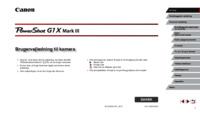


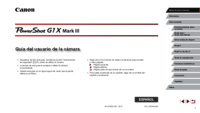



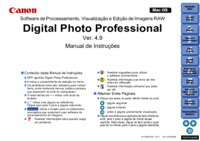



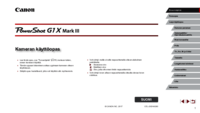
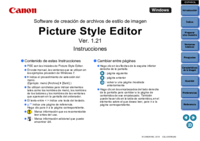


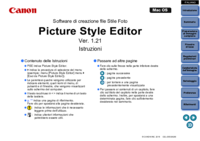








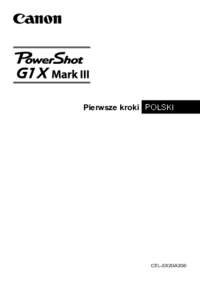
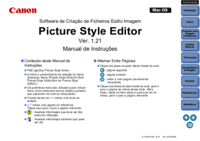
 (62 pages)
(62 pages) (462 pages)
(462 pages) (221 pages)
(221 pages)
 (222 pages)
(222 pages) (184 pages)
(184 pages) (3 pages)
(3 pages)
 (1 pages)
(1 pages)







Comments to this Manuals