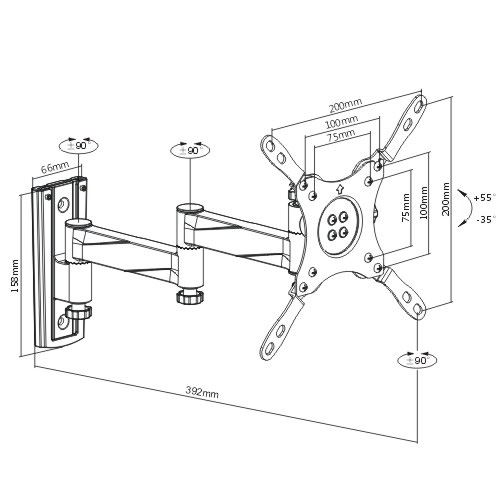Canon PIXMA MG6851 manuals
Owner’s manuals and user’s guides for Multifunctionals Canon PIXMA MG6851.
We providing 2 pdf manuals Canon PIXMA MG6851 for download free by document types: User Manual

Canon PIXMA MG6851 User Manual (1068 pages)
Brand: Canon | Category: Multifunctionals | Size: 17.46 MB |

Table of contents
2
18
19
25
66
67
69
77
100
117
118
121
143
145
160
164
167
167
168
183
189
194
197
199
203
203
209
211
216
217
224
225
229
232
233
235
236
237
238
254
257
262
263
271
274
276
277
279
287
293
304
305
313
314
318
323
325
331
332
339
341
343
351
358
359
362
375
375
376
379
382
383
385
387
387
388
398
408
416
418
424
447
475
490
500
501
502
509
547
551
554
567
572
580
586
595
615
618
626
627
631
633
635
637
641
642
697
697
697
703
703
706
706
717
720
726
727
728
728
731
731
741
746
754
757
760
769
773
773
773
773
774
776
799
800
802
803
823
824
825
829
848
857
864
875
881
881
888
896
907
913
949
951
956
963
974
1000

Canon PIXMA MG6851 User Manual (864 pages)
Brand: Canon | Category: Multifunctionals | Size: 14.43 MB |

Table of contents
2
16
17
23
64
65
67
75
101
115
116
119
141
143
158
162
165
165
166
181
187
192
195
197
201
201
209
210
211
217
224
225
229
232
233
235
236
237
238
259
260
268
271
273
274
276
284
290
292
294
302
315
322
325
338
338
339
342
345
346
348
350
350
351
369
370
373
378
382
386
400
402
404
438
442
445
458
463
471
477
486
506
509
511
518
519
523
525
527
529
530
532
534
536
540
545
551
551
596
596
609
610
627
632
651
660
667
678
684
684
691
699
737
745
747
752
759
761
770
More products and manuals for Multifunctionals Canon
| Models | Document Type |
|---|---|
| PIXMA MG5740 |
User Manual
 Canon PIXMA MG5740 User manual,
1026 pages
Canon PIXMA MG5740 User manual,
1026 pages
|
| PIXMA G1500 |
User Manual
 Canon PIXMA G1500 User manual,
383 pages
Canon PIXMA G1500 User manual,
383 pages
|
| FAX-B820 |
User Manual
 Canon FAX-B820 User manual,
68 pages
Canon FAX-B820 User manual,
68 pages
|
| PIXMA MG5540 |
User Manual
 Canon PIXMA MG5540 User manual,
217 pages
Canon PIXMA MG5540 User manual,
217 pages
|
| PIXMA MG5750 |
User Manual
 Canon PIXMA MG5750 Instrukcja obsługi,
1076 pages
Canon PIXMA MG5750 Instrukcja obsługi,
1076 pages
|
| PIXMA MG7540 |
User Manual
 Canon PIXMA MG7540 Instrukcja obsługi,
1105 pages
Canon PIXMA MG7540 Instrukcja obsługi,
1105 pages
|
| PIXMA MG6450 |
User Manual
 Canon PIXMA MG6450 Instrukcja obsługi,
264 pages
Canon PIXMA MG6450 Instrukcja obsługi,
264 pages
|
| PIXMA MG7753 |
User Manual
 Canon PIXMA MG7753 Instrukcja obsługi,
1218 pages
Canon PIXMA MG7753 Instrukcja obsługi,
1218 pages
|
| FY8-13FW-000DADF-A1 |
Technical Information
 Canon FY8-13FW-000DADF-A1 Technical information,
768 pages
Canon FY8-13FW-000DADF-A1 Technical information,
768 pages
|
| PIXMA MX925 |
User Manual
 Canon PIXMA MX925 User manual,
267 pages
Canon PIXMA MX925 User manual,
267 pages
|
| MAXIFY iB4140 |
User Manual
 Canon MAXIFY iB4140 User manual,
751 pages
Canon MAXIFY iB4140 User manual,
751 pages
|
| PIXMA MG8240 |
User Manual
 Canon PIXMA MG8240 User manual,
1 pages
Canon PIXMA MG8240 User manual,
1 pages
|
| PIXMA MX395 |
User Manual
 Canon PIXMA MX395 User manual,
91 pages
Canon PIXMA MX395 User manual,
91 pages
|
| PIXMA MX725 |
User Manual
 Canon PIXMA MX725 User manual,
213 pages
Canon PIXMA MX725 User manual,
213 pages
|
| PIXMA MX725 |
User Manual
 Canon PIXMA MX725 User manual,
236 pages
Canon PIXMA MX725 User manual,
236 pages
|
| PIXMA MX725 |
User Manual
 Canon PIXMA MX725 User manual,
255 pages
Canon PIXMA MX725 User manual,
255 pages
|
| PIXMA PRO-10S |
User Manual
 Canon PIXMA PRO-10S User manual,
623 pages
Canon PIXMA PRO-10S User manual,
623 pages
|
| MAXIFY MB2350 |
User Manual
 Canon MAXIFY MB2350 User manual,
918 pages
Canon MAXIFY MB2350 User manual,
918 pages
|
| PIXMA MX454 |
User Manual
 Canon PIXMA MX454 User manual,
197 pages
Canon PIXMA MX454 User manual,
197 pages
|
| PIXMA E404 |
User Manual
 Canon PIXMA E404 User manual,
556 pages
Canon PIXMA E404 User manual,
556 pages
|