Canon PIXMA MP499 Instruction Manual
Browse online or download Instruction Manual for Print & Scan Canon PIXMA MP499. Canon PIXMA MP499 Instruction manual User Manual
- Page / 22
- Table of contents
- BOOKMARKS



- Next >> 1
- Installing Your Multifunction 2
- To My Network 3
- Software Installation 5
- Step Nine 10
- Step Ten 11
- Step Eleven 13
- Step Twelve 13
- Step One 15
- Step Two 16
- Step Three 18
- Step Four 19
- Step Five 19
- Step Seven 20
- Step Six 20
- Step Eight 21
- << Previous 22
Summary of Contents
Installing Your Multifunction to Your Network for the First TimePIXMA MP499 Mac OS1<< Previous Next >>
10Installing the Drivers & SoftwareStep NineWhen the Connect Cable screen appears, connect the machine to the computer with the wireless LAN setu
11Installing the Drivers & SoftwareStep Ten10-AIf the Detected Access Points List screen appears:If the screen below does not appear, perform 10-
12Installing the Drivers & SoftwareStep Ten10-BIf the Confirm Connection Access Point screen appears.Make sure that the target access point is di
13Installing the Drivers & SoftwareStep ElevenWhen the Disconnect Cable screen appears, remove the wireless LAN setup cable, then click Next.Step
Registering the Printer & ScannerThis section describes how to register the machine on a Macintosh computer.Note:The alphanumeric characters after
Registering the Printer & Scanner15Proceed to the section that relates to your operating system for further installation instructionsMac OS X v. 1
Step Two2-ASelect Canon MP499 series canonijnetwork and click Add.Step Two2-B1. When the Printer List window appears, click Add.Note:When the You hav
Step Two2-B3. Select Canon IJ Network in the pop-up menu, select Canon MP499 series in the list of printers, then click Add.Step Two2-B2. Click More P
Step ThreeWhen the Register Printer and Scanner screen appears, click Register Scanner.Step Two2-B4. Make sure that Canon MP499 series is added to the
Step FiveClick Next on the Register Printer and Scanner screen.Wireless setup is now complete.Step FourSelect Canon MXxxx series on the Scan-from-PC S
Installing Your Multifunctionto Your Network for the First TimePIXMA MP499Mac OSPreparing to Connect My Multifunction to My Network 3Network Requireme
Step SevenClick Next on the Register Printer and Scanner screen.Step SixClick Next on the Print Head Alignment Recommended screen.20Registering the P
If the Extended Survey Program screen appears: If you can agree to Extended Survey Program, click Agree. If you click Do not agree, the Extended Surv
Step NineClick Exit. Setup is complete*It is necessary to restart the computer before scanning using the Operation Panel on the machine for the first
Network RequirementsBefore connecting the machine to the network, make sure that configuration of the computer and access point or router iscomplete,
Preparing to Connect My MultifunctionTo My NetworkNotes on Network ConnectionThe configuration, router functions, setup procedures and security settin
Software InstallationTo use the machine by connecting it to a computer, software including the drivers needs to be copied (installed) to the computer&
Software InstallationDo not connect the wireless LAN setup cable yet. Software installation requires temporary use
Step FourClick Easy Install. Click Install.The drivers, application software, and on-screen manuals are installed.Note: If you want to select particul
Step SixWhen the Printer Detection screen appears, click Next.IMPORTANTIf the Printer Connection screen appears instead of the screen above, the conne
Step EightWhen the Set Up New Printer screen appears, click Next.Note:If the Detected Printers List screen appears, click Set Up New Printer.Step Seve
More documents for Print & Scan Canon PIXMA MP499



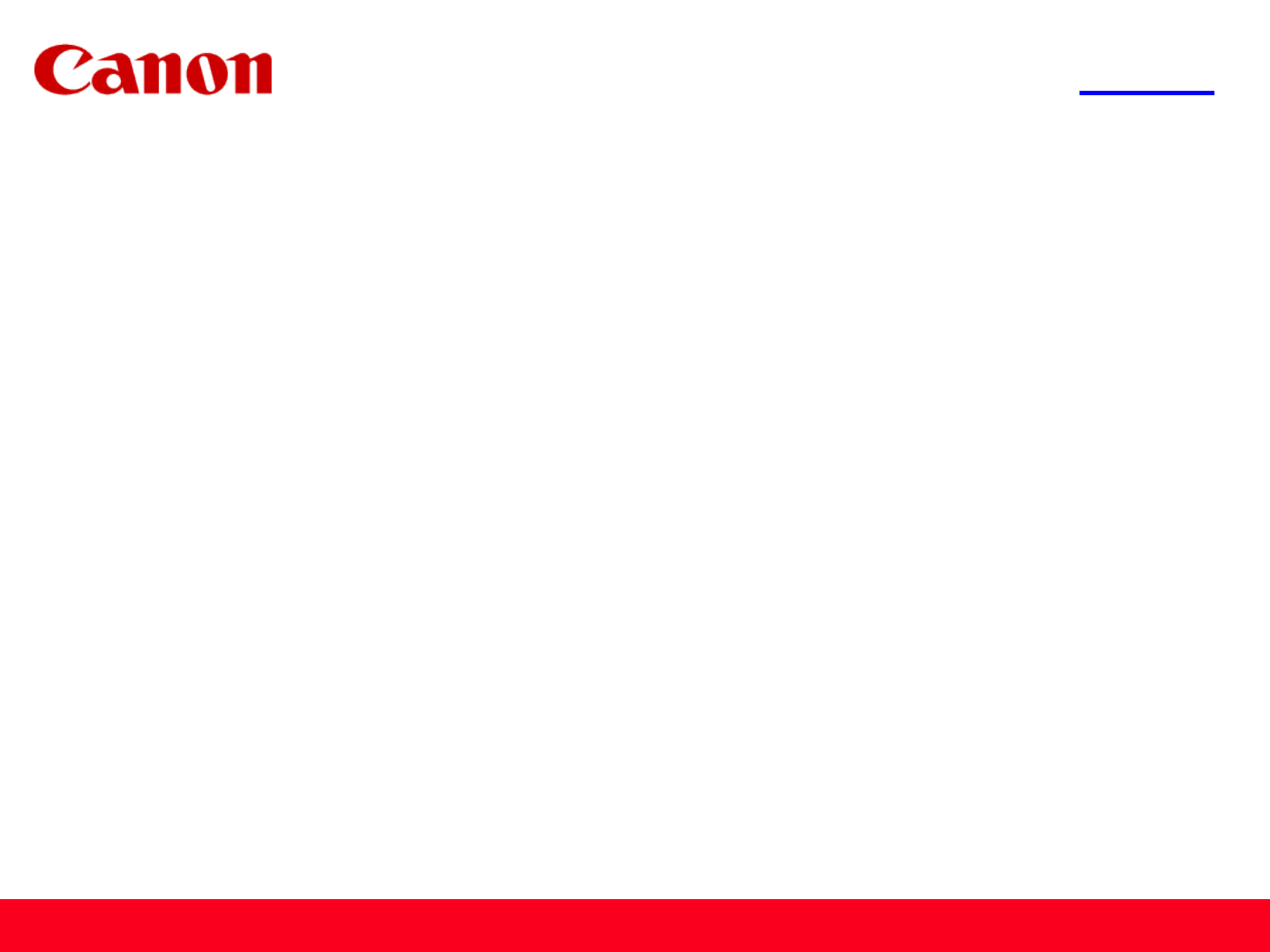
 (2 pages)
(2 pages) (65 pages)
(65 pages) (19 pages)
(19 pages)







Comments to this Manuals