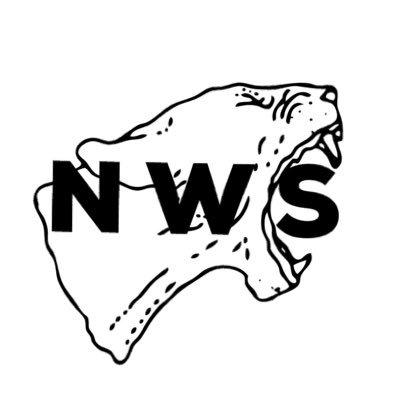Canon PIXMA MX535 manuals
Owner’s manuals and user’s guides for Scanner Transparancy Adapters Canon PIXMA MX535.
We providing 1 pdf manuals Canon PIXMA MX535 for download free by document types: User Manual

Canon PIXMA MX535 User Manual (1028 pages)
Brand: Canon | Category: Scanner Transparancy Adapters | Size: 13.98 MB |

Table of contents
Contents
2
Search Tips
21
Paper Size
78
MG series
81
MX series
81
E series
81
P series
81
Safety Guide
84
India only
90
Energy Star
91
Paper types
91
Front View
94
Warning
96
Rear View
97
Inside View
98
Operation Panel
100
Loading Paper
111
Paper Weight
121
Paper Load Limit
122
Printing Area
126
Letter, Legal
129
Envelopes
130
Maintenance
153
Misaligned:
156
Cleaning
165
Deep Cleaning
165
Related Topic
166
Roller Cleaning
167
Computer
173
Nozzle Check
174
Custom Settings
193
Fax settings
198
Security control
201
Output settings
203
LAN settings
204
Firmware update
210
Reset setting
211
IJ Network Tool
228
Click Finish
234
7. Click Finish
240
Settings menu
246
4. Help menu
246
Configuration
249
TCP/IP Setup:
249
Search Screen
250
Passphrase:
256
Wired LAN Sheet
258
5. Delete
264
Address Screen
265
Status Screen
271
Remeasurement
273
2. Update
275
Restrictions
279
About Firewall
279
Specifications
299
Printing
304
Click OK
311
Scaled Printing
321
Booklet Printing
329
Duplex Printing
331
Related Topics
334
Color Management
361
Canon IJ Preview
388
Matching Tab
403
Stamp Tab
413
Placement Tab
414
Background Tab
415
About dialog box
423
Bluetooth Unit
455
Preparation
459
In Windows XP:
468
Passkey Screen
481
Depth x Height)
483
Making Copies
485
Collated Copying
502
Scanning
503
Scanning Photos
510
Scanning starts
512
11. Click Save
516
Using Auto Scan
517
Click Custom
519
Document Feeder)
520
Click Document
522
9. Click OK
523
Click Photo
525
7. Click OK
526
6. Click Photo
529
Settings
530
Instructions
573
Opens this guide
573
Defaults
573
(2) Toolbar
580
(4) Preview Area
580
Basic Mode
584
Advanced Mode
585
(Scanner Driver)
595
Click Scan
598
Color Adjustment
604
Before After
605
Saturation
606
Color Balance
606
Brightness
609
Contrast
609
Basic Mode Tab
618
(3) Preview Area
624
Input Settings
632
Output Settings
634
Image Settings
637
Scanner Tab
646
Preview Tab
649
Scan Tab
651
Resolution
663
Data Formats
663
Color Matching
663
7. Start sending
719
Manual Redialing
720
Broadcasting)
729
Information)
731
7. Instructions
749
9. Save to PC
749
6. Click OK
752
5. Click OK
754
Receiving Faxes
760
Memory Reception
767
Remote Reception
769
(Windows XP)
803
Properties
805
Troubleshooting
814
• For placement:
818
Communication
823
Displayed
831
Paper Jams
840
Check 1
847
Paper Is Smudged
859
Does Not Appear
872
Scan Utility
878
Is paper loaded?
894
• 9000 to 9ZZZ
932
• A000 to ZZZZ
932
Reload the paper
941
In Other Cases
947
Important
1000
More products and manuals for Scanner Transparancy Adapters Canon
| Models | Document Type |
|---|---|
| PIXMA MX925 |
User Manual
 Canon PIXMA MX925 User manual,
198 pages
Canon PIXMA MX925 User manual,
198 pages
|
| PIXMA MG2540 |
User Manual
 Canon PIXMA MG2540 User manual [es] ,
90 pages
Canon PIXMA MG2540 User manual [es] ,
90 pages
|
| PIXMA MG6150 |
User Manual
  Canon MG6100 series On-screen Manual,
1071 pages
Canon MG6100 series On-screen Manual,
1071 pages
|
| MAXIFY MB2755 |
User Manual
 Canon MAXIFY MB2755 User manual [en] ,
1366 pages
Canon MAXIFY MB2755 User manual [en] ,
1366 pages
|
| PIXMA MG5540 |
User Manual
 Canon PIXMA MG5540 User manual,
129 pages
Canon PIXMA MG5540 User manual,
129 pages
|
| MAXIFY MB5150 |
User Manual
 Canon MAXIFY MB5150 User manual,
1356 pages
Canon MAXIFY MB5150 User manual,
1356 pages
|
| MAXIFY MB2050 |
User Manual
 Canon MAXIFY MB2050 User manual,
1116 pages
Canon MAXIFY MB2050 User manual,
1116 pages
|
| PIXMA MX475 |
User Manual
 Canon PIXMA MX474 User manual,
693 pages
Canon PIXMA MX474 User manual,
693 pages
|
| PIXMA TR4551 |
User Manual
 Canon PIXMA TR4551 User manual,
571 pages
Canon PIXMA TR4551 User manual,
571 pages
|
| MAXIFY MB5340 |
User Manual
 Canon MAXIFY MB5340 Manuale utente [da] [et] [sv] ,
1213 pages
Canon MAXIFY MB5340 Manuale utente [da] [et] [sv] ,
1213 pages
|
| MAXIFY MB5455 |
User Manual
 Canon MAXIFY MB5455 Manuale utente,
1440 pages
Canon MAXIFY MB5455 Manuale utente,
1440 pages
|
| CanoScan LiDE 400 |
User Manual
  Canon CanoScan LiDE 400 User manual [en] ,
77 pages
Canon CanoScan LiDE 400 User manual [en] ,
77 pages
|
| PIXMA MX494 |
User Manual
 Canon PIXMA MX494 Manuale utente,
1060 pages
Canon PIXMA MX494 Manuale utente,
1060 pages
|
| imageFORMULA P-215II |
User Manual
 Canon imageFORMULA P-215II Käyttöohjeet,
116 pages
Canon imageFORMULA P-215II Käyttöohjeet,
116 pages
|
| imageFORMULA P-215II |
User Manual
 Canon imageFORMULA P-215II Manual do usuário,
118 pages
Canon imageFORMULA P-215II Manual do usuário,
118 pages
|
| CanoScan LiDE 300 |
User Manual
 Canon CanoScan LiDE 300 Brugermanual,
104 pages
Canon CanoScan LiDE 300 Brugermanual,
104 pages
|
| CanoScan 8000F |
User Manual
 Canon CanoScan 8000F Manual do usuário [nl] ,
17 pages
Canon CanoScan 8000F Manual do usuário [nl] ,
17 pages
|
| CanoScan LiDE 400 |
User Manual
  Canon CanoScan LiDE 400 User manual,
103 pages
Canon CanoScan LiDE 400 User manual,
103 pages
|
| imageFORMULA P-215II |
User Manual
 Canon imageFORMULA P-215II Instrukcja obsługi,
119 pages
Canon imageFORMULA P-215II Instrukcja obsługi,
119 pages
|
| imageFORMULA P-215II | User Manual Canon imageFORMULA P-215II Användarmanual [de] , 121 pages |