Canon VK-16 User Manual Page 20
- Page / 156
- Table of contents
- TROUBLESHOOTING
- BOOKMARKS
Rated. / 5. Based on customer reviews


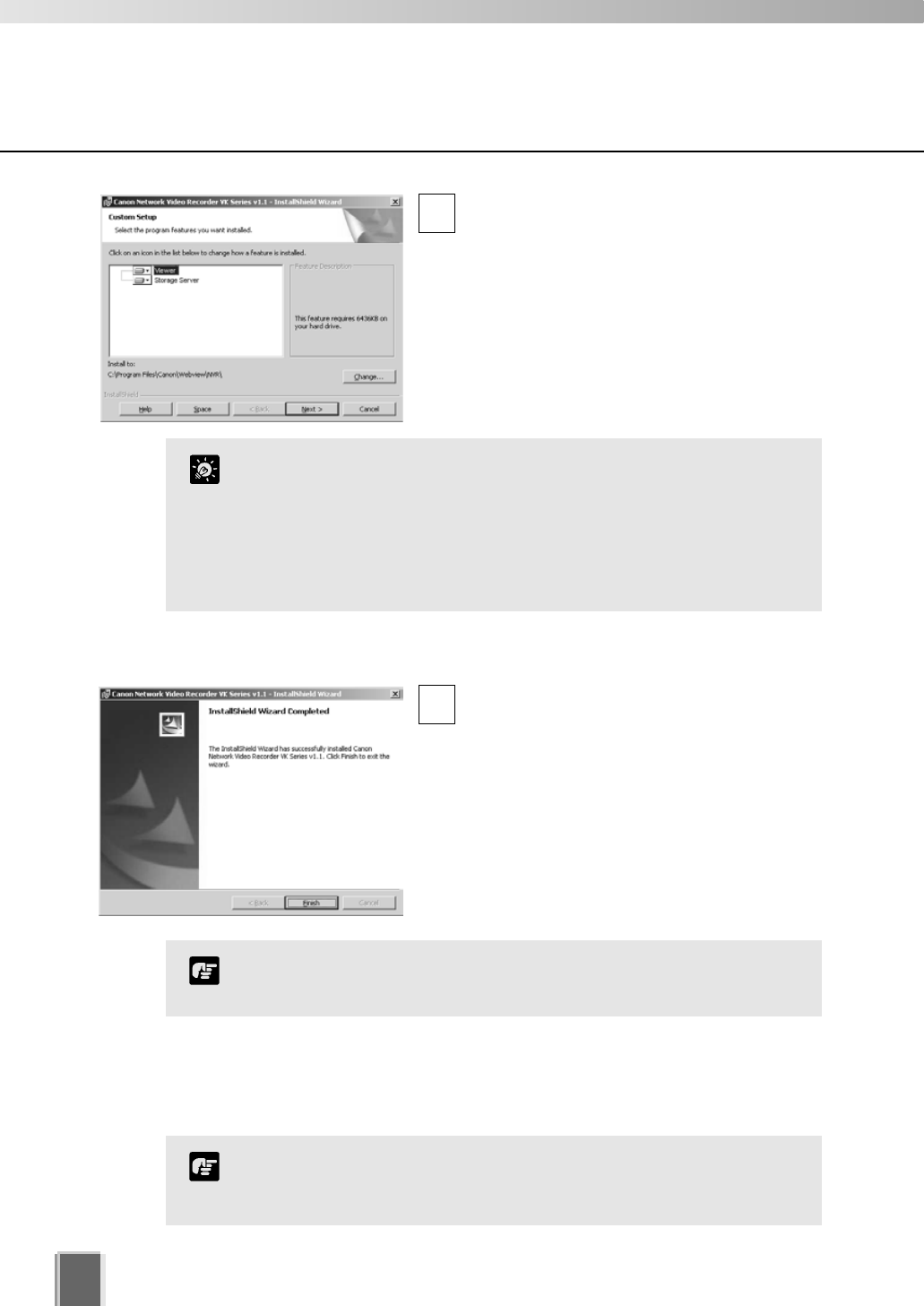
20
Depending on your License Key, you will
be presented with one or both of the
following applications shown below:
Viewer
Storage Server
It is recommended to keep the Install To:
path as is. Click the Change... button to
choose another installation path if necessary.
Click Next to continue (or view Tip below).
When you click Next, installation will proceed
and a progress bar will be displayed.
When the InstallShield Wizard Completed
screen displays, click the Finish button.
Installation is now finished.
In future, if you need to check your product
type, refer to the ‘About’ box of the Storage
Server or Viewer.
4
5
Installation procedures
If the Storage Server is installed, it will be automatically started
after installation.
Note
Upgrading from Version 1.0
When installing over an earlier version, VK-64 will attempt to use settings from your
previous installation. It is important to verify your settings after installation.
You cannot use v1.1 Viewer with a v1.0 Storage Server, nor can you
use a v1.0 Viewer with a v1.1 Storage Server. When installing, make
sure you install components that have the same version number.
Note
Click the ‘Help’ button to obtain details on the type of
installation. The type is indicated by the icon next to the
application to be installed. You can set a custom install here.
Click the ‘Space’ button to view the amount of hard disk space
required in order to install VK-64. A list of drives is shown.
In either dialog, click ‘OK’ to return to the installation steps.
Tip
- Network Video Recorder 1
- VK-64/ VK-16 v1.1 1
- Storage Server & Viewer 1
- Introduction 2
- Contents 3
- Index 6
- Overview 7
- System Configuration 8
- Overview of Setup 10
- Configure Recording Settings 11
- Supported Camera Servers 12
- Operating Environment 13
- Chapter 1 15
- VB-C50i 16
- Installation 17
- Setting up the Camera Servers 18
- Installation Procedures 19
- Upgrading from Version 1.0 20
- Chapter 2 21
- Storage Server Configuration 22
- Setting up Users 26
- Chapter 3 29
- Starting the Viewer 30
- Changing the Storage Server 31
- Chapter 4 33
- System Configuration Process 36
- Pre-recorded 37
- Storage Server 37
- Live video from 37
- Camera Servers 37
- Chapter 5 41
- Camera Summary Window 42
- Locations and Zones 44
- Configure Camera Summaries 46
- +’ to zoom in 56
- -’ to zoom out 56
- Saving Configuration Changes 59
- Chapter 6 61
- Configure Normal Recording 62
- To delete a schedule item: 69
- Area Ratio marker 73
- Area Ratio slide bar 73
- About Special Day Recording 80
- Add and Edit a Schedule Type 82
- Delete a Schedule Type 83
- Add a Day 84
- Delete a Day 85
- Saving Special Day Changes 86
- Chapter 7 87
- Configure Viewer Settings 88
- Configuring Viewer settings 89
- Saving Viewer Settings 92
- Chapter 8 93
- Viewing Screen Example 94
- Starting the Viewing Screen 96
- Viewing Screen Menu bar 98
- Chapter 9 99
- Selecting Cameras for Viewing 100
- Working with Video Windows 101
- Basic Video Window Functions 102
- Re-size a Video Window 103
- Move a Video Window 103
- Video Window States 106
- Adjust Pan, Tilt and Zoom 108
- Other Video Window Functions 110
- User-initiated Recording 111
- Other Menu Options 111
- About Shade Correction 112
- Chapter 10 113
- Managing Video Layouts 114
- Create a new folder 115
- Administrator dialogs shown 116
- Administrator’s 117
- Save Layout dialog 117
- Operator’s 117
- Arranging Layout Sequences 118
- Working with Layout Grids 119
- Removing a Layout Grid 123
- Working with the Custom Grid 123
- Hiding and Showing Task Areas 124
- Chapter 11 125
- Using the Timeline 126
- Use the Playback Controls 128
- Daylight Savings Indicator 130
- Viewing and Searching Events 132
- Overview of Alert Parameters 133
- Searching Events 134
- Viewing found events 136
- Appendix A 137
- Troubleshooting VK-64 138
- Timeline 140
- Extracting Video 140
- Scheduling and Recording 140
- Connection Issues 141
- Configuration Issues 142
- Appendix B 143
- Example Operating Conditions 144
- Bandwidth and Disk Space 145
- Disk Space Management 146
- Storage Server Performance 148
- VK-64 File Locations 150
 (84 pages)
(84 pages)







Comments to this Manuals