Canon PowerShot A95 User Manual
Browse online or download User Manual for Unknown Canon PowerShot A95. Canon PowerShot A95 User manual
- Page / 163
- Table of contents
- TROUBLESHOOTING
- BOOKMARKS




- Camera User Guide 1
- Symbols Used 3
- Table of Contents 4
- Safety Precautions 8
- Read This First 10
- CAUTIONS 11
- Preventing Malfunctions 13
- Components Guide 14
- Shooting Mode Dial 16
- Indicators 16
- Preparing the Camera 17
- Battery Status Indications 19
- , or / MF button 19
- About CF Cards 21
- Formatting a CF Card 21
- Select [OK] using 22
- LCD monitor display 24
- Opening the LCD Monitor 26
- Fold the LCD monitor back 27
- Using the LCD Monitor 28
- Playback Mode 30
- (Detailed Display) 31
- Basic Functions 33
- Playback 34
- Shooting – The Basics 36
- Press the shutter 37
- (autofocus range) 38
- Shooting 39
- Changing the Image Display 40
- Duration 40
- Turn the shooting 42
- Press the FUNC. button 43
- Select L* using 43
- Using the Flash 45
- Press the button 45
- Shoot the image 45
- In the [ (Rec.)] 46
- Closest focal distance 47
- Shooting Panoramic Images 51
- (Stitch Assist) 51
- Special Scene Mode 53
- Playback – The Basics 60
- Viewing Movies 62
- Pausing and Resuming Play 63
- Fast Forwarding/Rewinding 63
- Editing Movies 63
- The Basics 67
- Shooting – Advanced Functions 68
- Rec. Menu 71
- Play Menu 72
- Set up Menu 73
- * Default setting 74
- How to Use the Mode Dial 78
- Program AE 79
- Setting the Shutter Speed 79
- Setting the Aperture 81
- Manually Setting the Shutter 82
- Speed and Aperture 82
- Select the AF Frame 83
- (AF frame) 83
- Setting an AF Frame Manually 84
- Switching between Light 85
- Metering Modes 85
- Shooting with Focus Lock 94
- Shooting with AF Lock 94
- Shooting in Manual Focus Mode 95
- Playback – Advanced Functions 100
- Auto Play 101
- Various Functions 103
- Press the MENU button 106
- Setting the Print Style 107
- Resetting the Print Settings 108
- Windows 111
- Downloading Images by Direct 115
- Transfer 115
- Direct Transfer Menu 116
- Connecting the Camera to the 117
- Computer to Download Images 117
- 99 in the last two digits 121
- Changing My Camera Settings 122
- My Camera Settings files 125
- List of Messages 126
- Troubleshooting 128
- Appendix 134
- Close-Up Lens 250D (52 mm) 138
- Shooting Ranges in Macro Mode 138
- Attaching a Lens 140
- Camera Care and Maintenance 142
- Specifications 143
- Battery Performance 147
- (Recordable Images) 148
- Image File Size (Estimated) 149
- NiMH Battery NB-2AH 149
- CompactFlash 150
- Separately) 151
- (Sold Separately) 152
- Photo Tips and Information 153
Summary of Contents
ENGLISHCamera User Guidez Please read the Read This First section (p. 4).z Please also see the Canon Digital Camera Software Starter Guide Disk and th
8Read This Firstz Use only the recommended power accessories. Use of power sources not expressly recommended for this equipment may lead to overheatin
98Playback – Advanced FunctionsAttaching Sound Memos to ImageIn Playback mode (including single image playback, index playback and magnified playback)
99Playback – Advanced FunctionsAdvanced Functionsz You cannot attach sound memos to movies.z You cannot record or play back sound memos for images tha
100Playback – Advanced FunctionsProtecting ImagesUse the protect feature to protect important images from accidental erasure.1In the [ (Play)] menu,
101Various FunctionsVarious FunctionsAbout PrintingThere are two ways of printing images shot with this camera.z You can easily print images stored in
102Various FunctionsPhoto LabPrint settings (DPOF Print Settings) (p. 103)Image Transmission Settings (DPOF Transfer Order) (p. 107)Direct Print Compa
103Various FunctionsVarious FunctionsDPOF Print SettingsYou can select images on a CF card for printing and specify the number of print copies in adva
104Various Functionsz When the print type (p. 105) is set to [Index], select an image using the left or right button and mark or remove marks from ima
105Various FunctionsVarious FunctionsSetting the Print StyleYou can set up the print style as follows.1In the [ (Play)] menu, select (Print Order) an
106Various Functions5Press the MENU button.z The set up menu will close and the Print Order menu will reappear.z When [Print Type] is set to [Index],
107Various FunctionsVarious FunctionsImage Transmission Settings (DPOF Transfer Order)You can use the camera to specify settings for images before dow
9Read This FirstCAUTIONSz The camera terminal of the compact power adapter is designed for exclusive use with your camera. Do not use it with other pr
108Various FunctionsAll the Images on a CF Cardz Press the zoom lever toward to switch to index playback (three images).z Press the SET button, sele
109Various FunctionsVarious Functionsz Downloading Directly from a CF CardWith this method, you download images using a card adapter or card reader.Se
110Various Functionsz Macintosh OSMac OS 9.0 – 9.2, Mac OS X (v10.1/v10.2/v10.3)Computer ModelThe above OS should be pre-installed on computers with b
111Various FunctionsVarious Functions1Install the driver and the software applications bundled on the Canon Digital Camera Solution Disk (first time o
112Various Functions4Press the ON/OFF button until the power lamp lights green.z WindowsJ Proceed to steps 5 and 6 on the right.z MacintoshJ Refer to
113Various FunctionsVarious Functions6Click [Set] in the [CameraWindow - Set Auto-Launch] window (first time only).z The Download Image window will di
114Various Functions1Confirm that the Direct Transfer menu is displayed on the camera's LCD monitor. z The button will light blue.z Press the M
115Various FunctionsVarious Functions4Press the MENU button.z The Direct Transfer menu will display again.Only JPEG format images can be downloaded as
116Various FunctionsDownloading Directly from a CF card1Eject the CF card from the camera and insert it into a CF card reader connected to the compute
117Various FunctionsVarious FunctionsViewing Images on a TV SetThe supplied AV cable AVC-DC300 can be used to view images as you shoot or play them ba
10Read This Firstz Ensure that the battery charger or compact power adapter is plugged into a power outlet of the specified rating, not over the speci
118Various Functionsz No image will appear on the LCD monitor when the camera is connected to a TV monitor.z The video output signal can be switched (
119Various FunctionsVarious FunctionsSetting the File No. Reset to [Off] is useful for avoiding file name duplication when images are downloaded to a
120Various FunctionsCustomizing the Camera (My Camera Settings)My Camera allows you to customize the start-up image and start-up, operation, self-time
121Various FunctionsVarious FunctionsRegistering My Camera SettingsImages recorded onto the CF card and newly recorded sounds can be added to the came
122Various Functions4Select or using the left or right button.z appears.5Press the DISP. button.z An image appears.Start-up Image: Go to step 6a
123Various FunctionsVarious FunctionsFile Format of My Camera Settings My Camera settings should conform to the below file formats. However, CF card i
124List of MessagesThe following messages may appear on the LCD monitor.z For messages which may appear when a printer is connected, refer to the Dire
125List of MessagesTroubleshootingRAW You attempted to play back an image recorded in the RAW format.Unidentified ImageYou attempted to play back an i
126TroubleshootingProblem Cause SolutionThe camera will not operatePower is not turned on. z Press the ON/OFF button for a few moments.CF card slot co
127TroubleshootingTroubleshootingThe camera will not recordCF card not formatted correctly. z Format the CF card. (See Formatting a CF Card (p. 19)).z
11Read This FirstPreventing MalfunctionsAvoid Strong Magnetic FieldsNever place the camera in close proximity to electric motors or other equipment ge
128TroubleshootingBatteries consumed quickly.Batteries are not the right type. z Use only unused AA-size alkaline batteries or Canon AA-size NiMH batt
129TroubleshootingTroubleshootingImage is blurred or out of focusCamera moved z Hold the camera steady while pressing the shutter button.Autofocus fun
130TroubleshootingSubject in recorded image is too brightSubject too close causing flash to be too bright.z When the flash is used, the distance betwe
131TroubleshootingTroubleshootingImage not showing on TV.Incorrect video system setting. z Set the video system to the appropriate setting, NTSC or PA
132AppendixUsing the Power Kits (Sold Separately)Using Rechargeable Batteries(Battery and Charger Kit CBK4-200)Included are the battery charger and fo
133AppendixAppendix- When charging completes in a matter of a few minutes (the battery charger indicator remains lit)zYou may not be able to fully cha
134AppendixUsing the AC Adapter Kit ACK600Use of AC Adapter Kit ACK600 (sold separately) is recommended when using the camera continuously for prolong
135AppendixAppendixUsing the Lenses (Sold Separately)The camera supports use of the separately sold Wide Converter WC-DC52, Tele-converter TC-DC52A an
136AppendixClose-Up Lens 250D (52 mm)This lens makes it easy to take macro shots. With the camera set to Macro mode, you can use this option to shoot
136AppendixClose-Up Lens 250D (52 mm)This lens makes it easy to take macro shots. With the camera set to Macro mode, you can use this option to shoot
12Components Guide Shutter Button (p. 34)SpeakerShooting Mode Dial (p. 39)A/V (Audio/Video) OutTerminal (p. 117)DIGITAL Terminal (p. 111)Terminal Cove
137AppendixAppendixAttaching a Lens1Be sure that the camera is turned off.2Press the ring release button and hold it down, and turn the ring in the di
138Appendixz Completely remove all dust and dirt from conversion lenses with a lens blower brush before use. The camera may focus on any dirt that rem
139AppendixAppendixCamera Care and MaintenanceUse the following procedures to clean the camera body, lens, viewfinder, LCD monitor and other parts.Cam
140SpecificationsAll data is based on Canon’s standard testing methods. Subject to change without notice.PowerShot A95Camera Effective Pixels Approx.
141SpecificationsAppendixExposure Control SystemProgram AE, Shutter-priority AE, Aperture-priority AE, Manual exposure controlExposure Compensation ±
142SpecificationsFile Format Design rule for camera file system and DPOF compliantImage Recording FormatStill images: JPEG (Exif 2.2)*1,Movies: AVI (I
143SpecificationsAppendix*1This digital camera supports Exif 2.2 (also called "Exif Print"). Exif Print is a standard for enhancing the comm
144SpecificationsBattery Performance* The actual figures will vary according to the shooting condition and settings.Test ConditionsShooting:Normal tem
145SpecificationsAppendixCF Cards and Estimated Capacities(Recordable Images) CF card included with the cameraFC-32MH FC-64M FC-128MFC-256MHFC-512MSHL
146SpecificationsImage File Size (Estimated)L(2592 x 1944 pixels)2503 KB 1395 KB 695 KBM1(2048 x 1536 pixels)1602 KB 893 KB 445 KBM2(1600 x 1200 pixel
13Components GuidePreparing the Camera, Basic FunctionsLCD Monitor(p. 26, 28)Indicators (p. 14)MENU Button (p. 67)Mode Switch (p. 32)ViewfinderStrap M
147SpecificationsAppendixBattery Charger CB-4AH/CB-4AHESupplied with the separately sold Battery and Charger Kit CBK4-200.*1To charge four NB-2AH NiMH
148SpecificationsWide Converter WC-DC52 (Sold Separately)MagnificationApprox. 0.7x (35 mm film equivalent at wide angle end: approx. 26.6 mm)Focusing
149SpecificationsAppendixTele-converter TC-DC52A (Sold Separately)Conversion Lens Adapter LA-DC52D(Sold Separately)MagnificationApprox. 1.75x (35 mm f
150Photo Tips and InformationThis section offers photography tips.z Tip for Using the Self-timer (p. 46)Normally, the camera shakes a little when you
151Photo Tips and InformationAppendixUnderexposureThe whole recorded image is dark, which makes white elements of the image appear gray. Shooting brig
152INDEXAAC Adapter Kit ...134AF Frame ...81Ap
153INDEXAppendixDisplayed Images ...37Single Image ...64ExposureAp
154INDEXRec. ...69Selecting ...66Set up
155INDEXAppendixSSelf-timer ...46Sound ...
156MEMO
14Components GuideShooting Mode DialUse the shooting mode dial to switch between the Shooting modes.• : Auto (p. 34)The camera automatically selects s
157AppendixMEMO
158MEMO
159AppendixFunctions Available in Each Shooting ModeThe following chart shows the functions and settings available in each Shooting mode.Function(1)Re
160Drive ModeSingle Shot {* {* {* {* {* {* {* UUUU* {* {* {* {* {*–Standard Continuous Shooting– {{{{{{––{{{{48High-speedContinuous Shooting– {{{{{{––
15Preparing the Camera, Basic FunctionsPreparing the CameraInstalling the BatteriesInsert four AA-size alkaline batteries (supplied with the camera) o
16Preparing the Cameraz Since the performance of alkaline batteries may differ according to brand, the operating time of the batteries you purchase ma
17Preparing the CameraPreparing the Camera, Basic FunctionsWARNINGNever use damaged batteries or batteries whose outer seal is completely or partially
The default for the settings changed by the menu and button operations can be restored all at once except for [Date/Time], [Language] and [Video Syste
18Preparing the CameraInstalling a CF Card1Be sure that the camera is turned off.2Slide the CF card slot cover in the direction of the arrow, and open
19Preparing the CameraPreparing the Camera, Basic FunctionsAbout CF Cardsz CF cards are high-precision electronic devices. Do not bend them, apply for
20Preparing the Camera4Select [OK] using the left or right button and press the SET button. z To cancel formatting instead, select [Cancel] and press
21Preparing the CameraPreparing the Camera, Basic FunctionsSetting the Date/TimeThe Set Date/Time menu will appear the first time the camera power is
22Preparing the CameraCharging the date/time batteryz The camera has a built-in rechargeable lithium battery for saving settings such as the date and
23Preparing the CameraPreparing the Camera, Basic Functions4Select a language using the up, down, left or right button and press the SET button.z The
24Preparing the CameraOpening the LCD MonitorThe LCD monitor can be used to check an image during shooting, to play back recorded images or to adjust
25Preparing the CameraPreparing the Camera, Basic Functions• The image shown on the LCD monitor is automatically flipped and reversed so that it appea
26Preparing the CameraUsing the LCD MonitorPressing the DISP. button switches the LCD monitor display mode.Shooting ModeThe AF frame changes according
27Preparing the CameraPreparing the Camera, Basic FunctionsIcons Displayed in Shooting Mode*1:The icons of all the SCN mode options appear (p. 51).*2:
1Flowchart and Reference GuidesThis GuideShooting with the CameraInstalling the SoftwareThis GuideConnecting the Camera to a ComputerCanon Digital Cam
28Preparing the CameraPlayback Mode* Detailed Display is not available in index playback (9 images).Image Number and Total(Display Image/Total)DISP. B
29Preparing the CameraPreparing the Camera, Basic FunctionsIcons Displayed in Playback Mode (Detailed Display)Shooting Modep. 39, 76Exposure Compensat
30Preparing the Cameraz While a recorded image is displayed on the LCD monitor, you can check the exposure with the graph (see About the Histogram (be
31Preparing the Camera, Basic FunctionsBasic FunctionsTurning the Power On/OffTurning the Camera On1Press the ON/OFF button until the power lamp light
32Basic FunctionsPlayback mode:Powers down approximately 5 minutes after the last time a camera control is accessed.Printer connection mode:Powers dow
33Basic FunctionsPreparing the Camera, Basic FunctionsPlayback ModezOpen the LCD monitor and slide the mode switch to .• When a printer (sold separat
34Shooting – The Basics Auto ModeIn this mode, all you have to do is press the shutter button and let the camera do everything else.1Check that the ca
35Shooting – The BasicsThe BasicsPressing HalfwayPressing halfway automatically sets the exposure and focus.• Two beeps will sound when the camera has
36Shooting – The BasicsShooting with the ViewfinderYou can save power by turning the LCD monitor off (p. 26) and using the viewfinder to shoot.1Compos
37Shooting – The BasicsThe Basics- If the AF-assist beam is turned off, it may become more difficult for the camera to focus in dark conditions.- The
2Table of ContentsItems marked with are lists or charts that summarize camera functions or procedures.Please Read...
38Shooting – The BasicsChanging the Image Display DurationThe length of time images are displayed after a photo has been taken can be changed from 2 s
39Shooting – The BasicsThe BasicsUsing the Mode Dial (Image Zone)Settings fitting the shooting conditions of your subject can easily be set using the
40Shooting – The Basics1Turn the shooting mode dial and set the icon of the mode you wish to use to .z Shooting procedures are the same as for the
41Shooting – The BasicsThe BasicsChanging the Resolution and CompressionYou can change the resolution and compression (excluding movie) depending on t
42Shooting – The Basics3Select the resolution you wish to set using the left or right button.4Press the SET button.5Select the compression you wish to
43Shooting – The BasicsThe BasicsUsing the FlashUse the flash according to the guidelines below.1Press the button to switch between flash modes.z Th
44Shooting – The Basicsz When shooting in any mode other than mode, the flash fires with automatic adjustments.z The flash fires twice. A pre-flash w
45Shooting – The BasicsThe Basics Macro ModeUse the macro mode when the distance between the lens and the subject is in the range of 5 to 45 cm (2.0 i
46Shooting – The BasicsSelf-timer1Press the FUNC. button and select * (Drive Mode) using the up or down button.* The current setting is displayed. 2Se
47Shooting – The BasicsThe BasicsDigital ZoomImages can be zoomed with the combined optical and digital zoom functions as follows.zApproximately 3.8x,
3Table of ContentsMenu Settings and Default Settings ... 69Resetting the Settings to Default ... 75Using the Mode Dial (
48Shooting – The BasicsContinuous ShootingUse this mode to shoot successive frames while the shutter button is pressed.1Press the FUNC. button.2Select
49Shooting – The BasicsThe BasicsShooting Panoramic Images (Stitch Assist)Stitch Assist can be used to shoot overlapping images that can later be merg
50Shooting – The BasicsShootingImages can be shot in the following 2 sequences in Stitch Assist mode.1Turn the Shooting mode dial to .z The LCD monito
51Shooting – The BasicsThe BasicszA custom white balance setting (p. 87)cannot be set in mode. To use a custom white balance setting, first set it i
52Shooting – The BasicsUnderwaterAppropriate for shooting images with the Waterproof Case WP-DC50 (sold separately). This mode uses an optimal white b
53Shooting – The BasicsThe BasicsFoliage Snow BeachIndoor UnderwaterFireworksKids & PetsNight SnapshotIn mode, the shutter speed slows down. Use
54Shooting – The BasicsPostcard Print ModeYou can shoot images with settings appropriate for postcard size printing.• When printing standard image dat
55Shooting – The BasicsThe BasicsEmbedding the Date in the Image DataYou can embed the date on image data when is selected. The date will be printed
56Shooting – The BasicsMovie ModeUse this mode to shoot movies. The resolution can be set to [ (640 × 480)], [ (320 × 240)] or [ (160 × 120)] (p. 41).
57Shooting – The BasicsThe Basicsz Be careful not to touch the microphone while shooting.z The AE, AF, white balance and zoom settings are set and loc
4Read This FirstPlease ReadTest ShotsBefore you try to photograph important subjects, we highly recommend that you shoot several trial images to confi
58Playback – The BasicsDisplaying Images Individually (Single Image Playback)You can view the recorded images on the LCD monitor.1Open the LCD monitor
59Playback – The BasicsThe Basicsz You can move around the magnified image using the up, down, left or right button.z Pressing the zoom lever toward
60Playback – The BasicsJumping Between ImagesThe display can be advanced or set back 9 images in index playback.1Press the zoom lever toward while i
61Playback – The BasicsThe Basicsz When a movie has finished playing, it will display the last frame.If the SET button is pressed in this state, the c
62Playback – The Basics2Select (Edit) using the left or right button and press the SET button.z The movie editing panel and the movie editing bar ap
63Playback – The BasicsThe Basicsz [New File] :Saves the edited movie under a new file name. The original data is not deleted. z When there is not eno
64ErasingErasing Images Individually1Slide the mode switch to .2Select the image you wish to erase using the left or right button and press the but
65ErasingThe Basics
66Shooting – Advanced FunctionsSelecting Menus and SettingsSelecting Settings with the FUNC. Button (Shooting Mode Only)1Slide the mode switch to .2P
67Shooting – Advanced FunctionsAdvanced FunctionsSelecting Settings with the MENU Button1Press the MENU button.2Use the left or right button to switch
5Read This FirstIf your camera is used for prolonged periods, the camera body may become warm. Please be aware of this and take care when operating th
68Shooting – Advanced FunctionszSome menu items may not be available for selection according to the Shooting mode (p. 159).z You can apply a desired i
69Shooting – Advanced FunctionsAdvanced FunctionsMenu Settings and Default Settings Rec. MenuMenu Item Setting Content Reference PageAF FrameSets the
70Shooting – Advanced FunctionsPlay MenuReviewSets the duration images display on the LCD monitor after the shutter button is released.• Off/2* to 10
71Shooting – Advanced FunctionsAdvanced FunctionsSet up MenuTransfer Order Specifies images before downloading to a computer 107Menu Item Setting Con
72Shooting – Advanced FunctionsVolumeSelftimer Vol.Adjusts the volume of the self-timer sound played 2 sec. before the shutter is released.46Shutter V
73Shooting – Advanced FunctionsAdvanced FunctionsAuto Rotate Sets whether or not images shot with the camera held vertically are automatically rotated
74Shooting – Advanced FunctionsCustomizing the Camera (My Camera Settings)You can select the theme, start-up image and sound, operation sound, self-ti
75Shooting – Advanced FunctionsAdvanced FunctionsResetting the Settings to DefaultYou can reset the menu and button operation settings to default.1Tur
76Shooting – Advanced FunctionsUsing the Mode Dial (Creative Zone)You can freely select camera settings such as the shutter speed and aperture value t
77Shooting – Advanced FunctionsAdvanced FunctionsProgram AEUse the program AE mode to have the camera automatically set the shutter speed and aperture
6Read This FirstSafety Precautionsz Before using the camera, please ensure that you have read and understood the safety precautions described below. A
78Shooting – Advanced Functionsz When the AF frame is set to FlexiZone, you can switch between shutter speed and AF frame each time the SET button is
79Shooting – Advanced FunctionsAdvanced FunctionsSetting the ApertureWhen you set the aperture in the aperture-priority AE mode, the camera automatica
80Shooting – Advanced FunctionsManually Setting the Shutter Speed and ApertureYou can manually set the shutter speed and aperture to shoot images. You
81Shooting – Advanced FunctionsAdvanced FunctionsSelect the AF FrameYou can change the autofocus frame (AF frame) selection method. The AF frame will
82Shooting – Advanced Functions2Select the desired AF frame using the left or right button.3Press the MENU button.z You can immediately shoot the imag
83Shooting – Advanced FunctionsAdvanced Functions7Press the button.z You can immediately shoot the image using the selected AF frame by pressing the
84Shooting – Advanced Functions1Select * (Evaluative) in the FUNC. menu.z See Selecting Menus and Settings (p. 66).* The current setting is displayed.
85Shooting – Advanced FunctionsAdvanced FunctionsAdjusting the ExposureAdjust the exposure compensation setting to avoid making the subject too dark w
86Shooting – Advanced FunctionsAdjusting the Tone (White Balance)When the white balance is set to match the light source, the camera reproduces colors
87Shooting – Advanced FunctionsAdvanced FunctionsSetting a Custom White BalanceYou can set a custom white balance to obtain the optimal setting for th
7Read This Firstz Stop operating the equipment immediately if it emits smoke or noxious fumes. Failure to do so may result in fire or electrical shock
88Shooting – Advanced Functionsz You are recommended to set the white balance when shooting in the following conditions.- The shooting mode dial is se
89Shooting – Advanced FunctionsAdvanced FunctionsChanging the ISO SpeedBy raising the ISO speed, you can shoot bright images even in poor lighting con
90Shooting – Advanced FunctionsChanging the Photo EffectYou can shoot with different saturation and contrast color effects.Mode DialEffect Off Records
91Shooting – Advanced FunctionsAdvanced FunctionsAdjusting the Flash OutputIn mode, the flash output can be controlled in three steps when shooting.
92Shooting – Advanced FunctionsShooting Problem Subjects for the AutofocusThe autofocus may not work well on the following types of subjects.• Subject
93Shooting – Advanced FunctionsAdvanced Functionsz The AF lock setting will cancel if the MFbutton is pressed again.2Recompose the image and press the
94Shooting – Advanced Functions2Focus using the left or right button and shoot the image.z Adjust the focus using the left or right button until the i
95Shooting – Advanced FunctionsAdvanced Functionsz Shooting menu settingsz Zoom locationz Manual focus location3Select [Save Settings] in the [ (Rec.)
96Shooting – Advanced Functionsz This function may not operate correctly when the camera is pointed straight up or down. Check that the arrow is poi
97Advanced FunctionsPlayback – Advanced FunctionsRotating Images in the DisplayYou can rotate an image by 90° or 270° clockwise in the LCD monitor.1In
More documents for Unknown Canon PowerShot A95


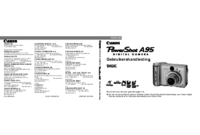


 (11 pages)
(11 pages) (12 pages)
(12 pages)
 (4 pages)
(4 pages)

 (2 pages)
(2 pages)







Comments to this Manuals