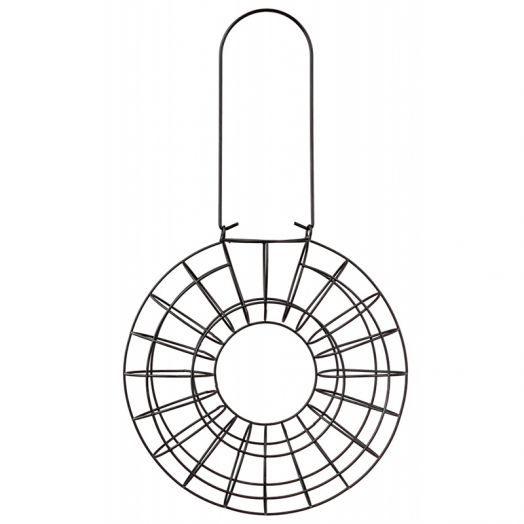Canon MAXIFY MB2755 manuals
Owner’s manuals and user’s guides for Multifunctionals Canon MAXIFY MB2755.
We providing 1 pdf manuals Canon MAXIFY MB2755 for download free by document types: User Manual

Canon MAXIFY MB2755 User Manual (1159 pages)
Brand: Canon | Category: Multifunctionals | Size: 14.84 MB |

Table of contents
Contents
2
Search Tips
31
Sort apps
66
Select Done
67
Important
101
Administrator
116
Adding a Printer
140
PRO-500 series
141
Adding a user
143
Settings
154
Loading Paper
156
Paper Sources
157
Register
164
Maintenance
187
7. Tap Yes
192
Deep Cleaning
207
Related Topic
207
Nozzle Check
208
Cleaning
214
Overview
225
WEEE (EU&EEA)
227
Users in Canada
231
Liechtenstein)
235
Λιχτενστάιν)
237
Main Components
245
Front View
246
Warning
247
Rear View
248
Inside View
249
Operation Panel
250
Power Supply
252
FAX settings
276
Security control
278
Easy setup
279
Print settings
280
LAN settings
281
HOME screen
288
ECO settings
288
Timezone List
289
Firmware update
292
10. Tap Apply
301
12. Tap Apply
301
Reset setting
302
Key Length
315
64 bit 128 bit
315
Technical Terms
331
Restrictions
338
Ink Tips
340
Printing Tips
341
Specifications
348
Paper Weight
355
Paper Load Limit
356
Handling Paper
359
Print Area
360
Standard Sizes
362
Envelopes
364
37.0.1 or later
369
Printing
372
Scaled Printing
388
Duplex Printing
391
Click Print
401
Related Topics
403
Color Management
404
Printer Driver)
408
Print Dialog
421
Quality & Media
423
Color Options
425
Android Print
457
Paper Size
462
Tap Yes
465
Adding Print Job
478
Paper Settings
488
Making Copies
493
Collated Copying
515
Scanning
519
Scanning Tips
521
Scanning Photos
527
Scanning starts
528
11. Click Save
532
Click Custom
540
Document Feeder)
542
Simplex)
543
Click Document
544
Click OK
546
Click Photo
548
Settings Dialog
553
Defaults
564
Instructions
604
Opens this guide
604
(2) Toolbar
612
(4) Preview Area
612
Resolution
626
Data Formats
628
• Print send log
648
Enter group name
653
7. Click OK
655
Enter unit name
674
Manual Redialing
681
Broadcasting)
690
Add recipient
691
Information)
695
Computer
716
6. Click OK
718
Receiving Faxes
725
Memory Reception
733
Remote Reception
735
7. Tap ON
739
Sending a Fax
766
General Notes
766
Troubleshooting
771
(Windows)
791
Address
804
Printing Is Slow
810
Wireless Router
818
Paper Jams
829
Paper Is Blank
835
Colors Are Wrong
835
Check paper type
842
No Ink Comes Out
849
Faxing Problems
877
Cannot Dial
893
For Mac OS:
905
An Error Occurs
909
Message Appears
914
(Mac OS)
920
What to Do
927
Other Cases
943
More products and manuals for Multifunctionals Canon
| Models | Document Type |
|---|---|
| PIXMA MG3640S |
User Manual
 Canon PIXMA MG3640S Användarmanual,
904 pages
Canon PIXMA MG3640S Användarmanual,
904 pages
|
| MAXIFY MB2155 |
User Manual
 Canon MAXIFY MB2155 Instrukcja obsługi,
1164 pages
Canon MAXIFY MB2155 Instrukcja obsługi,
1164 pages
|
| PIXMA G4411 |
User Manual
 Canon PIXMA G4411 User manual,
420 pages
Canon PIXMA G4411 User manual,
420 pages
|
| i-SENSYS MF237w |
User Manual
  Canon i-SENSYS MF237w Användarmanual,
730 pages
Canon i-SENSYS MF237w Användarmanual,
730 pages
|
| i-SENSYS FAX-L170 |
User Manual
 Canon i-SENSYS FAX-L170 User guide,
150 pages
Canon i-SENSYS FAX-L170 User guide,
150 pages
|
| PIXMA MX725 |
User Manual
 Canon PIXMA MX725 Manual do usuário,
194 pages
Canon PIXMA MX725 Manual do usuário,
194 pages
|
| PIXMA MG5740 |
User Manual
 Canon PIXMA MG5740 Käyttöohjeet,
837 pages
Canon PIXMA MG5740 Käyttöohjeet,
837 pages
|
| PIXMA TS8250 |
User Manual
 Canon PIXMA TS8250 Manual do usuário,
533 pages
Canon PIXMA TS8250 Manual do usuário,
533 pages
|
| i-SENSYS MF5980dw |
User Manual
 Canon i-SENSYS MF5980dw User manual User guide User manual,
90 pages
Canon i-SENSYS MF5980dw User manual User guide User manual,
90 pages
|
| PIXMA TS6050 |
User Manual
 Canon PIXMA TS6050 Käyttöohjeet [es] ,
453 pages
Canon PIXMA TS6050 Käyttöohjeet [es] ,
453 pages
|
| MAXIFY MB2050 |
User Manual
 Canon MAXIFY MB2050 Instrukcja obsługi,
913 pages
Canon MAXIFY MB2050 Instrukcja obsługi,
913 pages
|
| imageFORMULA P-215 |
User Manual
 Canon imageFORMULA P-215 Instrukcja obsługi,
121 pages
Canon imageFORMULA P-215 Instrukcja obsługi,
121 pages
|
| PIXMA MG2940 |
User Manual
 Canon PIXMA MG2940 Käyttöohjeet,
749 pages
Canon PIXMA MG2940 Käyttöohjeet,
749 pages
|
| PIXMA PRO-10S |
User Manual
 Canon PIXMA PRO-10S Användarmanual [ko] ,
641 pages
Canon PIXMA PRO-10S Användarmanual [ko] ,
641 pages
|
| MAXIFY MB2155 | User Manual Canon MAXIFY MB2155 Brugermanual [en] [ja] [zh] , 1345 pages |
| PIXMA TR4550 |
User Manual
 Canon PIXMA TR4550 Käyttöohjeet,
574 pages
Canon PIXMA TR4550 Käyttöohjeet,
574 pages
|
| PIXMA MX475 | User Manual Canon PIXMA MX475 Brugermanual, 942 pages |
| PIXMA MG5752 |
User Manual
 Canon PIXMA MG5752 Manual do usuário,
1061 pages
Canon PIXMA MG5752 Manual do usuário,
1061 pages
|
| PIXMA MX534 |
User Manual
 Canon PIXMA MX534 Handleiding,
824 pages
Canon PIXMA MX534 Handleiding,
824 pages
|
| MAXIFY MB5340 | User Manual Canon MAXIFY MB5340 Brugermanual, 1196 pages |