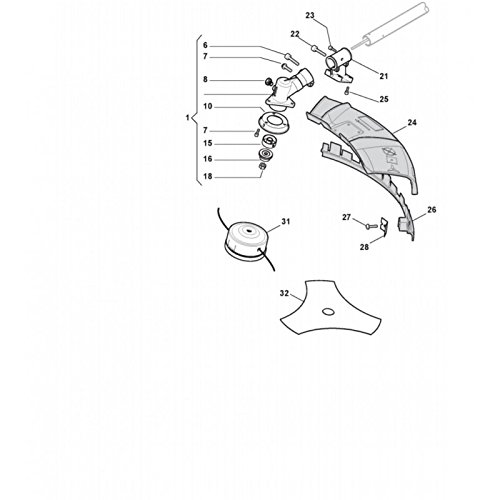Canon PIXMA MG2555S manuals
Owner’s manuals and user’s guides for Multifunctionals Canon PIXMA MG2555S.
We providing 4 pdf manuals Canon PIXMA MG2555S for download free by document types: User Manual
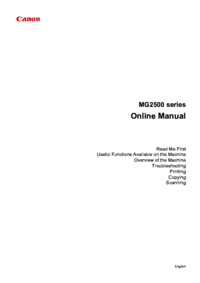
Canon PIXMA MG2555S User Manual (592 pages)
Brand: Canon | Category: Multifunctionals | Size: 8.06 MB |

Table of contents
2
14
22
29
31
32
39
50
57
72
83
102
104
109
111
132
135
139
146
146
154
169
176
192
199
208
209
254
256
271
280
282
283
297
312
345
363
389
417
424
427
435
441
446
448
449
451
452
490
490
490
497
498
501
502
510
513
515
517
519
520
521
521
524
524
534
539
547
550
553
562
565
567
579
579
588
589
591

Canon PIXMA MG2555S User Manual (418 pages)
Brand: Canon | Category: Multifunctionals | Size: 5.59 MB |

Table of contents
13
19
19
24
43
50
52
112
118
125
125
146
170
173
177
223
242
263
271
272
275
361
363

Canon PIXMA MG2555S User Manual (627 pages)
Brand: Canon | Category: Multifunctionals | Size: 8.26 MB |

Table of contents
20
26
26
31
39
71
73
135
142
149
149
172
187
187
187
194
206
209
213
259
288
299
304
359
446
447
450
529
549
550
551
553
562
594
597
599
611
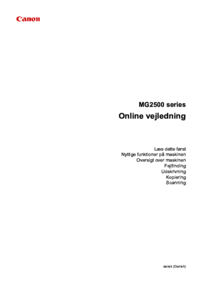
Canon PIXMA MG2555S User Manual (607 pages)
Brand: Canon | Category: Multifunctionals | Size: 8.16 MB |
Table of contents
12
12
14
25
25
28
30
31
32
38
49
56
104
133
136
140
147
160
170
185
185
206
210
211
256
258
285
301
316
372
432
436
458
460
513
515
525
531
532
536
536
576
579
581
593
593
603
More products and manuals for Multifunctionals Canon
| Models | Document Type |
|---|---|
| PIXMA G2410 | User Manual Canon PIXMA G2410 Brukermanual, 302 pages |
| MAXIFY MB2155 | User Manual Canon MAXIFY MB2155 Brugermanual [pl] , 1140 pages |
| PIXMA G4410 | User Manual Canon PIXMA G4410 Brugermanual, 525 pages |
| PIXMA MG5752 |
User Manual
 Canon PIXMA MG5752 Manual do usuário [es] ,
851 pages
Canon PIXMA MG5752 Manual do usuário [es] ,
851 pages
|
| MAXIFY iB4150 | User Manual Canon MAXIFY iB4150 Brugermanual [ky] , 770 pages |
| PIXMA MG7140 |
User Manual
 Canon PIXMA MG7140 Manual do usuário,
271 pages
Canon PIXMA MG7140 Manual do usuário,
271 pages
|
| PIXMA TS8252 |
User Manual
 Canon PIXMA TS8252 instrukcja [sk] ,
537 pages
Canon PIXMA TS8252 instrukcja [sk] ,
537 pages
|
| PIXMA MG7550 |
User Manual
 Canon PIXMA MG7550 Manual do usuário [kk] ,
859 pages
Canon PIXMA MG7550 Manual do usuário [kk] ,
859 pages
|
| MAXIFY iB4150 | User Manual Canon MAXIFY iB4150 Brugermanual, 675 pages |
| PIXMA MG5753 |
User Manual
 Canon PIXMA MG5753 Bedienungsanleitung [es] ,
1079 pages
Canon PIXMA MG5753 Bedienungsanleitung [es] ,
1079 pages
|
| 400iF |
Brochure
 Canon 400iF Brochure,
12 pages
Canon 400iF Brochure,
12 pages
|
| CR-25 |
Owner's Manual
 Canon CR-25 Owner's Manual,
72 pages
Canon CR-25 Owner's Manual,
72 pages
|
| imageRUNNER 1023 |
Brochure
 Canon imageRUNNER 1023 Brochure,
6 pages
Canon imageRUNNER 1023 Brochure,
6 pages
|
| MS-800 |
User Manual
 Canon MS-800 User's Manual,
4 pages
Canon MS-800 User's Manual,
4 pages
|
| imagePRESS C800/C700 |
User's Guide
 Canon imagePRESS C800/C700 Operation Guide,
315 pages
Canon imagePRESS C800/C700 Operation Guide,
315 pages
|
| C2620/C3220 |
Specifications Sheet
 Canon C2620/C3220 Specification Sheet,
4 pages
Canon C2620/C3220 Specification Sheet,
4 pages
|
| IMAGEPRESS C7000VP |
User Manual
 Canon IMAGEPRESS C7000VP User's Manual,
38 pages
Canon IMAGEPRESS C7000VP User's Manual,
38 pages
|
| iR2020 |
User Manual
 Canon IR2020 User's Manual,
30 pages
Canon IR2020 User's Manual,
30 pages
|
| MF4690 |
User Manual
 Canon MF4690 User's Manual,
22 pages
Canon MF4690 User's Manual,
22 pages
|
| PIXMA MX439 |
Specifications
 Canon PIXMA MX439 Specifications,
2 pages
Canon PIXMA MX439 Specifications,
2 pages
|