Canon VK-16 v2.0 Owner's Manual Page 26
- Page / 54
- Table of contents
- BOOKMARKS
Rated. / 5. Based on customer reviews


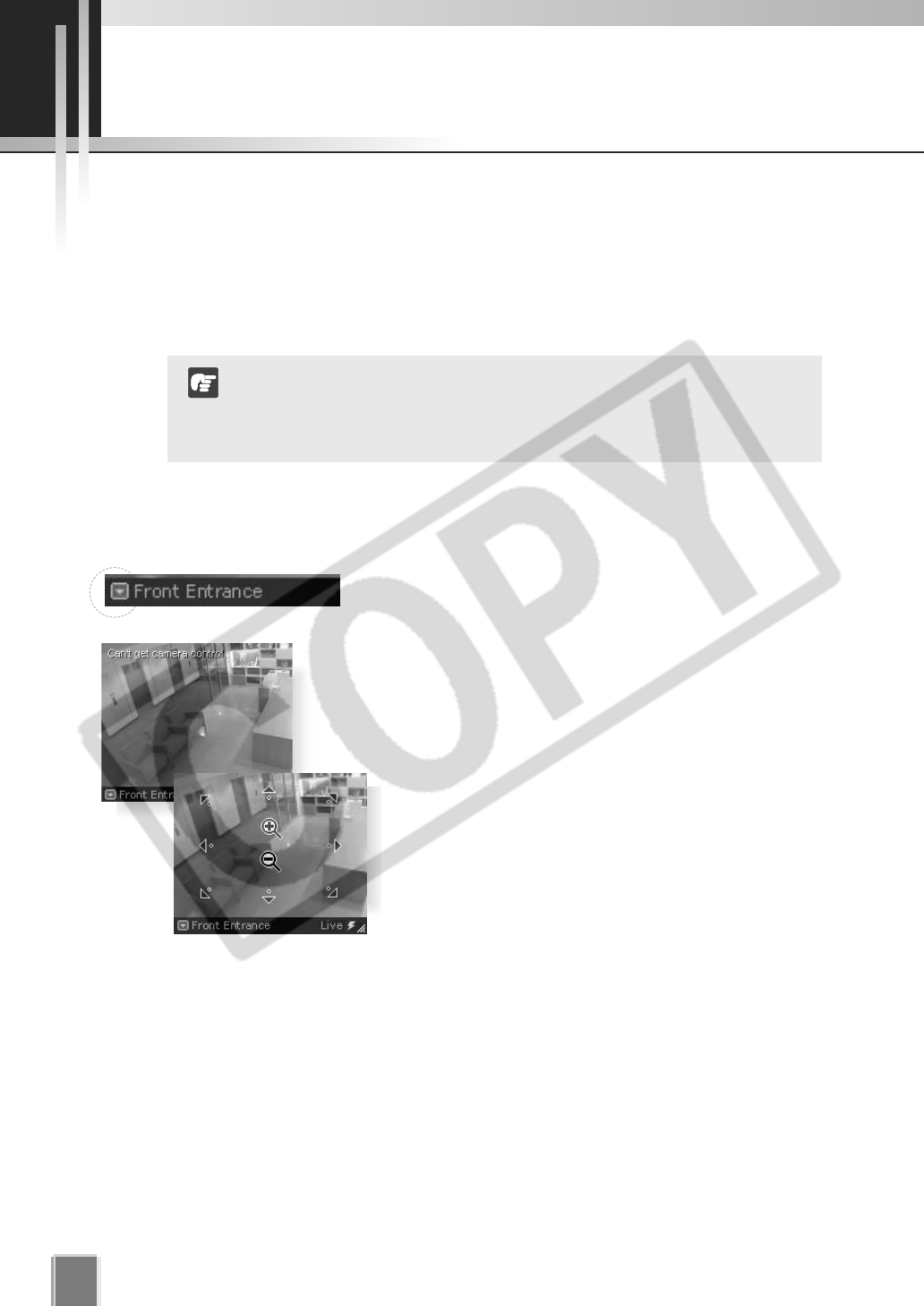
26
Viewing Live Video - Adjusting Pan, Tilt and Zoom
This is done in one of three ways:
Directly from within the Video Window
Using the Camera Control Panel
Selecting a Preset
●
Using the Camera Directly from within the Video Window
Double-clicking on a live Video Window.
Alternatively, click the down-arrow at the base of the Video
Window (or right-click on the window). A drop-down menu
will appear. Select Get Camera Control.
If the camera server is being used by the Viewers or
VBAdmin Tools supplied with the Camera Server, a “Can’t
get camera control” message will appear. You may have to
wait a few moments and attempt to get control later.
Move the mouse cursor around the Video Window.
Arrows will appear in the cursor position when you
have gained control of the camera. Click and drag the
cursor in the direction of the arrow for pan and tilt.
When you move the mouse cursor to the center of
the image, a zoom in or zoom out control will appear.
Hold down the mouse on “+” to zoom in.
Hold down the mouse on “-” to zoom out.
When you have finished, select Release Camera Control from the Video Window menu.
Adjust Pan, Tilt and Zoom
For a VB-C50FSi and VB-C50Fi, only zoom is available.
If a fixed camera or an external camera such as VC-C50i is
connected to VB-C50i, you cannot use pan, tilt, and zoom
operations.
N
o
t
e
- Network Video Recorder 1
- VK-64/VK-16 1
- Introduction 2
- Contents 3
- Overview 5
- Using the Viewer 7
- Operator Login 7
- Viewing Screen Example 8
- Starting the Viewing Screen 10
- Connect to the localhost 11
- (Viewer Only Mode) 13
- Viewer Start-up Window 14
- Viewing Screen Menu bar 15
- Working with Video Windows 17
- Selecting Cameras for Viewing 18
- Basic Video Window Functions 20
- Arranging Video Windows 22
- Video Window States 24
- Adjust Pan, Tilt and Zoom 26
- Other Video Window Functions 31
- Other Menu Options 33
- About Shade Correction 34
- About Audio Panel 34
- Using the Timeline and 37
- Viewing Events 37
- Using the Timeline 38
- Use the Playback Controls 40
- Capturing a Still Frame 42
- Daylight Savings Indicator 43
- Viewing and Searching Events 45
- Overview of Alert Parameters 46
- Searching Events 47
- Viewing found events 49
 (16 pages)
(16 pages) (24 pages)
(24 pages) (76 pages)
(76 pages)









Comments to this Manuals