Canon imagePROGRAF iPF6400 User Manual
Browse online or download User Manual for Printers Canon imagePROGRAF iPF6400. Canon imagePROGRAF iPF6400 User Manual
- Page / 12
- Table of contents
- BOOKMARKS




Summary of Contents
QT5-7043-V1 ©CANON INC. 2012 PRINTED IN CHINASetup GuideENGIntroductory Information1IntroductionRead this manual before attempting to operate the pri
10Install the software MacintoshYou can print from Macintosh via USB or network connections such as Bonjour or IP. Install the software and electronic
11Connect the printer to a computer15Click Quit. The software installation is now completed. Next, connect the printer to the computer.17Click Next. 1
1229Click Install. 30After installation is completed, click Quit.The electronic manuals installation is now completed. 31Click the iPF Support icon i
2Prepare the printer for use by installing it and connecting the power cord.Preparations 1Install the printer. You can use the following two methods f
3Install the 12 ink tanks.Attach the Ink Tanks1Press the Power button to turn on the printer.2When the following screen appears, use the ▲ and ▼ keys
4Install both printheads.Install the Printheads1When the display screen shows Open Upper Cover, open the top cover.2Pull the printhead fixer lever for
5Load the provided adjustment paper and adjust the Printheads.Load Paper to Adjust the Printheads1Select type of paper for printhead adj. is shown on
6For USB connections • Use a USB cable that conforms to the Hi-Speed USB specification.• Connect the USB cable to the printer according to the on-scre
7Install the electronic manuals9In the Printer Selection window, select The printer is connected directly to a computer and click Next. 10In the Print
8For TCP/IP (network) connectionsInstall the software 4In the Printer Selection window, select The printer is connected to computers in a network and
9When the printer cannot be found on the network 10In the Finish window, select Restart my computer now and click Restart. 11When you restart the com
More documents for Printers Canon imagePROGRAF iPF6400

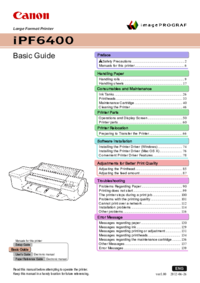

 (24 pages)
(24 pages)







Comments to this Manuals