Canon EOS-1D C User Manual Page 1
Browse online or download User Manual for Security cameras Canon EOS-1D C. Canon EOS-1D C Instruction Manual for Macintosh
- Page / 89
- Table of contents
- TROUBLESHOOTING
- BOOKMARKS




- EOS Utility 1
- READ CAREFULLY BEFORE USING! 2
- Introduction 3
- Contents 4
- Starting up EU 8
- LAN Connection with EU 9
- Check the downloaded images 11
- Click [Select and download] 11
- Click the [Download] button 12
- Quitting EU 15
- Click [Camera settings] 17
- Click the [ ] button 19
- Click the [OK] button 20
- Click [Remote shooting] 24
- Click [Picture Style] 26
- Click [Detail set.] 27
- Click the [Return] button 27
- Remote Live View Shooting 30
- Set the camera 31
- Set the Live View function 32
- Set to HDR 36
- Take a shot 37
- Focusing Manually 38
- Focusing Using Quick Mode 39
- Focusing Using AF 39
- Click the [ON] button 40
- Focusing Using Live Mode 41
- Focusing Using Face+Tracking 42
- Changing the Aspect Ratio 46
- Audio Recording Setting 47
- Wind Filter Function 48
- Overlaid Display Function 49
- Rotating an Overlay Image 51
- Moving an Overlay Image 52
- Hiding an Overlay Image 53
- Displaying Grid Lines 53
- Shooting Movies 55
- Click [Live View shoot.] 56
- Timer-controlled Shooting 59
- Remote Bulb Shooting 60
- Setting the Bulb Timer 61
- Flash Shooting 62
- Specify settings 63
- Click the [Register] button 67
- Click the [Close] button 67
- Setting Web Services 68
- Set Web services to use 69
- Preferences 70
- File Name 72
- Remote Shooting 72
- Linked Software 73
- Time Settings 73
- Reference 74
- Troubleshooting 75
- Remote Live View shooting 76
- Uninstalling the Software 77
- Fixing the Plug to the Camera 78
- Exposure Level/AEB Level 83
- About This Instruction Manual 89
- Trademarks 89
Summary of Contents
1234IntroductionContentsDownloading ImagesCamera SettingsRemote ShootingReferencePreferencesIndexCommunication Software for the CameraEOS UtilityVer.
91234IntroductionContentsDownloading ImagesCamera SettingsRemote ShootingReferencePreferencesIndexBatch Downloading Images to Your ComputerYou can bat
101234IntroductionContentsDownloading ImagesCamera SettingsRemote ShootingReferencePreferencesIndex5Check the downloaded images. Check the downloaded
111234IntroductionContentsDownloading ImagesCamera SettingsRemote ShootingReferencePreferencesIndex2View the images and checkmark images to download.V
121234IntroductionContentsDownloading ImagesCamera SettingsRemote ShootingReferencePreferencesIndex The images downloaded to your computer are displa
131234IntroductionContentsDownloading ImagesCamera SettingsRemote ShootingReferencePreferencesIndexIf your camera has a direct image transfer function
141234IntroductionContentsDownloading ImagesCamera SettingsRemote ShootingReferencePreferencesIndexQuitting EU1Click the [Quit] button. The window cl
2151234IntroductionContentsDownloading ImagesCamera SettingsRemote ShootingReferencePreferencesIndexSetting the Camera from Your ComputerThis section
161234IntroductionContentsDownloading ImagesCamera SettingsRemote ShootingReferencePreferencesIndexSettings with the Camera Settings WindowSettings sp
171234IntroductionContentsDownloading ImagesCamera SettingsRemote ShootingReferencePreferencesIndex*1 Cannot be set with .*2 Cannot be set with .Fir
181234IntroductionContentsDownloading ImagesCamera SettingsRemote ShootingReferencePreferencesIndexYou can register up to three Picture Style files do
11234IntroductionContentsDownloading ImagesCamera SettingsRemote ShootingReferencePreferencesIndexCANON SOFTWARE LICENSE AGREEMENTIMPORTANT - READ THI
191234IntroductionContentsDownloading ImagesCamera SettingsRemote ShootingReferencePreferencesIndex4Select a Picture Style file and then click the [Op
201234IntroductionContentsDownloading ImagesCamera SettingsRemote ShootingReferencePreferencesIndex2Select the lens category for which you want to reg
211234IntroductionContentsDownloading ImagesCamera SettingsRemote ShootingReferencePreferencesIndexYou can save the adjustment results for an image’s
221234IntroductionContentsDownloading ImagesCamera SettingsRemote ShootingReferencePreferencesIndexWhite balance files created by adjusting the white
231234IntroductionContentsDownloading ImagesCamera SettingsRemote ShootingReferencePreferencesIndexFunction Settings with Shooting Menu of the Capture
241234IntroductionContentsDownloading ImagesCamera SettingsRemote ShootingReferencePreferencesIndex4Click the required setting and specify each one.
251234IntroductionContentsDownloading ImagesCamera SettingsRemote ShootingReferencePreferencesIndexYou can set and apply Picture Styles to the camera,
261234IntroductionContentsDownloading ImagesCamera SettingsRemote ShootingReferencePreferencesIndexChanging Picture Style Settings and Applying to the
271234IntroductionContentsDownloading ImagesCamera SettingsRemote ShootingReferencePreferencesIndexYou can set the JPEG image quality and apply it to
3281234IntroductionContentsDownloading ImagesCamera SettingsRemote ShootingReferencePreferencesIndexRemote Shooting by Controlling the Camera from You
21234IntroductionContentsDownloading ImagesCamera SettingsRemote ShootingReferencePreferencesIndexIntroductionEOS Utility (hereinafter EU) is software
291234IntroductionContentsDownloading ImagesCamera SettingsRemote ShootingReferencePreferencesIndexRemote Live View ShootingYou can control your camer
301234IntroductionContentsDownloading ImagesCamera SettingsRemote ShootingReferencePreferencesIndex3Set the camera.Click the setting item, and select
311234IntroductionContentsDownloading ImagesCamera SettingsRemote ShootingReferencePreferencesIndex4Click the [ ] button. The [Set-up menu] appears.5
321234IntroductionContentsDownloading ImagesCamera SettingsRemote ShootingReferencePreferencesIndexSelect [Enable] for [LV func. setting] and the sett
331234IntroductionContentsDownloading ImagesCamera SettingsRemote ShootingReferencePreferencesIndex6Click the [Live View shoot.] button. The [Remote
341234IntroductionContentsDownloading ImagesCamera SettingsRemote ShootingReferencePreferencesIndex You cannot operate the camera when the [Remote Li
351234IntroductionContentsDownloading ImagesCamera SettingsRemote ShootingReferencePreferencesIndexHDR (High Dynamic Range) ShootingYou can shoot phot
361234IntroductionContentsDownloading ImagesCamera SettingsRemote ShootingReferencePreferencesIndex2Take a shot. The HDR mode cannot be set if you us
371234IntroductionContentsDownloading ImagesCamera SettingsRemote ShootingReferencePreferencesIndexRemote Live View Window FunctionsThese pages explai
381234IntroductionContentsDownloading ImagesCamera SettingsRemote ShootingReferencePreferencesIndex4Adjust the focus. [ ], [ ] : Adjustment Large amo
31234IntroductionDownloading ImagesCamera SettingsRemote ShootingReferencePreferencesIndexContentsContentsIntroduction ...
391234IntroductionContentsDownloading ImagesCamera SettingsRemote ShootingReferencePreferencesIndex3Click the AF point in the position where you want
401234IntroductionContentsDownloading ImagesCamera SettingsRemote ShootingReferencePreferencesIndexFocusing Using Live Mode1Select [Live mode] or [Fle
411234IntroductionContentsDownloading ImagesCamera SettingsRemote ShootingReferencePreferencesIndexFocusing Using Face Detection Live Mode1Select [Fac
421234IntroductionContentsDownloading ImagesCamera SettingsRemote ShootingReferencePreferencesIndexFocusing Using FlexiZone-MultiThis AF mode allows f
431234IntroductionContentsDownloading ImagesCamera SettingsRemote ShootingReferencePreferencesIndexYou can change the white balance of an image in the
441234IntroductionContentsDownloading ImagesCamera SettingsRemote ShootingReferencePreferencesIndexYou can display an electronic level in the [Remote
451234IntroductionContentsDownloading ImagesCamera SettingsRemote ShootingReferencePreferencesIndexAs with the camera’s Live View function, it is poss
461234IntroductionContentsDownloading ImagesCamera SettingsRemote ShootingReferencePreferencesIndex1Click the [ ] button. The [Specify Aspect Ratio/C
471234IntroductionContentsDownloading ImagesCamera SettingsRemote ShootingReferencePreferencesIndex2Specify settings. Select [Auto], [Manual], or [Di
481234IntroductionContentsDownloading ImagesCamera SettingsRemote ShootingReferencePreferencesIndexAn image saved in your computer can be overlaid on
41234IntroductionDownloading ImagesCamera SettingsRemote ShootingReferencePreferencesIndexContentsRemote Bulb Shooting...
491234IntroductionContentsDownloading ImagesCamera SettingsRemote ShootingReferencePreferencesIndex An overlaid image (the overlay image) can be disp
501234IntroductionContentsDownloading ImagesCamera SettingsRemote ShootingReferencePreferencesIndexRotating an Overlay ImageAn image displayed as an o
511234IntroductionContentsDownloading ImagesCamera SettingsRemote ShootingReferencePreferencesIndexMoving an Overlay ImageAn image displayed as an ove
521234IntroductionContentsDownloading ImagesCamera SettingsRemote ShootingReferencePreferencesIndexHiding an Overlay ImageHide an image displayed as a
531234IntroductionContentsDownloading ImagesCamera SettingsRemote ShootingReferencePreferencesIndex2Select a display method for the grid lines from th
541234IntroductionContentsDownloading ImagesCamera SettingsRemote ShootingReferencePreferencesIndexShooting MoviesYou can control your camera from EU
551234IntroductionContentsDownloading ImagesCamera SettingsRemote ShootingReferencePreferencesIndex5Click [Live View shoot.]. The [Remote Live View w
561234IntroductionContentsDownloading ImagesCamera SettingsRemote ShootingReferencePreferencesIndex1Prepare for Live View shooting. Follow the proced
571234IntroductionContentsDownloading ImagesCamera SettingsRemote ShootingReferencePreferencesIndex3Adjust the focus (p.37, p.38).4Click the [ ] butto
581234IntroductionContentsDownloading ImagesCamera SettingsRemote ShootingReferencePreferencesIndexTimer-controlled ShootingTwo types of timer shootin
151234IntroductionContentsDownloading ImagesCamera SettingsRemote ShootingReferencePreferencesIndexDownloading Images to your ComputerBasic operation
591234IntroductionContentsDownloading ImagesCamera SettingsRemote ShootingReferencePreferencesIndexRemote Bulb Shooting1Display the capture window (p.
601234IntroductionContentsDownloading ImagesCamera SettingsRemote ShootingReferencePreferencesIndexYou can preset the bulb exposure’s exposure time. W
611234IntroductionContentsDownloading ImagesCamera SettingsRemote ShootingReferencePreferencesIndexFlash ShootingFrom EU, you can set the camera’s fla
621234IntroductionContentsDownloading ImagesCamera SettingsRemote ShootingReferencePreferencesIndex5Click [Flash function settings]. The [Flash funct
631234IntroductionContentsDownloading ImagesCamera SettingsRemote ShootingReferencePreferencesIndexIf the [Flash control] menu is displayed on the cam
641234IntroductionContentsDownloading ImagesCamera SettingsRemote ShootingReferencePreferencesIndexRegistering Background Music to a Camera Memory Car
651234IntroductionContentsDownloading ImagesCamera SettingsRemote ShootingReferencePreferencesIndexChanging the Playback Order of Music Files Select
661234IntroductionContentsDownloading ImagesCamera SettingsRemote ShootingReferencePreferencesIndexAdding EOS Sample Music Click the [EOS Sample Musi
671234IntroductionContentsDownloading ImagesCamera SettingsRemote ShootingReferencePreferencesIndexSetting Web ServicesHow to register Web services to
681234IntroductionContentsDownloading ImagesCamera SettingsRemote ShootingReferencePreferencesIndex3Log in to CANON iMAGE GATEWAY. Enter your login n
61234IntroductionContentsDownloading ImagesCamera SettingsRemote ShootingReferencePreferencesIndexConnecting the Camera and ComputerTo download to you
4691234IntroductionContentsDownloading ImagesCamera SettingsRemote ShootingReferencePreferencesIndexPreferencesYou can change each of the EU functions
701234IntroductionContentsDownloading ImagesCamera SettingsRemote ShootingReferencePreferencesIndexPreferencesYou can specify the operation when EU st
711234IntroductionContentsDownloading ImagesCamera SettingsRemote ShootingReferencePreferencesIndexYou can specify the file name of images downloaded
721234IntroductionContentsDownloading ImagesCamera SettingsRemote ShootingReferencePreferencesIndexFrom the list box, you can select the linked softwa
731234IntroductionContentsDownloading ImagesCamera SettingsRemote ShootingReferencePreferencesIndexReferenceThis reference section is intended to enha
741234IntroductionContentsDownloading ImagesCamera SettingsRemote ShootingReferencePreferencesIndexTroubleshootingIf EU is not operating correctly, se
751234IntroductionContentsDownloading ImagesCamera SettingsRemote ShootingReferencePreferencesIndex If you do not perform any operation while the cam
761234IntroductionContentsDownloading ImagesCamera SettingsRemote ShootingReferencePreferencesIndexFolder Structure and File Names in the Memory CardI
771234IntroductionContentsDownloading ImagesCamera SettingsRemote ShootingReferencePreferencesIndexFixing the Plug to the CameraFasten the plug to the
781234IntroductionContentsDownloading ImagesCamera SettingsRemote ShootingReferencePreferencesIndex1237D Mk IIClamp(1)(2)Cable protector(1)(2)(3)4Prov
71234IntroductionContentsDownloading ImagesCamera SettingsRemote ShootingReferencePreferencesIndexStarting up EUWhen the camera’s power switch is set
791234IntroductionContentsDownloading ImagesCamera SettingsRemote ShootingReferencePreferencesIndexList of Viewer Window Functions (p.11)RAW image ico
801234IntroductionContentsDownloading ImagesCamera SettingsRemote ShootingReferencePreferencesIndexList of Register Data Window Functions for Lens Abe
811234IntroductionContentsDownloading ImagesCamera SettingsRemote ShootingReferencePreferencesIndexList of Capture Window Functions Displayed items d
821234IntroductionContentsDownloading ImagesCamera SettingsRemote ShootingReferencePreferencesIndex*1When using the battery, the charge level is displ
831234IntroductionContentsDownloading ImagesCamera SettingsRemote ShootingReferencePreferencesIndexList of Flash Function Settings Window Functions (p
841234IntroductionContentsDownloading ImagesCamera SettingsRemote ShootingReferencePreferencesIndexList of Remote Live View Window (Live View Tab) Fun
851234IntroductionContentsDownloading ImagesCamera SettingsRemote ShootingReferencePreferencesIndexList of Remote Live View Window (Compose Tab) Funct
861234IntroductionContentsDownloading ImagesCamera SettingsRemote ShootingReferencePreferencesIndexList of Zoom View Window Functions (p.37)Rotates th
871234IntroductionContentsDownloading ImagesCamera SettingsRemote ShootingReferencePreferencesIndexAAdjusting the Horizontal Alignment of the Camera (
881234IntroductionContentsDownloading ImagesCamera SettingsRemote ShootingReferencePreferencesIndexShooting Menu (Capture Window)...
81234IntroductionContentsDownloading ImagesCamera SettingsRemote ShootingReferencePreferencesIndexThe Wi-Fi/LAN connection pairing function of EU is u
More documents for Security cameras Canon EOS-1D C

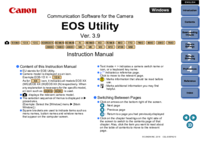

 (138 pages)
(138 pages)


 (246 pages)
(246 pages)







Comments to this Manuals