Canon LV-7292S User Manual
Browse online or download User Manual for Projectors Canon LV-7292S. Canon LV-7292S User manual
- Page / 77
- Table of contents
- BOOKMARKS
- User’s Manual 1
- Features and Design 2
- 3
- 4
- 6
- 9
- 10
- LV -RC07 14
- 15
- COMPUTER IN 17
- / S-VIDEO IN 17
- /COMPONENT IN 17
- COMPONENT 19
- VGA cable 19
- CAUTION 20
- 21
- 24
- COMPUTER 29
- 29
- 29
- 30
- 39
- 58
- 60
- 61
- 64
- 64
- To Ceiling Mount 74
- Screw Holes for Ceiling Mount 76
- Screw: M4 76
- Depth: 12.0(0.47) 76
- CANON U.S.A. INC 77
Summary of Contents
MULTIMEDIA PROJECTORUser’s Manual
10⑤⑦⑧③②⑥① ② ③ ④ ⑤ ⑥
11② ③①③ VIDEO IN Connect the composite video output signal to this jack (p.18).②
12⑦ Lights yellow when the projection lamp reaches its end of life (pp.63, 70).⑧
13LV-RC07 To ensure safe operation, please observe the following precautions: – Do not b
14To ensure safe operation, please observe the following precautions : ● Use two (2) AAA type batteries. ● Always replace ba
15For projector positioning, see the figures below. The projector should be set perpendicularly to th
16Adjustable FootFoot Lock LatchProjection angle can be adjusted up to
17 Unplug the power cords of both the projector and external equipment from the AC outlet befo
18S-VIDEO cable S-VIDEO Output S-VIDEO-VGA cable VIDEO cable COMPUTER IN / S-VIDEO IN/COMPONENT INVIDEO
19COMPONENT VIDEO Output(Y, Pb/Cb, Pr/Cr)RGB Scart 21-pin OutputScart-VGA cab
2Features and DesignThis Multimedia Projector is designed with the most advanced technology for portability, durability, and ease of use. This project
20This projector uses nominal input voltages of 100-240 V AC and it automatically selects the corr
21The preparation display will disappear after 30 seconds.(See page 54 for Lamp mode status.)Connect the projector
22PIN (Personal Identification Number) code is a security code that allows the person who knows it to o
23OFF.
24OKPOWERAUTO SETMENULAMP REPLACEWARNINGThe projector can be adjusted or set via the On-Screen
25Main MenuFor detailed functions of each menu, see “Menu Tree” on pages 68-69.Main Menu③ Used to select a
26Rotate the Zoom Ring to zoom in and out. Rotate the Focus Ring to adjust the focus of the image. Press th
27 High ... Brighter than the Normal mode. Normal ... Normal brightness Eco ... Lower brightness re
28Press the P-TIMER button on the remote control unit to operate the Count up/Count down function. Refer to p.52 for detail
29LV -RC07Choose by pressing the COMPUTER button on the remote control unit.123 When the Auto i
3Each name of corporations or products in this book is either a registered trademark or a trademark of its respective corpo
30This projector automatically tunes to various types of computers with its Multi-s
31When the image is not stable or flicker, or when the image is not in right position as i
32Some computers employ special signal formats which may not be tuned by Multi-scan system of this pro
33To store the adjusted data, selectand then press the Point ► or the OK button. Move the highlight to one of
34LV -RC07User 1User 2User 3User 4
35ResetPress the MENU button to display the On-Screen Menu. Use the Point ▲▼ buttons to
36Press the MENU button to display the On-Screen Menu. Use the Point ▲▼ buttons to select and then press the Point
37Select . The On-Screen Menu disappears and appears. Press the OK button to expand the image size
38Choose VIDEO or by pressing the VIDEO or the S-VIDEO button on the remote control unit.12VIDEO
39Choose or by pressing the COMPONENT or the COMPUTER button on the remote control unit.1
4CAUTION:
4012If the projector cannot reproduce proper video image,
41LV -RC07User 1User 2User 3User 4
4212Press the Point ◄ button to decrease the contrast; press the Point ► button to increase the contrast (from 0 to 63).Pre
43An interlaced video signal can be displayed in progressive mode. Select one of the following options. ... Disabled.
44This projector has the picture screen resize function, which enables you to customize the image size.12Pr
45This function is used to adjust keystone distortion of the projected image. Use the Point ▲▼ buttons to choose the it
46Press the MENU button to display the On-Screen Menu. Press the Point ▲▼ buttons to select and press the Point ► or the OK
47 • During is in progress, If the MENU button or the POWER button is pressed, will stop. If the COMPUTER
48This function decides whether to display On-Screen Displays. On ... Show all the On-Screen displays. Use this function
49This function enables you to capture an image being projected to use it for a starting-up display or interval of present
5 All the safety and operating instructions should be read before the product is operated.Read all of the instructi
50Use the Point ▲▼ buttons to enter a number. Press the Point ◄► buttons to fix the number and move the red frame pointer
51Time left before Lamp is off.For reducing power consumption as well as maintaining the lamp life, the Power manag
52This function can set the electric power when the projector is standing by. ... Does not restrict functionality even
53Closed Caption is a printed version of the program sound or other information displayed on the screen. If
54This projector provides two different remote control codes: the factory-set initial code () and the secondary code (
55This function locks the top control and remote control unit buttons
56Use the Point ▲▼ buttons to select , On 1 or On 2, and then press the OK button to make a choice.
57This function provides the following options in the cooling fans’ operation when the projector is turned off (p.23). L 1 ... Normal
58This function returns all setting values except for the , , , and
59The Information Menu is used for checking the status of the image signal being projected and the operation of
6Immediately turn the power off, unplug the projector, and contact your dealer under the following conditions, otherwise a fire or
60OKPOWERAUTO SETMENULAMP REPLACEWARNINGThe WARNING indicator shows the state of the function which protects the projector. Check the state of the WAR
61Filter prevents dust from accumulating on the optical elements inside the projector. Should the Filt
62Unplug the AC power cord before cleaning.Gently wipe the projectio
63When the projection lamp of the projector reaches its end of life, the Lamp replacement icon appears
64This projector uses a high-pressure lamp which must be handled carefully and properly. Improper handling may res
65 – Solutions – Plug the power cord of the projector into the AC outlet. – See if the POWER indicat
66 – Check the connection between your computer or video equipment and the projector. See pages 17-19. – See if t
67 – Check the batteries. – Make sure no obstruction is between the projector and remote
68Menu TreeANALOG PCCOMPONENTS-VIDEOSCARTVIDEOCOMPUTER PresentationCinemaBlackboard (Green)User 1St
69Auto1080i1035i720p575p480p575i480i0–630–63Off(2)AutoPALSECAMNTSCNTSC 4.43PAL-MPAL-N(3)ContrastB
7– Remove the batteries when they have been exhausted or not in use for an extended period of time.– Be sure t
70Check the indicators for projector condition. When the projection lamp reaches its end of life, the LAMP
71Basically this projector can accept the signal from all computers with the V-, H-Frequency mention
72Projector Type Multi-media ProjectorDimensions (W x H x D) 13.13” x 3.98” x 9.72” (333.5mm x 1
73 Model No. LV-CA32 LV-CA33 : LV-SC01
74The supplied filter cover is designed forpreventing dust accumulation on the filterwhen mounting
75Put the label below (supplied) on in a prominent place of the projector's body while it is locked with a PIN
76Unit: mm(inch)Screw Holes for Ceiling MountScrew: M4Depth: 12.0(0.47)79.6(3.13)46.2(1.82)3.7(0.15)17.1(0.67)33.6(1.32)35.9(1.41)85
© CANON INC. 2012ML2PC 1 CANON INC. 30-2, Shimomaruko 3-chome, Ohta-ku, Tokyo 146-8501, Japan U.S.A. CANON U.S.A. INC. One Canon Plaza, Lake
8Openings in the cabinet are provided for ventilation. To ensure reliable operation of the product and to protect it from overheati
9The AC Power Cord supplied with this projector meets the requirement for use in the country you purchased
More documents for Projectors Canon LV-7292S
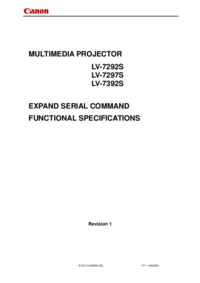




 (2 pages)
(2 pages) (26 pages)
(26 pages)







Comments to this Manuals