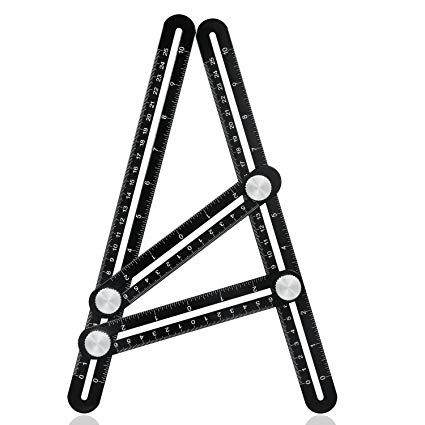Canon PIXMA MG2950 manuals
Owner’s manuals and user’s guides for Multifunctionals Canon PIXMA MG2950.
We providing 2 pdf manuals Canon PIXMA MG2950 for download free by document types: User Manual

Canon PIXMA MG2950 User Manual (530 pages)
Brand: Canon | Category: Multifunctionals | Size: 7.45 MB |

Table of contents
13
62
62
65
67
68
86
93
100
107
110
118
118
119
121
122
128
138
140
142
147
147
150
179
184
196
197
200
204
217
219
221
225
226
230
231
233
235
236
238
239
240
246
250
260
260
267
267
275
275
283
287
292
301
308
313
322
370
371

Canon PIXMA MG2950 User Manual (735 pages)
Brand: Canon | Category: Multifunctionals | Size: 10.94 MB |

Table of contents
2
20
79
82
86
87
87
90
92
93
101
103
108
108
111
112
114
117
118
132
135
143
143
144
145
151
152
170
189
201
207
208
212
217
219
225
226
233
235
237
241
241
264
269
276
283
291
293
294
318
345
360
369
370
371
379
399
403
406
414
415
419
420
422
424
428
429
466
466
466
472
472
476
477
487
490
496
497
498
498
501
501
510
516
525
528
531
540
543
545
557
557
557
579
589
597
606
611
622
633
639
665
680
681
More products and manuals for Multifunctionals Canon
| Models | Document Type |
|---|---|
| BJ-200EX |
User Manual
 Canon BJ-200ex User manual,
119 pages
Canon BJ-200ex User manual,
119 pages
|
| PIXMA TS9540 |
User Manual
 Canon PIXMA TS9540 Manuale utente,
558 pages
Canon PIXMA TS9540 Manuale utente,
558 pages
|
| PIXMA MX454 |
User Manual
 Canon PIXMA MX454 Manual de usuario,
115 pages
Canon PIXMA MX454 Manual de usuario,
115 pages
|
| PIXMA MG6650 | User Manual Canon PIXMA MG6650 Brugermanual, 759 pages |
| PIXMA MG5640 | User Manual Canon PIXMA MG5640 Användarmanual, 945 pages |
| PIXMA MX474 | User Manual Canon PIXMA MX474 Brukermanual, 938 pages |
| PIXMA MG5752 | User Manual Canon PIXMA MG5752 Brugermanual, 844 pages |
| PIXMA TS6051 |
User Manual
 Canon PIXMA TS6051 Bedienungsanleitung,
473 pages
Canon PIXMA TS6051 Bedienungsanleitung,
473 pages
|
| PIXMA TR4551 |
User Manual
 Canon PIXMA TR4551 User manual,
457 pages
Canon PIXMA TR4551 User manual,
457 pages
|
| PIXMA TS6040 | User Manual Canon PIXMA TS6040 Brukermanual, 404 pages |
| PIXMA E414 |
User Manual
 Canon PIXMA E414 User manual,
244 pages
Canon PIXMA E414 User manual,
244 pages
|
| PIXMA TS6250 |
User Manual
 Canon PIXMA TS6250 Käyttöohjeet,
363 pages
Canon PIXMA TS6250 Käyttöohjeet,
363 pages
|
| MAXIFY MB5455 |
User Manual
 Canon MAXIFY MB5455 Käyttöohjeet,
1199 pages
Canon MAXIFY MB5455 Käyttöohjeet,
1199 pages
|
| i-SENSYS MF237w |
User Manual
 Canon i-SENSYS MF237w Instrukcja obsługi [nl] ,
737 pages
Canon i-SENSYS MF237w Instrukcja obsługi [nl] ,
737 pages
|
| PIXMA TS5053 |
User Manual
 Canon PIXMA TS5053 User manual,
441 pages
Canon PIXMA TS5053 User manual,
441 pages
|
| PIXMA MX725 |
User Manual
 Canon PIXMA MX725 Manual de usuario [en] ,
158 pages
Canon PIXMA MX725 Manual de usuario [en] ,
158 pages
|
| PIXMA MG5753 |
User Manual
 Canon PIXMA MG5750 Handleiding,
854 pages
Canon PIXMA MG5750 Handleiding,
854 pages
|
| PIXMA MP495 |
User Manual
 Canon PIXMA MP495 Käyttöohjeet,
776 pages
Canon PIXMA MP495 Käyttöohjeet,
776 pages
|
| PIXMA MG3051 | User Manual Canon PIXMA MG3051 Brugermanual, 364 pages |
| PIXMA TR4540 |
User Manual
 Canon PIXMA TR4540 Manual do usuário,
587 pages
Canon PIXMA TR4540 Manual do usuário,
587 pages
|