Canon XF105 User Manual
Browse online or download User Manual for Unknown Canon XF105. Canon XF105 User guide
- Page / 35
- Table of contents
- BOOKMARKS
- Canon XF Utility 1
- Table of Contents 2
- Introduction 3
- Running XF Utility 4
- Overview of the Main Window 5
- Checking Clips 10
- 4. Click OK 15
- Playing Back Clips 16
- Managing Clips 19
- Managing Virtual Media 20
- To remove virtual media 21
- Remove Virtual Media 22
- IMPORTANT 22
- Editing Marks 23
- To edit User Memo fields 24
- Managing User Memo Profiles 25
- Menus and Keyboard Shortcuts 28
- Keyboard 29
- Shortcut 29
- Function 0 29
- Contextual menus 30
- Trademark Acknowledgements 33
Summary of Contents
1Version 1.1MacintoshInstruction ManualCanon XF UtilityPUB. DIE-0374-000
Checking Clips10Icons displayed on thumbnailsWhen you change the display mode to one of the views that display thumbnails, the following icons may app
Checking Clips11Selecting the columns shown in detailed information viewYou can customize the information displayed in detailed information view by ad
Checking Clips12Displaying Additional Details About a ClipIn addition to the clips panel, you can open three other information windows that offer a la
Importing and Writing Back Clips13Importing and Writing Back ClipsImporting Clips into the ComputerYou can import clips from a CF card displayed in
Importing and Writing Back Clips143. In the clips panel, select the clips you want to import ().• To select multiple, non-successive clips: Click the
Importing and Writing Back Clips15NOTES• Initialize the CF card using the camcorder before writing back the clips to the CF card. If you initialize th
Playing Back, Searching and Managing Clips16Playing Back, Searching and Man aging ClipsPlaying Back ClipsYou can play back the clip currently selecte
Playing Back, Searching and Managing Clips19NOTES• Relay clip view will show only those relay clips that were saved in the same selected virtual media
203 Introduction03 About Canon XF Utility03 Conventions in the Manual04 Running XF Utility04 Starting Up XF Utility04 Exiting XF Utility05 Overview of
Playing Back, Searching and Managing Clips203. Press the delete (8) key and click OK.• You can also use the menu by clicking Edit > Delete. • The s
Playing Back, Searching and Managing Clips21 To remove virtual mediaFollow the procedure below when you no longer wish to have the folder set as virt
Playing Back, Searching and Managing Clips22IMPORTANT• All clips in the virtual media will be deleted from the hard disk drive but the folders in the
Editing Clips and Associated Metadata23Editing Clips and Associated M etadataEditing MarksWhen a clip contains shot marks or event marks, these marks
Editing Clips and Associated Metadata26 To edit User Memo fields Select Clip Title, Creator, Location or Description and click its current value.• T
Managing User Memo Profiles27Managing User Memo ProfilesUser Memo profiles contain useful identifying information, such as a clip’s title, creator, sh
Managing User Memo Profiles28Editing a User Memo ProfileYou can read a User Memo file previously saved on an SD memory card or in a local folder to ed
Managing User Memo Profiles29Deleting a User Memo ProfileUsing XF Utility you can delete User Memo files saved on an SD memory card.1. Connect a comme
Reference and General Information30Referenc e and General I nformationMenus and Keyboard ShortcutsFollowing the table for the main commands in the men
Reference and General Information31Mark List P Displays a list of all the shot- and event marks in the selected clip.24Export to MXF — Exports the MXF
Introduction3Introduction About Canon XF Utility Canon XF Utility offers various options for managing and playing back clips recorded with the camcord
Reference and General Information32Contextual menusFollowing is a list of menus that appear when you control (^) –click* certain icons. The contextual
Reference and General Information33Troubleshooting Error MessagesFollowing is a partial list of error messages in alphabetical order. Cannot add a sho
Reference and General Information34Cannot eject the removable drive.• The connection with the CF card or other removable media could not be terminated
Reference and General Information35Trademark Acknowledgements• Macintosh and Mac OS are trademarks of Apple Inc., registered in the U.S. and other cou
Running XF Utility4Running XF Utility Starting Up XF Utility Click on the Canon XF Utility icon on the dock. After a short while, the application’s ma
Overview of the Main Window5Overview of the Main Window Media panel Shows a list of connected CF cards and available virtual media. You can click on t
Overview of the Main Window6Clips panel Shows a list of the clips recorded on the media selected in the media panel. You can change the way the clips
Checking Clips7Checking C lipsUsing CF CardsAfter you have finished recording video with your camcorder, you can use a computer to read, access and sa
Checking Clips8Using the Camcorder DirectlyYou can connect the camcorder directly to a computer using a USB cable. In such case, if CF cards are inser
Checking Clips9Clip List ViewWhen you select a CF card or a virtual media in the media panel (), a list of all the clips in the media will appear in
More documents for Unknown Canon XF105




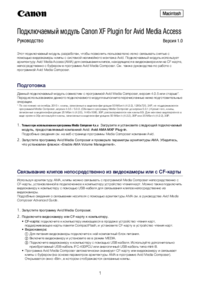
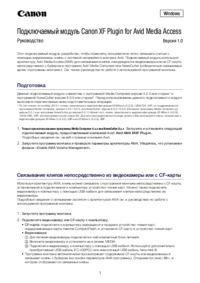









 (169 pages)
(169 pages) (1 pages)
(1 pages) (913 pages)
(913 pages) (400 pages)
(400 pages) (11 pages)
(11 pages) (22 pages)
(22 pages) (194 pages)
(194 pages) (44 pages)
(44 pages) (1 pages)
(1 pages) (304 pages)
(304 pages)







Comments to this Manuals