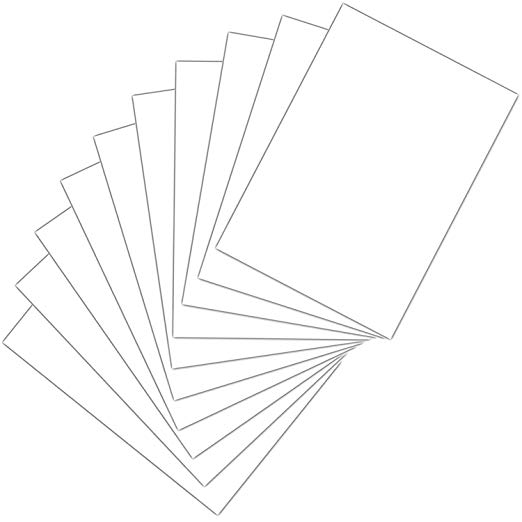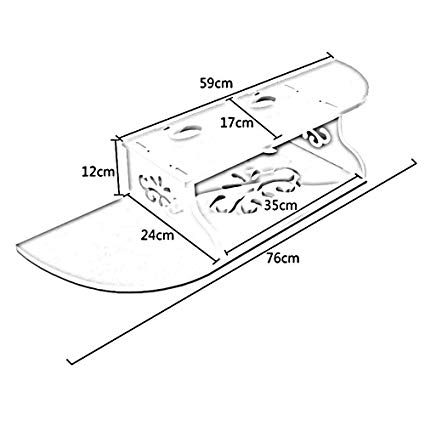Canon PIXMA G4400 manuals
Owner’s manuals and user’s guides for Multifunctionals Canon PIXMA G4400.
We providing 2 pdf manuals Canon PIXMA G4400 for download free by document types: User Manual

Canon PIXMA G4400 User Manual (465 pages)
Brand: Canon | Category: Multifunctionals | Size: 12.52 MB |

Table of contents
Contents
2
For Windows:
23
For Mac OS:
23
OK button
35
Maintenance
59
Misaligned:
62
Cleaning
71
Overview
75
Λιχτενστάιν)
87
Front View
96
Rear View
98
Inside View
99
Operation Panel
100
Power Supply
102
Important
105
For LAN Settings
111
Fax settings
123
Security control
126
Print settings
128
LAN settings
129
Common settings
130
Firmware update
134
Feed settings
135
Reset setting
136
ECO settings
141
LAN Connection
147
Specifications
157
Paper Weight
164
Paper Load Limit
165
Handling Paper
168
Scaled Printing
183
Click Print
185
Related Topics
188
Print Dialog
193
Android Print
200
Paper Settings
205
Making Copies
208
Document Feeder)
220
Simplex)
221
Click Document
222
9. Click OK
224
Settings Dialog
228
Defaults
244
Related Topic
256
Scanning Tips
270
Manual Redialing
304
Computer
323
6. Click OK
325
Click OK
327
Receiving Faxes
332
Sending a Fax
341
General Notes
341
Troubleshooting
352
Restrictions
353
Setup (Windows)
357
Settings
360
Environment
361
Wireless Router
381
No Ink Comes Out
387
Colors Are Wrong
394
Check paper type
401
Faxing Problems
412
Is paper loaded?
419
Cannot Dial
422
An Error Occurs
434
Message Appears
436
(Windows)
437
(Mac OS)
440
• 9000 to 9ZZZ
444
• A000 to ZZZZ
444
What to Do
446

Canon PIXMA G4400 User Manual (522 pages)
Brand: Canon | Category: Multifunctionals | Size: 13.23 MB |

Table of contents
Contents
2
For Windows:
23
For Mac OS:
23
OK button
35
Maintenance
59
Misaligned:
62
Cleaning
71
Overview
75
Λιχτενστάιν)
87
Front View
96
Rear View
98
Inside View
99
Operation Panel
100
Power Supply
102
Important
105
For LAN Settings
111
Custom Settings
120
Fax settings
125
Security control
128
Print settings
130
LAN settings
131
Common settings
132
Firmware update
136
Feed settings
137
Reset setting
138
ECO settings
143
LAN Connection
149
Specifications
159
Paper Weight
166
Paper Load Limit
167
Handling Paper
170
Scaled Printing
185
Duplex Printing
193
Related Topics
194
Software
203
Matching Tab
218
Stamp Tab
228
Placement Tab
229
Background Tab
230
About dialog box
239
Android Print
245
Paper Settings
250
Making Copies
253
Document Feeder)
264
Simplex)
265
Click Document
266
9. Click OK
267
Features
292
Advanced Mode
293
Related Topic
297
Basic Mode Tab
298
(2) Toolbar
303
(3) Preview Area
304
Manual Redialing
350
Computer
369
Click OK
371
5. Click OK
373
Receiving Faxes
378
Troubleshooting
411
Restrictions
412
Setup (Windows)
416
Settings
419
Environment
420
Wireless Router
440
No Ink Comes Out
446
Colors Are Wrong
453
Check paper type
460
Faxing Problems
469
Is paper loaded?
476
Cannot Dial
479
An Error Occurs
491
Message Appears
493
(Windows)
494
(Mac OS)
497
• 9000 to 9ZZZ
501
• A000 to ZZZZ
501
What to Do
503
More products and manuals for Multifunctionals Canon
| Models | Document Type |
|---|---|
| PIXMA TS5040 | User Manual Canon PIXMA TS5040 Brugermanual, 451 pages |
| PIXMA MG6640 |
User Manual
 Canon PIXMA MG6640 Instrukcja obsługi,
1016 pages
Canon PIXMA MG6640 Instrukcja obsługi,
1016 pages
|
| PIXMA MX525 |
User Manual
 Canon PIXMA MX525 Manual de usuario,
156 pages
Canon PIXMA MX525 Manual de usuario,
156 pages
|
| PIXMA iP110 |
User Manual
 Canon PIXMA iP110 User manual,
544 pages
Canon PIXMA iP110 User manual,
544 pages
|
| PIXMA MX475 |
User Manual
 Canon PIXMA MX475 Käyttöohjeet,
936 pages
Canon PIXMA MX475 Käyttöohjeet,
936 pages
|
| i-SENSYS LBP5970 |
User Manual
 no-title,
90 pages
no-title,
90 pages
|
| PIXMA MX534 |
User Manual
 Canon PIXMA MX534 Manuale utente [pl] ,
1081 pages
Canon PIXMA MX534 Manuale utente [pl] ,
1081 pages
|
| PIXMA TS8251 |
User Manual
 Canon PIXMA TS8251 Käyttöohjeet,
524 pages
Canon PIXMA TS8251 Käyttöohjeet,
524 pages
|
| PIXMA MX474 |
User Manual
 Canon PIXMA MX474 Manual de usuario,
727 pages
Canon PIXMA MX474 Manual de usuario,
727 pages
|
| PIXMA MG7740 | User Manual Canon PIXMA MG7740 Brukermanual, 977 pages |
| PIXMA MG5650 |
User Manual
 Canon PIXMA MG5650 Instrukcja obsługi,
960 pages
Canon PIXMA MG5650 Instrukcja obsługi,
960 pages
|
| i-SENSYS MF631Cn |
User Manual
 Canon i-SENSYS MF631Cn User guide,
143 pages
Canon i-SENSYS MF631Cn User guide,
143 pages
|
| i-SENSYS LBP113w |
User Manual
 Canon i-SENSYS LBP113w User guide,
331 pages
Canon i-SENSYS LBP113w User guide,
331 pages
|
| i-SENSYS MF512x | User Manual Canon i-SENSYS MF512x Brukermanual, 914 pages |
| PIXMA G4510 |
User Manual
 Canon PIXMA G4411 Handleiding,
535 pages
Canon PIXMA G4411 Handleiding,
535 pages
|
| PIXMA E464 |
User Manual
 Canon PIXMA E464 User manual,
735 pages
Canon PIXMA E464 User manual,
735 pages
|
| PIXMA MG3650S | User Manual Canon PIXMA MG3650S Brugermanual [en] , 686 pages |
| PIXMA TS6240 |
User Manual
 Canon PIXMA TS6240 Bedienungsanleitung,
480 pages
Canon PIXMA TS6240 Bedienungsanleitung,
480 pages
|
| i-SENSYS MF5980dw |
User Manual
 Canon i-SENSYS MF5980dw User manual User guide User manual,
90 pages
Canon i-SENSYS MF5980dw User manual User guide User manual,
90 pages
|
| PIXMA MG5750 | User Manual Canon PIXMA MG5750 Brugermanual, 1046 pages |
Canon devices