Canon PIXMA MX725 User Manual
Browse online or download User Manual for Multifunctionals Canon PIXMA MX725. Canon PIXMA MX725 User manual
- Page / 236
- Table of contents
- TROUBLESHOOTING
- BOOKMARKS
- Online Manual 1
- Troubleshooting 2
- Problems with Printing 4
- Ink Is Not Ejected 5
- Problems with Scanning 6
- Problems with Faxing 7
- If an Error Occurs 10
- A Message Is Displayed 10
- Colors Are Uneven or Streaked 16
- Ink Is Not Ejected 17
- Paper Jams 18
- Other Problems with Network 25
- Printing Speed Is Slow 26
- Printing Speed Is Slow 29
- Changing Its settings 30
- Communication 32
- If you can view any web page: 34
- If the Wi-Fi lamp is off: 35
- If the Wi-Fi lamp is lit: 35
- LAN settings 47
- Other Problems with Network 48
- How to Set a WEP/WPA/WPA2 Key 49
- Initialize the LAN settings 51
- Can Communicate 52
- Cannot Print to End of Job 66
- No Printing Results 67
- Printing Is Blurred 67
- Colors Are Wrong 67
- White Streaks 68
- Lines Are Misaligned 70
- Printed Paper Has Ink Blots 71
- Printed Paper Curls 71
- Paper Is Smudged 72
- Printed Surface Is Scratched 72
- To set by using your computer 73
- Back of the Paper Is Smudged 76
- Aligning the Print Head 79
- Scanner Does Not Work 83
- Screen Does Not Appear 85
- Slow Scanning Speed 88
- Resolution 89
- Scanned Image Does Not Open 91
- Scan Results Not Satisfactory 92
- Check: Specify the scan area 94
- Settings (Custom Scan) Dialog 97
- Problems Sending Faxes 100
- Numeric Buttons 101
- Problems Receiving Faxes 102
- Cannot Receive a Color Fax 104
- Cannot Send a Fax Clearly 105
- Telephone Problems 106
- Problems with the Machine 107
- Important 109
- LCD Cannot Be Seen At All 111
- Printer Cannot be Registered 115
- Printing Does Not Start 115
- Printer Cannot be Registered 116
- Printing Does Not Start 117
- Uninstalling IJ Network Tool 118
- Cannot Install the MP Drivers 119
- Uninstalling IJ Network Tool 120
- If an Error Occurs 122
- A Message Is Displayed 126
- Support Code List 132
- • In Other Cases: 146
- In Other Cases 151
- The ink cover is open 154
- Contact the service center 157
- Install the ink tank 166
- No document in the ADF 181
- Printer error has occurred 191
Summary of Contents
MX720 seriesOnline ManualTroubleshootingEnglish
About Errors/Messages Displayed If an Error Occurs A Message for Faxing Is Displayed on the LCD A Message Is Displayed Error Message Appears on a Pict
Problems Sending FaxesCannot Send a FaxCannot Perform Sequential Broadcasting by Redialing, or Cannot Dial Using the Numeric ButtonsErrors Often Occur
Check the recipient's fax/telephone number, correct the fax/telephone number registered to the speeddial code, then send the document again.Chang
Problems Receiving FaxesCannot Receive a Fax, Cannot Print a FaxMachine Does Not Switch Automatically between Voice and Fax CallsQuality of Received F
• Check 7: Is the amount of remaining ink sufficient to print a fax?If the amount of remaining ink is insufficient to print, received faxes will be st
• Check 3: Is the sender's original document or scanning area of the sender's faxmachine dirty?The image quality of the fax is mainly determ
Cannot Send a Fax Clearly• Check 1: Is the document loaded correctly?Remove the document, then reload it on the platen glass or in the ADF.Loading Ori
Telephone ProblemsCannot DialTelephone Disconnects During a CallCannot Dial•Check 1: Is the telephone line cable connected correctly?Check that the te
Problems with the Machine The Machine Cannot Be Powered On Cannot Connect to Computer with a USB Cable Properly Cannot Communicate with the Machine wi
The Machine Cannot Be Powered On• Check 1: Press the ON button.• Check 2: Make sure that the power plug is securely plugged into thepower cord connect
Cannot Connect to Computer with a USB Cable ProperlyPrinting or Scanning Speed Is Slow/Hi-Speed USB Connection Does Not WorkIf your system environment
The Machine Cannot Be Powered On• Check 1: Press the ON button.• Check 2: Make sure that the power plug is securely plugged into thepower cord connect
Cannot Communicate with the Machine with USB Connection• Check 1: Make sure that the machine is turned on.• Check 2: Make sure that the USB cable is c
LCD Cannot Be Seen At All• If all the lamps on the operation panel are off:The machine is not powered on. Connect the power cord and press the ON butt
An Unintended Language Is Displayed on the LCDSelect the language you want to be displayed according to the following procedure.1.Press the MENU butto
Print Head Holder Does Not Move to the Position for Replacing• Check 1: Are all lamps on the operation panel off?Check if any lamp on the operation pa
If the Output Tray Extension Comes OffIf the output tray extension comes off, the paper output tray is not closed properly.NoteThe output tray extensi
Problems with Bluetooth Communication Printer Cannot be Registered Printing Does Not Start
Printer Cannot be Registered• Check 1: Have MP Drivers been installed?If you reinstall the MP Drivers, reinstall the MP Drivers using the Setup CD-ROM
Printing Does Not Start• Check 1: Is Bluetooth unit ready for use?Make sure that the Bluetooth settings (Graphic LCD)/Bluetooth settings (Text LCD) sc
Problems with Installation/Downloading Cannot Install the MP Drivers Uninstalling IJ Network Tool
Cannot Install the MP DriversReinstall the MP Drivers.If you reinstall the MP Drivers, install the MP Drivers on the Setup CD-ROM.NoteIf the CD-ROM ic
Printing Does Not Start• Check 1: Make sure that the power plug is securely plugged in, thenturn the machine on.While any lamp on the operation panel
Uninstalling IJ Network ToolFollow the procedure below to uninstall IJ Network Tool from your computer.ImportantEven if IJ Network Tool is uninstalled
About Errors/Messages Displayed If an Error Occurs A Message for Faxing Is Displayed on the LCD A Message Is Displayed Error Message Appears on a Pict
If an Error OccursWhen an error occurs in printing such as the machine is out of paper or paper is jammed, a troubleshootingmessage is displayed autom
A Message for Faxing Is Displayed on the LCDIf a message is displayed on the Fax standby screen, take the corresponding action described below.Message
documents in Auto print settings, the fax stored inthe machine's memory will be printed automatically.Auto print settings• Paper has run out:Load
Delete the unnecessary fax from machine's memory aftersaving to the USB flash drive.Deleting a Document in Machine's MemoryFAX info does not
A Message Is DisplayedThis section describes some of the errors or messages.NoteA Support Code (error number) is displayed on the computer or on the L
NoteSee Notice for Unplugging the Power Cord for unplugging the power cord.• The power cord has been unplugged and unsent/received docs in memoryhave
• If you agree to participate in the survey program:Click Agree, then follow the on-screen instructions. The printer usage information will be sent vi
Error Message Appears on a PictBridge Compliant DeviceThe following are the possible errors that may occur when printing directly from a PictBridge co
Paper Does Not Feed Properly/"No Paper" Error Occurs• Check 1: Make sure that paper is loaded.Loading Paper• Check 2: Make sure of the follo
Replacing an Ink Tank"Printer error"An error requiring servicing may have occurred.Turn off the machine, and unplug the power cord of themac
If You Cannot Resolve the ProblemIf you cannot resolve the problem with any of the workarounds in this chapter, please contact the seller ofthe machin
Support Code ListThe support code appears on the LCD and the computer screen when an error occurs."Support Code" means the error number and
Support Code List (When Paper Is Jammed)If the paper is jammed, remove it following the procedure appropriate for each case.• If you can see the jamme
1300CausePaper is jammed in the paper output slot.ActionIf you can see the jammed paper at the paper output slot, remove the paper following the proce
1304CausePaper is jammed when performing automatic duplex printing.ActionIf the paper is jammed when performing automatic duplex printing, remove the
NoteDo not touch the inner parts of the machine.If you cannot pull out the paper, open the paper output tray.4.Attach the transport unit cover.Insert
8. If the paper is not loaded properly in the cassette, remove the paper, then reload it after aligning theedges of the sheets.NoteWhen reloading the
1311CauseThe paper loaded in the cassette (upper) is jammed.ActionIf the paper loaded in the cassette (upper) is jammed, remove the paper following th
NoteDo not touch the inner parts of the machine.If you cannot pull out the paper, open the paper output tray.4.Attach the transport unit cover.Insert
• Check 7: If two or more sheets of paper feed from the cassette at once,clean the inside of the cassette.For information on cleaning the inside of th
1312CauseThe paper loaded in the cassette (lower) is jammed.ActionIf the paper loaded in the cassette (lower) is jammed, remove the paper following th
If you were not able to remove the paper out in step 2:4.Detach the lower and upper cassettes.5.Pull out the paper slowly.6. If the paper is not loade
1313CauseThe paper is jammed as the machine pulled in the printed paper.ActionIf the paper is jammed as the machine pulled in the printed paper, remov
NoteDo not touch the inner parts of the machine.If you cannot pull out the paper, open the paper output tray.4.Attach the transport unit cover.Insert
8. If the paper is not loaded properly in the cassette, remove the paper, then reload it after aligning theedges of the sheets.NoteWhen reloading the
2801CauseThe document is jammed in the ADF.ActionRemove the document following the procedure below.ImportantThe power cannot be turned off while the m
If the document cannot be pulled out with ease, raise the document cover and pull out the jammedpage from the inner side of the document cover.After p
4.Open the transport cover (A), then remove the jammed page or the piece of paper that remainsinside the ADF.5. First close the transport cover, next
Paper Is Jammed inside the MachineIf the jammed paper tears and you cannot remove the paper either from the paper output slot or thejammed paper remai
When you move the print head holder, hold the top of the print head holder and slide it slowly to theright edge or the left edge.4.Hold the jammed pap
Print Results Not SatisfactoryIf the print result is not satisfactory due to white streaks, misaligned lines, or uneven colors, confirm thepaper and p
6.Make sure that all the jammed paper is removed.If the paper is torn, a piece of paper may remain inside the machine. Check the following and removet
In Other CasesMake sure of the following:• Check 1: Are there any foreign objects around the paper output slot?•Check 2: Are the transport unit cover
1007CausePossible causes include the following.•There is no paper in the cassette (upper).• The paper source is incorrect.• Paper is not loaded proper
1008CausePossible causes include the following.•There is no paper in the cassette (lower).• The paper source is incorrect.• Paper is not loaded proper
1200CauseThe ink cover is open.ActionClose the ink cover and wait for a while.Do not close it while you are replacing an ink tank.
1253CauseThe paper output tray did not open.ActionOpen the paper output tray, then press the OK button.
1310CauseThe size of paper may not be compatible with automatic duplex printing.ActionThe sizes of media suitable for auto duplex printing are A4, Let
1401CauseThe print head may be damaged.ActionContact the service center.
1403CauseThe print head may be damaged.ActionContact the service center.
1405CauseThe print head may be damaged.ActionContact the service center.
Colors Are Uneven or Streaked
1410CauseThe ink tank cannot be recognized.ActionOpen the ink cover and replace the ink tank which lamp is off.
1411CauseThe ink tank cannot be recognized.ActionOpen the ink cover and replace the ink tank which lamp is off.
1412CauseThe ink tank cannot be recognized.ActionOpen the ink cover and replace the ink tank which lamp is off.
1413CauseThe ink tank cannot be recognized.ActionOpen the ink cover and replace the ink tank which lamp is off.
1414CauseThe ink tank cannot be recognized.ActionOpen the ink cover and replace the ink tank which lamp is off.
1600CauseIf the lamp on the ink tank is flashing, ink may have run out.ActionReplacing the ink tank is recommended.If printing is in progress and you
1660CauseThe ink tank is not installed.ActionInstall the ink tank.
1680CauseSome ink tanks are not installed in the correct position. (The lamp on the ink tank flashes.)ActionConfirm that the ink tanks are installed i
1681CauseMore than one ink tanks of the same color are installed. (The lamp on the ink tank flashes.)ActionConfirm that the ink tanks are installed in
1683CauseThe remaining ink level cannot be correctly detected. (The lamp on the ink tank flashes.)ActionReplace the ink tank and close the ink cover.P
Ink Is Not Ejected• Check 1: Has the ink run out?Check the Support Code on the LCD and take the appropriate action to resolve the error.Support Code L
1684CauseThe ink tank cannot be recognized.ActionPrinting cannot be executed because the ink tank may not be installed properly or may not be compatib
1688CauseThe ink has run out. (The lamp on the ink tank flashes.)ActionReplace the ink tank and close the ink cover.Printing under the current conditi
1700CauseThe ink absorber is almost full.ActionPress the machine's OK button to continue printing. Contact the service center.
1701CauseThe ink absorber is almost full.ActionPress the machine's OK button to continue printing. Contact the service center.
1710CauseThe ink absorber is almost full.ActionPress the machine's OK button to continue printing. Contact the service center.
1711CauseThe ink absorber is almost full.ActionPress the machine's OK button to continue printing. Contact the service center.
2001CauseThe device incompatible with the machine is connected.ActionCheck the device connected to the USB flash drive port. Printing photos directly
2002CauseAn unsupported USB hub is connected.ActionIf a USB flash drive is connected via a USB hub, remove the hub.Connect a USB flash drive directly
2500CauseThe cause of following may have occurred the failure of Automatic Print Head Alignment.•Print head nozzles are clogged.• The paper of size ot
2700CausePossible causes include the following.•Some errors occurred while copying and a certain time passed.• Document is remained in the ADF.• Some
Paper JamsWhen paper is jammed, a troubleshooting message is displayed automatically. Take the appropriate actiondescribed in the message.• When a Sup
2800CauseThe document feeder cover is open.ActionClose the document feeder cover, then press the OK button.
2802CauseNo document in the ADF.ActionPress the OK button to resolve the error, then operate again after loading documents.
2803CauseThe document is too long or is jammed in the ADF.ActionPress the OK button to dismiss the error. Then make sure that the document you are loa
After pulling out the jammed page, close the document cover.NoteWhen checking whether a piece of paper remains inside the ADF, see In Other Cases:.5.C
5.First close the transport cover, next close the document feeder cover, then turn on the machine.When rescanning the document after clearing the erro
2804CauseThe size of the document is not suitable for duplex scanning.ActionPress the OK button to dismiss the error.Size of the document suitable for
4100CauseThe specified data cannot be printed.ActionWhen you print the contents on CREATIVE PARK PREMIUM, confirm the message on the computerscreen, m
4101CauseThe machine does not support the paper size you specified.ActionPress the Stop button, specify the proper paper size, then print again.If you
5011CausePrinter error has occurred.ActionTurn off the machine, and unplug the power cord of the machine from the power supply.Plug the machine back i
5012CausePrinter error has occurred.ActionTurn off the machine, and unplug the power cord of the machine from the power supply.Plug the machine back i
If an Error OccursWhen an error occurs in printing such as the machine is out of paper or paper is jammed, a troubleshootingmessage is displayed autom
5100CausePrinter error has occurred.ActionCancel printing, and turn off the machine. Then clear the jammed paper or protective material that isprevent
5101CausePrinter error has occurred.ActionRemove the protective material that is preventing the print head holder from moving, turn the machine off,an
5200CausePrinter error has occurred.ActionTurn off the machine, and unplug the power cord of the machine from the power supply.Plug the machine back i
5400CausePrinter error has occurred.ActionTurn off the machine, and unplug the power cord of the machine from the power supply.Plug the machine back i
5B00CausePrinter error has occurred.ActionContact the service center.
5B01CausePrinter error has occurred.ActionContact the service center.
5B10CausePrinter error has occurred.ActionContact the service center.
5B11CausePrinter error has occurred.ActionContact the service center.
5C00CausePrinter error has occurred.ActionTurn off the machine, and unplug the power cord of the machine from the power supply.Plug the machine back i
5C20CausePrinter error has occurred.ActionTurn off the machine, and unplug the power cord of the machine from the power supply.Plug the machine back i
Troubleshooting The Machine Cannot Be Powered On Printing Does Not Start Paper Does Not Feed Properly/"No Paper" Error Occurs Print Results
Problems Sending FaxesCannot Send a FaxCannot Perform Sequential Broadcasting by Redialing, or Cannot Dial Using the Numeric ButtonsErrors Often Occur
6000CausePrinter error has occurred.ActionTurn off the machine, and unplug the power cord of the machine from the power supply.Plug the machine back i
6001CausePrinter error has occurred.ActionIf the paper output tray is closed, open it.Turn off the machine, and unplug the power cord of the machine f
6002CausePrinter error has occurred.ActionIf the paper output tray is closed, open it.Turn off the machine, and unplug the power cord of the machine f
6500CausePrinter error has occurred.ActionTurn off the machine, and unplug the power cord of the machine from the power supply.Plug the machine back i
6502CausePrinter error has occurred.ActionTurn off the machine, and unplug the power cord of the machine from the power supply.Plug the machine back i
6800CausePrinter error has occurred.ActionTurn off the machine, and unplug the power cord of the machine from the power supply.Plug the machine back i
6801CausePrinter error has occurred.ActionTurn off the machine, and unplug the power cord of the machine from the power supply.Plug the machine back i
6900CausePrinter error has occurred.ActionTurn off the machine, and unplug the power cord of the machine from the power supply.Plug the machine back i
6901CausePrinter error has occurred.ActionTurn off the machine, and unplug the power cord of the machine from the power supply.Plug the machine back i
6902CausePrinter error has occurred.ActionTurn off the machine, and unplug the power cord of the machine from the power supply.Plug the machine back i
Check the recipient's fax/telephone number, correct the fax/telephone number registered to the speeddial code, then send the document again.Chang
6910CausePrinter error has occurred.ActionTurn off the machine, and unplug the power cord of the machine from the power supply.Plug the machine back i
6911CausePrinter error has occurred.ActionTurn off the machine, and unplug the power cord of the machine from the power supply.Plug the machine back i
6920CausePrinter error has occurred.ActionTurn off the machine, and unplug the power cord of the machine from the power supply.Plug the machine back i
6921CausePrinter error has occurred.ActionTurn off the machine, and unplug the power cord of the machine from the power supply.Plug the machine back i
6930CausePrinter error has occurred.ActionTurn off the machine, and unplug the power cord of the machine from the power supply.Plug the machine back i
6931CausePrinter error has occurred.ActionTurn off the machine, and unplug the power cord of the machine from the power supply.Plug the machine back i
6932CausePrinter error has occurred.ActionTurn off the machine, and unplug the power cord of the machine from the power supply.Plug the machine back i
6933CausePrinter error has occurred.ActionTurn off the machine, and unplug the power cord of the machine from the power supply.Plug the machine back i
6936CausePrinter error has occurred.ActionTurn off the machine, and unplug the power cord of the machine from the power supply.Plug the machine back i
6937CausePrinter error has occurred.ActionTurn off the machine, and unplug the power cord of the machine from the power supply.Plug the machine back i
Problems Receiving FaxesCannot Receive a Fax, Cannot Print a FaxMachine Does Not Switch Automatically between Voice and Fax CallsQuality of Received F
6938CausePrinter error has occurred.ActionTurn off the machine, and unplug the power cord of the machine from the power supply.Plug the machine back i
6939CausePrinter error has occurred.ActionTurn off the machine, and unplug the power cord of the machine from the power supply.Plug the machine back i
693ACausePrinter error has occurred.ActionTurn off the machine, and unplug the power cord of the machine from the power supply.Plug the machine back i
6940CausePrinter error has occurred.ActionTurn off the machine, and unplug the power cord of the machine from the power supply.Plug the machine back i
6941CausePrinter error has occurred.ActionTurn off the machine, and unplug the power cord of the machine from the power supply.Plug the machine back i
6942CausePrinter error has occurred.ActionTurn off the machine, and unplug the power cord of the machine from the power supply.Plug the machine back i
6943CausePrinter error has occurred.ActionTurn off the machine, and unplug the power cord of the machine from the power supply.Plug the machine back i
6944CausePrinter error has occurred.ActionTurn off the machine, and unplug the power cord of the machine from the power supply.Plug the machine back i
6945CausePrinter error has occurred.ActionTurn off the machine, and unplug the power cord of the machine from the power supply.Plug the machine back i
6946CausePrinter error has occurred.ActionTurn off the machine, and unplug the power cord of the machine from the power supply.Plug the machine back i
• Check 7: Is the amount of remaining ink sufficient to print a fax?If the amount of remaining ink is insufficient to print, received faxes will be st
6A81CausePrinter error has occurred.ActionTurn off the machine, and unplug the power cord of the machine from the power supply.Plug the machine back i
6B10CausePrinter error has occurred.ActionTurn off the machine, and unplug the power cord of the machine from the power supply.Plug the machine back i
6B20CausePrinter error has occurred.ActionTurn off the machine, and unplug the power cord of the machine from the power supply.Plug the machine back i
9000CausePrinter error has occurred.ActionTurn off the machine, and unplug the power cord of the machine from the power supply.Plug the machine back i
9500CausePrinter error has occurred.ActionTurn off the machine, and unplug the power cord of the machine from the power supply.Plug the machine back i
B200CauseAn error requiring you to contact the service center has occurred.ActionTurn off the machine, and unplug the power cord of the machine from t
C000CausePrinter error has occurred.ActionTurn off the machine, and unplug the power cord of the machine from the power supply.Plug the machine back i
• Check 3: Is the sender's original document or scanning area of the sender's faxmachine dirty?The image quality of the fax is mainly determ
Problems with Network Communication Problems with the Machine While Using with Network Cannot Detect a Machine on a Network Other Problems with Networ
Problems with the Machine While Using with Network The Machine Stopped Working Suddenly Printing Speed Is Slow Cannot Use the Machine on Replacing an
The Machine Stopped Working SuddenlyCannot Communicate with the Machine over the Wireless LANCannot Communicate with the Machine over the Wired LANCan
If the problem is not resolved, insert the CD-ROM in the DVD/CD-ROM drive on your computer to startsetting up again, or access our web site through th
Printing Speed Is Slow• Check 1: The machine may be printing out or scanning a large jobissued from another computer.• Check 2: When using wireless LA
Problems with Network Communication Problems with the Machine While Using with Network Cannot Detect a Machine on a Network Other Problems with Networ
Cannot Use the Machine on Replacing an Access Point orChanging Its settingsWhen you replace an access point, perform network setup of the machine agai
Cannot Detect a Machine on a Network Cannot Detect the Machine When Setting up Network Communication The Machine Cannot Be Detected in the Wireless LA
Cannot Detect the Machine When Setting up NetworkCommunicationIf the machine could not be detected on the network when setting up the network communic
Cannot Detect the Machine with the Wireless LAN: Check 1Are the machine and network device (router, access point, etc.) turned on?Make sure that the m
Cannot Detect the Machine with the Wireless LAN: Check 2Are the computer and network device (router, access point, etc.) configured andcan the compute
Cannot Detect the Machine with the Wireless LAN: Check 3Is the wireless LAN setting of the machine enabled?Make sure that the Wi-Fi lamp of the machin
Cannot Detect the Machine with the Wireless LAN: Check 4Is the machine connected to the access point?By using the operation panel of the machine, make
Cannot Detect the Machine with the Wireless LAN: Check 5Does the firewall function of your security software or operation system forcomputer interfere
Cannot Detect the Machine with the Wireless LAN: Check 6Check the settings of the access point.Check the settings of the access point for the network
Cannot Detect the Machine with the Wired LAN: Check 1Is the LAN cable connected, and are the machine and the router turned on?Make sure that the LAN c
Problems with Printing Printing Does Not Start Paper Jams Paper Does Not Feed Properly/"No Paper" Error Occurs Cannot Print Properly with Au
Cannot Detect the Machine with the Wired LAN: Check 2Are the computer and the router configured and can the computer connect to thenetwork?Make sure t
Cannot Detect the Machine with the Wired LAN: Check 3Is the wired LAN setting of the machine enabled?By using the operation panel of the machine, conf
Cannot Detect the Machine with the Wired LAN: Check 4Is the machine connected to the router?By using the operation panel of the machine, make sure tha
Cannot Detect the Machine with the Wired LAN: Check 5Does the firewall function of your security software or operation system forcomputer interfere wi
Cannot Detect the Machine with the Wired LAN: Check 6Check the settings of the router.Check the settings of the router for the network connection such
The Machine Cannot Be Detected in the Wireless LAN• Check 1: Make sure that the machine is turned on.• Check 2: Is Change wireless/wired in LAN settin
If the firewall function of your security software is turned on, a message may appear warning thatCanon software is attempting to access the network.
The Machine Cannot Be Detected in the Wired LAN• Check 1: Make sure that the machine is turned on.• Check 2: Is Change wireless/wired in LAN settings
Other Problems with Network Forgot an Access Point Name, SSID, or a Network Key The Message Is Displayed on the Computer Screen During Setup The Admin
Forgot an Access Point Name, SSID, or a Network KeyCannot Connect with an Access Point to Which a WEP/WPA/WPA2 Key Is Set (You Forgot theWEP/WPA/WPA2
Problems with Printing Quality Print Results Not Satisfactory Ink Is Not Ejected
The Message Is Displayed on the Computer Screen DuringSetupThe Enter Password Screen Is Displayed During SetupThe Screen for Setting the Encryption Is
The Admin Password Set to the Machine Was ForgottenInitialize the LAN settings.How to Restore the Machine's Network Settings to Factory DefaultAf
Checking Information about the NetworkChecking the IP Address or the MAC Address of the MachineChecking the IP Address or the MAC Address of the Compu
5. Enter the IP address of the target printer or the target access point in Enter the network address toping..When using the OS other than Mac OS X v.
How to Restore the Machine's Network Settings to FactoryDefaultImportantNote that initialization erases all network settings on the machine, and
Problems with Printing Printing Does Not Start Paper Jams Paper Does Not Feed Properly/"No Paper" Error Occurs Cannot Print Properly with Au
Printing Does Not Start• Check 1: Make sure that the power plug is securely plugged in, thenturn the machine on.While any lamp on the operation panel
Paper JamsWhen paper is jammed, a troubleshooting message is displayed automatically. Take the appropriate actiondescribed in the message.• When a Sup
Paper Does Not Feed Properly/"No Paper" Error Occurs• Check 1: Make sure that paper is loaded.Loading Paper• Check 2: Make sure of the follo
• Check 7: If two or more sheets of paper feed from the cassette at once,clean the inside of the cassette.For information on cleaning the inside of th
Problems with Scanning Problems with Scanning Scan Results Not Satisfactory
Cannot Print Properly with Automatic Duplex Printing• Check 1: Is the setting for automatic duplex printing selected?Make sure that the Two-Sided chec
Copying/Printing Stops Before It Is Completed• Check 1: Is the paper loaded?Make sure that paper is loaded.If the machine has run out of paper, load p
Cannot Print Properly from a Wireless Communication Device• Check: Is printing possible through Bluetooth communication?Confirm that your mobile phone
Problems with Printing Quality Print Results Not Satisfactory Ink Is Not Ejected
Print Results Not SatisfactoryIf the print result is not satisfactory due to white streaks, misaligned lines, or uneven colors, confirm thepaper and p
Colors Are Uneven or Streaked
Cannot Print to End of Job• Check: Is the space of your computer's hard disk sufficient?Delete unnecessary files to free disk space.
No Printing Results/Printing Is Blurred/Colors Are Wrong/WhiteStreaks No Printing Results Printing Is Blurred Colors Are Wrong
White Streaks•Check 1: Did you confirm the paper and print quality settings?Print Results Not Satisfactory• Check 2: Check the status of ink tanks. R
• Check 5: When using paper with one printable surface, make sure thatthe paper is loaded with the printable side facing down.Load paper with the prin
Problems with Faxing Problems Sending Faxes Problems Receiving Faxes Cannot Send a Fax Clearly Telephone Problems
Lines Are Misaligned•Check 1: Did you confirm the paper and print quality settings?Print Results Not Satisfactory•Check 2: Perform Print Head Alignmen
Printed Paper Curls or Has Ink Blots Printed Paper Has Ink Blots Printed Paper Curls•Check 1: Did you confirm the paper and print quality settings?Pri
Paper Is Smudged/Printed Surface Is Scratched Paper Is SmudgedThe Edges of Paper Are Smudged Printed Surface Is Smudged Printed Surface Is Scratched•C
1. Roll up the paper in the opposite direction to the paper curl as shown below.2.Check that the paper is now flat.We recommend printing curl-correcte
• When copyingSetting Items• Check 6: Is printing performed beyond the recommended printingarea?If you are printing beyond the recommended printing ar
4. Drag the Ink Drying Wait Time: slide bar to set the wait time, and then clickApply.5. Confirm the message and click OK.
Back of the Paper Is Smudged•Check 1: Did you confirm the paper and print quality settings?Print Results Not Satisfactory•Check 2: Is the paper feed r
Vertical Lines Are Printed on the Sides of the Printout•Check: Is the size of the loaded paper correct?The vertical lines may be printed in the margin
Colors Are Uneven or Streaked Colors Are Uneven Colors Are Streaked•Check 1: Did you confirm the paper and print quality settings?Print Results Not Sa
• Check 3: Perform Print Head Alignment.Aligning the Print HeadNoteIf the problem is not resolved after performing the Print Head Alignment, perform P
Problems with the Machine The Machine Cannot Be Powered On Cannot Connect to Computer with a USB Cable Properly Cannot Communicate with the Machine wi
Ink Is Not Ejected• Check 1: Has the ink run out?Check the Support Code on the LCD and take the appropriate action to resolve the error.Support Code L
Problems with Scanning Problems with Scanning Scan Results Not Satisfactory
Problems with ScanningScanner Does Not WorkScanGear (Scanner Driver) Does Not StartError Message Appears and the ScanGear (Scanner Driver) Screen Does
Scanner Does Not WorkCheck 1: Make sure that your scanner or printer is turned on.Check 2: Connect the USB cable to a different USB port on the comput
ScanGear (Scanner Driver) Does Not StartCheck 1: Make sure that ScanGear (scanner driver) is installed.If not installed, install ScanGear using the Se
Error Message Appears and the ScanGear (Scanner Driver)Screen Does Not AppearCheck 1: Make sure that your scanner or printer is turned on.Check 2: Tur
Cannot Scan Multiple Items at One TimeCheck 1: Make sure that the items are placed correctly.Placing Items (When Scanning from a Computer)Check 2: Che
Cannot Scan Properly with Auto ScanCheck 1: Make sure that the items are placed correctly.Placing Items (When Scanning from a Computer)Check 2: Multip
Slow Scanning SpeedCheck 1: To view the image on a monitor, set the output resolution toaround 150 dpi. To print, set it to around 300 dpi.ResolutionC
"There is not enough memory." Message Is DisplayedCheck 1: Exit other applications and try again.Check 2: Reduce the resolution or output si
Problems with Installation/Downloading Cannot Install the MP Drivers Uninstalling IJ Network Tool
Computer Stops Operating during ScanningCheck 1: Restart the computer, reduce the output resolution in ScanGear(scanner driver) and scan again.Refer t
Scanned Image Does Not OpenCheck: If the data format is not supported by the application, scan theimage again and select a popular data format such as
Scan Results Not SatisfactoryScan Quality (Image Displayed on the Monitor) Is PoorScanned Image Is Surrounded by Extra White AreasCannot Scan at the C
Scan Quality (Image Displayed on the Monitor) Is PoorCheck 1: Increase the scanning resolution if the image is jagged.ResolutionCheck 2: Set the displ
Scanned Image Is Surrounded by Extra White AreasCheck: Specify the scan area.Click (Auto Crop) in whole image view of ScanGear (scanner driver) to a
Cannot Scan at the Correct SizeCheck: Make sure that the items are placed correctly.Placing Items (When Scanning from a Computer)
Position or Size of the Image Cannot be Detected CorrectlyWhen Scanning from the Operation PanelCheck 1: Make sure that the items are placed correctly
Item Is Placed Correctly, but the Scanned Image Is SlantedCheck: When Document or Magazine is selected for the item type, deselectthe Correct slanted
Scanned Image Is Enlarged (Reduced) on the Computer MonitorCheck 1: Change the display setting in the application.For details, see the application&apo
Problems with Faxing Problems Sending Faxes Problems Receiving Faxes Cannot Send a Fax Clearly Telephone Problems
More documents for Multifunctionals Canon PIXMA MX725



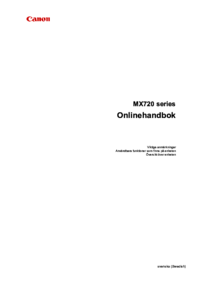





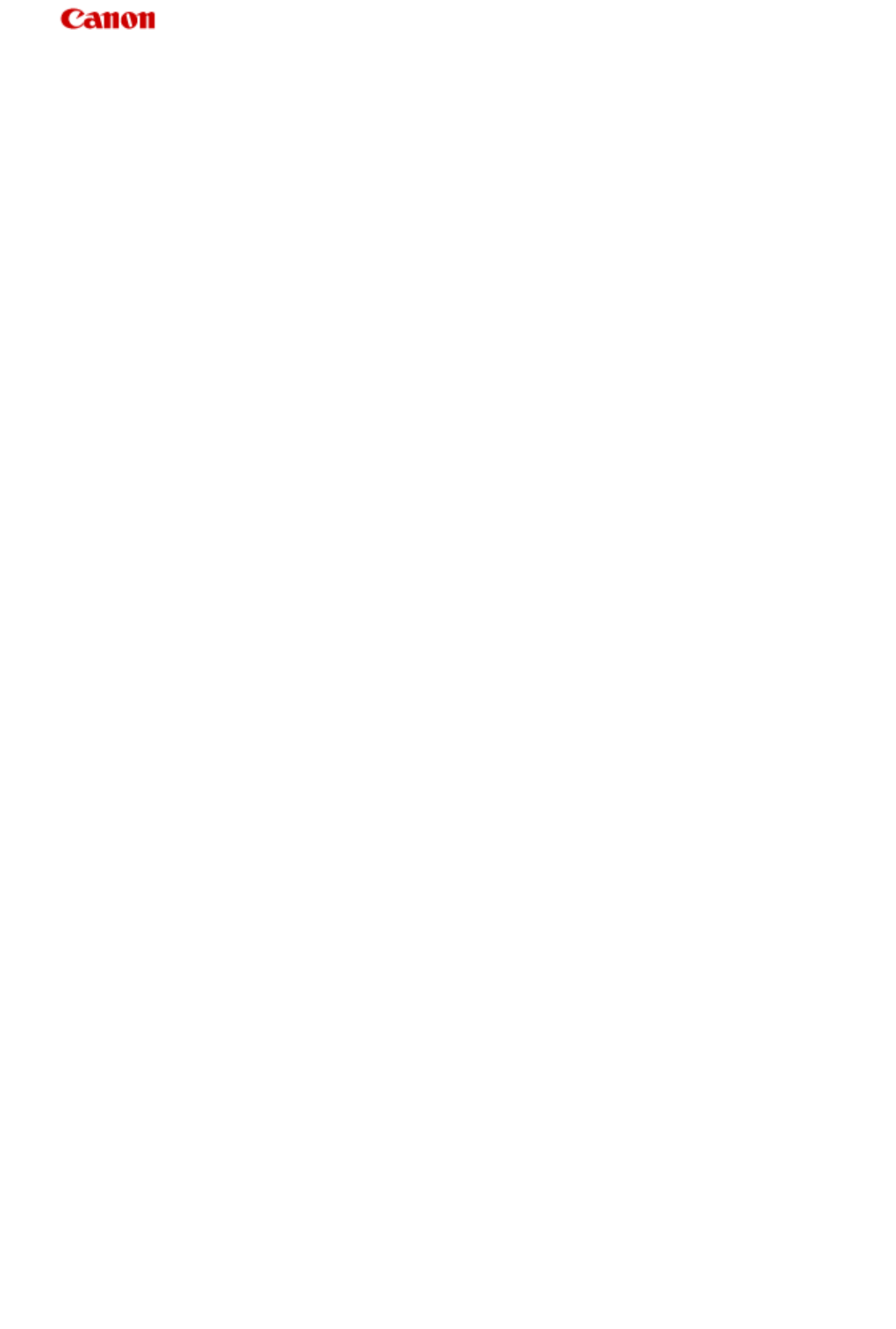
 (255 pages)
(255 pages)







Comments to this Manuals