Canon imagePROGRAF iPF6450 User Manual Page 125
- Page / 159
- Table of contents
- TROUBLESHOOTING
- BOOKMARKS
Rated. / 5. Based on customer reviews


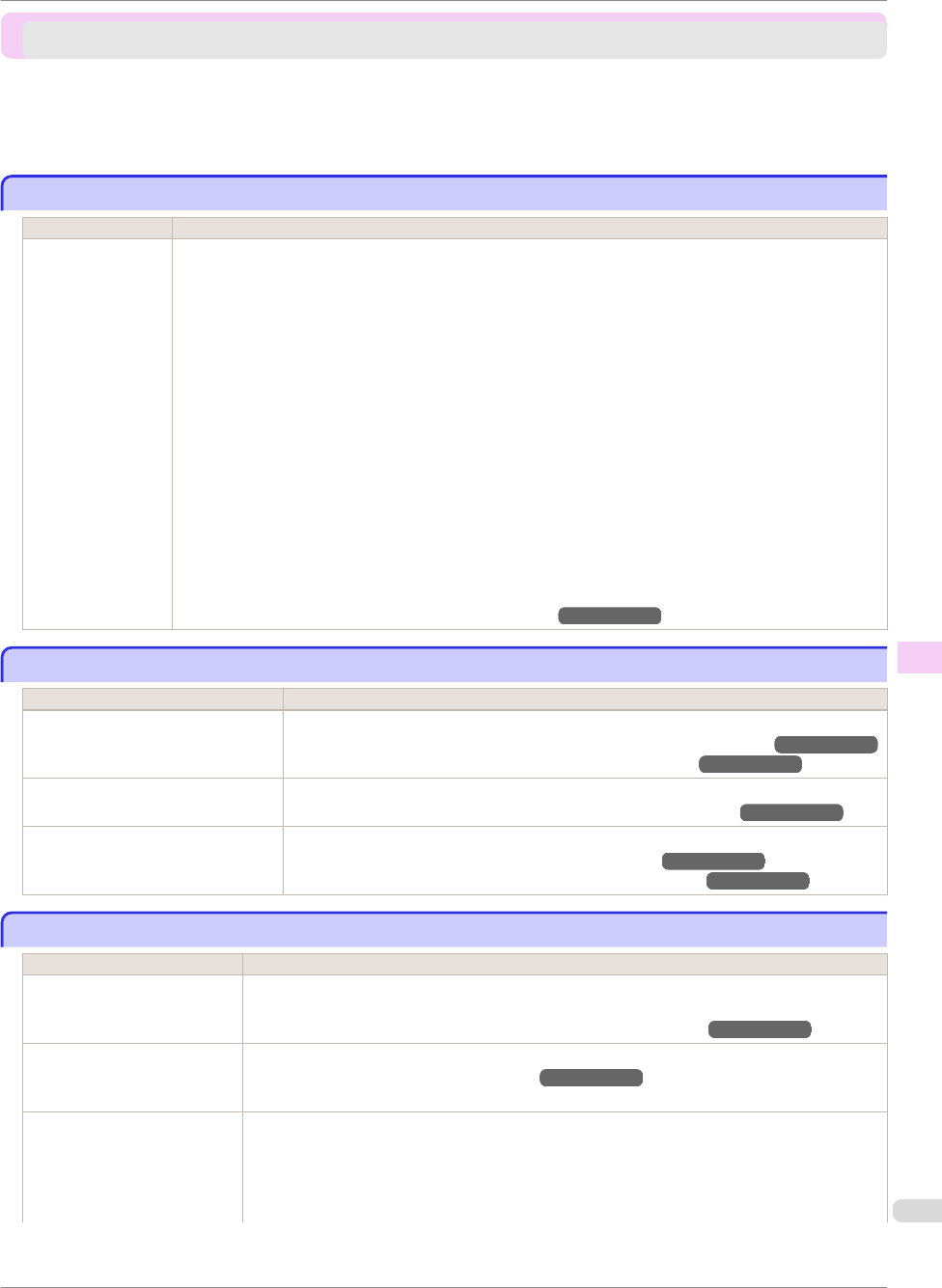
Cannot print over a network
Cannot print over a network
Cannot connect the printer to the network ...................................................................................................... 125
Cannot print over a TCP/IP network .................................................................................................................... 125
Cannot print over a NetWare network ................................................................................................................ 125
Cannot print over AppleTalk or Bonjour networks ........................................................................................ 126
Cannot connect the printer to the network
Cannot connect the printer to the network
Cause Corrective Action
The Ethernet cable is
not connected cor-
rectly to the printer's
Ethernet port.
1.
Make sure the printer is connected to the network with the correct Ethernet cable, and then turn the printer on.
For instructions on connecting the cable, refer to the Setup Guide.
2.
Make sure the Link indicator is lit.
The top and bottom indicators are lit if the printer is connected via 1000Base-T. The bottom indicator is green if
the printer is connected via 100BASE-TX, and the top indicator is orange if connected via 10BASE-T.
If the Link indicator is not lit, check the following points.
•
Make sure the hub is on.
•
Make sure the end of the Ethernet cable is connected correctly.
Insert the Ethernet cable until it clicks and locks in place.
•
Make sure there is no problem with the Ethernet cable.
If there is any problem, replace the Ethernet cable.
•
Check the communication mode with the hub.
Although the printer normally detects the hub communication mode and transmission rate automatically (in
auto negotiation mode), sometimes the hub settings cannot be detected. In this case, configure the connec-
tion method manually, specifying the communication mode in use.
(See "Configuring the Communication Mode Manually.") →User's Guide
Cannot print over a TCP/IP network
Cannot print over a TCP/IP network
Cause Corrective Action
The printer's IP address is not config-
ured correctly.
Make sure the printer's IP address is configured correctly.
(See "Configuring the IP Address Using imagePROGRAF Device Setup Utility.") →User's Guide
(See "Configuring the IP Address Using the Printer Control Panel.") →User's Guide
The printer's TCP/IP network settings
are not configured correctly.
Make sure the printer's TCP/IP network settings are configured correctly.
(See "Configuring the Printer's TCP/IP Network Settings With RemoteUI.") →User's Guide
The computer you are trying to print
from is not configured correctly.
Make sure the computer's TCP/IP network settings are configured correctly.
(See "Configuring the Printer Driver Destination (Windows).") →User's Guide
(See "Configuring the Destination in TCP/IP Networks (Macintosh).") →User's Guide
Cannot print over a NetWare network
Cannot print over a NetWare network
Cause Corrective Action
The printer's NetWare settings
are not configured correctly.
Make sure the printer's NetWare settings are configured correctly. In particular, make sure a valid
frame type is selected.
(See "Configuring the Printer's NetWare Network Settings With RemoteUI.") →User's Guide
The computer you are trying to
print from is not configured cor-
rectly.
Make sure the computer's NetWare settings are configured correctly.
(See "Configuring NetWare Network Settings.") →User's Guide
The NetWare server and serv-
ices are not configured correctly.
Check the following points.
1.
Make sure the NetWare file server is running.
2.
Make sure there is enough free disk space on the NetWare file server. Insufficient disk space may
prevent you from processing large print jobs.
iPF6450
Cannot connect the printer to the network
Basic Guide
Troubleshooting Cannot print over a network
125
- Basic Guide 1
- Safety Precautions 2
- In an Emergency 3
- Cleaning the Printer 3
- Pacemakers 3
- Moving the Printer 3
- FCC Regulations (U.S.A) 4
- For CA, USA Only 5
- Trademarks 5
- Copyright 5
- Legal Notice 5
- Manuals for this printer 6
- About This User Manual 7
- Handling Paper 9
- Handling Paper Handling rolls 11
- →User's Guide (HTML) 12
- Manually.") →P.16 13
- Handling sheets 18
- Consumables and Maintenance 31
- Confirm the message 32
- Remove the Ink Tanks 33
- Installing Ink Tanks 35
- Replacing Ink Tanks 37
- Printheads 38
- Replace the Printhead 40
- Replacing the Printhead 41
- Maintenance Cartridge 45
- Cleaning the Printhead 53
- Cleaning the Paper presser 59
- Printer Parts 61
- Menu Operations 62
- Accessing menus 63
- Specifying menu items 64
- Specifying numerical values 64
- Executing menu commands 65
- Menu Structure 66
- Ink Menu 67
- Job Menu 67
- Set./Adj. Menu 68
- Printer parts 72
- Top Cover (Inside) 73
- Paper Feed Slots 74
- Carriage 75
- Ink Tank Cover (Inside) 76
- • Do not block these vents 77
- Printer Relocation 78
- Remove the Ink Tank 79
- Pack the printer 80
- Reinstalling the Printer 82
- Install the printer 83
- Software Installation 86
- Installing the Software 88
- 2. Access the Main pane 91
- Borderless Printing 93
- Enlarged/Reduced Printing 95
- Starting from Adobe Photoshop 96
- Adjusting the Printhead 97
- Adjusting the feed amount 99
- Automatic Banding Adjustment 101
- Troubleshooting 102
- Clearing Jammed Roll Paper 103
- (See "Clearing 105
- Important 107
- (Paper Feed Slot).") 108
- →User's Guide 110
- Printing does not start 111
- Cause Corrective Action 112
- Printing is faint 113
- Number Dimensions Paper Size 120
- Close the Top Cover 121
- Cannot print over a network 125
- Installation problems 127
- Other problems 129
- Ink level detection 130
- Releasing ink level detection 130
- Ink Level Detection 131
- Error Message 133
- Messages regarding ink 142
- Paper Reference Guide .) 144
- Messages regarding printheads 149
- Other Messages 154
- Error Message Other Messages 155
- Error Messages 156
- Error Message Error Messages 157
 (878 pages)
(878 pages) (34 pages)
(34 pages)







Comments to this Manuals