Canon Legria HFG30 Instruction Manual Page 120
- Page / 184
- Table of contents
- TROUBLESHOOTING
- BOOKMARKS
Rated. / 5. Based on customer reviews


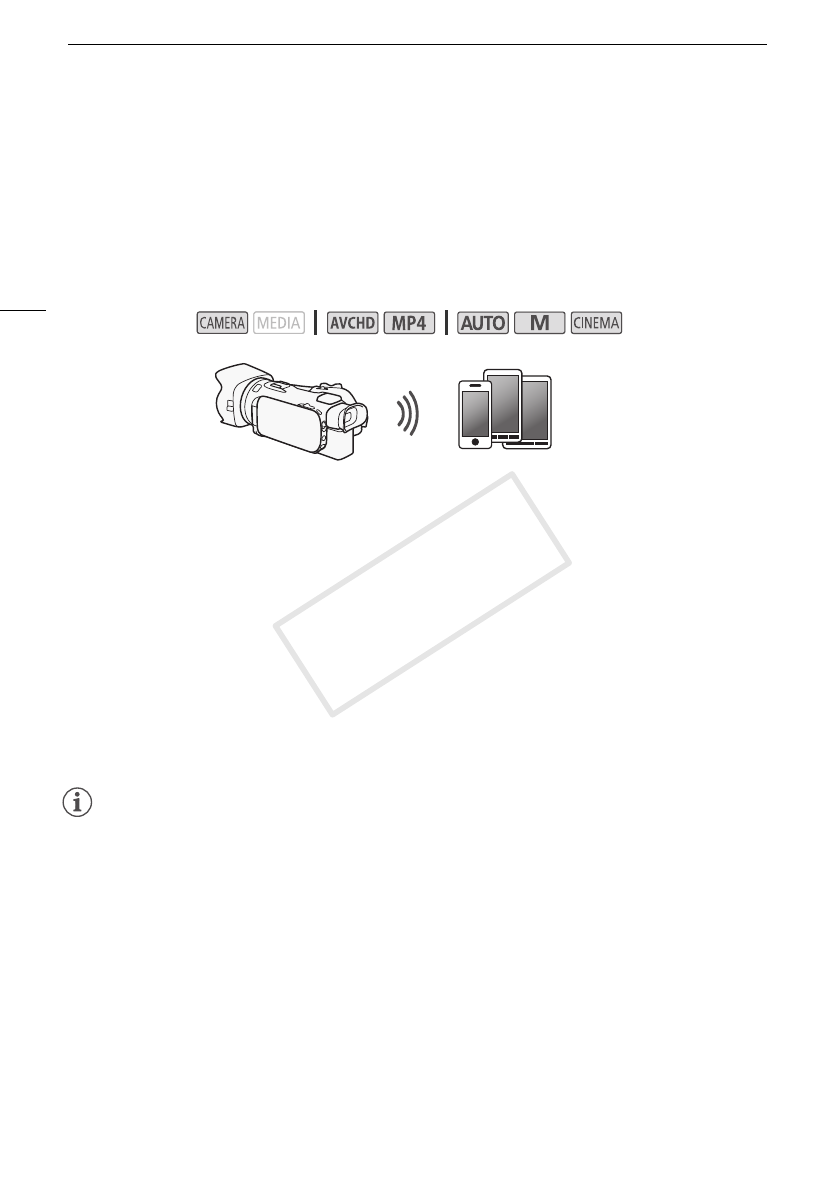
Remote Operation Via the Wi-Fi Remote Application
120
Remote Operation Via the Wi-Fi Remote Application
You can operate the camcorder remotely via Wi-Fi Remote, a Web browser application that can be
accessed using the Web browser* of devices compatible with Wi-Fi networks**. The Wi-Fi Remote
application lets you monitor the image through live view, start and stop recording, and remotely control
the shooting mode, exposure, white balance, aperture, gain, shutter speed, focus and zoom.
* A Web browser that has JavaScript and cookies enabled is required.
** For details about compatible devices, operating systems, Web browsers, etc. please visit your local
Canon Web site.
Setting the Camcorder's Password
For Wi-Fi functions that require an iOS or Android device, you will need to set the camcorder's
password. After you enter the password once, you will not need to enter it again (unless you reset or
overwrite the camcorder's settings).
1 Open the [Smartphone Connection] screen.
[FUNC.] > [MENU] > p/s* > [Wi-Fi] > [Smartphone Connection]
* Touch s for the Remote Browse and Media Server functions.
2 Touch the camcorder's password.
3 Enter an 8-character password and touch [OK].
• To enter a password, use the virtual keyboard (A 132).
4Touch [K] and then touch [X].
NOTES
• After setting the camcorder's password, it will not be displayed on the screen for you to check.
Please make a note of your password so that you do not forget it. To change the password, perform
the procedure above again.
Operating the Camcorder Remotely
1 Camcorder: Open the [Wi-Fi Remote] screen.
[FUNC.] > [„ Wi-Fi Remote]
2 Camcorder: Touch [ON].
• The camcorder’s SSID (network name) and the URL to be entered in the Web browser will
appear.
• The camcorder will be ready to connect with the device.
3 iOS/Android device: Activate Wi-Fi in the settings screen.
• The network names of detected access points will appear.
Operating modes:
iOS or Android device
COPY
- Instruction Manual 1
- Important Usage Instructions 2
- Trademark Acknowledgements 3
- HD Recording 4
- Operability 4
- Other Features 5
- A 131) or play back 6
- Table of contents 7
- 10 Additional Information 142 9
- Introduction 10
- Autofocus 11
- Names of Parts 14
- WL-D89 Wireless Controller 19
- Ñ (stop) button (A 95) 19
- Preparations 20
- To remove the battery pack 21
- Preparing the Camcorder 23
- Adjusting the OLED Screen 24
- Grip Belt and Straps 25
- Wireless Controller 25
- Using a Tripod 26
- To turn on the camcorder 27
- To turn off the camcorder 27
- (Auto) mode 28
- (Manual) mode 28
- (Cinema) mode 28
- Using the Menus 30
- To use touch panel controls 31
- To use the joystick 31
- First Time Settings 32
- Changing the Time Zone 33
- Using a Memory Card 34
- Initializing a Memory Card 35
- Recording in AUTO Mode 38
- Smart AUTO 39
- Smart AUTO icons 39
- Intelligent IS 40
- Recording in n (Manual) Mode 42
- 1 Record a scene 43
- Default value 45
- Activating dual recording 46
- Activating relay recording 46
- Selecting the Frame Rate 47
- Default value) 50
- Focus Adjustment 51
- Face Detection & Tracking 54
- Using the Focus/Zoom Ring 56
- To use high-speed zoom 57
- Soft Zoom Control 59
- Digital Tele-Converter 59
- Advanced Image Stabilization 60
- 3Touch [X] 61
- Exposure Adjustment 64
- Exposure Compensation 65
- To use backlight correction 66
- White Balance 67
- Image Effects 71
- Setting the Time Code 72
- Setting the User Bit 74
- Using the Mini Advanced Shoe 75
- Using an External Video Light 76
- Recording Audio 77
- Audio Recording Level 80
- Microphone Attenuator 81
- Low Cut Filter (MIC Terminal) 83
- Audio Mix 84
- Using Headphones 85
- Recording Color Bars 86
- Video Snapshot 87
- Pre-Recording 88
- About the Data Code 89
- Using the GP-E2 GPS Receiver 90
- Customization 91
- Assignable Buttons 92
- Using an Assignable Button 93
- Adjusting the volume 96
- Displaying scene information 97
- Deleting Scenes 98
- Dividing Scenes 100
- Trimming Scenes 101
- External Connections 102
- Using the HDMI OUT Terminal 103
- Using the AV OUT Terminal 103
- Audio Output 104
- Viewing Photos 105
- 2Touch [h] 106
- Deleting Photos 107
- Saving/Sharing Recordings 108
- Installing the Software 109
- Copying a Single Photo 112
- To select individual photos 113
- In High Definition 115
- In Standard Definition 115
- Recording 116
- Wi-Fi Functions 117
- Access point Computer 118
- Access point 118
- LAN cable 118
- Computer 118
- Before using Wi-Fi functions 119
- About the Wi-Fi antenna 119
- Canon Web site 120
- Advanced controls 122
- Basic controls 123
- Recording movies 123
- Adjusting the gain 125
- Adjusting the shutter speed 125
- Adjusting the focus 125
- Adjusting the zoom 125
- Your iOS or Android Device 126
- Playback on a Computer 130
- Using the virtual keyboard 132
- General requirements 133
- GATEWAY 135
- To set e-mail notifications 136
- Wi-Fi Protected Setup (WPS) 137
- Searching for Access Points 138
- Manual Setup 138
- Additional Information 142
- Setup Menus 143
- Recording Setup 146
- 6], [7] z – – – 147
- 6], [7] – z z – 147
- Recording Movies 152
- 7 On the memory card 152
- mode mode 153
- 100% 75% 50% 25% 0% 155
- Troubleshooting 156
- Playback 157
- Picture and Sound 158
- Memory Card and Accessories 159
- List of Messages 161
- Handling Precautions 167
- Battery Pack 168
- Memory Card 169
- Lithium Button Battery 170
- Disposal 170
- Maintenance/Others 171
- Using the Camcorder Abroad 172
- Optional Accessories 173
- Battery Packs 174
- CG-800E Battery Charger 174
- Recording AVCHD movies 175
- Recording MP4 movies 175
- TL-H58 Tele-converter 175
- SC-2000 Soft Carrying Case 177
- Specifications 178
- CA-570 Compact Power Adapter 180
- BP-820 Battery Pack 181
 (163 pages)
(163 pages) (10 pages)
(10 pages) (135 pages)
(135 pages) (174 pages)
(174 pages) (159 pages)
(159 pages) (193 pages)
(193 pages)







Comments to this Manuals