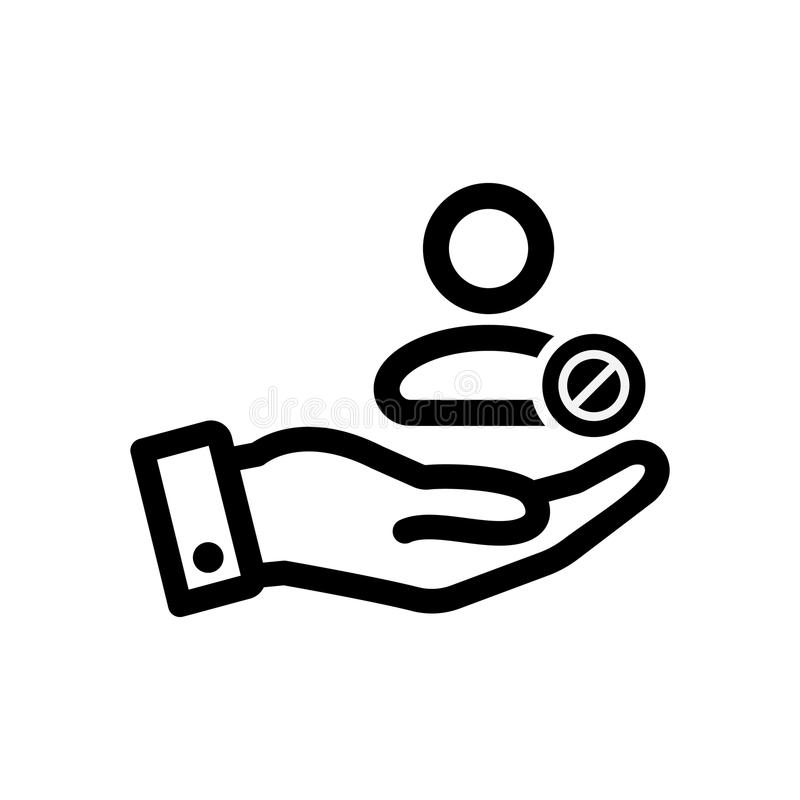Canon PIXMA E484 manuals
Owner’s manuals and user’s guides for Scanner Transparancy Adapters Canon PIXMA E484.
We providing 1 pdf manuals Canon PIXMA E484 for download free by document types: User Manual

Canon PIXMA E484 User Manual (1004 pages)
Brand: Canon | Category: Scanner Transparancy Adapters | Size: 15.25 MB |

Table of contents
Contents
2
Search Tips
24
Paper Size
92
Solutions
98
Safety Guide
101
Users in Canada
105
Users in Jordan
106
Energy Star
108
Paper types
108
Main Components
109
Front View
111
Rear View
113
Inside View
114
Operation Panel
115
Loading Paper
127
D: Rear side
134
E: Address side
134
Paper Weight
139
Paper Load Limit
140
Printing Area
143
Letter, Legal
146
Envelopes
147
Maintenance
165
Misaligned:
168
Cleaning
177
Deep Cleaning
177
Related Topic
178
Computer
184
Nozzle Check
186
Custom Settings
204
Fax settings
208
Security control
211
Output settings
212
LAN settings
213
Firmware update
217
Reset setting
219
IJ Network Tool
234
Check the status
245
Click Finish
246
Settings menu
252
Help menu
253
Search Screen
257
Passphrase:
262
Wired LAN Sheet
264
5. Delete
270
Address Screen
271
Status Screen
278
Remeasurement
280
2. Update
282
Restrictions
286
About Firewall
286
Specifications
309
MG series
315
MX series
315
PRO-10S –
317
Printing
318
Click OK
327
Scaled Printing
337
Booklet Printing
345
Duplex Printing
347
Related Topics
348
Color Management
372
Canon IJ Preview
399
Matching Tab
414
Stamp Tab
424
Background Tab
426
About dialog box
434
Making Copies
461
Collated Copying
474
Scanning
475
Scanning Photos
483
Scanning starts
484
11. Click Save
488
Using Auto Scan:
489
Click Custom
491
Document Feeder)
492
Click Document
494
9. Click OK
495
Click Photo
497
6. Click Photo
501
Settings
502
Instructions
542
Opens this guide
542
Defaults
542
(2) Toolbar
557
(4) Preview Area
557
Basic Mode
560
Advanced Mode
560
(Scanner Driver)
571
Click Scan
574
Color Adjustment
580
Before After
581
Saturation
582
Color Balance
582
Brightness
585
Contrast
585
Basic Mode Tab
594
(3) Preview Area
600
Input Settings
608
Output Settings
611
Image Settings
614
Scanner Tab
623
Preview Tab
626
Scan Tab
628
Resolution
640
Data Formats
640
Color Matching
640
7. Click OK
674
Manual Redialing
693
Broadcasting)
702
Information)
704
7. Instructions
722
9. Save to PC
722
6. Click OK
725
5. Click OK
727
Receiving Faxes
733
Memory Reception
740
Remote Reception
742
(Windows XP)
770
• Windows 7:
772
• Windows Vista:
772
• Windows XP:
772
Troubleshooting
781
Communication
784
Paper Jams
820
Check 1
821
Colors Are Wrong
824
White Streaks
825
Paper Is Smudged
832
Does Not Appear
848
Scan Utility
854
Cannot Dial
882
Displayed
908
• A000 to ZZZZ
913
Jammed)
913
In Other Cases
925
Important
1000
More products and manuals for Scanner Transparancy Adapters Canon
| Models | Document Type |
|---|---|
| PIXMA G4411 |
User Manual
 Canon PIXMA G4411 User manual,
515 pages
Canon PIXMA G4411 User manual,
515 pages
|
| PIXMA MX474 |
User Manual
 Canon PIXMA MX474 User manual [de] ,
914 pages
Canon PIXMA MX474 User manual [de] ,
914 pages
|
| imageFORMULA P-215 |
User Manual
 Canon imageFORMULA P-215 Navodila za uporabo,
121 pages
Canon imageFORMULA P-215 Navodila za uporabo,
121 pages
|
| MAXIFY MB2150 |
User Manual
 Canon MAXIFY MB2150 Manuale utente,
1375 pages
Canon MAXIFY MB2150 Manuale utente,
1375 pages
|
| MAXIFY MB2155 |
User Manual
 Canon MAXIFY MB2155 User manual,
1108 pages
Canon MAXIFY MB2155 User manual,
1108 pages
|
| PIXMA TS9541C |
User Manual
 Canon PIXMA TS9541C User manual,
540 pages
Canon PIXMA TS9541C User manual,
540 pages
|
| MAXIFY MB5140 |
User Manual
 Canon MAXIFY MB5140 Manuale utente,
1414 pages
Canon MAXIFY MB5140 Manuale utente,
1414 pages
|
| PIXMA TS8252 |
User Manual
 Canon PIXMA TS8252 User manual [nl] ,
521 pages
Canon PIXMA TS8252 User manual [nl] ,
521 pages
|
| PIXMA TR7540 |
User Manual
 Canon PIXMA TR7540 User manual,
560 pages
Canon PIXMA TR7540 User manual,
560 pages
|
| PIXMA MG3540 |
User Manual
 Canon PIXMA MG3540 User manual,
94 pages
Canon PIXMA MG3540 User manual,
94 pages
|
| PIXMA MX475 |
User Manual
 Canon PIXMA MX475 Manuale utente,
966 pages
Canon PIXMA MX475 Manuale utente,
966 pages
|
| CanoScan 3200F |
User Manual
 Canon CanoScan 3200F Guide de démarrage rapide,
18 pages
Canon CanoScan 3200F Guide de démarrage rapide,
18 pages
|
| imageFORMULA P-215II | User Manual Canon imageFORMULA P-215II Brugermanual, 118 pages |
| CanoScan 3200 | User Manual Canon CanoScan 3200 Hurtig start guide [en] , 18 pages |
| PIXMA MG6440 |
User Manual
 Canon PIXMA MG6440 User manual [nl] ,
134 pages
Canon PIXMA MG6440 User manual [nl] ,
134 pages
|
| CanoScan 8000F |
User Manual
 Canon CanoScan 8000F Guide de démarrage rapide,
17 pages
Canon CanoScan 8000F Guide de démarrage rapide,
17 pages
|
| i-SENSYS MF237w |
User Manual
 Canon i-SENSYS MF237w User guide,
714 pages
Canon i-SENSYS MF237w User guide,
714 pages
|
| CanoScan 8600F |
Quick Start Manual
      Canon CanoScan 8600F Quick Start Manual,
73 pages
Canon CanoScan 8600F Quick Start Manual,
73 pages
|
| 1200S |
Quick Start Guide
 Canon 1200S Getting Started Guide,
63 pages
Canon 1200S Getting Started Guide,
63 pages
|
| Microfilm Scanner 300 |
Brochure
 Canon Microfilm Scanner 300 Full-Line Brochure,
12 pages
Canon Microfilm Scanner 300 Full-Line Brochure,
12 pages
|